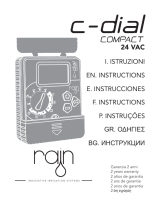A página está carregando...

Art. 6017
ISTRUZIONI UTILIZZO APP GFPRO
GFPRO APP INSTRUCTIONS
INSTRUCTIONS POUR L’APPLICATION GFPRO
INSTRUCCIONES DE USO APLICACIÓN GFPRO
INSTRUÇÕES DE USO DA APP GFPRO
GEBRAUCHSANLEITUNG GFPRO-APP
GF33491015_GF80006017_GF80286017_libr.istruz.7,5x13_APP GFPRO 6lingue_19.2.indd 129/01/19 13:38

GFPRO
GFPRO
GFPRO
A
B
2
1. SCARICARE APP
Scaricare l’App GF PRO, disponibile su
App Store o Play Store.
Attivare il Bluetooth® ed il GPS sul dispositivo
(smartphone, tablet, etc.)
Fig. 1
Fig. 4
Fig. 5 Fig. 6
Fig. 2
Fig. 3
IT
GF33491015_GF80006017_GF80286017_libr.istruz.7,5x13_APP GFPRO 6lingue_19.2.indd 229/01/19 13:38

3
Fig. 6
2. REGISTRARE DISPOSITIVO
Collegare il Programmatore al rubinetto e al sistema di irrigazione.
ATTENZIONE: attendere ad inserire batterie.
Aprire App GFPRO e attendere l’esecuzione (g. 1).
Inserire la batteria seguendo le istruzioni in g. 2 e 3. Utilizzare esclusivamente
1 batteria alcalina da 9V. Vericare che il LED stia lampeggiando (g. 4) quindi
procedere con la scansione (per registrare il programmatore) cliccando icona in
alto a destra
Compare schermata di conferma di registrazione. Attribuire quindi il Nome al
programmatore trovato (g. 5).
Una volta registrato, nella schermata di riepilogo, compare a anco del
programmatore icona Bluetooth®
che identicata programmatori collegati
e pronti per la programmazione, cliccare quindi su quello che si desidera
settare(g. 6).
Icona in alto a sinistra per contatti, cambiare lingua, navigare nel sito
internet G.F. (www.gfgarden.it)
È POSSIBILE REGISTRARE PIU’ PROGRAMMATORI GFPRO. Se non dovesse
apparire l’icona Bluetooth® a anco del programmatore registrato, avviare nuova
scansione cliccando su icona
3. PANNELLO DI CONTROLLO
Nome del programmatore
Tornare alla schermata
iniziale
Temperatura interna del
programmatore
Programmazione
manuale libera.
Per impostare
programmi
personalizzati no ad un
massimo di 4partenze
giornaliere
Pulsante per eliminare e/o
rinominare il programmatore,
visualizzare info, versione della App
e la Password precedentemente
impostata.
Livello batteria
Programmi studiati per una
irrigazione nei momenti ottimali
della giornata, e dierenziati
per Irrigazione di Supercie o
Microirrigazione
Funzione ECO. Adegua
automaticamente la durata dei
programmi precedentemente
impostati, in base alla stagione
in corso, evitando sprechi per una
scelta più ecologica
Pulsante di apertura/chiusura
forzata del passaggio dell’acqua.
Cliccare l’icona per aprire (Icona
di colore azzurro), cliccare
nuovamente per chiudere (icona di
colore grigio). In caso di apertura
dell’acqua, qualora non si proceda
con la chiusura, l’erogazione si
interromperà automaticamente
dopo un’ora
Funzione Clima piovoso/
clima molto caldo.
Sulla base dei 5 giorni
successivi, è possibile
aumentare o diminuire
manualmente, la
durata dei programmi
precedentemente
impostati in base a
previsioni di clima più
caldo o piovoso.
IT
GF33491015_GF80006017_GF80286017_libr.istruz.7,5x13_APP GFPRO 6lingue_19.2.indd 329/01/19 13:38

4
4. PROGRAMMAZIONE
4.1 PROGRAMMI PREDEFINITI
Nel pannello di controllo principale cliccare su Programmi Predeniti.
Selezionare l’icona del programma desiderato (Irrigazione di Supercie o
Irrigazione Goccia-Goccia) poi cliccare Applica.
Per deselezionare il programma precedentemente impostato, cliccare
nuovamente su Programmi Predeniti e poi Annulla.
Nel pannello di controllo principale, a anco di Programmi Predeniti compare
la scritta ON o OFF, a seconda se la funzione è impostata oppure no.
4.2 PROGRAMMAZIONE PERSONALIZZATA
Nel pannello di controllo principale cliccare su Programmazione Personalizzata.
Si apre schermata di riepilogo programmi, quindi cliccare su icona in alto a
destra
per aggiungere programma.
Iniziare quindi la programmazione cliccando su Inizio Irrigazione, poi impostare
orario (ore-minuti) di inizio del programma poi OK. Cliccare su Durata e
selezionare i minuti predeniti di durata del programma, oppure selezionare
Cancel per tornare indietro. Selezionare inne i giorni della settimana in cui si
desidera far partire la programmazione, poi Applica.
Nella schermata di riepilogo compare la programmazione appena impostata.
Per aggiungere nuovo programma selezionare nuovamente icona
in alto a
destra. ATTENZIONE: Sono consentite massimo 4 partenze giornaliere.
Per eliminare programma, entrare nuovamente in Programmazione
Personalizzata, selezionare il programma impostato e poi Elimina programma.
Nel pannello di controllo principale, a anco di Programmazione Personalizzata
compare la scritta ON o OFF, a seconda se la funzione è impostata oppure no
4.3 FUNZIONE ECO
Se impostata, l’applicazione riconosce automaticamente la stagione in corsa e
adegua autonomamente la durata dei programmi precedentemente impostati
evitando così sprechi.
Cliccare su Funzione Eco, poi per impostare o deselezionare la funzione cliccare
icona in basso a destra. Se di colore AZZURRO, la funzione è impostata, se di
colore GRIGIO la funzione è spenta.
Nel pannello di controllo principale, a anco di Funzione Eco compare la scritta
ON o OFF, a seconda se la funzione è impostato oppure no.
ATTENZIONE: la Funzione non sostituisce il/i programma/i, ma adegua la durata
del/i programma/i precedentemente impostati. E’ necessario quindi impostare
prima almeno un programma (Preimpostato o Personalizzato)
4.4 FUNZIONE CLIMA PIOVOSO/CLIMA MOLTO CALDO
Sulla base dei 5 giorni successivi, è possibile aumentare o diminuire
manualmente, la durata dei programmi precedentemente impostati in base a
previsioni di clima particolarmente caldo o piovoso
Nel pannello di controllo principale cliccare su Clima piovoso/clima molto
caldo. Per aumentare o diminuire percentualmente la durata dei programmi
IT
GF33491015_GF80006017_GF80286017_libr.istruz.7,5x13_APP GFPRO 6lingue_19.2.indd 429/01/19 13:38

5
precedentemente impostati, muovere la barra verde verso sinistra (per diminuire
del 70% max), o a destra (per aumentare del +70% max). Cliccare sull’icona
Periodo, per selezionare il periodo di durata del programma (1,2,3, 4 o 5 giorni
successivi alla data odierna). Poi Applica.
Per disattivare la funzione cliccare nuovamente su Clima piovoso/clima molto
caldo, poi cliccare sul pulsante Stop.
Nel pannello di controllo principale, a anco di Clima piovoso/clima molto caldo
compare la scritta ON o OFF, a seconda se la funzione è impostato oppure no.
ATTENZIONE: la Funzione non sostituisce il/i programma/i, ma adegua la durata
del/i programma/i precedentemente impostati. E’ necessario quindi impostare
prima almeno un programma (Preimpostato o Personalizzato)
5. FAQ
- Il dispositivo (smartphone, tablet, etc.) non riconosce il programmatore
• Vericare di aver attivato il Bluetooth® ed il GPS sullo smartphone
• Vericare che la batteria del programmatore sia carica
• Verica di aver eseguito Vericare che la batteria del programmatore
sia correttamente il procedimento di associazione programmatore, si
veda punto 2 «registrare dispositivo», nello specico parte relativa a led
lampeggiante (g. 4)
- Il dispositivo (smartphone, tablet, etc.) impiega molto tempo a collegarsi
al programmatore
• Vericare di aver attivato il Bluetooth® ed il GPS sullo smartphone
• Vericare che la batteria del programmatore sia carica
• Nella schermata di registrazione dispositivo, ripetere scansione
cliccando icona in alto a destra
- Devo sostituire la batteria esaurita
• Si veda g. 2 e 3 nella sezione «registrare dispositivo»,
• ATTENZIONE: una volta sostituita la batteria, tutti i programmi e le
impostazioni precedentemente settati saranno eliminati
E’ indispensabile l’utilizzo dell’App GFPRO, scaricabile gratuitamente da
App Store e Play Store.
REQUISITI MINIMI PER IL FUNZIONAMENTO DELL’APP GFPRO:
- Bluetooth® 4
- iOS 8
- Android 4.4
Per avere informazioni ulteriori o più aggiornate, e per visualizzare
ulteriori lingue, visitare il sito internet www.gfgarden.it, nella sezione
prodotti-programmatori
IT
GF33491015_GF80006017_GF80286017_libr.istruz.7,5x13_APP GFPRO 6lingue_19.2.indd 529/01/19 13:38

6
EN
GFPRO
GFPRO
GFPRO
A
B
1. DOWNLOAD THE APP
Download the GF PRO app from the App Store
or Play Store.
Enable Bluetooth® and GPS on your device
(smartphone, tablet, etc.)
Fig. 1
Fig. 4
Fig. 5 Fig. 6
Fig. 2
Fig. 3
GF33491015_GF80006017_GF80286017_libr.istruz.7,5x13_APP GFPRO 6lingue_19.2.indd 629/01/19 13:38

7
EN
Fig. 6
2. REGISTER PROGRAMMER
Connect the Programmer to the tap and to the irrigation system.
IMPORTANT: wait before tting the batteries.
Launch the GFPRO app and wait for it to load (g. 1).
Now t the batteries in accordance with the instructions in gs. 2 and 3. Use
exclusively a single 9V alkaline battery. Check that the LED is ashing (g. 4)
then perform the scanning procedure (to register the programmer) by clicking
the icon
at the top right of the screen
The registration conrmation page will appear. Assign the Name to the
programmer identied by the scanning procedure (g. 5).
Once the programmer has been registered, the overview page will show
the programmer with the Bluetooth®
icon, which identies connected
programmers ready for programming; now click on the programmer you wish
to set up (g. 6).
Click the icon
at the top left of the screen for contacts, to change language,
and to visit the G.F. website (www.gfgarden.it)
YOU CAN REGISTER MULTIPLE GFPRO PROGRAMMERS. If the Bluetooth®
icon does not appear next to the registered programmer, repeat the scanning
procedure by clicking on the icon
3. CONTROL PANEL
Programmer name
Go back to start page
Programmer internal
temperature
Free manual
programming. To set
personalized programs
with up to 4starts
per day
Button to delete and/or rename
programmer, display information,
app version and previously set
Password
Battery level
Programs designed to provide
irrigation at the optimal times
of day and dierentiated in
accordance with irrigation type:
Above-ground Irrigation or Drip
Irrigation
Smart ECO. Automatically adapts
the duration of previously set
programs based on the season,
thus avoiding wastage to allow
more eco-friendly irrigation
Button to force water ow on / o
condition. Click the icon to turn
ow on (light blue icon), and click
again to turn ow o (grey icon).
If the ow is turned on, if it is not
subsequently turned o manually
it will be turned o automatically
after one hour
Very hot weather /
rainy weather function.
Based on the next 5
days, you can increase or
decrease the duration of
previously set programs
manually in accordance
with the weather
forecast (warmer or
wetter).
GF33491015_GF80006017_GF80286017_libr.istruz.7,5x13_APP GFPRO 6lingue_19.2.indd 729/01/19 13:38

8
EN
4. PROGRAMMING
4.1 PRESET PROGRAMS
Click on Preset Programs in the main control panel. Select the icon for the
required program (Above-ground Irrigation or Drip Irrigation) then select
Save
To deselect previously selected programs, click on Preset Programs again and
then on Cancel.
The indication ON or OFF appears in the main control panel alongside Preset
Programs depending on whether or not the function is selected.
4.2 PERSONALIZED PROGRAMMING
Click on Personalized Programming in the main control panel. Open the
programs overview page then click on the icon
at the top right of the screen
to add a program
Now start the programming procedure by clicking on Start Irrigation, then
set the program start time (hours-minutes) and click on OK. Click on Days and
select the preset program duration minutes, or select Cancel to go back. Finally,
select the days of the week when you want the program to start and then click
on Save
The program you have just set up will be shown in the overview page. To add a
new program re-select the
icon at the top right of the screen. IMPORTANT:
You can set a maximum of 4 program starts per day.
To delete a program, go to Personalized Programming, select the set program
and then select Delete timer.
The indication ON or OFF appears in the main control panel alongside
Personalized Programming, depending on whether or not the function is
selected
4.3 SMART ECO
If this function is selected, the application automatically recognises the current
season and adapts the duration of the previously set programs to avoid
wastage of water.
Click on Smart Eco then select or deselect the function by clicking on the icon at
the bottom right of the page. If the icon is LIGHT BLUE, the function is on, while
if it is GREY, the function is o.
The indication ON or OFF appears in the main control panel alongside Smart
Eco, depending on whether or not the function is selected.
IMPORTANT: the Function does not replace the program/programs, but rather
adapts the duration of a previously set program(s). You must therefore set at
least one program (Preset or Personalized)
4.4 VERY HOT WEATHER / RAINY WEATHER FUNCTION
Based on the next 5 days, you can increase or decrease the duration of
previously set programs manually in accordance with forecasts for very hot or
very rainy weather
GF33491015_GF80006017_GF80286017_libr.istruz.7,5x13_APP GFPRO 6lingue_19.2.indd 829/01/19 13:38

9
EN
Click on Very hot weather / rainy weather in the main control panel. To set a
percentage increase or decrease of the duration of previously set programs,
move the green bar to the left (to decrease by up to –70%) or to the right (to
increase by up to +70%). Click on the Period icon to select the program duration
period (1,2,3, 4 or 5 days after the current date). Then select Save.
To disable the function re-click on Very hot weather / rainy weather and then
click on Stop.
The indication ON or OFF appears in the main control panel alongside Very hot
weather / rainy weather, depending on whether or not the function is selected.
IMPORTANT: the Function does not replace the program/programs, but rather
adapts the duration of a previously set program(s). You must therefore set at
least one program (Preset or Personalized)
5. FAQ
- User device (smartphone, tablet, etc.) unable to recognise programmer
• Make sure Bluetooth® and GPS are enabled on your device
(smartphone, etc.)
• Check the programmer battery charge level
• Make sure the programmer registration procedure has been
performed correctly – see point 2 «register device», specially in the
part concerning the ashing LED (g. 4)
- User device (smartphone, tablet, etc.) takes a long time to connect to the
programmer
• Make sure Bluetooth® and GPS are enabled on your device
(smartphone, etc.)
• Check the programmer battery charge level
• Repeat the scan in the registration page by clicking on the icon at the
top right
- You need to replace a dead battery
• Refer to g. 2 and 3 in the «register device» section.
• IMPORTANT: when you change the battery, all previously saved
programs and settings will be lost
It is essential to use the GFPRO app, which can be downloaded for free
from the App Store and Play Store.
MINIMUM REQUIREMENTS FOR USE OF THE GFPRO APP:
- Bluetooth® 4
- iOS 8
- Android 4.4
For more information, updates, and dierent language versions of the
document, go to www.gfgarden.it and select “PRODUCTS” and then
“programmers”
GF33491015_GF80006017_GF80286017_libr.istruz.7,5x13_APP GFPRO 6lingue_19.2.indd 929/01/19 13:38

10
FR
GFPRO
GFPRO
GFPRO
A
B
1. TÉLÉCHARGER L’APPPLICATION
Télécharger l’application GF PRO disponible sur
l’App Store et le Play Store.
Activer le Bluetooth® et le GPS sur l’appareil
(smartphone, tablette, etc.)
Fig. 1
Fig. 4
Fig. 5 Fig. 6
Fig. 2
Fig. 3
GF33491015_GF80006017_GF80286017_libr.istruz.7,5x13_APP GFPRO 6lingue_19.2.indd 1029/01/19 13:38

11
FR
Fig. 6
2. ENREGISTRER L’APPAREIL
Raccorder le programmateur au robinet et au système d’arrosage.
ATTENTION: attendre avant d’insérer la batterie.
Ouvrir l’application GFPRO et attendre le lancement (g. 1).
Insérer la batterie en suivant les instructions des g. 2 et 3. Utiliser exclusi-
vement une pile alcaline 9 volts. Vérier que le voyant LED clignote (g. 4) puis
procéder à la numérisation (pour enregistrer le programmateur) en cliquant
sur l’icône en haut à droite
Un écran conrmant l’enregistrement apparaît. Attribuer ensuite un nom au
programmateur trouvé (g. 5).
Une vois enregistré, l’écran récapitulatif ache l’icône Bluetooth®
à côté
du programmateur, qui identie les programmateurs appairés et prêts à être
programmés. Cliquer ensuite sur celui que vous souhaitez congurer (g. 6).
L’icône
en haut à gauche permet de voir les contacts, changer la langue et
naviguer sur le site web de G.F. (www.gfgarden.it)
IL EST POSSIBLE D’ENREGISTRER PLUSIEURS PROGRAMMATEURS GFPRO.
Si l’icône Bluetooth® n’apparaît pas à côté du programmateur enregistré,
procéder à une nouvelle numérisation en cliquant sur l’icône
3. PANNEAU DE COMMANDE
Nom du programmateur
Revenir à l’écran initial
Température interne du
programmateur
Programmation
manuelle libre.
Pour congurer
des programmes
personnalisés, jusqu’à
un maximum de 4
démarrages par jour
Bouton pour annuler et/ou
renommer le minuteur, visualiser
les informations, la version de
l’application et le mot de passe
précédemment choisi.
Niveau de la batterie
Programmes étudiés pour un
arrosage dans les moments de
la journée les plus adaptés, ou
diérenciés pour l’arrosage de
surface ou le micro-arrosage
Fonction ECO. Adapte
automatiquement la durée des
programmes précédemment réglés
en fonction de la saison et en
évitant le gaspillage, pour un choix
plus écologique
Bouton d’ouverture/fermeture
forcée du passage de l’eau. Cliquer
sur l’icône pour ouvrir (icône bleue)
et cliquer à nouveau pour fermer
(icône grise). En cas d’oubli de
fermeture de l’eau après l’avoir
ouverte, le jet sera interrompu
automatiquement après une heure.
Fonction Climat très
chaud/climat pluvieux.
Selon les prévisions des
5 jours suivants, il est
possible d’augmenter
ou de diminuer
manuellement la
durée des programmes
précédemment
congurés, si un climat
très chaud ou des
pluies importantes sont
attendus.
GF33491015_GF80006017_GF80286017_libr.istruz.7,5x13_APP GFPRO 6lingue_19.2.indd 1129/01/19 13:38

12
FR
4. PROGRAMMATION
4.1 PROGRAMMES PRÉDÉFINIS
Dans le panneau de commandes principal, cliquer sur Programmes prédénis.
Sélectionner l’icône du programme souhaité (Arrosage de surface ou Arrosage
goutte-à-goutte) puis cliquer sur Appliquer.
Pour désélectionner le programme précédemment conguré, cliquer à nouveau sur
Programmes Prédénis puis sur Annuler.
Dans le panneau de commande principal, à côté de Programmes Prédénis,
l’application ache ON ou OFF, selon que la fonction a été congurée ou non.
4.2 PROGRAMMATION PERSONNALISÉE
Dans le panneau de commande principal, cliquer sur Programmation personnalisée.
Un écran de récapitulation des programmes s’ouvre. Cliquer sur l’icône
en haut à
droite pour ajouter un programme
Ensuite, lancer la programmation en cliquant sur Commencer l’irrigation puis
congurer l’horaire (heures-minutes) de départ du programme et sélectionner
OK. Cliquer sur Jours et sélectionner le nombre de minutes déni pour la durée du
programme, ou sélectionner Cancel pour revenir en arrière. Sélectionner les jours de
la semaine pour lesquels vous souhaitez déclencher la programmation, puis cliquer
sur Appliquer.
L’écran récapitulatif ache le programme que vous venez de régler. Pour ajouter
un nouveau programme, sélectionner à nouveau l’icône
en haut à droite.
ATTENTION: Vous pouvez lancer jusqu’à 4départs par jour.
Pour annuler un programme, entrer à nouveau dans Programmation personnalisée,
sélectionner le programme déni puis Annuler Minuteur.
Dans le panneau de commandes principal, à côté de Programmation Personnalisée,
l’application ache ON ou OFF, selon que la fonction a été congurée ou non
4.3 FONCTION ECO
Si cette fonction a été congurée, l’application reconnaît automatiquement la saison
en cours et adapte la durée des programmes précédemment congurés de façon
autonome an d’éviter tout gaspillage.
Cliquer sur Fonction Eco puis cliquer sur l’icône en bas à droite pour congurer ou
désélectionner la fonction. L’icône BLEUE indique que la fonction est congurée, si elle
apparaît de couleur GRISE, la fonction est désactivée.
Dans le panneau de commande principal, à côté de Fonction Eco, l’application ache
ON ou OFF, selon que la fonction a été congurée ou non.
ATTENTION: la Fonction ne remplace pas les programmes, mais adapte la durée de
ceux précédemment congurés. Il est donc nécessaire de congurer au moins un
programme au préalable (prédéni ou personnalisé)
4.4 FONCTION CLIMAT TRÈS CHAUD/CLIMAT PLUVIEUX
Selon les prévisions des 5 jours suivants, il est possible d’augmenter ou de diminuer
manuellement la durée des programmes précédemment congurés, si un climat très
chaud ou des pluies importantes sont attendus.
Dans le panneau de commande principal, cliquer sur Climat très chaud/climat
pluvieux. Pour augmenter ou diminuer la valeur pourcentage de la durée des
GF33491015_GF80006017_GF80286017_libr.istruz.7,5x13_APP GFPRO 6lingue_19.2.indd 1229/01/19 13:38

13
FR
programmes précédemment congurés, déplacer la barre verte sur la gauche (pour
une diminution max. de 70%) ou à droite (pour une augmentation max. de 70%).
Cliquer sur l’icône Période pour sélectionner la durée du programme (1, 2, 3, 4 ou 5
jours après la date actuelle). Puis cliquer sur Appliquer.
Pour désactiver la fonction, cliquer à nouveau sur Climat très chaud/climat pluvieux
puis sur Stop.
Dans le panneau de commande principal, à côté de Climat très chaud/climat
pluvieux l’application ache ON ou OFF, selon que la fonction a été congurée ou
non.
ATTENTION: la Fonction ne remplace pas les programmes, mais adapte la durée de
ceux précédemment congurés. Il est donc nécessaire de congurer au moins un
programme au préalable (prédéni ou personnalisé)
5. FAQ
- L’appareil (smartphone, tablette etc.) ne reconnaît pas le programmateur
• Vérier que le Bluetooth® et le GPS sont activés sur le smartphone
• Vérier que la pile du programmateur est chargée
• Vérier que la procédure d’appairage du programmateur a bien été suivie:
se reporter au point 2 «enregistrer l’appareil» et en particulier à la partie
concernant le voyant LED clignotant (g. 4).
- L’appareil (smartphone, tablette, etc.) met trop de temps à se connecter au
programmateur
• Vérier que le Bluetooth® et le GPS sont activés sur le smartphone
• Vérier que la pile du programmateur est chargée
• Dans l’écran d’enregistrement de l’appareil, répéter la numérisation en
cliquant sur l’icône en haut à droite
- Je dois remplacer la pile usagée
• Voir g. 2 et 3 dans la section «enregistrer l’appareil»,
• ATTENTION : une fois la pile remplacée, tous les programmes et les
paramètres dénis seront supprimés
L’utilisation de l’application GFPRO est indispensable. Elle peut être téléchargée
gratuitement sur l’App Store et le Play Store.
CONFIGURATION MINIMALE REQUISE POUR LE FONCTIONNEMENT DE
L’APPLICATION GFPRO:
- Bluetooth® 4
- iOS 8
- Android 4.4
Pour des informations actualisées ou davantage de précisions, ou pour
consulter d’autres langues, visitez la section produits-programmateurs sur le
site web www.gfgarden.it
GF33491015_GF80006017_GF80286017_libr.istruz.7,5x13_APP GFPRO 6lingue_19.2.indd 1329/01/19 13:38

14
DE
GFPRO
GFPRO
GFPRO
A
B
1. APP HERUNTERLADEN
Laden Sie die APP GF PRO herunter, die Sie im
App Store oder im Play Store nden können.
Aktivieren Sie Bluetooth® und GPS auf Ihrem Gerät
(Smartphone, Tablet usw.)
Abb. 1
Abb. 4
Abb. 5 Abb. 6
Abb. 2
Abb. 3
GF33491015_GF80006017_GF80286017_libr.istruz.7,5x13_APP GFPRO 6lingue_19.2.indd 1429/01/19 13:38

15
DE
Abb. 6
2. GERÄT REGISTRIEREN
Verbinden Sie den Programmierer mit dem Wasserhahn und dem Bewäss erungs-
system.
ACHTUNG: Legen Sie die Batterien noch nicht ein.
Starten Sie die GFPRO-App und warten Sie, bis sie ausgeführt wird (Abb. 1).
Legen Sie die Batterie ein, wie in den Abb. 2 und 3 gezeigt. Verwenden Sie
ausschließlich 1 Alkalibatterie mit 9V. Vergewissern Sie sich, dass die LED blinkt
(Abb. 4) und führen Sie dann den Systemscan aus (um den Programmierer zu
registrieren), indem Sie auf das Symbol
rechts oben klicken.
Daraufhin erscheint ein Bestätigungsbildschirm für die Registrierung. Weisen Sie
dem gefundenen Programmierer einen Namen zu (Abb. 5).
Nach der Registrierung erscheint im Übersichtsbildschirm neben dem Program-
mierer ein Bluetooth®-Symbol
, um anzuzeigen, dass die verbundenen Program-
mierer erkannt wurden und für die Programmierung bereitstehen. Klicken Sie nun
auf den Programmierer, den Sie einstellen möchten (Abb. 6).
Symbol oben links
für Kontakte, ändern der Sprache und Navigation auf der
G.F.-Website. (www.gfgarden.it)
ES KÖNNEN MEHRERE GFPRO-PROGRAMMIERER REGISTRIERT WERDEN. Wenn
kein Bluetooth®-Symbol neben dem registrierten Programmierer angezeigt wird,
starten Sie einen neuen Systemscan, indem Sie auf das Symbol
klicken.
3. BEDIENFELD
Name des Programmierers
Zum Startbildschirm
zurückkehren
Innentemperatur des
Programmierers
Unabhängige manuelle
Programmierung.
Zum Einstellen
personalisierter
Programme mit
bis zu maximal 4
Einschaltvorgängen
pro Tag.
Schaltäche zum Löschen und/oder
Umbenennen des Programmierers
und Anzeigen von Informationen,
App-Version und zuvor
eingestelltem Passwort.
Batterieladestand
Programme zur Bewässerung zu
optimalen Tageszeiten, unterteilt
in Oberächenbewässerung und
Mikrobewässerung.
ECO-Funktion. Passt automatisch
die Dauer der zuvor eingestellten
Programme an die aktuelle
Jahreszeit an und vermeidet so
im Sinne einer ökonomischen
Entscheidung unnötige
Verschwendung.
Schaltäche zum forcierten Önen/
Schließen der Wasserzufuhr. Klicken
Sie zum Önen auf die Schaltäche
(blaues Symbol), klicken Sie
zum Schließen erneut auf die
Schaltäche (graues Symbol).
Beim Önen der Wasserzufuhr
wird die Bewässerung automatisch
nach einer Stunde abgeschaltet,
wenn sie nicht von Hand wieder
geschlossen wurde.
Funktion Regnerisches/
Heißes Wetter. Auf
Grundlage der 5
nachfolgenden Tage
kann manuell die Dauer
der zuvor eingestellten
Programme je nach
Vorhersage von heißen
oder regnerischen
Wetterlagen verlängert
oder verkürzt werden.
GF33491015_GF80006017_GF80286017_libr.istruz.7,5x13_APP GFPRO 6lingue_19.2.indd 1529/01/19 13:38

16
4. PROGRAMMIERUNG
4.1 VORDEFINIERTE PROGRAMME
Klicken Sie auf dem Hauptbedienfeld auf die Schaltäche Vordenierte
Programme. Wählen Sie das Symbol des gewünschten Programms aus
(Oberächliche Bewässerung oder Tropf-Bewässerung) und klicken Sie dann
auf Speichern.
Um das zuvor eingestellte Programm aufzuheben, klicken Sie erneut auf die
Schaltäche Vordenierte Programme und dann auf die Schaltäche Abbrechen.
Im Hauptbedienfeld erscheint neben Vordenierte Programme die Meldung ON
oder OFF, je nachdem, ob die Funktion eingestellt ist oder nicht.
4.2 PERSONALISIERTE PROGRAMMIERUNGEN
Klicken Sie auf dem Hauptbedienfeld auf die Schaltäche Personalisierte
Programmierungen. Daraufhin önet sich der Bildschirm Programm zusammen-
fassung. Klicken Sie auf das Symbol
oben rechts, um ein Programm
hinzuzufügen.
Beginnen Sie mit der Programmierung, indem sie auf die Schaltäche Bewässe-
rung starten klicken, die Uhrzeit (Stunden-Minuten) des Programm starts eingeben
und dann auf OK klicken. Klicken Sie auf Tage und wählen Sie die voreingestellten
Minuten für die Programmdauer oder Cancel, um zum vorherigen Bildschirm
zurückzukehren. Wählen sie die Wochentage aus, an denen diese Programmierung
ausgeführt werden soll, und klicken Sie dann auf Speichern.
Im Übersichtsbildschirm wird nun die soeben eingestellte Programmierung
angezeigt. Um ein weiteres Programm einzugeben, wählen Sie erneut das
Symbo
oben rechts.
ACHTUNG: Es sind maximal 4 Einschaltvorgänge pro Tag möglich.
Um das Programm zu löschen, rufen Sie Personalisierte Programmierungen erneut
auf, wählen das eingestellte Programm und klicken dann auf die Schaltäche
Programmierung löschen.
Im Hauptbedienfeld erscheint neben Personalisierte Programmierungen die
Meldung ON oder OFF, je nachdem, ob die Funktion eingestellt ist oder nicht.
4.3 ECO-FUNKTION
Wenn diese Funktion eingeschaltet ist, erkennt die Applikation automatisch die
aktuelle Jahreszeit und passt die zuvor eingestellte Programmdauer selbstständig
an, um unnötige Verschwendung zu vermeiden.
Klicken Sie auf die Schaltäche Eco-Funktion und schalten Sie die Funktion ein
oder aus, indem Sie auf das Symbol unten rechts klicken. Wenn das Symbol BLAU
ist, ist die Funktion eingeschaltet, wenn sie GRAU ist, ist sie ausgeschaltet.
Im Hauptbedienfeld erscheint neben Eco-Funktion die Meldung ON oder OFF, je
nachdem, ob die Funktion eingestellt ist oder nicht.
ACHTUNG: Die Funktion ersetzt nicht das/die Programm/e, sondern passt die
Dauer des/der zuvor eingestellten Programms/Programme an. Es muss also zuvor
mindestens ein Programm gewählt werden (Voreingestellt oder Personalisiert).
4.4 Funktion REGNERISCHES/HEISSES WETTER
Auf Grundlage der 5 nachfolgenden Tage kann manuell die Dauer der zuvor
eingestellten Programme je nach Vorhersage einer besonders heißen oder
regnerischen Wetterlage verlängert oder verkürzt werden.
DE
GF33491015_GF80006017_GF80286017_libr.istruz.7,5x13_APP GFPRO 6lingue_19.2.indd 1629/01/19 13:38

17
Klicken Sie im Hauptbedienfeld auf die Schaltäche Regnerisches/Heißes
Wetter. Um den Anteil der Dauer der zuvor eingestellten Programme zu erhöhen
oder zu verringern, schieben Sie den grünen Balken nach links (zum Verringern
um max. -70 %) oder nach rechts (zum Erhöhen um max. +70 %). Klicken Sie
auf die Schaltäche Zeitraum, um die Dauer des Programms (1, 2, 3, 4 oder 5
aufeinanderfolgende Tage nach dem aktuellen Datum) auszuwählen. Klicken Sie
dann auf Speichern.
Zum Ausschalten der Funktion klicken Sie erneut auf Regnerisches/Heißes Wetter
und dann auf die Schaltäche Stop.
Im Hauptbedienfeld erscheint neben Regnerisches/Heißes Wetter die Meldung
ON oder OFF, je nachdem, ob die Funktion eingestellt ist oder nicht.
ACHTUNG: Die Funktion ersetzt nicht das/die Programm/e, sondern passt die
Dauer des/der zuvor eingestellten Programms/Programme an. Es muss also zuvor
mindestens ein Programm ausgewählt werden (Voreingestellt oder Personalisiert).
5. FAQ
- Das Gerät (Smartphone, Tablet usw.) erkennt den Programmierer nicht
• Überprüfen Sie, ob Sie Bluetooth® und GPS auf Ihrem Smartphone
eingeschaltet haben
• Überprüfen Sie den Ladezustand der Batterie des Programmierers
• Vergewissern Sie sich, dass Sie die Zuweisung des Programmierers
korrekt durchgeführt haben (siehe Punkt 2 «Gerät registrieren»,
insbesondere den Abschnitt in Bezug auf eine blinkende LED (Abb. 4)
- Das Gerät (Smartphone, Tablet usw.) braucht sehr lange, um eine
Verbindung mit dem Programmierer herzustellen
• Überprüfen Sie, ob Sie Bluetooth® und GPS auf Ihrem Smartphone
eingeschaltet haben
• Überprüfen Sie den Ladezustand der Batterie des Programmierers
• Wiederholen Sie im Bildschirm Geräteregistrierung den Systemscan,
indem Sie auf das Symbol
oben rechts klicken
- Ich muss die aufgebrauchte Batterie auswechseln
• Siehe Abb. 2 und 3 im Abschnitt «Gerät registrieren»
• ACHTUNG: Beim Austauschen der Batterie werden die zuvor
erstellen Programme und vorgenommenen Einstellungen gelöscht
Sie benötigen zum Betrieb unbedingt die GFPRO-App, die Sie kostenlos im
App Store und im Play Store herunterladen können.
MINDESTANFORDERUNGEN FÜR DEN BETRIEB DER GFPRO-APP:
- Bluetooth® 4
- iOS 8
- Android 4.4
Ausführlichere oder aktuellere Informationen sowie weitere
Sprachversionen nden Sie auf der Website www.gfgarden.it im Bereich
Produkte-Programmierer
DE
GF33491015_GF80006017_GF80286017_libr.istruz.7,5x13_APP GFPRO 6lingue_19.2.indd 1729/01/19 13:38

18
ES
GFPRO
GFPRO
GFPRO
A
B
1. DESCARGAR LA APLICACIÓN
Descargue la aplicación GF PRO disponible en la
App Store y en la Play Store.
Active el Bluetooth® y el GPS del dispositivo
(smartphone, tableta, etc.)
Fig. 1
Fig. 4
Fig. 5 Fig. 6
Fig. 2
Fig. 3
GF33491015_GF80006017_GF80286017_libr.istruz.7,5x13_APP GFPRO 6lingue_19.2.indd 1829/01/19 13:38

19
ES
Fig. 6
2. REGISTRAR EL DISPOSITIVO
Conecte el programador al grifo y al sistema de riego.
ATENCIÓN: espere antes de introducir la batería.
Abra la aplicación GFPRO y espere a que se cargue (g. 1).
Introduzca la batería siguiendo las instrucciones que se muestran en las
g. 2 y 3. Utilice exclusivamente 1 batería alcalina de 9V. Compruebe que el
LED parpadee (g. 4) y proceda entonces con el escaneo (para registrar el
programador) haciendo clic en el icono de la parte superior derecha
.
Aparecerá la pantalla de conrmación del registro. Introduzca el nombre que
quiera dar al dispositivo (g. 5).
Una vez registrado, en la pantalla de resumen, aparecerá el símbolo del
Bluetooth®
al lado del nombre del programador. Este símbolo indica los
programadores que están conectados y listos para su conguración. Haga clic
en el que desee congurar (g. 6).
En la parte superior izquierda
se encuentran los iconos de contacto,
cambiar idioma, visitar el sitio web de G.F. (www.gfgarden.it)
SE PUEDEN REGISTRAR VARIOS PROGRAMADORES GFPRO. Si el símbolo
del Bluetooth® no aparece al lado del programador registrado, vuelva a realizar
el escaneo haciendo clic en el icono
3. PANEL DE CONTROL
Nombre del programador
Volver a la pantalla
inicial
Temperatura interna del
programador
Programación
manual libre Para
congurar programas
personalizados hasta
un máximo de 4 inicios
diarios.
Botón para eliminar y/o renombrar
el programador, ver información,
versión de la aplicación y
la contraseña previamente
establecida
Nivel de la batería
Programas estudiados para regar
en los mejores momentos del
día, diferenciados entre riego de
supercie o riego por goteo.
Función ECO. Ajusta
automáticamente la duración
de los programas previamente
congurados en función de la
estación del año, por lo que resulta
una opción ecológica al evitar el
despilfarro de agua.
Botón de apertura/cierre forzado
del paso de agua. Haga clic en el
icono para abrir (icono azul); vuelva
a hacer clic para cerrar (icono gris).
Si el suministro de agua no se cierra
manualmente, pasada una hora se
interrumpirá de forma automática.
Función clima muy
cálido/clima lluvioso. En
función de la previsión
del tiempo para los 5
días siguientes (más
cálido o lluvioso), se
puede aumentar o
disminuir manualmente
la duración de los
programas previamente
congurados.
GF33491015_GF80006017_GF80286017_libr.istruz.7,5x13_APP GFPRO 6lingue_19.2.indd 1929/01/19 13:38

20
ES
4. PROGRAMACIÓN
4.1 PROGRAMAS PREDEFINIDOS
Haga clic en Programas predenidos en el panel de control principal.
Seleccione el icono del programa que desee activar (Riego de supercie o
Riego por goteo). Después, haga clic en Guardar.
Para cancelar el programa previamente seleccionado, vuelva a hacer clic en
Programas predenidos y, a continuación, en Cancelar.
En el panel de control principal, al lado de Programas predenidos, aparece
ON u OFF dependiendo de si la función se ha activado o no.
4.2 PROGRAMACIÓN PERSONALIZADA
Haga clic en Programación personalizada en el panel de control principal. Se
abrirá la pantalla de resumen programas. Haga clic en el icono
que aparece
en la parte superior derecha para añadir un programa.
Haga clic en Comienza riego para empezar con la programación. Después,
congure el horario (horas-minutos) de inicio del programa y haga clic en OK.
Haga clic en Duración y seleccione los minutos predenidos de duración del
programa, o seleccione Cancel para volver atrás. Por último, seleccione los días
de la semana en los que desea poner en marcha el programa y haga clic en
Guardar.
En la pantalla de resumen aparecerá el programa que acaba de congurar. Para
añadir un nuevo programa, vuelva a hacer clic en el icono
que aparece en
la parte superior derecha. ATENCIÓN: Solo están permitidos 4 inicios diarios.
Para eliminar un programa, vuelva a entrar en Programación personalizada,
seleccione el programa congurado y, a continuación, haga clic en Eliminar
programa.
En el panel de control principal, al lado de Programación personalizada,
aparece ON u OFF dependiendo de si la función se ha activado o no.
4.3 FUNCIÓN ECO
Si esta función está activada, la aplicación reconoce automáticamente la
estación del año y adapta de forma autónoma la duración de los programas
previamente congurados para evitar el despilfarro de agua.
Haga clic en Función Eco. Para activar o desactivar esta función, haga clic en el
icono que aparece en la parte inferior derecha. Si es de color AZUL, la función
está activada; si es de color GRIS, está apagada.
En el panel de control principal, al lado de Función ECO, aparece ON u OFF
dependiendo de si la función se ha activado o no.
ATENCIÓN: esta función no sustituye ningún programa, sino que adapta
la duración de los programas previamente congurados. Por lo tanto, es
necesario haber congurado antes al menos un programa (predenido o
personalizado).
4.4. FUNCIÓN CLIMA MUY CÁLIDO/CLIMA LLUVIOSO
En función de la previsión del tiempo para los 5 días siguientes (especialmente
cálido o lluvioso), se puede aumentar o disminuir manualmente la duración de
los programas previamente congurados.
Haga clic en Clima muy cálido/clima lluvioso en el panel de control principal.
Para aumentar o disminuir la duración de los programas previamente
GF33491015_GF80006017_GF80286017_libr.istruz.7,5x13_APP GFPRO 6lingue_19.2.indd 2029/01/19 13:38
/