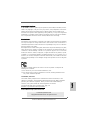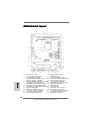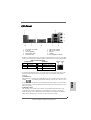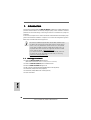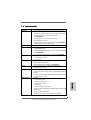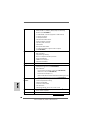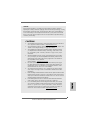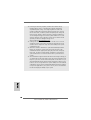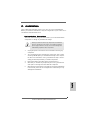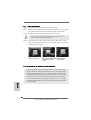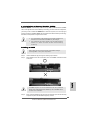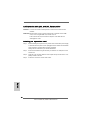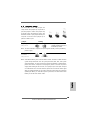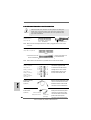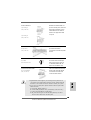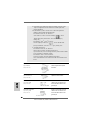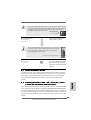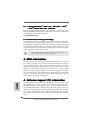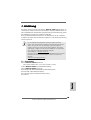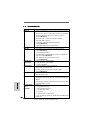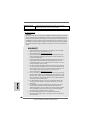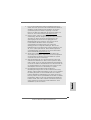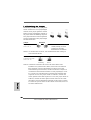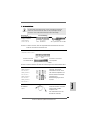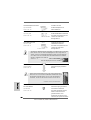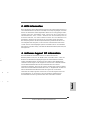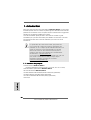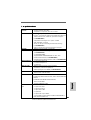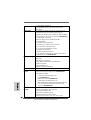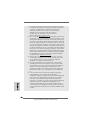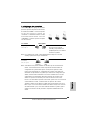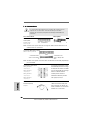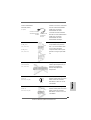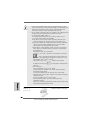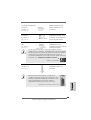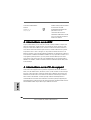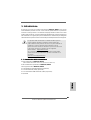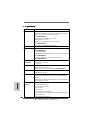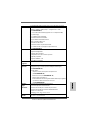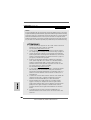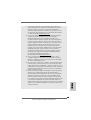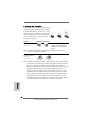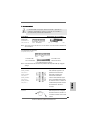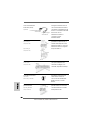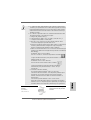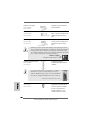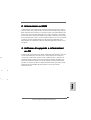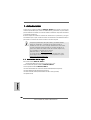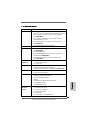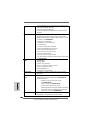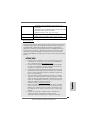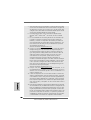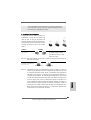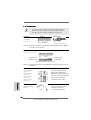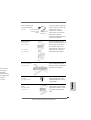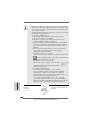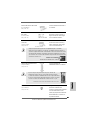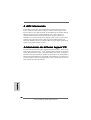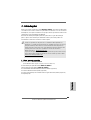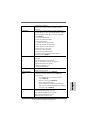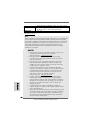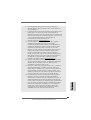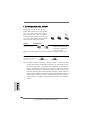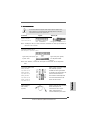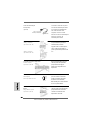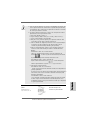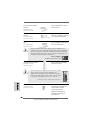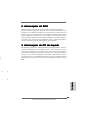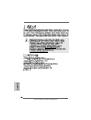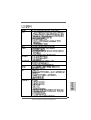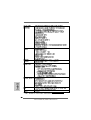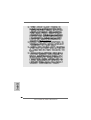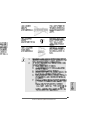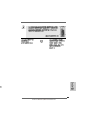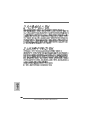11
11
1
ASRock N61P-GS / N61P-S Motherboard
EnglishEnglish
EnglishEnglish
English
Copyright Notice:Copyright Notice:
Copyright Notice:Copyright Notice:
Copyright Notice:
No part of this installation guide may be reproduced, transcribed, transmitted, or trans-
lated in any language, in any form or by any means, except duplication of documen-
tation by the purchaser for backup purpose, without written consent of ASRock Inc.
Products and corporate names appearing in this guide may or may not be registered
trademarks or copyrights of their respective companies, and are used only for identifica-
tion or explanation and to the owners’ benefit, without intent to infringe.
Disclaimer:Disclaimer:
Disclaimer:Disclaimer:
Disclaimer:
Specifications and information contained in this guide are furnished for informational
use only and subject to change without notice, and should not be constructed as a
commitment by ASRock. ASRock assumes no responsibility for any errors or omissions
that may appear in this guide.
With respect to the contents of this guide, ASRock does not provide warranty of any kind,
either expressed or implied, including but not limited to the implied warranties or
conditions of merchantability or fitness for a particular purpose. In no event shall
ASRock, its directors, officers, employees, or agents be liable for any indirect, special,
incidental, or consequential damages (including damages for loss of profits, loss of
business, loss of data, interruption of business and the like), even if ASRock has been
advised of the possibility of such damages arising from any defect or error in the guide
or product.
This device complies with Part 15 of the FCC Rules. Operation is subject to the
following two conditions:
(1) this device may not cause harmful interference, and
(2) this device must accept any interference received, including interference that
may cause undesired operation.
Published September 2008
Copyright©2008 ASRock INC. All rights reserved.
CALIFORNIA, USA ONLY
The Lithium battery adopted on this motherboard contains Perchlorate, a toxic
substance controlled in Perchlorate Best Management Practices (BMP) regulations
passed by the California Legislature. When you discard the Lithium battery in
California, USA, please follow the related regulations in advance.
“Perchlorate Material-special handling may apply, see
www.dtsc.ca.gov/hazardouswaste/perchlorate”
ASRock Website: http://www.asrock.com

22
22
2
ASRock N61P-GS / N61P-S Motherboard
EnglishEnglish
EnglishEnglish
English
Motherboard LayoutMotherboard Layout
Motherboard LayoutMotherboard Layout
Motherboard Layout
1 PS2_USB_PW1 Jumper 15 Chassis Speaker Header
2 CPU Fan Connector (CPU_FAN1) (SPEAKER 1, Purple)
3 2 x 240-pin DDR2 DIMM Slots 16 USB 2.0 Header (USB6_7, Blue)
(Dual Channel: DDRII_1, DDRII_2; Yellow) 17 System Panel Header (PANEL1, Orange)
4 ATX Power Connector (ATXPWR1) 18 Print Port Header (LPT1, Purple)
5 Secondary SATAII Connector (SATAII_2 (PORT1))19 Floppy Connector (FLOPPY1)
6 Primary IDE Connector (IDE1, Blue) 20 Internal Audio Connector: CD1 (Black)
7 Fourth SATAII Connector (SATAII_4 (PORT3)) 21 Front Panel Audio Header
8 Third SATAII Connector (SATAII_3 (PORT2)) (HD_AUDIO1, Lime)
9 Primary SATAII Connector (SATAII_1 (PORT0)) 22 PCI Slots (PCI1- 2)
10 SPI Flash Memory (4Mb) 23 PCI Express x16 Slot (PCIE2)
11 NVIDIA GeForce 6150SE / nForce 430 24 PCI Express x1 Slot (PCIE1)
12 Chassis Fan Connector (CHA_FAN1) 25 ATX 12V Power Connector (ATX12V1)
13 Clear CMOS Jumper (CLRCMOS1) 26 CPU Heatsink Retention Module
14 USB 2.0 Header (USB4_5, Blue) 27 AM2 940-Pin CPU Socket

33
33
3
ASRock N61P-GS / N61P-S Motherboard
EnglishEnglish
EnglishEnglish
English
I/O PI/O P
I/O PI/O P
I/O P
anelanel
anelanel
anel
1 PS/2 Mouse Port (Green) 6 USB 2.0 Ports (USB01)
* 2 RJ-45 Port 7 USB 2.0 Ports (USB23)
3 Line In (Light Blue) 8 VGA Port
4 Front Speaker (Lime) 9 COM Port
** 5 Microphone (Pink) 10 PS/2 Keyboard Port (Purple)
** To enable Multi-Streaming function, you need to connect a front panel audio cable to the
front panel audio header. Please refer to below steps for the software setting of Multi-
Streaming.
For Windows
®
XP:
After restarting your computer, you will find “Mixer” tool on your system. Please select “Mixer
ToolBox” , click “Enable playback multi-streaming”, and click “ok”. Choose “2CH” or
“4CH” and then you are allowed to select “Realtek HDA Primary output” to use Rear Speaker
and Front Speaker, or select “Realtek HDA Audio 2nd output” to use front panel audio. Then
reboot your system.
For Windows
®
Vista
TM
:
After restarting your computer, please double-click “Realtek HD Audio Manager” on the
system tray. Set “Speaker Configuration” to “Quadraphonic” or “Stereo”. Click “Device
advanced settings”, choose “Make front and rear output devices playbacks two different
audio streams simultaneously”, and click “ok”. Then reboot your system.
* On N61P-GS motherboard, there are two LED next to the LAN port. Please refer to the table
below for the LAN port LED indications. N61P-S motherboard does not have LAN port LED.
LAN Port LED Indications
Activity/Link LED SPEED LED
Status Description Status Description
Off No Activity Off 10Mbps connection
Blinking Data Activity Orange 100Mbps connection
Green 1Gbps connection
LAN Port
ACT/LINK
LED
SPEED
LED

44
44
4
ASRock N61P-GS / N61P-S Motherboard
EnglishEnglish
EnglishEnglish
English
1.1.
1.1.
1.
IntroductionIntroduction
IntroductionIntroduction
Introduction
Thank you for purchasing ASRock N61P-GS / N61P-S motherboard, a reliable motherboard
produced under ASRock’s consistently stringent quality control. It delivers excellent
performance with robust design conforming to ASRock’s commitment to quality and
endurance.
In this manual, chapter 1 and 2 contain introduction of the motherboard and step-by-step
guide to the hardware installation. Chapter 3 and 4 contain the configuration guide to
BIOS setup and information of the Support CD.
Because the motherboard specifications and the BIOS software might
be updated, the content of this manual will be subject to change without
notice. In case any modifications of this manual occur, the updated
version will be available on ASRock website without further notice. You
may find the latest VGA cards and CPU support lists on ASRock website
as well. ASRock website http://www.asrock.com
If you require technical support related to this motherboard, please visit
our website for specific information about the model you are using.
www.asrock.com/support/index.asp
1.11.1
1.11.1
1.1
PP
PP
P
ackack
ackack
ack
age Contentsage Contents
age Contentsage Contents
age Contents
One ASRock N61P-GS / N61P-S Motherboard
(Micro ATX Form Factor: 9.6-in x 7.0-in, 24.4 cm x 17.8 cm)
One ASRock N61P-GS / N61P-S Quick Installation Guide
Two ASRock N61P-GS / N61P-S Support CD
One 80-conductor Ultra ATA 66/100/133 IDE Ribbon Cable (Optional)
One Serial ATA (SATA) Data Cable (Optional)
One Serial ATA (SATA) HDD Power Cable (Optional)
One I/O Panel Shield

55
55
5
ASRock N61P-GS / N61P-S Motherboard
EnglishEnglish
EnglishEnglish
English
1.21.2
1.21.2
1.2
SpecificationsSpecifications
SpecificationsSpecifications
Specifications
Platform - Micro ATX Form Factor: 9.6-in x 7.0-in, 24.4 cm x 17.8 cm
CPU - Support for Socket AM2+ / AM2 processors: AMD Phenom
TM
FX / Phenom / Athlon 64 FX / Athlon 64 X2 Dual-Core / Athlon
X2 Dual-Core / Athlon 64 / Sempron
processor
(see CAUTION 1)
- Supports AMD’s Cool ‘n’ Quiet
TM
Technology
- FSB 1000 MHz (2.0 GT/s)
- Supports Untied Overclocking Technology (see CAUTION 2)
- Supports Hyper-Transport Technology
Chipset - NVIDIA
®
GeForce 6150SE / nForce 430
Memory - Dual Channel DDR2 Memory Technology (see CAUTION 3)
- 2 x DDR2 DIMM slots
- Support DDR2 1066/800/667/533 non-ECC, un-buffered memory
(see CAUTION 4)
- Max. capacity of system memory: 4GB (see CAUTION 5)
Expansion Slot - 1 x PCI Express x16 slot
- 1 x PCI Express x1 slot
- 2 x PCI slots
Graphics - Integrated NVIDIA
®
GeForce6-class graphics
- DX9.0 VGA, Pixel Shader 3.0
- Max. shared memory 256MB (see CAUTION 6)
Audio - 5.1 CH Windows
®
Vista
TM
Premium Level HD Audio
(ALC662 Audio Codec)
LAN - N61P-GS
Realtek Giga PHY RTL8211CL-GR, speed 10/100/1000 Mb/s
- N61P-S
Realtek PHY RTL8201EL-GR/RTL8201CL, speed 10/100 Mb/s
- Supports Wake-On-LAN
Rear Panel I/O I/O Panel
- 1 x PS/2 Mouse Port
- 1 x PS/2 Keyboard Port
- 1 x Serial Port: COM1
- 1 x VGA Port
- 4 x Ready-to-Use USB 2.0 Ports
- 1 x RJ-45 LAN Port with LED (ACT/LINK LED and SPEED LED)
(N61P-GS)
- 1 x RJ-45 LAN Port (N61P-S)
- HD Audio Jack: Line in / Front Speaker / Microphone

66
66
6
ASRock N61P-GS / N61P-S Motherboard
EnglishEnglish
EnglishEnglish
English
Connector - 4 x Serial ATAII 3.0Gb/s connectors, support RAID (RAID 0,
RAID 1, RAID 0+1, RAID 5, JBOD), NCQ and “Hot Plug”
functions (see CAUTION 7)
- 1 x ATA133 IDE connector (supports 2 x IDE devices)
- 1 x Floppy connector
- 1 x Print port header
- CPU/Chassis FAN connector
- 24 pin ATX power connector
- 4 pin 12V power connector
- CD in header
- Front panel audio header
- 2 x USB 2.0 headers (support 4 USB 2.0 ports)
(see CAUTION 8)
BIOS Feature - 4Mb AMI BIOS
- AMI Legal BIOS
- Supports “Plug and Play”
- ACPI 1.1 Compliance Wake Up Events
- Supports jumperfree
- SMBIOS 2.3.1 Support
- Supports Smart BIOS
Support CD - Drivers, Utilities, AntiVirus Software (Trial Version)
Unique Feature - ASRock OC Tuner (see CAUTION 9)
- Intelligent Energy Saver (see CAUTION 10)
- Hybrid Booster:
- CPU Frequency Stepless Control (see CAUTION 11)
- ASRock U-COP (see CAUTION 12)
- Boot Failure Guard (B.F.G.)
- ASRock AM2 Boost: ASRock Patented Technology to boost
memory performance up to 12.5% (see CAUTION 13)
Hardware - CPU Temperature Sensing
Monitor - Chassis Temperature Sensing
- CPU Fan Tachometer
- Chassis Fan Tachometer
- CPU Quiet Fan
- Voltage Monitoring: +12V, +5V, +3.3V, Vcore
OS - Microsoft
®
Windows
®
2000 / XP / XP 64-bit / Vista
TM
/
Vista
TM
64-bit compliant
Certifications - FCC, CE
* For detailed product information, please visit our website: http://www.asrock.com

77
77
7
ASRock N61P-GS / N61P-S Motherboard
EnglishEnglish
EnglishEnglish
English
WARNING
Please realize that there is a certain risk involved with overclocking, including
adjusting the setting in the BIOS, applying Untied Overclocking Technology, or using
the third-party overclocking tools. Overclocking may affect your system stability, or
even cause damage to the components and devices of your system. It should be
done at your own risk and expense. We are not responsible for possible damage
caused by overclocking.
CAUTION!
1. This motherboard supports CPU up to 95W. Please refer to our website for
CPU support list. ASRock website http://www.asrock.com
2. This motherboard supports Untied Overclocking Technology. Please read
“Untied Overclocking Technology” on page 18 for details.
3. This motherboard supports Dual Channel Memory Technology. Before
you implement Dual Channel Memory Technology, make sure to read
the installation guide of memory modules on page 11 for proper
installation.
4. Whether 1066MHz memory speed is supported depends on the AM2+
CPU you adopt. If you want to adopt DDR2 1066 memory module on this
motherboard, please refer to the memory support list on our website for
the compatible memory modules.
ASRock website http://www.asrock.com
5. Due to the operating system limitation, the actual memory size may be
less than 4GB for the reservation for system usage under Windows
®
XP
and Windows
®
Vista
TM
. For Windows
®
XP 64-bit and Windows
®
Vista
TM
64-bit with 64-bit CPU, there is no such limitation.
6. The maximum shared memory size is defined by the chipset vendor
and is subject to change. Please check NVIDIA
®
website for the latest
information.
7. Before installing SATAII hard disk to SATAII connector, please read the “SATAII
Hard Disk Setup Guide” on page 22 of “User Manual” in the support CD to
adjust your SATAII hard disk drive to SATAII mode. You can also connect
SATA hard disk to SATAII connector directly.
8. Power Management for USB 2.0 works fine under Microsoft
®
Windows
®
Vista
TM
64-bit / Vista
TM
/ XP 64-bit / XP SP1 or SP2 / 2000 SP4.
9. It is a user-friendly ASRock overclocking tool which allows you to surveil
your system by hardware monitor function and overclock your hardware
devices to get the best system performance under Windows
®
environment. Please visit our website for the operation procedures of
ASRock OC Tuner. ASRock website: http://www.asrock.com

88
88
8
ASRock N61P-GS / N61P-S Motherboard
EnglishEnglish
EnglishEnglish
English
10. Featuring an advanced proprietary hardware and software design,
Intelligent Energy Saver is a revolutionary technology that delivers
unparalleled power savings. The voltage regulator can reduce the
number of output phases to improve efficiency when the CPU cores are
idle. In other words, it is able to provide exceptional power saving and
improve power efficiency without sacrificing computing performance.
To use Intelligent Energy Saver function, please enable Cool ‘n’ Quiet
option in the BIOS setup in advance. Please visit our website for the
operation procedures of Intelligent Energy Saver.
ASRock website: http://www.asrock.com
11. Although this motherboard offers stepless control, it is not recom-
mended to perform over-clocking. Frequencies other than the recom-
mended CPU bus frequencies may cause the instability of the system
or damage the CPU.
12. While CPU overheat is detected, the system will automatically shutdown.
Before you resume the system, please check if the CPU fan on the
motherboard functions properly and unplug the power cord, then plug it
back again. To improve heat dissipation, remember to spray thermal
grease between the CPU and the heatsink when you install the PC
system.
13. This motherboard supports ASRock AM2 Boost overclocking technology. If
you enable this function in the BIOS setup, the memory performance will
improve up to 12.5%, but the effect still depends on the AM2 CPU you
adopt. Enabling this function will overclock the chipset/CPU reference clock.
However, we can not guarantee the system stability for all CPU/DRAM
configurations. If your system is unstable after AM2 Boost function is enabled,
it may not be applicative to your system. You may choose to disable this
function for keeping the stability of your system.

99
99
9
ASRock N61P-GS / N61P-S Motherboard
2.2.
2.2.
2.
InstallationInstallation
InstallationInstallation
Installation
This is a Micro ATX form factor (9.6-in x 7.0-in, 24.4 cm x 17.8 cm) motherboard.
Before you install the motherboard, study the configuration of your chassis to en-
sure that the motherboard fits into it.
Pre-installation PrecautionsPre-installation Precautions
Pre-installation PrecautionsPre-installation Precautions
Pre-installation Precautions
Take note of the following precautions before you install motherboard
components or change any motherboard settings.
Before you install or remove any component, ensure that the
power is switched off or the power cord is detached from the
power supply. Failure to do so may cause severe damage to the
motherboard, peripherals, and/or components.
1. Unplug the power cord from the wall socket before touching any
component.
2. To avoid damaging the motherboard components due to static
electricity, NEVER place your motherboard directly on the carpet or
the like. Also remember to use a grounded wrist strap or touch a
safety grounded object before you handle components.
3. Hold components by the edges and do not touch the ICs.
4. Whenever you uninstall any component, place it on a grounded anti-
static pad or in the bag that comes with the component.
5. When placing screws into the screw holes to secure the motherboard
to the chassis, please do not over-tighten the screws! Doing so may
damage the motherboard.
EnglishEnglish
EnglishEnglish
English

1010
1010
10
ASRock N61P-GS / N61P-S Motherboard
EnglishEnglish
EnglishEnglish
English
2.12.1
2.12.1
2.1
CPU InstallationCPU Installation
CPU InstallationCPU Installation
CPU Installation
Step 1. Unlock the socket by lifting the lever up to a 90
o
angle.
Step 2. Position the CPU directly above the socket such that the CPU corner with
the golden triangle matches the socket corner with a small triangle.
Step 3. Carefully insert the CPU into the socket until it fits in place.
The CPU fits only in one correct orientation. DO NOT force the CPU
into the socket to avoid bending of the pins.
Step 4. When the CPU is in place, press it firmly on the socket while you push
down the socket lever to secure the CPU. The lever clicks on the side tab
to indicate that it is locked.
2.22.2
2.22.2
2.2
Installation of CPU Fan and HeatsinkInstallation of CPU Fan and Heatsink
Installation of CPU Fan and HeatsinkInstallation of CPU Fan and Heatsink
Installation of CPU Fan and Heatsink
After you install the CPU into this motherboard, it is necessary to install a
larger heatsink and cooling fan to dissipate heat. You also need to spray
thermal grease between the CPU and the heatsink to improve heat
dissipation. Make sure that the CPU and the heatsink are securely fas-
tened and in good contact with each other. Then connect the CPU fan to
the CPU FAN connector (CPU_FAN1, see Page 2, No. 2). For proper
installation, please kindly refer to the instruction manuals of the CPU fan
and the heatsink.
STEP 1:
Lift Up The Socket Lever
STEP 2 / STEP 3:
Match The CPU Golden Triangle
To The Socket Corner Small
Triangle
STEP 4:
Push Down And Lock
The Socket Lever
Lever 90° Up
CPU Golden Triangle
Socker Corner Small Triangle

1111
1111
11
ASRock N61P-GS / N61P-S Motherboard
EnglishEnglish
EnglishEnglish
English
2.3 Installation of Memor2.3 Installation of Memor
2.3 Installation of Memor2.3 Installation of Memor
2.3 Installation of Memor
y Modules (DIMM)y Modules (DIMM)
y Modules (DIMM)y Modules (DIMM)
y Modules (DIMM)
N61P-GS / N61P-S motherboard provides two 240-pin DDR2 (Double Data Rate 2) DIMM
slots, and supports Dual Channel Memory Technology. For dual channel configuration,
you always need to install two identical (the same brand, speed, size and chip-type)
memory modules in the DDR2 DIMM slots to activate Dual Channel Memory Technology.
Otherwise, it will operate at single channel mode.
1. It is not allowed to install a DDR memory module into DDR2 slot;
otherwise, this motherboard and DIMM may be damaged.
2. If you install only one memory module or two non-identical memory
modules, it is unable to activate the Dual Channel Memory
Technology.
Installing a DIMMInstalling a DIMM
Installing a DIMMInstalling a DIMM
Installing a DIMM
Please make sure to disconnect power supply before adding or
removing DIMMs or the system components.
Step 1. Unlock a DIMM slot by pressing the retaining clips outward.
Step 2. Align a DIMM on the slot such that the notch on the DIMM matches the break
on the slot.
The DIMM only fits in one correct orientation. It will cause permanent
damage to the motherboard and the DIMM if you force the DIMM into the
slot at incorrect orientation.
Step 3. Firmly insert the DIMM into the slot until the retaining clips at both ends fully
snap back in place and the DIMM is properly seated.

1212
1212
12
ASRock N61P-GS / N61P-S Motherboard
EnglishEnglish
EnglishEnglish
English
2.4 Expansion Slots (PCI and PCI Express Slots)2.4 Expansion Slots (PCI and PCI Express Slots)
2.4 Expansion Slots (PCI and PCI Express Slots)2.4 Expansion Slots (PCI and PCI Express Slots)
2.4 Expansion Slots (PCI and PCI Express Slots)
There are 2 PCI slots and 2 PCI Express slots on this motherboard.
PCI slots: PCI slots are used to install expansion cards that have the 32-bit PCI
interface.
PCIE slots: PCIE1 (PCIE x1 slot) is used for PCI Express cards with x1 lane width
cards, such as Gigabit LAN card, SATA2 card, etc.
PCIE2 (PCIE x16 slot) is used for PCI Express cards with x16 lane
width graphics cards.
Installing an expansion cardInstalling an expansion card
Installing an expansion cardInstalling an expansion card
Installing an expansion card
Step 1. Before installing the expansion card, please make sure that the power supply
is switched off or the power cord is unplugged. Please read the documentation
of the expansion card and make necessary hardware
settings for the card before you start the installation.
Step 2. Remove the bracket facing the slot that you intend to use. Keep the screws
for later use.
Step 3. Align the card connector with the slot and press firmly until the card is com-
pletely seated on the slot.
Step 4. Fasten the card to the chassis with screws.

1313
1313
13
ASRock N61P-GS / N61P-S Motherboard
EnglishEnglish
EnglishEnglish
English
OpenShort
Clear CMOSDefault
2.52.5
2.52.5
2.5
Jumpers SetupJumpers Setup
Jumpers SetupJumpers Setup
Jumpers Setup
The illustration shows how jumpers are
setup. When the jumper cap is placed on
pins, the jumper is “Short”. If no jumper cap
is placed on pins, the jumper is “Open”. The
illustration shows a 3-pin jumper whose pin1
and pin2 are “Short” when jumper cap is
placed on these 2 pins.
Jumper Setting
PS2_USB_PW1 Short pin2, pin3 to enable
(see p.2, No. 1) +5VSB (standby) for PS/2 or
USB wake up events.
Note: To select +5VSB, it requires 2 Amp and higher standby current provided by
power supply.
Clear CMOS Jumper
(CLRCMOS1)
(see p.2, No. 13)
Note: CLRCMOS1 allows you to clear the data in CMOS. The data in CMOS includes
system setup information such as system password, date, time, and system
setup parameters. To clear and reset the system parameters to default setup,
please turn off the computer and unplug the power cord from the power
supply. After waiting for 15 seconds, use a jumper cap to short pin2 and pin3
on CLRCMOS1 for 5 seconds. However, please do not clear the CMOS right
after you update the BIOS. If you need to clear the CMOS when you just finish
updating the BIOS, you must boot up the system first, and then shut it down
before you do the clear-CMOS action.

1414
1414
14
ASRock N61P-GS / N61P-S Motherboard
EnglishEnglish
EnglishEnglish
English
connect the black end
to the IDE devices
connect the blue end
to the motherboard
80-conductor ATA 66/100/133 cable
the red-striped side to Pin1
connect to the
power supply
connect to the SATA
HDD power connector
2.6 Onboard Headers and Connectors2.6 Onboard Headers and Connectors
2.6 Onboard Headers and Connectors2.6 Onboard Headers and Connectors
2.6 Onboard Headers and Connectors
Onboard headers and connectors are NOT jumpers. Do NOT place
jumper caps over these headers and connectors. Placing jumper
caps over the headers and connectors will cause permanent dam-
age of the motherboard!
•
Floppy Connector
(33-pin FLOPPY1)
(see p.2 No. 19)
Note: Make sure the red-striped side of the cable is plugged into Pin1 side of the
connector.
Primary IDE connector (Blue)
(39-pin IDE1, see p.2 No. 6)
Note: Please refer to the instruction of your IDE device vendor for the details.
Serial ATAII Connectors These four Serial ATAII (SATAII)
(SATAII_1 (PORT 0): connectors support SATAII
see p.2, No. 9) or SATA hard disk for internal
(SATAII_2 (PORT 1): storage devices. The current
see p.2, No. 5) SATAII interface allows up to
(SATAII_3 (PORT 2): 3.0 Gb/s data transfer rate.
see p.2, No. 8)
(SATAII_4 (PORT 3):
see p.2, No. 7)
Serial ATA (SATA) Either end of the SATA data cable
Data Cable can be connected to the SATA /
(Optional) SATAII hard disk or the SATAII
connector on the motherboard.
Serial ATA (SATA) Please connect the black end of
Power Cable SATA power cable to the power
(Optional) connector on each drive. Then
connect the white end of SATA
power cable to the power
connector of the power supply.
SATAII_3 SATAII_1
(PORT 2) (PORT 0)
SATAII_4 SATAII_2
(PORT 3) (PORT 1)

1515
1515
15
ASRock N61P-GS / N61P-S Motherboard
EnglishEnglish
EnglishEnglish
English
USB 2.0 Headers Besides four default USB 2.0
(9-pin USB6_7) ports on the I/O panel, there are
(see p.2 No. 16) two USB 2.0 headers on this
motherboard. Each USB 2.0
header can support two USB
2.0 ports.
(9-pin USB4_5)
(see p.2 No. 14)
Front Panel Audio Header This is an interface for the front
(9-pin HD_AUDIO1) panel audio cable that allows
(see p.2, No. 21) convenient connection and
control of audio devices.
Internal Audio Connectors This connector allows you
(4-pin CD1) to receive stereo audio input
(CD1: see p.2 No. 20) from sound sources such as
a CD-ROM, DVD-ROM, TV
tuner card, or MPEG card.
Print Port Header This is an interface for print
(25-pin LPT1) port cable that allows
(see p.2 No. 18) convenient connection of printer
devices.
1. High Definition Audio supports Jack Sensing, but the panel wire on
the chassis must support HDA to function correctly. Please follow the
instruction in our manual and chassis manual to install your system.
2. If you use AC’97 audio panel, please install it to the front panel audio
header as below:
A. Connect Mic_IN (MIC) to MIC2_L.
B. Connect Audio_R (RIN) to OUT2_R and Audio_L (LIN) to OUT2_L.
C. Connect Ground (GND) to Ground (GND).
D. MIC_RET and OUT_RET are for HD audio panel only. You don’t
need to connect them for AC’97 audio panel.
CD-L
GND
GND
CD-R
CD1

1616
1616
16
ASRock N61P-GS / N61P-S Motherboard
EnglishEnglish
EnglishEnglish
English
System Panel Header This header accommodates
(9-pin PANEL1) several system front panel
(see p.2 No. 17) functions.
Chassis Speaker Header Please connect the chassis
(4-pin SPEAKER 1) speaker to this header.
(see p.2 No. 15)
Chassis Fan Connector Please connect a chassis fan
(3-pin CHA_FAN1) cable to this connector and
(see p.2 No. 12) match the black wire to the
ground pin.
CPU Fan Connector Please connect the CPU fan
(4-pin CPU_FAN1) cable to this connector and
(see p.2 No. 2) match the black wire to the
ground pin.
E. Enter BIOS Setup Utility. Enter Advanced Settings, and then select
Chipset Configuration. Set the Front Panel Control option from
[Auto] to [Enabled].
F. Enter Windows system. Click the icon on the lower right hand
taskbar to enter Realtek HD Audio Manager.
For Windows
®
2000 / XP / XP 64-bit OS:
Click “Audio I/O”, select “Connector Settings” , choose
“Disable front panel jack detection”, and save the change by
clicking “OK”.
For Windows
®
Vista
TM
/ Vista
TM
64-bit OS:
Click the right-top “Folder” icon , choose “Disable front
panel jack detection”, and save the change by clicking “OK”.
G. To activate the front mic.
For Windows
®
2000 / XP / XP 64-bit OS:
Please select “Front Mic” as default record device.
If you want to hear your voice through front mic, please deselect "Mute"
icon in “Front Mic” of “Playback” portion.
For Windows
®
Vista
TM
/ Vista
TM
64-bit OS:
Go to the "Front Mic" Tab in the Realtek Control panel.
Click "Set Default Device" to make the Front Mic as the default record
device.
4 3 2 1

1717
1717
17
ASRock N61P-GS / N61P-S Motherboard
EnglishEnglish
EnglishEnglish
English
ATX Power Connector Please connect an ATX power
(24-pin ATXPWR1) supply to this connector.
(see p.2 No. 4)
Though this motherboard provides 4-Pin CPU fan (Quiet Fan) support, the 3-Pin
CPU fan still can work successfully even without the fan speed control function.
If you plan to connect the 3-Pin CPU fan to the CPU fan connector on this
motherboard, please connect it to Pin 1-3.
3-Pin Fan Installation
Pin 1-3 Connected
ATX 12V Power Connector Please note that it is necessary
(4-pin ATX12V1) to connect a power supply with
(see p.2 No. 25) ATX 12V plug to this connector.
Failing to do so will cause power
up failure.
20-Pin ATX Power Supply Installation
Though this motherboard provides 24-pin ATX power connector,
it can still work if you adopt a traditional 20-pin ATX power supply.
To use the 20-pin ATX power supply, please plug your power
supply along with Pin 1 and Pin 13.
12
1
24
13
12
1
24
13
2.82.8
2.82.8
2.8
Installing WindowsInstalling Windows
Installing WindowsInstalling Windows
Installing Windows
®®
®®
®
2000 / XP / XP 64-bit / Vista 2000 / XP / XP 64-bit / Vista
2000 / XP / XP 64-bit / Vista 2000 / XP / XP 64-bit / Vista
2000 / XP / XP 64-bit / Vista
TMTM
TMTM
TM
/ Vista/ Vista
/ Vista/ Vista
/ Vista
TMTM
TMTM
TM
64-bit W 64-bit W
64-bit W 64-bit W
64-bit W
ithout RAID Fithout RAID F
ithout RAID Fithout RAID F
ithout RAID F
unctionsunctions
unctionsunctions
unctions
If you just want to install Windows
®
2000, Windows
®
XP, Windows
®
XP 64-bit, Windows
®
Vista
TM
or Windows
®
Vista
TM
64-bit on your SATA / SATAII HDDs without RAID functions,
you don’t have to make a SATA / SATAII driver diskette. Besides, there is no need for you
to change the BIOS setting. You can start to install Windows
®
2000, Windows
®
XP,
Windows
®
XP 64-bit, Windows
®
Vista
TM
or Windows
®
Vista
TM
64-bit on your system
directly.
2.72.7
2.72.7
2.7
Driver Installation GuideDriver Installation Guide
Driver Installation GuideDriver Installation Guide
Driver Installation Guide
To install the drivers to your system, please insert the support CD to your optical
drive first. Then, the drivers compatible to your system can be auto-detected and
listed on the support CD driver page. Please follow the order from up to bottom
side to install those required drivers. Therefore, the drivers you install can work
properly.

1818
1818
18
ASRock N61P-GS / N61P-S Motherboard
EnglishEnglish
EnglishEnglish
English
2.92.9
2.92.9
2.9
Installing WindowsInstalling Windows
Installing WindowsInstalling Windows
Installing Windows
®®
®®
®
2000 / XP / XP 64-bit / Vista 2000 / XP / XP 64-bit / Vista
2000 / XP / XP 64-bit / Vista 2000 / XP / XP 64-bit / Vista
2000 / XP / XP 64-bit / Vista
TMTM
TMTM
TM
/ Vista/ Vista
/ Vista/ Vista
/ Vista
TMTM
TMTM
TM
64-bit W 64-bit W
64-bit W 64-bit W
64-bit W
ith RAID Fith RAID F
ith RAID Fith RAID F
ith RAID F
unctionsunctions
unctionsunctions
unctions
If you want to install Windows
®
2000 / XP / XP 64-bit / Vista
TM
/ Vista
TM
64-bit on your
SATA / SATAII HDDs with RAID functions, please refer to the document at the following
path in the Support CD for detailed procedures:
..\ RAID Installation Guide
3. BIOS Information3. BIOS Information
3. BIOS Information3. BIOS Information
3. BIOS Information
The Flash Memory on the motherboard stores BIOS Setup Utility. When you start up
the computer, please press <F2> during the Power-On-Self-Test (POST) to enter
BIOS Setup utility; otherwise, POST continues with its test routines. If you wish to
enter BIOS Setup after POST, please restart the system by pressing <Ctl> + <Alt> +
<Delete>, or pressing the reset button on the system chassis. The BIOS Setup
program is designed to be user-friendly. It is a menu-driven program, which allows
you to scroll through its various sub-menus and to select among the predetermined
choices. For the detailed information about BIOS Setup, please refer to the User
Manual (PDF file) contained in the Support CD.
4. Sof4. Sof
4. Sof4. Sof
4. Sof
tware Supportware Suppor
tware Supportware Suppor
tware Suppor
t CD informationt CD information
t CD informationt CD information
t CD information
This motherboard supports various Microsoft
®
Windows
®
operating systems: 2000 /
XP / XP Media Center / XP 64-bit / Vista
TM
/ Vista
TM
64-bit. The Support CD that came
with the motherboard contains necessary drivers and useful utilities that will en-
hance motherboard features. To begin using the Support CD, insert the CD into your
CD-ROM drive. It will display the Main Menu automatically if “AUTORUN” is enabled in
your computer. If the Main Menu does not appear automatically, locate and double-
click on the file “ASSETUP.EXE” from the “BIN” folder in the Support CD to display the
menus.
2.102.10
2.102.10
2.10
Untied Overclocking TUntied Overclocking T
Untied Overclocking TUntied Overclocking T
Untied Overclocking T
echnologyechnology
echnologyechnology
echnology
This motherboard supports Untied Overclocking Technology, which means during
overclocking, FSB enjoys better margin due to fixed PCI / PCIE buses. Before you
enable Untied Overclocking function, please enter “Overclock Mode” option of BIOS setup
to set the selection from [Auto] to [CPU, PCIE, Async.]. Therefore, CPU FSB is untied
during overclocking, but PCI / PCIE buses are in the fixed mode so that FSB can operate
under a more stable overclocking environment.
Please refer to the warning on page 7 for the possible overclocking risk
before you apply Untied Overclocking Technology.

1919
1919
19
ASRock N61P-GS / N61P-S Motherboard
1. Einführung1. Einführung
1. Einführung1. Einführung
1. Einführung
Wir danken Ihnen für den Kauf des ASRock N61P-GS / N61P-S Motherboard, ein
zuverlässiges Produkt, welches unter den ständigen, strengen Qualitätskontrollen von
ASRock gefertigt wurde. Es bietet Ihnen exzellente Leistung und robustes Design, gemäß
der Verpflichtung von ASRock zu Qualität und Halbarkeit.
Diese Schnellinstallationsanleitung führt in das Motherboard und die schrittweise
Installation ein. Details über das Motherboard finden Sie in der Bedienungsanleitung
auf der Support-CD.
Da sich Motherboard-Spezifikationen und BIOS-Software verändern
können, kann der Inhalt dieses Handbuches ebenfalls jederzeit geändert
werden. Für den Fall, dass sich Änderungen an diesem Handbuch
ergeben, wird eine neue Version auf der ASRock-Website, ohne weitere
Ankündigung, verfügbar sein. Die neuesten Grafikkarten und unterstützten
CPUs sind auch auf der ASRock-Website aufgelistet.
ASRock-Website: http://www.asrock.com
Wenn Sie technische Unterstützung zu Ihrem Motherboard oder spezifische
Informationen zu Ihrem Modell benötigen, besuchen Sie bitte unsere
Webseite:
www.asrock.com/support/index.asp
1.1 Kartoninhalt
ASRock N61P-GS / N61P-S Motherboard
(Micro ATX-Formfaktor: 24.4 cm x 17.8 cm; 9.6 Zoll x 7.0 Zoll)
ASRock N61P-GS / N61P-S Schnellinstallationsanleitung
ASRock N61P-GS / N61P-S Support-CD
Ein 80-adriges Ultra-ATA 66/100/133 IDE-Flachbandkabel (Option)
Ein Seriell-ATA- (SATA) Datenkabel (Option)
Ein Seriell-ATA (SATA) Festplattennetzkabel (Option)
Ein I/O Shield
DeutschDeutsch
DeutschDeutsch
Deutsch

2020
2020
20
ASRock N61P-GS / N61P-S Motherboard
DeutschDeutsch
DeutschDeutsch
Deutsch
1.21.2
1.21.2
1.2
SpezifikationenSpezifikationen
SpezifikationenSpezifikationen
Spezifikationen
Plattform - Micro ATX-Formfaktor: 24.4 cm x 17.8 cm; 9.6 Zoll x 7.0 Zoll
CPU - Unterstützung für Socket AM2+ / AM2-Prozessoren: AMD
Phenom
TM
FX / Phenom / Athlon 64 FX / Athlon 64 X2 Dualkern
/ Athlon X2 Dualkern / Athlon 64 / Sempron-Prozessor
(siehe VORSICHT 1)
- Unterstützt Cool ‘n’ Quiet
TM
-Technologie von AMD
- FSB 1000 MHz (2.0 GT/s)
- Unterstützt Untied-Übertaktungstechnologie
(siehe VORSICHT 2)
- Unterstützt Hyper-Transport-Technologie
Chipsatz - NVIDIA
®
GeForce 6150SE / nForce 430
Speicher - Unterstützung von Dual-Kanal-Speichertechnologie
(siehe VORSICHT 3)
- 2 x Steckplätze für DDR2
- Unterstützt DDR2 1066/800/667/533 non-ECC, ungepufferter
Speicher (siehe VORSICHT 4)
- Max. Kapazität des Systemspeichers: 4GB
(siehe VORSICHT 5)
Erweiterungs- - 1 x PCI Express x16-Steckplätze
steckplätze - 1 x PCI Express x1-Steckplätze
- 2 x PCI -Steckplätze
Onboard-VGA - Integrierter NVIDIA
®
GeForce6 Grafikchip
- DX9.0 VGA, Pixel Shader 3.0
- Maximal gemeinsam genutzter Speicher 256 MB
(siehe VORSICHT 6)
Audio - 5.1 CH Windows
®
Vista
TM
Premium Level HD Audio
(ALC662 Audio Codec)
LAN - N61P-GS
Realtek Giga PHY RTL8211CL-GR, speed 10/100/1000 Mb/s
- N61P-S
Realtek PHY RTL8201EL-GR/RTL8201CL, speed 10/100 Mb/s
- Unterstützt Wake-On-LAN
E/A-Anschlüsse I/O Panel
an der - 1 x PS/2-Mausanschluss
Rückseite - 1 x PS/2-Tastaturanschluss
- 1 x Serieller port: COM1
- 1 x VGA port
- 4 x Standard-USB 2.0-Anschlüsse
- 1 x RJ-45 LAN Port mit LED (ACT/LINK LED und SPEED LED)
(N61P-GS)
A página está carregando...
A página está carregando...
A página está carregando...
A página está carregando...
A página está carregando...
A página está carregando...
A página está carregando...
A página está carregando...
A página está carregando...
A página está carregando...
A página está carregando...
A página está carregando...
A página está carregando...
A página está carregando...
A página está carregando...
A página está carregando...
A página está carregando...
A página está carregando...
A página está carregando...
A página está carregando...
A página está carregando...
A página está carregando...
A página está carregando...
A página está carregando...
A página está carregando...
A página está carregando...
A página está carregando...
A página está carregando...
A página está carregando...
A página está carregando...
A página está carregando...
A página está carregando...
A página está carregando...
A página está carregando...
A página está carregando...
A página está carregando...
A página está carregando...
A página está carregando...
A página está carregando...
A página está carregando...
A página está carregando...
A página está carregando...
A página está carregando...
A página está carregando...
A página está carregando...
A página está carregando...
A página está carregando...
A página está carregando...
A página está carregando...
A página está carregando...
A página está carregando...
A página está carregando...
A página está carregando...
A página está carregando...
A página está carregando...
A página está carregando...
A página está carregando...
A página está carregando...
A página está carregando...
A página está carregando...
A página está carregando...
A página está carregando...
A página está carregando...
A página está carregando...
-
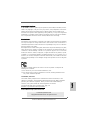 1
1
-
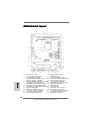 2
2
-
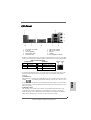 3
3
-
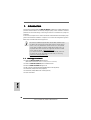 4
4
-
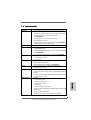 5
5
-
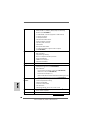 6
6
-
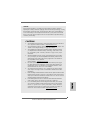 7
7
-
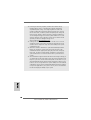 8
8
-
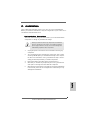 9
9
-
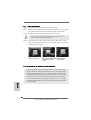 10
10
-
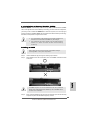 11
11
-
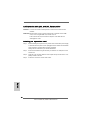 12
12
-
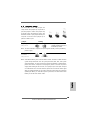 13
13
-
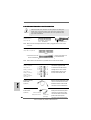 14
14
-
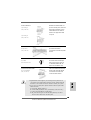 15
15
-
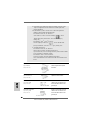 16
16
-
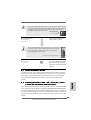 17
17
-
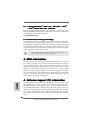 18
18
-
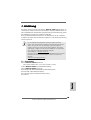 19
19
-
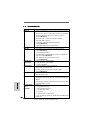 20
20
-
 21
21
-
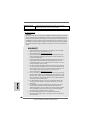 22
22
-
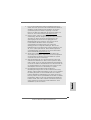 23
23
-
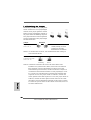 24
24
-
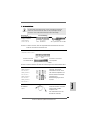 25
25
-
 26
26
-
 27
27
-
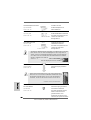 28
28
-
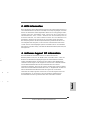 29
29
-
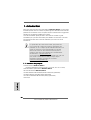 30
30
-
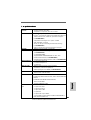 31
31
-
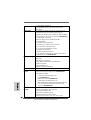 32
32
-
 33
33
-
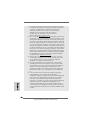 34
34
-
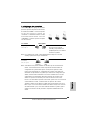 35
35
-
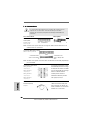 36
36
-
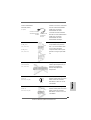 37
37
-
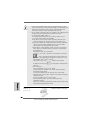 38
38
-
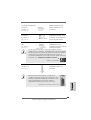 39
39
-
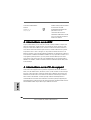 40
40
-
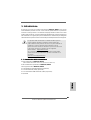 41
41
-
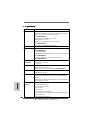 42
42
-
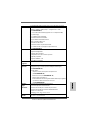 43
43
-
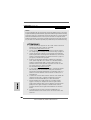 44
44
-
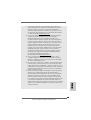 45
45
-
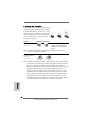 46
46
-
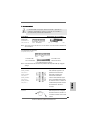 47
47
-
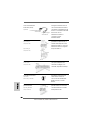 48
48
-
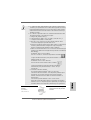 49
49
-
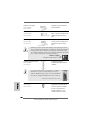 50
50
-
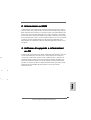 51
51
-
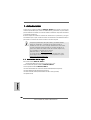 52
52
-
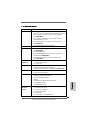 53
53
-
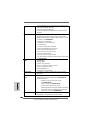 54
54
-
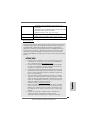 55
55
-
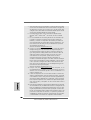 56
56
-
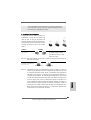 57
57
-
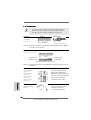 58
58
-
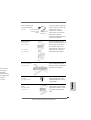 59
59
-
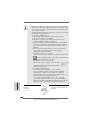 60
60
-
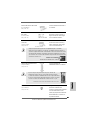 61
61
-
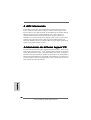 62
62
-
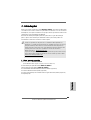 63
63
-
 64
64
-
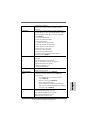 65
65
-
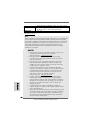 66
66
-
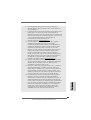 67
67
-
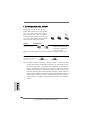 68
68
-
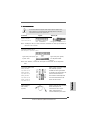 69
69
-
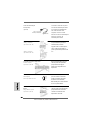 70
70
-
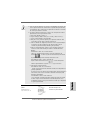 71
71
-
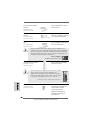 72
72
-
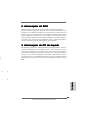 73
73
-
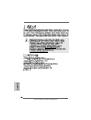 74
74
-
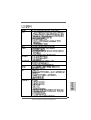 75
75
-
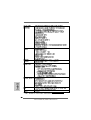 76
76
-
 77
77
-
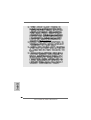 78
78
-
 79
79
-
 80
80
-
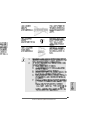 81
81
-
 82
82
-
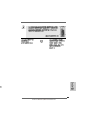 83
83
-
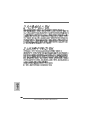 84
84
em outras línguas
- español: ASROCK N61P-S El manual del propietario
- français: ASROCK N61P-S Le manuel du propriétaire
- italiano: ASROCK N61P-S Manuale del proprietario
- English: ASROCK N61P-S Owner's manual
- Deutsch: ASROCK N61P-S Bedienungsanleitung