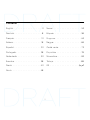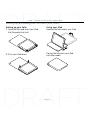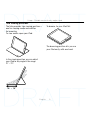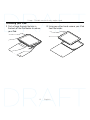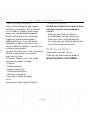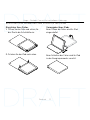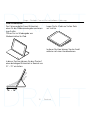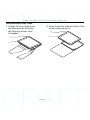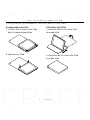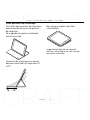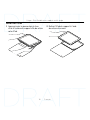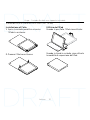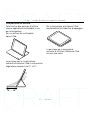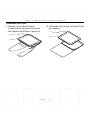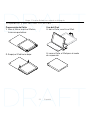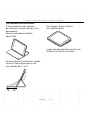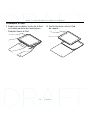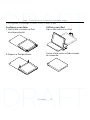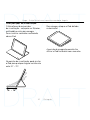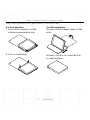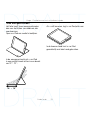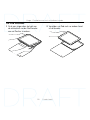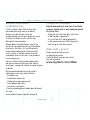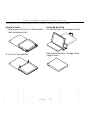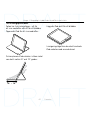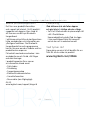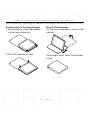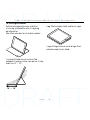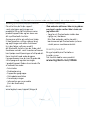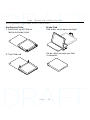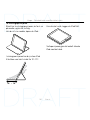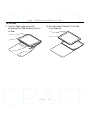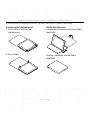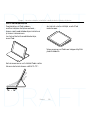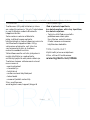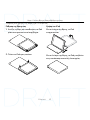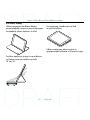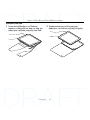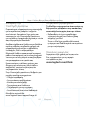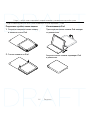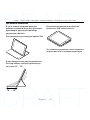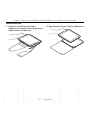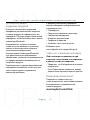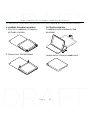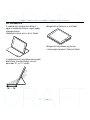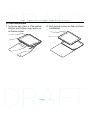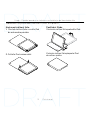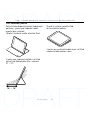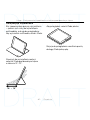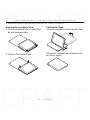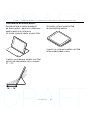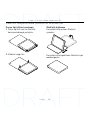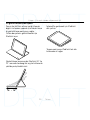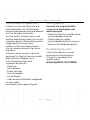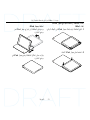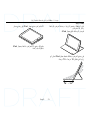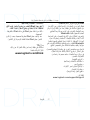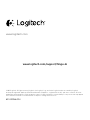Hinge
Flexible case with any angle stand
Setup Guide

2
Contents
English. . . . . . . . . . . . . . . . . . 3
Deutsch . . . . . . . . . . . . . . . . . 8
Français . . . . . . . . . . . . . . . . 13
Italiano. . . . . . . . . . . . . . . . . 18
Español . . . . . . . . . . . . . . . . 23
Português . . . . . . . . . . . . . . . 28
Nederlands . . . . . . . . . . . . . . 33
Svenska . . . . . . . . . . . . . . . . 38
Dansk . . . . . . . . . . . . . . . . . 43
Norsk . . . . . . . . . . . . . . . . . 48
Suomi . . . . . . . . . . . . . . . . . 53
Ελληνικά. . . . . . . . . . . . . . . . . 58
По-русски . . . . . . . . . . . . . . . . 63
Magyar . . . . . . . . . . . . . . . . 68
Česká verze . . . . . . . . . . . . . . 73
Po polsku . . . . . . . . . . . . . . . 78
Slovenčina. . . . . . . . . . . . . . . 83
Türkçe . . . . . . . . . . . . . . . . . 88
93 . . . . . . . . . . . . . . . . . .

English 3
Hinge - Flexible case with any angle stand
Know your product
10
1
9
7
3
6
8
4 52
1
2
3
620-006289.002
PDF
4
HINGE
Flexible case with any angle stand
www.logitech.com/support/hinge-i6
1. Camera and
microphone hole
2. Microphone hole
3. Cut out for access
to volume controls
4. Detach hole
5. Cut out for access
to charging port
and speakers
6. Cut out for access
to on/o button
7. iPad holder
8. Cut out for access
to headphone socket
9. Protective folio
10. Product documentation

4 English
Hinge - Flexible case with any angle stand
Setting up and using the folio with your iPad
Setting up your folio
1. Open the folio and insert your iPad
into the protective shell:
2. Push your iPad down:
Using your iPad
Opening the folio wakes your iPad:
Closing the folio puts your iPad
into sleep mode:

English 5
Hinge - Flexible case with any angle stand
Two viewing positions
The folio provides two viewing positions—
one for viewing media and another
for browsing.
To view media, open your iPad:
In the viewing position you can adjust
your iPad to any angle in the range
10° – 70°:
10° – 70°
To browse, lie your iPad flat:
The browsing position lets you use
your iPad easily with one hand.

6 English
Hinge - Flexible case with any angle stand
Detaching your iPad
1. Push a finger through the hole in
the back of the iPad holder to release
your iPad:
2. Using your other hand, remove your iPad
from the holder:

English 7
Hinge - Flexible case with any angle stand
Visit Product Support
There’s more information and support
online for your product. Take a moment
to visit Product Support to learn more
about your new Bluetooth keyboard.
Browse online articles for setup help,
usage tips, and information about
additional features. If your Bluetooth
keyboard has optional software, learn
about its benefits and how it can help you
customize your product.
Connect with other users in our Community
Forums to get advice, ask questions,
and share solutions.
At Product Support, you’ll find a wide
selection of content including:
• Tutorials
• Troubleshooting
• Support community
• Online documentation
• Warranty information
• Spare parts (when available)
Go to:
www.logitech.com/support/hinge-i6
Troubleshooting
My iPad won’t wake when I open the folio,
and doesn’t go into sleep mode when
I close it.
• Make sure your iPad is inserted in
the iPad holder the right way round.
When your iPad is inserted correctly,
the camera on your iPad should be lined
up with the camera access hole.
What do you think?
Please take a minute to tell us.
Thank you for purchasing our product.
www.logitech.com/ithink

8 Deutsch
Hinge – Flexibles Case mit frei verstellbarer Halterung
Produkt auf einen Blick
10
1
9
7
3
6
8
4 52
1
2
3
620-006289.002
PDF
4
HINGE
Flexible case with any angle stand
www.logitech.com/support/hinge-i6
1. Kamera- und
Mikrofonönung
2. Mikrofonönung
3. Aussparung für Zugri
auf Lautstärkeregler
4. Freigabeönung
5. Aussparung für Zugri
auf Ladeanschluss
und Lautsprecher
6. Aussparung für Zugri
auf Ein-/Ausschalter
7. iPad-Halterung
8. Aussparung für Zugri
auf Kopfhörerausgang
9. Foliocover
10. Dokumentation

Deutsch 9
Hinge – Flexibles Case mit frei verstellbarer Halterung
Einrichten und Verwenden des Folios mit dem iPad
Einrichten Ihres Folios
1. Önen Sie das Folio und setzen Sie
das iPad in die Schutzhülle ein:
2. Drücken Sie das iPad nach unten.
Verwenden Ihres iPads
Beim Önen des Folios wird Ihr iPad
eingeschaltet.
Beim Schließen des Folios wird Ihr iPad
in den Energiesparmodus versetzt.

10 Deutsch
Hinge – Flexibles Case mit frei verstellbarer Halterung
Zwei Blickwinkel
Das Folio ermöglicht zwei Blickwinkel –
einen für die Medienwiedergabe und einen
zum Surfen.
Önen Sie zur Wiedergabe von
Medieninhalten Ihr iPad.
In dieser Position können Sie das iPad auf
einen beliebigen Blickwinkel in Bereich von
10° – 70° einstellen:
10° – 70°
Legen Sie Ihr iPad zum Surfen flach
vor sich hin.
In dieser Position können Sie das Gerät
mühelos mit einer Hand bedienen.

Deutsch 11
Hinge – Flexibles Case mit frei verstellbarer Halterung
Herausnehmen Ihres iPads
1. Drücken Sie einen Finger durch
die Önung an der Rückseite
der Halterung, um das Gerät
freizugeben.
2. Ziehen Sie mit der anderen Hand Ihr iPad
aus der Halterung heraus.

12 Deutsch
Hinge – Flexibles Case mit frei verstellbarer Halterung
Besuchen Sie die Seiten
dertechnischen Hotline
Hier erhalten Sie weitere Informationen
und haben Zugri auf den Online-
Kundendienst für Ihr Produkt. Nehmen Sie
sich einen Augenblick Zeit und besuchen
Sie die Seiten der technischen Hotline,
um mehr über Ihre neue Bluetooth-Tastatur
herauszufinden.
Durchsuchen Sie Online-Artikel zur
Unterstützung beim Einrichten, für Tipps zur
Nutzung und für Informationen zu weiteren
Funktionen. Wenn für die Bluetooth-Tastatur
optionale Software verfügbar ist, können
Sie hier herausfinden, wie Sie die Tastatur
an Ihre Bedürfnisse anpassen und alle
ihre Funktionen optimal nutzen können.
In unseren Community-Foren können Sie
mit anderen Benutzern Kontakt aufnehmen
und sich Tipps holen, Fragen stellen und
Ihre Problemlösungen mit anderen teilen.
Die Seiten der technischen Hotline bieten
ein umfangreiches Informationsangebot:
• Tutorials
• Fehlerbehebung
• Support-Community
• Online-Bedienungsanleitungen
• Garantieinformationen
• Ersatzteile (falls verfügbar)
Besuchen Sie die Seite:
www.logitech.com/support/hinge-i6
Fehlerbehebung
Mein iPad schaltet sich beim Önen
des Folios nicht ein und wird nicht
in den Energiesparmodus versetzt,
wenn ich es schließe.
• Vergewissern Sie sich, dass Ihr iPad
richtig herum in der Halterung sitzt.
Bei richtiger Befestigung passt
die Kamera Ihres iPads genau durch
die Kameraönung der Halterung.
Ihre Meinung ist gefragt.
Bitte nehmen Sie sich etwas Zeit,
um einige Fragen zu beantworten.
Vielen Dank, dass Sie sich für unser Produkt
entschieden haben.
www.logitech.com/ithink

Français 13
Hinge - Étui flexible avec support multi-angle
Présentation du produit
10
1
9
7
3
6
8
4 52
1
2
3
620-006289.002
PDF
4
HINGE
Flexible case with any angle stand
www.logitech.com/support/hinge-i6
1. Trou pour le microphone
et la caméra
2. Trou pour le microphone
3. Découpe permettant
d'accéder aux commandes
de volume
4. Trou de détachement
5. Découpe permettant
d'accéder au port
de chargement
et haut-parleurs
6. Découpe permettant
d'accéder au bouton
Marche/Arrêt
7. Support pour iPad
8. Découpe permettant
d'accéder à la prise
du casque
9. Étui de protection
10. Documentation sur
le produit

14 Français
Hinge - Étui flexible avec support multi-angle
Configuration et utilisation de l'étui avec votre iPad
Configuration de l'étui
1. Ouvrez l'étui et insérez votre iPad
dans la coque de protection:
2. Appuyez sur l'iPad:
Utilisation de l'iPad
L'ouverture de l'étui sort votre iPad
du mode veille:
La fermeture de l'étui met votre iPad
en mode veille:

Français 15
Hinge - Étui flexible avec support multi-angle
Deux positions de visionnage
L'étui ore deux positions de visionnage:
une position de lecture et une position
de navigation.
Pour regarder du contenu multimédia,
ouvrez votre iPad:
La position de visionnage vous permet
de placer votre iPad à un angle entre 10°
et 70°:
10° – 70°
Pour naviguer, mettez votre IPad
à l'horizontale:
La position de lecture vous permet
d'utiliser votre iPad en ne vous servant
que d'une seule main.

16 Français
Hinge - Étui flexible avec support multi-angle
Retrait de l'iPad
1. Appuyez avec le pouce dans le trou
situé à l'arrière du support afin de retirer
votre iPad:
2. Retirez l'iPad du support à l'aide
de votre autre main:

Français 17
Hinge - Étui flexible avec support multi-angle
Assistance
Des informations et un support en ligne
supplémentaires sont disponibles pour
votre produit. Prenez le temps de visiter
les pages d'assistance pour en savoir plus
sur votre nouveau clavier Bluetooth.
Parcourez les articles en ligne pour obtenir
de l'aide en matière de configuration,
des conseils d'utilisation et des informations
sur les fonctions supplémentaires.
Si le clavier Bluetooth dispose d'un logiciel
en option, prenez le temps de découvrir
les avantages et possibilités que celui-ci
vous ore pour personnaliser votre produit.
Connectez-vous avec d'autres utilisateurs
sur nos forums communautaires pour
demander des conseils, poser des questions
et partager des solutions.
Les pages d'assistance vous orent
un large éventail de contenus:
• Didacticiels
• Dépannage
• Communauté d'entraide
• Documentation en ligne
• Informations sur la garantie
• Pièces de rechange (si disponibles)
Accédez à:
www.logitech.com/support/hinge-i6
Dépannage
Mon iPad reste en mode veille lors
de l'ouverture de l'étui, et ne s'éteint pas
lors de la fermeture de l'étui.
• Vérifiez que votre iPad est inséré dans
le bon sens dans le support pour iPad.
Lorsque votre iPad est correctement
inséré, l'appareil photo doit être aligné
sur le trou correspondant.
Qu'en pensez-vous?
Veuillez prendre quelques minutes
pour nous faire part de vos commentaires.
Nous vous remercions d'avoir acheté
notre produit.
www.logitech.com/ithink

18 Italiano
Hinge - Custodia flessibile con supporto inclinabile
Panoramica del prodotto
10
1
9
7
3
6
8
4 52
1
2
3
620-006289.002
PDF
4
HINGE
Flexible case with any angle stand
www.logitech.com/support/hinge-i6
1. Telecamera e foro
per il microfono
2. Foro per il microfono
3. Intaglio per accesso
ai controlli del volume
4. Foro per rimozione
5. Intaglio per accesso
alla porta di ricarica
e agli altoparlanti
6. Intaglio per accesso al
pulsante di accensione/
spegnimento
7. Supporto per iPad
8. Intaglio per accesso
alla presa delle cue
9. Custodia protettiva
ripiegabile
10. Documentazione
del prodotto

Italiano 19
Hinge - Custodia flessibile con supporto inclinabile
Installazione e utilizzo di Folio con l'iPad
Installazione di Folio
1. Aprire la custodia protettiva e inserire
l’iPad al suo interno:
2. Premere l'iPad verso il basso:
Utilizzo dell'iPad
Quando si apre Folio, l'iPad viene attivato:
Quando si chiude la custodia, viene attivata
la modalità di sospensione dell'iPad:

20 Italiano
Hinge - Custodia flessibile con supporto inclinabile
Due posizioni di utilizzo
Folio fornisce due posizioni di utilizzo,
una per applicazioni multimediali e una
per la navigazione.
Per visualizzare file multimediali,
aprire l'iPad:
La posizione per la visualizzazione
consente di collocare l’iPad in una qualsiasi
angolazione compresa tra 10° e 70°:
10° – 70°
Per la navigazione, posizionare l'iPad
parallelamente alla superficie di appoggio:
La posizione per la navigazione
consente di utilizzare facilmente l'iPad
con una sola mano.
A página está carregando...
A página está carregando...
A página está carregando...
A página está carregando...
A página está carregando...
A página está carregando...
A página está carregando...
A página está carregando...
A página está carregando...
A página está carregando...
A página está carregando...
A página está carregando...
A página está carregando...
A página está carregando...
A página está carregando...
A página está carregando...
A página está carregando...
A página está carregando...
A página está carregando...
A página está carregando...
A página está carregando...
A página está carregando...
A página está carregando...
A página está carregando...
A página está carregando...
A página está carregando...
A página está carregando...
A página está carregando...
A página está carregando...
A página está carregando...
A página está carregando...
A página está carregando...
A página está carregando...
A página está carregando...
A página está carregando...
A página está carregando...
A página está carregando...
A página está carregando...
A página está carregando...
A página está carregando...
A página está carregando...
A página está carregando...
A página está carregando...
A página está carregando...
A página está carregando...
A página está carregando...
A página está carregando...
A página está carregando...
A página está carregando...
A página está carregando...
A página está carregando...
A página está carregando...
A página está carregando...
A página está carregando...
A página está carregando...
A página está carregando...
A página está carregando...
A página está carregando...
A página está carregando...
A página está carregando...
A página está carregando...
A página está carregando...
A página está carregando...
A página está carregando...
A página está carregando...
A página está carregando...
A página está carregando...
A página está carregando...
A página está carregando...
A página está carregando...
A página está carregando...
A página está carregando...
A página está carregando...
A página está carregando...
A página está carregando...
A página está carregando...
A página está carregando...
A página está carregando...
-
 1
1
-
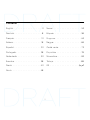 2
2
-
 3
3
-
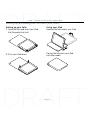 4
4
-
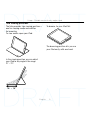 5
5
-
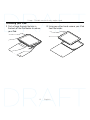 6
6
-
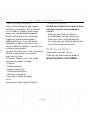 7
7
-
 8
8
-
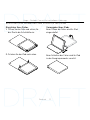 9
9
-
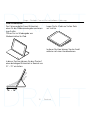 10
10
-
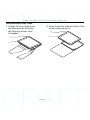 11
11
-
 12
12
-
 13
13
-
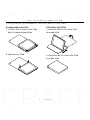 14
14
-
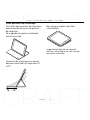 15
15
-
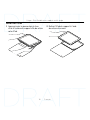 16
16
-
 17
17
-
 18
18
-
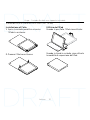 19
19
-
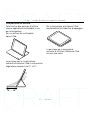 20
20
-
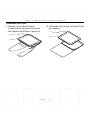 21
21
-
 22
22
-
 23
23
-
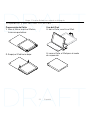 24
24
-
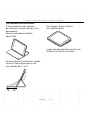 25
25
-
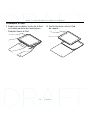 26
26
-
 27
27
-
 28
28
-
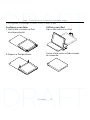 29
29
-
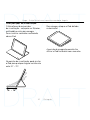 30
30
-
 31
31
-
 32
32
-
 33
33
-
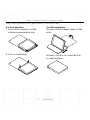 34
34
-
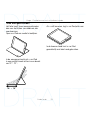 35
35
-
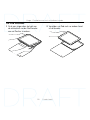 36
36
-
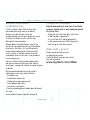 37
37
-
 38
38
-
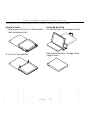 39
39
-
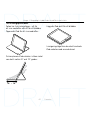 40
40
-
 41
41
-
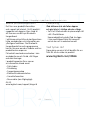 42
42
-
 43
43
-
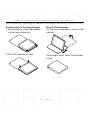 44
44
-
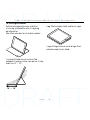 45
45
-
 46
46
-
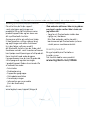 47
47
-
 48
48
-
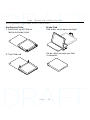 49
49
-
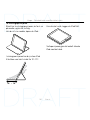 50
50
-
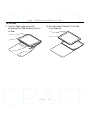 51
51
-
 52
52
-
 53
53
-
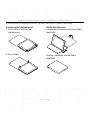 54
54
-
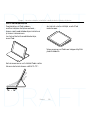 55
55
-
 56
56
-
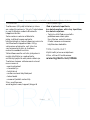 57
57
-
 58
58
-
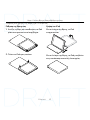 59
59
-
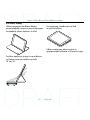 60
60
-
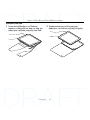 61
61
-
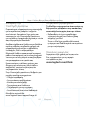 62
62
-
 63
63
-
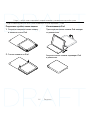 64
64
-
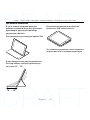 65
65
-
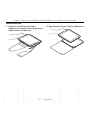 66
66
-
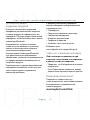 67
67
-
 68
68
-
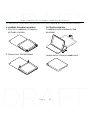 69
69
-
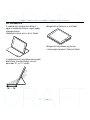 70
70
-
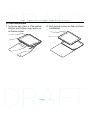 71
71
-
 72
72
-
 73
73
-
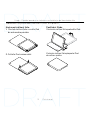 74
74
-
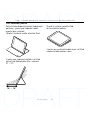 75
75
-
 76
76
-
 77
77
-
 78
78
-
 79
79
-
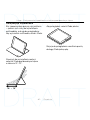 80
80
-
 81
81
-
 82
82
-
 83
83
-
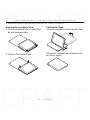 84
84
-
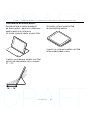 85
85
-
 86
86
-
 87
87
-
 88
88
-
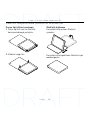 89
89
-
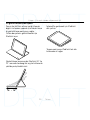 90
90
-
 91
91
-
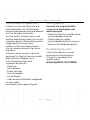 92
92
-
 93
93
-
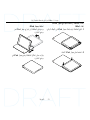 94
94
-
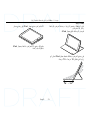 95
95
-
 96
96
-
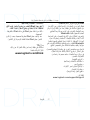 97
97
-
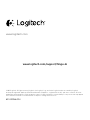 98
98
em outras línguas
- español: Logitech Hinge
- français: Logitech Hinge
- italiano: Logitech Hinge
- English: Logitech Hinge
- русский: Logitech Hinge
- Nederlands: Logitech Hinge
- slovenčina: Logitech Hinge
- Deutsch: Logitech Hinge
- dansk: Logitech Hinge
- čeština: Logitech Hinge
- svenska: Logitech Hinge
- polski: Logitech Hinge
- Türkçe: Logitech Hinge
- suomi: Logitech Hinge
Artigos relacionados
-
Logitech 939-000924 Guia de instalação
-
Logitech 939-000934 Guia de instalação
-
Logitech HINGE Flexible Case for iPad Pro 9.7 inch Guia de instalação
-
Logitech Folio for iPad 2, iPad (3rd & 4th Generation) Guia rápido
-
Logitech Turnaround Versatile rotating case for iPad mini Guia de instalação
-
Logitech Big Bang Impact-protective case for iPad Air Guia de instalação
-
Logitech Folio Protective Case Guia de instalação
-
Logitech Folio Protective Case Guia de instalação
-
Logitech Type+ Protective case Manual do proprietário
-
Logitech Type Protective Case for iPad Air Guia de instalação