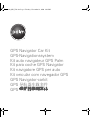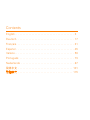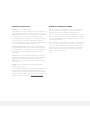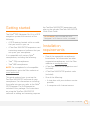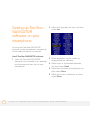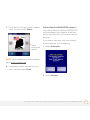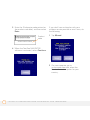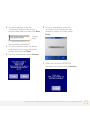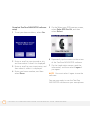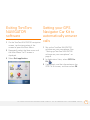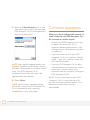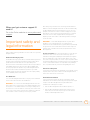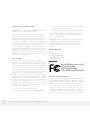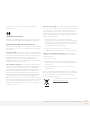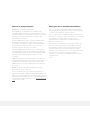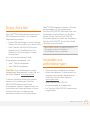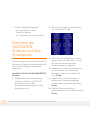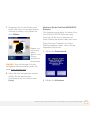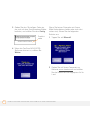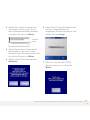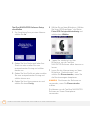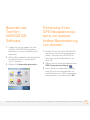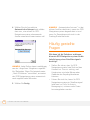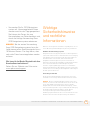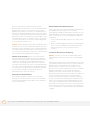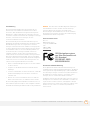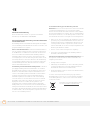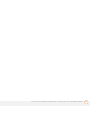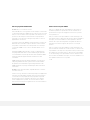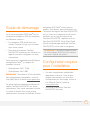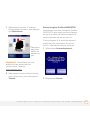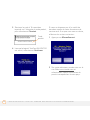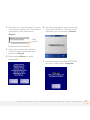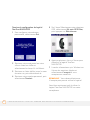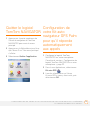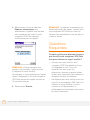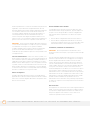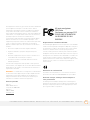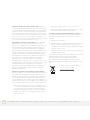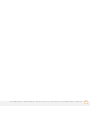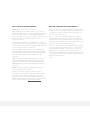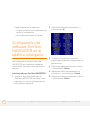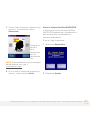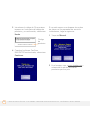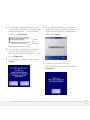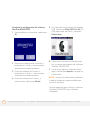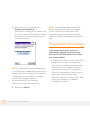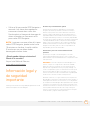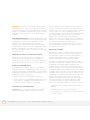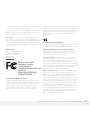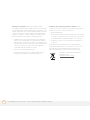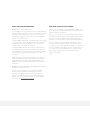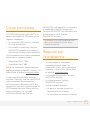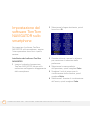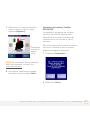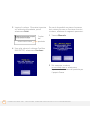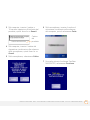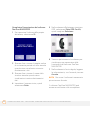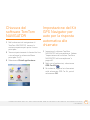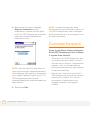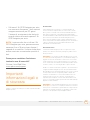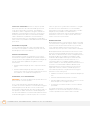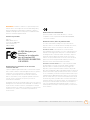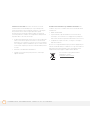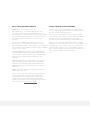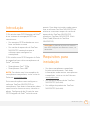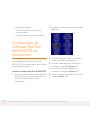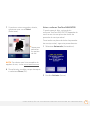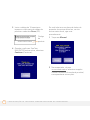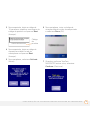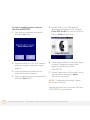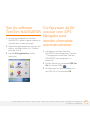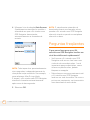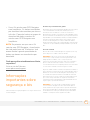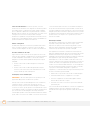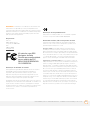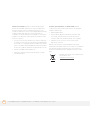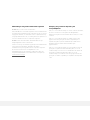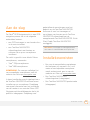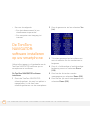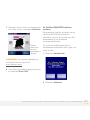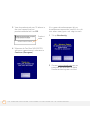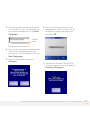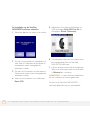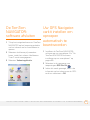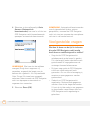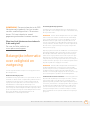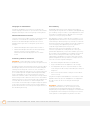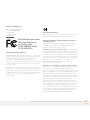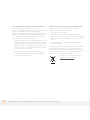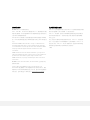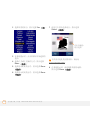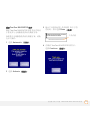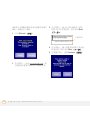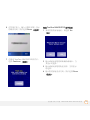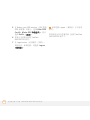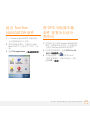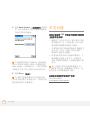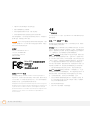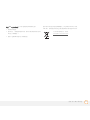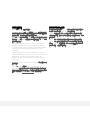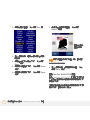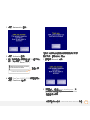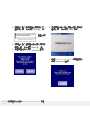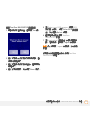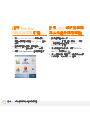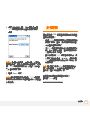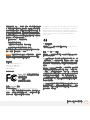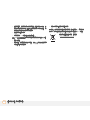GPS Navigator Car Kit
GPS-Navigationssystem
Kit auto navigateur GPS Palm
Kit para coche GPS Navigator
Kit navigatore GPS per auto
Kit veicular com navegador GPS
GPS Navigator-carkit
GPS 导航器车载套件
GPS
導航器車用套件
Arecibo_ML_Title.fm Page i Tuesday, November 14, 2006 2:02 PM


Contents
English. . . . . . . . . . . . . . . . . . . . . . . . . . . . . . . . . . . . . . . 3
Deutsch. . . . . . . . . . . . . . . . . . . . . . . . . . . . . . . . . . . . . . 17
Français . . . . . . . . . . . . . . . . . . . . . . . . . . . . . . . . . . . . . . 31
Español . . . . . . . . . . . . . . . . . . . . . . . . . . . . . . . . . . . . . . 45
Italiano. . . . . . . . . . . . . . . . . . . . . . . . . . . . . . . . . . . . . . . 59
Português . . . . . . . . . . . . . . . . . . . . . . . . . . . . . . . . . . . . 73
Nederlands . . . . . . . . . . . . . . . . . . . . . . . . . . . . . . . . . . . 87
简体中文 . . . . . . . . . . . . . . . . . . . . . . . . . . . . . . . . . . . . 101
繁體中文 . . . . . . . . . . . . . . . . . . . . . . . . . . . . . . . . . . . . 115


Intellectual property notices
© 2006 Palm, Inc. All rights reserved.
Palm, Palm OS, Treo, and the Palm logo are among the trademarks or
registered trademarks owned by or licensed to Palm, Inc. All other
brand and product names are or may be trademarks of, and are used
to identify products or services of, their respective owners.
The TREO trademark is used by Palm in Sweden and Denmark with
the express consent of Pfizer and its affiliated companies. The
products marketed and/or sold by Palm under the TREO trademark
are in no way affiliated with Pfizer or its business.
Varumärket TREO används av Palm i Sverige och Danmark med
uttryckligt tillstånd från Pfizer och dess dotterbolag. De produkter
som marknadsförs och/eller säljs av Palm under varumärket TREO
ska på inget sätt alls kopplas samman med Pfizer eller dess
verksamhet.
TREO-varemærket anvendes af Palm i Danmark og Sverige med
udtrykkelig tilladelse fra Pfizer og Pfizers associerede selskaber. De
produkter, der markedsføres og/eller sælges af Palm under
TREO-varemærket, er på ingen måde tilknyttet Pfizer eller Pfizers
virksomhed.
© 2006 TomTom International B.V., The Netherlands. Patents
Pending. All rights reserved.
TomTom and the TomTom logo are registered trademarks of TomTom
International B.V., The Netherlands. All other trademarks are the
property of their respective owners. Our end user license agreement
and a limited warranty apply to this product; they are included in this
package. You can also review both at www.tomtom.com/legal
.
Disclaimer and limitation of liability
Palm, Inc. assumes no responsibility for any loss or claims by third
parties which may arise through the use of this device and any
accompanying or associated software provided by Palm, Inc.
Palm, Inc. assumes no responsibility for any damage or loss caused
by deletion of data as a result of malfunction, dead battery, or repairs.
Be sure to make backup copies of all important data on other media
to protect against data loss.
Palm, Inc. assumes no responsibility for any damage or loss resulting
from the use of this manual. Palm, Inc. assumes no responsibility for
any loss or claims by third parties that may arise through the use of
this product. Palm, Inc. assumes no responsibility for any damage or
loss caused by deletion of data as a result of malfunction, dead
battery, or repairs of this product.
v 1.0

GETTING STARTED
4
Getting started
The Palm
®
GPS Navigator Car Kit is a GPS
navigation system that consists of the
following:
• A GPS receiver located within a cradle
that you install in your car
• A TomTom NAVIGATOR expansion card
containing maps and software that you
set up on your smartphone
It is compatible with various Palm
®
smartphones, including the following:
• Treo
™
700p smartphones
• Treo
™
680 smartphones
NOTE For a complete list of compatible
smartphones, go to the Palm website at
www.palm.com
.
This guide explains how to set up the
TomTom NAVIGATOR software on your
smartphone. For information on installing
the cradle into your car, refer to the Palm
®
GPS Navigator Car Kit Setup poster
included in this package. For instructions
on using the TomTom NAVIGATOR
software or adding and removing maps on
the TomTom NAVIGATOR expansion card,
refer to the included TomTom NAVIGATOR
Quick Start Guide.
Installation
requirements
• One of the compatible smartphones
listed above. For information on other
supported smartphones, visit the Palm
website at www.palm.com
.
• A TomTom NAVIGATOR expansion card
(included).
• A TomTom NAVIGATOR product code
(included).
• One of the following:
• A data plan with your wireless service
provider.
• A computer with Internet access.
DID
YOU
KNOW
?
You can move your GPS
Navigator Car Kit from car to car, as needed.

SETTING UP TOMTOM NAVIGATOR SOFTWARE ON YOUR SMARTPHONE
5
Setting up TomTom
NAVIGATOR
software on your
smartphone
To set up the TomTom NAVIGATOR
software on your smartphone, complete all
of the steps included in this section.
Install TomTom NAVIGATOR software
1 Insert the TomTom NAVIGATOR
expansion card included in this package
into the expansion card slot on your
smartphone.
2 Select the language you want, and then
select Ye s .
3 When prompted, tap the screen to
begin preference selection.
4 Select right- or left-handed operation,
and then select Done.
5 Select how distances are displayed, and
then select Done.
6 Select how time is displayed, and then
select Done.

SETTING UP TOMTOM NAVIGATOR SOFTWARE ON YOUR SMARTPHONE
6
7 Using the left and right arrows, select a
voice, and then select Select.
NOTE For a complete list of voice options,
go to www.tomtom.com
.
8 If prompted, select the map that you
want, and then select Done.
Activate TomTom NAVIGATOR software
How you activate the TomTom NAVIGATOR
software depends on whether or not you
have a data plan with your wireless service
provider.
If you have a data plan with your wireless
service provider, do the following:
1 Select Automatic.
2 Select Activate.
Tap to
scroll voice
options

SETTING UP TOMTOM NAVIGATOR SOFTWARE ON YOUR SMARTPHONE
7
3 Enter the 15-character code printed on
the product code label, and then select
Done.
4 When the TomTom NAVIGATOR
software is activated, select Continue.
If you don’t have a data plan with your
wireless service provider or aren’t sure, do
the following:
1 Tap Manual.
2 On your computer, go to
www.ttcode.com
and select the
Product Activation option for your
country.
xxxxx-xxxxx-xxxxx
Product
code

SETTING UP TOMTOM NAVIGATOR SOFTWARE ON YOUR SMARTPHONE
8
3 On your computer, enter the
15-character code printed on the
product code label, and then click Next.
4 On your computer, enter the device
code displayed on your smartphone
screen, and then click Next.
5 On your smartphone, select Activate.
6 On your smartphone, enter the
activation code displayed on your
computer screen, and then select
Done.
7 When the TomTom NAVIGATOR
software is activated, select Continue.
xxxxx-xxxxx-xxxxx
Product
code

SETTING UP TOMTOM NAVIGATOR SOFTWARE ON YOUR SMARTPHONE
9
Complete TomTom NAVIGATOR software
setup
1 To set your home address, select Ye s .
2 Enter or scroll to your zip code or city,
and then select it when it is displayed.
3 Enter or scroll to your street name, and
then select it when it is displayed.
4 Enter your house number, and then
select Done.
5 On the Select your GPS receiver screen,
select Palm GPS Car Kit, and then
select Select.
6 Repeatedly tap the screen to take a tour
of the TomTom NAVIGATOR software.
7 On the Legal notice screen, read the
information, and then select I agree if
you agree.
NOTE You must select I agree to use the
software.
You are now ready to use the TomTom
NAVIGATOR software on your smartphone.

SETTING YOUR GPS NAVIGATOR CAR KIT TO AUTOMATICALLY ANSWER CALLS
10
Exiting TomTom
NAVIGATOR
software
1 On the TomTom NAVIGATOR navigation
screen, tap the top portion of the
screen to open the Main Menu.
2 Repeatedly select the blue arrow until
the Main Menu 3 of 3 screen is
displayed.
3 Select Exit application.
Setting your GPS
Navigator Car Kit to
automatically answer
calls
1 Set up the TomTom NAVIGATOR
software on your smartphone. See
“Setting up TomTom NAVIGATOR
software on your smartphone” on
page 5.
2 In Applications View, select GPS Car
Kit .
3 If prompted, read the information on the
GPS Car Kit screen, and then select OK.

COMMON QUESTIONS
11
4 Select the Auto Answer pick list, and
then select how quickly you want your
GPS Navigator Car Kit to automatically
answer incoming calls.
NOTE Each ring lasts approximately five
seconds, regardless of the length of your
ring tone. For example, if you select After 2
rings, the GPS Navigator Car Kit
automatically answers your calls after
approximately ten seconds.
5 Select Done.
NOTE Auto Answer is disabled during
active calls, when the GPS Navigator Car
Kit is not powered, and when your
smartphone is not in the cradle.
Common questions
What can I do to improve the amount of
time it takes for my GPS Navigator Car
Kit to locate a satellite signal?
• Ensure your GPS Navigator Car Kit has
an open view of the sky. This is
important because obstructions, such
as large trees or tall buildings, may block
its reception.
• Don’t drive your car until your GPS
Navigator Car Kit has located a satellite
signal. If your car is moving, more data
must be downloaded.
• Use your GPS Navigator Car Kit often.
Downloaded data is retained for two to
three days. You can reduce data
download time by frequently using your
GPS Navigator Car Kit.
NOTE The first time you use your GPS
Navigator Car Kit, it may take up to 15
minutes to locate a satellite signal. This is
because so much data must be
downloaded.

IMPORTANT SAFETY AND LEGAL INFORMATION
12
Where can I get customer support if I
need it?
Go to the Palm website at www.palm.com/
support.
Important safety and
legal information
Please read the following information to ensure safe use of your GPS
Navigator Car Kit.
Global Positioning System
The Global Positioning System (GPS) is a satellite-based system that
provides location and timing information around the globe. GPS is
operated and controlled under the sole responsibility of the
Government of the United States of America, which is responsible for
its availability and accuracy. Any changes in GPS availability and
accuracy may impact the operation of your GPS Navigator Car Kit.
Environmental conditions will affect the operation of your GPS
Navigator Car Kit. TomTom B.V. and Palm cannot accept any liability
for the availability and accuracy of GPS.
Use With Care
Use of the GPS Navigator Car Kit does not by any means substitute
for the need to drive with due care and attention.
IMPORTANT Do not mount the GPS Navigator Car Kit where the
driver’s field of vision is obscured or where airbags may deploy, and
do not place it on the dashboard without securing it reliably. Do not
mount the unit or route the cables in such a way as to interfere with
control of the vehicle. Failure to follow these guidelines could result
in an accident or collision resulting in serious injury or death.
Drive safely using information from street signs and landmarks in
addition to the GPS Navigator Car Kit. Do not become distracted by
the GPS Navigator Car Kit while operating the vehicle. Use voice
prompts to minimize the need to look at the display. Do not input
destinations or access other functions that take time to complete
unless the vehicle is safely stopped. Make all settings before
departing or pull off the road in a safe and legal manner if changes
need to be made.
IMPORTANT Use the GPS Navigator Car Kit only as an aid to
navigation. It is not designed for any use requiring precise
measurements. The Global Positioning System (GPS) is operated by
the government of the United States of America and is subject to
changes which could affect the accuracy and performance of this
GPS equipment.
NOTICE TO DRIVERS When using this product you must obey your
local vehicle codes. Some vehicle codes restrict any object or
material from being placed, displayed, installed, affixed, or applied
upon the windshield or side or rear windows. Where such codes
exist, when using this product, the suction cup mount pad should be
used instead of attaching the mount directly to the vehicle windshield
or side or rear windows. Palm is not responsible for any damages,
fines, or penalties that may result from disregarding this notice.
Aircraft and Hospitals
Use of devices with an antenna is prohibited on most aircraft, in many
hospitals, and in many other locations. The GPS Navigator Car Kit
must not be used in these environments.
Heat-Reflective Shields
Some newer-model vehicles may have a heat-reflective shield
embedded in the windshield, which may prevent proper GPS signal
reception if the GPS Navigator Car Kit is placed behind the
windshield. To enable proper reception:
• Place the GPS Navigator Car Kit in a different position, or
• Place the GPS Navigator Car Kit behind the rearview mirror,
where many vehicles have an opening in the heat reflective
shield, as indicated by a black outline.

IMPORTANT SAFETY AND LEGAL INFORMATION
13
Installation, Use, and Maintenance
IMPORTANT Do not attempt to service this product yourself. Do
not open, puncture, or disassemble the product.
In order for the GPS Navigator Car Kit to work properly, make sure
that the receiver has an unobstructed view of the sky. Protect the
GPS Navigator Car Kit from excessive heat, extreme cold, dust,
liquids, and direct sunlight. Do not use in a humid environment or on
an unstable surface. Make sure the GPS Navigator Car Kit is always
securely mounted to prevent accidental movement. Handle all parts,
cables, and connectors with care. Use only supplied and
recommended accessories and power supplies. Ensure that any
power supply is cooled by placing it in a ventilated area. The power
supply and the GPS Navigator Car Kit may become warm or hot
during operation. Unplug the product from any external power source
before cleaning. Only clean the product with a dry cloth. Follow the
instructions in this manual carefully.
FCC statement
This device complies with part 15 of the FCC rules. Operation is
subject to the following two conditions: (1) This device may not cause
harmful interference, and (2) this device must accept any interference
received, including interference that may cause undesired operation.
This equipment has been tested and found to comply with the limits
for a Class B digital device, pursuant to Part 15 of the FCC rules.
These limits are designed to provide reasonable protection against
harmful interference in a residential installation. This equipment
generates, uses, and can radiate radio frequency energy and, if not
installed and used in accordance with the instructions, may cause
harmful interference to radio communications. However, there is no
guarantee that interference will not occur in a particular installation. If
this equipment does cause harmful interference to radio or television
reception, which can be determined by turning the equipment off and
on, the user is encouraged to try to correct the interference by one or
more of the following measures:
• Reorient or relocate the GPS Navigator Car Kit.
• Increase the separation between the equipment and receiver.
• Connect the equipment into an outlet on a circuit different from
that to which the receiver is connected.
• Consult the dealer or an experienced radio/TV technician for help.
The use of shielded I/O cables is required when connecting this
equipment to any and all optional peripheral or host devices. Failure
to do so may violate FCC rules.
IMPORTANT Changes or modifications not covered in this manual
must be approved in writing by the manufacturer’s Regulatory
Engineering Department. Changes or modifications made without
written approval may void the user’s authority to operate this
equipment.
Responsible Party
Palm, Inc.
950 W. Maude Avenue
Sunnyvale, CA 94085-2801
United States of America
(408) 617-7000
www.palm.com
Canadian ICES-003 Statement
This Class B digital apparatus meets all requirements of the Canadian
Interference-Causing Equipment Regulations. Operation is subject to
the following two conditions: (1) This device may not cause harmful
interference, and (2) this device must accept any interference
received, including interference that may cause undesired operation.
Cet appareil numérique de la classe B respecte toutes les exigences
du Réglement sur le matériel brouilleur du Canada. Son utilisation est
sujette aux deux conditions suivantes: (1) Cet appareil ne doit pas
produire d’interférences nuisibles et (2) il doit pouvoir supporter toute
Palm GPS Navigator Car Kit
Tested to Comply
With FCC Standard
FOR HOME OR OFFICE USE

IMPORTANT SAFETY AND LEGAL INFORMATION
14
interférence reçue, même si ces interférences perturbent son
fonctionnement.
CE Compliance Statement
This product was tested by Palm, Inc. and found to comply with all
the requirements of the EMC Directive 89/336/EEC as amended.
Static Electricity, ESD, and Your Palm Device
Electrostatic discharge (ESD) can cause damage to electronic devices
if discharged into the device, so you should take steps to avoid such
an occurrence.
Description of ESD Static electricity is an electrical charge caused by
the buildup of excess electrons on the surface of a material. To most
people, static electricity and ESD are nothing more than annoyances.
For example, after walking over a carpet while scuffing your feet,
building up electrons on your body, you may get a shock-the
discharge event-when you touch a metal doorknob. This little shock
discharges the built-up static electricity.
ESD-susceptible equipment Even a small amount of ESD can harm
circuitry, so when working with electronic devices, take measures to
help protect your electronic devices, including your Palm® device,
from ESD harm. While Palm has built protections against ESD into its
products, ESD unfortunately exists and, unless neutralized, could
build up to levels that could harm your equipment. Any electronic
device that contains an external entry point for plugging in anything
from cables to docking stations is susceptible to entry of ESD.
Devices that you carry with you, such as your Palm device, build up
ESD in a unique way because the static electricity that may have built
up on your body is automatically passed to the device. Then, when
the device is connected to another device such as a docking station, a
discharge event can occur.
Precautions against ESD Make sure to discharge any built-up static
electricity from yourself and your electronic devices before touching
an electronic device or connecting one device to another. The
recommendation from Palm is that you take this precaution before
connecting your Palm device to your computer, placing a device in a
cradle, or connecting it to any other device. You can do this in many
ways, including the following:
• Ground yourself when you're holding your device by
simultaneously touching a metal surface that is at earth ground.
For example, if your computer has a metal case and is plugged
into a standard three-prong grounded outlet, touching the case
should discharge the ESD on your body.
• Increase the relative humidity of your environment.
• Install ESD-specific prevention items, such as grounding mats.
Conditions that enhance ESD occurrences Conditions that can
contribute to the buildup of static electricity in the environment
include the following:
• Low relative humidity.
• Material type. (The type of material gathering the charge. For
example, synthetics are more prone to static buildup than natural
fibers like cotton.
• The rapidity with which you touch, connect, or disconnect
electronic devices.
While you should always take appropriate precautions to discharge
static electricity, if you are in an environment where you notice ESD
events, you may want to take extra precautions to protect your
electronic equipment against ESD.
For information on environmental programs, visit
www.palm.com/environment
.

IMPORTANT SAFETY AND LEGAL INFORMATION
15

IMPORTANT SAFETY AND LEGAL INFORMATION
16

Hinweise zu geistigem Eigentum
© 2006 Palm, Inc. Alle Rechte vorbehalten.
Palm, Palm OS, Treo und das Palm-Logo sind Marken oder
eingetragene Marken im Eigentum von bzw. lizenziert an Palm, Inc.
Alle anderen Marken und Produktnamen sind Marken der jeweiligen
Eigentümer und werden zur Erkennung von Produkten oder
Dienstleistungen verwendet.
Die Marke TREO wird von Palm in Schweden und Dänemark mit
ausdrücklicher Genehmigung von Pfizer und dessen Tochter-
gesellschaften verwendet. Die von Palm unter der Marke TREO
vermarkteten bzw. verkauften Produkte stehen in keinerlei
Verbindung mit Pfizer oder dessen Unternehmen.
Varumärket TREO används av Palm i Sverige och Danmark med
uttryckligt tillstånd från Pfizer och dess dotterbolag. De produkter
som marknadsförs och/eller säljs av Palm under varumärket TREO
ska på inget sätt alls kopplas samman med Pfizer eller dess
verksamhet.
TREO-varemærket anvendes af Palm i Danmark og Sverige med
udtrykkelig tilladelse fra Pfizer og Pfizers associerede selskaber.
De produkter, der markedsføres og/eller sælges af Palm under
TREO-varemærket, er på ingen måde tilknyttet Pfizer eller Pfizers
virksomhed.
© 2006 TomTom International B.V., Niederlande. Zum Patent
angemeldet. Alle Rechte vorbehalten.
TomTom und das TomTom-Logo sind eingetragene Marken von
TomTom International B.V., Niederlande. Alle anderen Marken sind
Marken ihrer jeweiligen Eigentümer. Für dieses Produkt gelten unser
Endbenutzer-Lizenzvereinbarung und eine eingeschränkte Garantie;
im Lieferumfang enthalten. Beide können unter www.tomtom.com/
legal eingesehen werden.
Haftungsausschluss und Haftungsbeschränkung
Palm, Inc. übernimmt keine Haftung für Verluste oder Ansprüche
Dritter, die aus der Verwendung dieses Geräts und der zugehörigen
von Palm, Inc. bereitgestellten Software entstehen.
Palm, Inc. übernimmt keine Haftung für Schäden oder Verluste, die
durch Löschen von Daten als Folge von Fehlfunktionen, leeren Akkus
oder Reparaturen verursacht werden. Erstellen Sie stets
Backup-Kopien aller wichtigen Daten auf anderen Medien, um
Datenverlust vorzubeugen.
Die Firma Palm, Inc. übernimmt keine Haftung für Schäden oder
Verluste, die aus der Verwendung dieses Handbuchs resultieren.
Die Firma Palm, Inc. übernimmt keine Haftung für Verluste oder
Ansprüche Dritter, die aus der Verwendung dieses Produkts
resultieren. Ferner übernimmt Palm, Inc. keine Haftung für Schäden
oder Verluste, die durch Löschen von Daten als Folge von
Fehlfunktionen, leeren Akkus oder Reparaturen dieses Produkts
verursacht werden.
v. 1.0

ERSTE SCHRITTE
18
Erste Schritte
Das Palm
®
GPS-Navigationssystem ist ein
GPS-Navigationssystem, das folgende
Komponenten enthält:
• Einen GPS-Empfänger in einer Docking-
Station für die Installation in Ihrem Auto
• Eine TomTom NAVIGATOR-Erweite-
rungskarte mit Straßenkarten und
Software zur Einrichtung auf Ihrem
Smartphone
Es ist mit verschiedenen Palm
®
-
Smartphones kompatibel, wie:
• Treo
™
700p Smartphones
• Treo
™
680 Smartphones
HINWEIS Eine vollständige Liste aller
kompatiblen Smartphones, finden Sie auf
der Palm-Website www.palm.com
.
In dieser Anleitung finden Sie Informa-
tionen zur Einrichtung der TomTom
NAVIGATOR-Software auf Ihrem
Smartphone. Weitere Informationen zur
Installation der Docking-Station in Ihrem
Auto enthält das im Lieferumfang
enthaltene Poster zur Einrichtung des
Palm
®
-GPS-Navigationssystems. Weitere
Anweisungen zur Verwendung der
TomTom NAVIGATOR-Software oder zum
Hinzufügen und Entfernen von Straßen-
karten auf der TomTom NAVIGATOR-
Erweiterungskarte enthält das Handbuch
TomTom NAVIGATOR Quick Start Guide
(TomTom Kurzanleitung).
Installations-
anforderungen
• Eines der oben aufgeführten kompa-
tiblen Smartphones. Informationen zu
anderen unterstützten Smartphones
finden Sie auf der Palm-Website
www.palm.com
.
• Eine TomTom NAVIGATOR-
Erweiterungskarte (mitgeliefert).
• Ein TomTom NAVIGATOR-Produktcode
(mitgeliefert).
W
USSTEN
S
IE
SCHON
?
Sie können das GPS-
Navigationssystem nach Bedarf in
verschiedenen Autos verwenden.
A página está carregando...
A página está carregando...
A página está carregando...
A página está carregando...
A página está carregando...
A página está carregando...
A página está carregando...
A página está carregando...
A página está carregando...
A página está carregando...
A página está carregando...
A página está carregando...
A página está carregando...
A página está carregando...
A página está carregando...
A página está carregando...
A página está carregando...
A página está carregando...
A página está carregando...
A página está carregando...
A página está carregando...
A página está carregando...
A página está carregando...
A página está carregando...
A página está carregando...
A página está carregando...
A página está carregando...
A página está carregando...
A página está carregando...
A página está carregando...
A página está carregando...
A página está carregando...
A página está carregando...
A página está carregando...
A página está carregando...
A página está carregando...
A página está carregando...
A página está carregando...
A página está carregando...
A página está carregando...
A página está carregando...
A página está carregando...
A página está carregando...
A página está carregando...
A página está carregando...
A página está carregando...
A página está carregando...
A página está carregando...
A página está carregando...
A página está carregando...
A página está carregando...
A página está carregando...
A página está carregando...
A página está carregando...
A página está carregando...
A página está carregando...
A página está carregando...
A página está carregando...
A página está carregando...
A página está carregando...
A página está carregando...
A página está carregando...
A página está carregando...
A página está carregando...
A página está carregando...
A página está carregando...
A página está carregando...
A página está carregando...
A página está carregando...
A página está carregando...
A página está carregando...
A página está carregando...
A página está carregando...
A página está carregando...
A página está carregando...
A página está carregando...
A página está carregando...
A página está carregando...
A página está carregando...
A página está carregando...
A página está carregando...
A página está carregando...
A página está carregando...
A página está carregando...
A página está carregando...
A página está carregando...
A página está carregando...
A página está carregando...
A página está carregando...
A página está carregando...
A página está carregando...
A página está carregando...
A página está carregando...
A página está carregando...
A página está carregando...
A página está carregando...
A página está carregando...
A página está carregando...
A página está carregando...
A página está carregando...
A página está carregando...
A página está carregando...
A página está carregando...
A página está carregando...
A página está carregando...
A página está carregando...
A página está carregando...
A página está carregando...
-
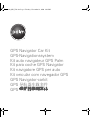 1
1
-
 2
2
-
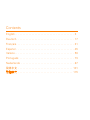 3
3
-
 4
4
-
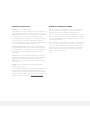 5
5
-
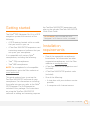 6
6
-
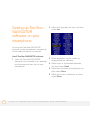 7
7
-
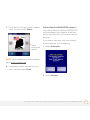 8
8
-
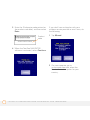 9
9
-
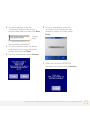 10
10
-
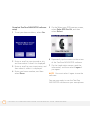 11
11
-
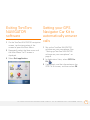 12
12
-
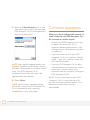 13
13
-
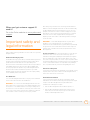 14
14
-
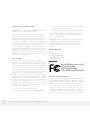 15
15
-
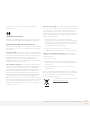 16
16
-
 17
17
-
 18
18
-
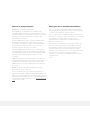 19
19
-
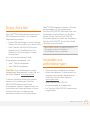 20
20
-
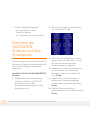 21
21
-
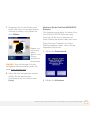 22
22
-
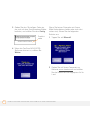 23
23
-
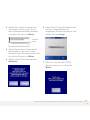 24
24
-
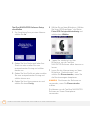 25
25
-
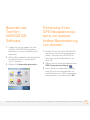 26
26
-
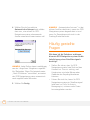 27
27
-
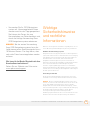 28
28
-
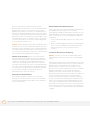 29
29
-
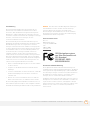 30
30
-
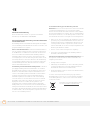 31
31
-
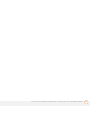 32
32
-
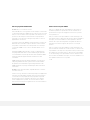 33
33
-
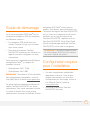 34
34
-
 35
35
-
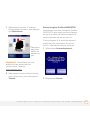 36
36
-
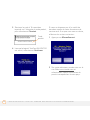 37
37
-
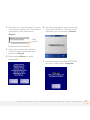 38
38
-
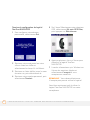 39
39
-
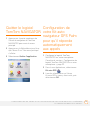 40
40
-
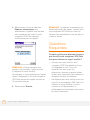 41
41
-
 42
42
-
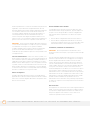 43
43
-
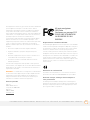 44
44
-
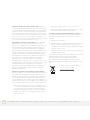 45
45
-
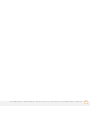 46
46
-
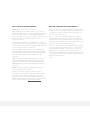 47
47
-
 48
48
-
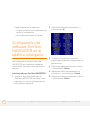 49
49
-
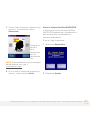 50
50
-
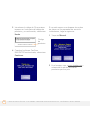 51
51
-
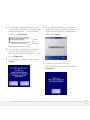 52
52
-
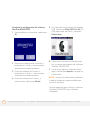 53
53
-
 54
54
-
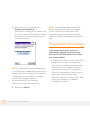 55
55
-
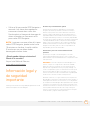 56
56
-
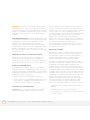 57
57
-
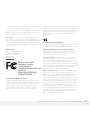 58
58
-
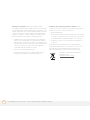 59
59
-
 60
60
-
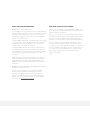 61
61
-
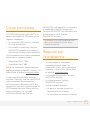 62
62
-
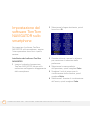 63
63
-
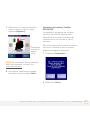 64
64
-
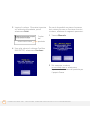 65
65
-
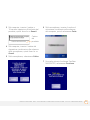 66
66
-
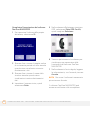 67
67
-
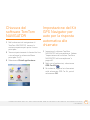 68
68
-
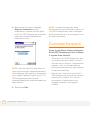 69
69
-
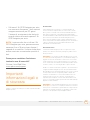 70
70
-
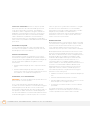 71
71
-
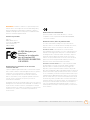 72
72
-
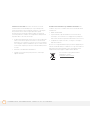 73
73
-
 74
74
-
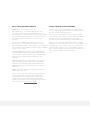 75
75
-
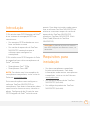 76
76
-
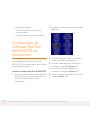 77
77
-
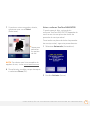 78
78
-
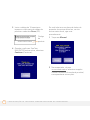 79
79
-
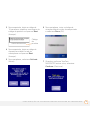 80
80
-
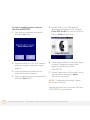 81
81
-
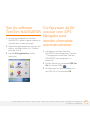 82
82
-
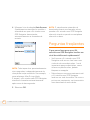 83
83
-
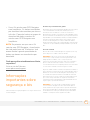 84
84
-
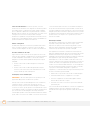 85
85
-
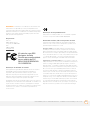 86
86
-
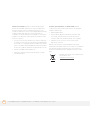 87
87
-
 88
88
-
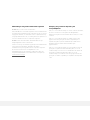 89
89
-
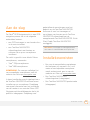 90
90
-
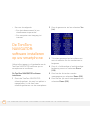 91
91
-
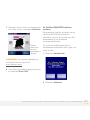 92
92
-
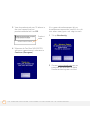 93
93
-
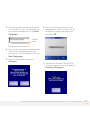 94
94
-
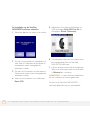 95
95
-
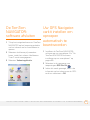 96
96
-
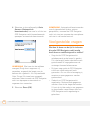 97
97
-
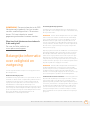 98
98
-
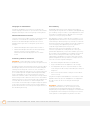 99
99
-
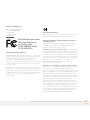 100
100
-
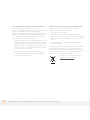 101
101
-
 102
102
-
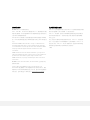 103
103
-
 104
104
-
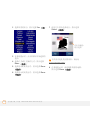 105
105
-
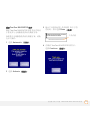 106
106
-
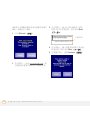 107
107
-
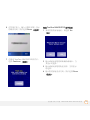 108
108
-
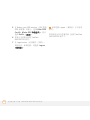 109
109
-
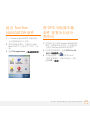 110
110
-
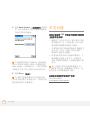 111
111
-
 112
112
-
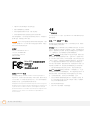 113
113
-
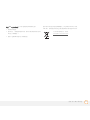 114
114
-
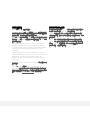 115
115
-
 116
116
-
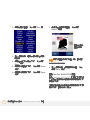 117
117
-
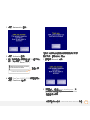 118
118
-
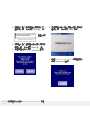 119
119
-
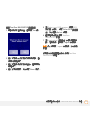 120
120
-
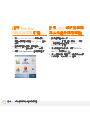 121
121
-
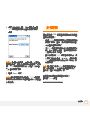 122
122
-
 123
123
-
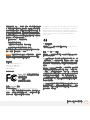 124
124
-
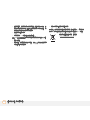 125
125
-
 126
126
-
 127
127
-
 128
128
em outras línguas
- español: Palm 3262NA Manual de usuario
- français: Palm 3262NA Manuel utilisateur
- italiano: Palm 3262NA Manuale utente
- English: Palm 3262NA User manual
- Nederlands: Palm 3262NA Handleiding
- Deutsch: Palm 3262NA Benutzerhandbuch
Artigos relacionados
Outros documentos
-
TomTom Link Guia de instalação
-
TomTom GO 730 Supplementary Manual
-
TomTom Mobile 5 Manual do proprietário
-
Takara Système de Navigation Guia rápido
-
TomTom CAR KIT IPOD TOUCH Manual do proprietário
-
TomTom CAR KIT POUR IPHONE Manual do proprietário
-
Alan MIDLAND BT2 INTERCOM Manual do proprietário
-
Midland BT Next Conference Especificação
-
Midland Radio BTX1 FM Manual do usuário
-
TomTom Remote Control Manual do proprietário