A página está carregando...

Getting started with
Première utilisation
Logitech
®
Wireless Illuminated
Keyboard K800

Contents
English
Setup, 3 Features and troubleshooting, 7
Español
Instalación, 3 Características y resolución de problemas, 13
Français
Installation, 3 Fonctions et dépannage, 19
Português
Conguração, 3 Funcionalidades e resolução de problemas, 25
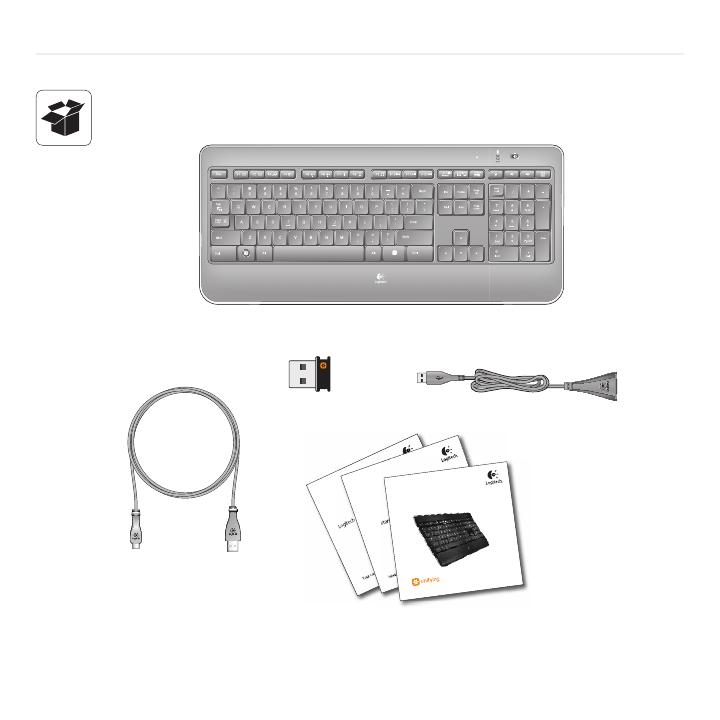
3
Logitech
®
Wireless Illuminated Keyboard K800
Logitech iThink
Your comments m ake a difference!
Logitech iThink
Your comments m ake a difference!
Important information
Safety, compliance, and warranty
Important information
Safety, compliance, and warranty
Getting started with
Logitech
®
Wireless Illuminated
Keyboard K800

4
Logitech
®
Wireless Illuminated Keyboard K800
1

5
Logitech
®
Wireless Illuminated Keyboard K800
2
OFF ON

6
Logitech
®
Wireless Illuminated Keyboard K800
English
Your Keyboard is now ready for use.
Optional: For the option of reprogramming
your keyboard’s enhanced F-key functions,
download the free Logitech® SetPoint™ Software
at www.logitech.com/downloads.
Español
Ya puedes usar el teclado.
Opcional: si deseas volver a programar las funciones
de tecla F mejoradas, descarga el software gratuito
Logitech® SetPoint™ desde www.logitech.com/
downloads.
Français
Votre clavier est prêt à être utilisé.
Facultatif : pour bénécier de l’option
de reprogrammation des touches de fonctions
avancées du clavier, téléchargez le logiciel
gratuit Logitech® SetPoint™ à partir du site
www.logitech.com/downloads.
Português
Seu teclado agora está pronto para ser usado.
Opcional: Para adquirir as opções de reprogramação
das funções avançadas das teclas F do teclado, faça
o download gratuito do Logitech® SetPoint™ Software
em www.logitech.com/downloads.
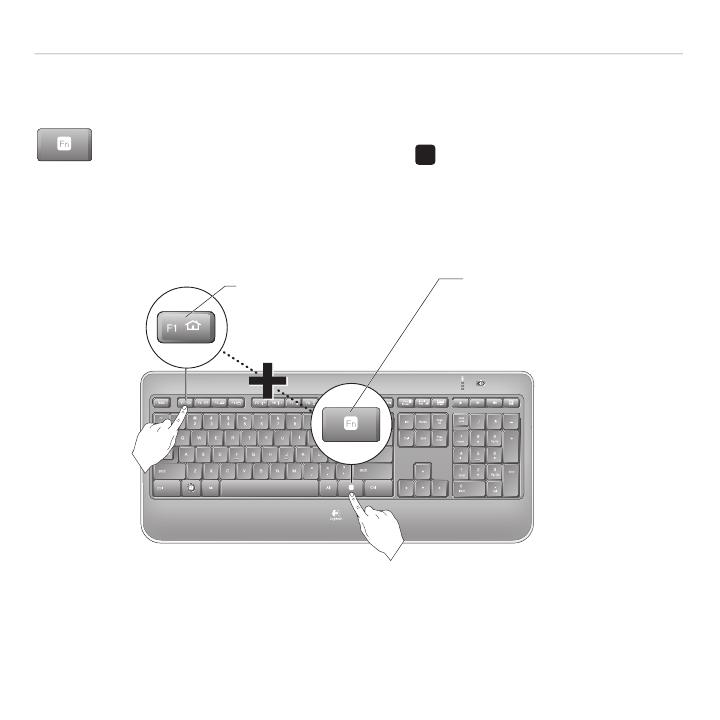
English 7
Logitech
®
Wireless Illuminated Keyboard K800
Keyboard features: F-key usage
User-friendly enhanced F-keys let you launch applications easily. To use the enhanced
functions (yellow icons), rst press and hold the
' /
key; second, press the F-key you want
to use.
Tip In the software settings, you can invert the FN mode if you prefer to access directly
the enhanced functions without having to press the FN key.•
1st - Press and hold
the FN key
2nd - Press an F-key
* Requires SetPoint™ Software (available for download at
www.logitech.com/downloads
).

8 English
Getting started with
Keyboard features
1
4
3
5
7
2
8
6

English 9
Logitech
®
Wireless Illuminated Keyboard K800
Application zone1.
' /
+ F1 Launch Internet browser
' /
+ F2 Launch e-mail application
' /
+ F3 Launch Windows Search*
' /
+ F4 Flip
†
Convenience zone2.
' /
+ F5 Backlight down by 25%
' /
+ F6 Backlight up by 25%
' /
+ F7 Battery check
' /
+ F8 Sleep mode
Multimedia navigation zone3.
' /
+ F9 Launch media
' /
+ F10 Previous track
' /
+ F11 Play/Pause
' /
+ F12 Next track
Multimedia volume zone4.
Mute
Volume down
Volume up
Calculator
' /
5. key
Automatic light sensor (ALS)6.
Battery status indicator7.
Keyboard power switch8.
* One Touch Search if the SetPoint® software is installed.
† Application Switcher if the SetPoint® software is installed.

10 English
Getting started with
Keyboard backlighting
When you switch on the keyboard, all keys are backlit at full intensity
for ve seconds. The backlighting adjusts itself automatically based
upon the ambient light in your room.
To activate backlighting, move your hand over the keyboard, or press a key. There is a proximity
sensor in the keyboard that detects motion and switches on backlighting.
Backlighting remains on while you charge the keyboard. When keyboard battery power is very low,
the lower battery LED blinks red and backlighting is switched off to conserve battery life.
Press FN + F5 to decrease backlighting and FN + F6 to increase it. There are ve levels of
illumination: 0%, 25%, 50%, 75%, and 100%. More battery power is used as the level of illumination
is increased. After three hours of inactivity or if the keyboard is restarted, the backlighting level
returns to automatic adjustment.
Recharging the keyboard
Typically, you can expect about 10 days of battery life
before you will need to recharge the keyboard battery.*
If the backlighting level is set to 100%, you have about
15 hours of battery life.
To recharge the keyboard, connect it to your computer
using the USB recharging cable. A full battery recharge
takes about 5 hours and only 3 hours if the keyboard has
been switched off.
* Battery life varies with usage, backlighting level, and computing conditions.
Heavy usage usually results in shorter battery life.

English 11
Logitech
®
Wireless Illuminated Keyboard K800
*Go to Start / All Programs / Logitech / Unifying / Logitech Unifying Software
Plug it. Forget it. Add to it.
You’ve got a Logitech
®
Unifying receiver. Now add
a compatible wireless keyboard or mouse that uses
the same receiver. It’s easy. Just start the Logitech®
Unifying software* and follow the onscreen instructions.
For more information and to download the software,
visit www.logitech.com/unifying

12 English
Getting started with
Help with setup
Keyboard is not working
Check the Unifying receiver. Also, try changing USB ports.
Move closer? Try moving the keyboard closer to the Unifying
receiver, or plug the Unifying receiver into the receiver extender
cable to bring it closer to the keyboard.
Check battery level.
Is the keyboard turned on? Slide the keyboard
Off/On switch to the On position. The keyboard
Status LEDs should light up.
OFF ON
Re-establish the connection. Use the Unifying software to reset the connection between
the keyboard/mouse and Unifying receiver. Refer to the Unifying section in this guide for more
information (p. 13).
Restart the computer.

Español 13
Logitech
®
Wireless Illuminated Keyboard K800
Características del teclado: Uso de teclas F
Las teclas F mejoradas permiten iniciar aplicaciones fácilmente. Para usar las funciones
mejoradas (iconos naranja), mantén pulsada la tecla
' /
mientras pulsas la tecla F que
deseas usar.
Consejo En la con guración del software, puedes invertir el modo FN si pre eres acceder
directamente a las funciones mejoradas sin tener que pulsar la tecla FN.*
1 - Mantén pulsada
la tecla FN
2 - Pulsa una tecla F
* Se requiere el software SetPoint™, descargable desde
www.logitech.com/downloads
.

14 Español
Utilización
Características del teclado
1
4
3
5
7
2
8
6

Español 15
Logitech
®
Wireless Illuminated Keyboard K800
Sección de aplicaciones1.
' /
+ F1 Abre el navegador de Internet
' /
+ F2 Abre la aplicación de correo electrónico
' /
+ F3 Abre Windows Search*
' /
+ F4 Cambio
†
Sección de acceso rápido2.
' /
+ F5 Reduce la retroiluminación en un 25%
' /
+ F6 Aumenta la retroiluminación en un 25%
' /
+ F7 Realiza la comprobación de estado de baterías
' /
+ F8 Modo de suspensión
Sección de navegación multimedia3.
' /
+ F9 Inicia multimedia
' /
+ F10 Pista anterior
' /
+ F11 Reproducir/Pausa
' /
+ F12 Pista siguiente
Sección de volumen multimedia4.
Silencio
Bajar volumen
Subir volumen
Calculadora
' /
5. tecla
Sensor de luz automático6.
Indicador de estado de baterías7.
Conmutador de alimentación de teclado8.
* One Touch Search si se ha instalado el software SetPoint®.
† Cambio de aplicaciones si se ha instalado el software SetPoint®.

16 Español
Utilización
Retroiluminación del teclado
Al encender el teclado, todas las teclas se iluminan con la intensidad
máxima durante cinco segundos. A continuación, la retroiluminación
se ajusta de manera automática según la luz ambiental de la
habitación.
Para activar la retroiluminación, acerca la mano al teclado o pulsa una tecla. El teclado cuenta
con un sensor de proximidad que detecta el movimiento y activa la retroiluminación.
Durante la carga del teclado, la retroiluminación permanece activada. Cuando el teclado tiene
muy poca carga, el diodo de estado de baterías inferior emite destellos rojos y la retroiluminación
se desactiva para prolongar la duración de las baterías.
Pulsa FN + F5 para reducir la retroiluminación y FN + F6 para aumentarla. Hay cinco niveles
de iluminación: 0%, 25%, 50%, 75% y 100%. Cuanto mayor sea el nivel de iluminación,
mayor será el consumo de energía de las baterías. Tras tres horas de inactividad, o si se reinicia
el teclado, el nivel de retroiluminación vuelve a adoptar
la con guración automática.
Recarga del teclado
Normalmente, las baterías del teclado duran unos
10 días, tras lo cual es necesario recargarlas.* Si el nivel
de retroiluminación es 100%, las baterías durarán unas
15 horas.
Para recargar el teclado, conéctalo a la computadora
haciendo uso del cable de recarga USB. Para recargar
las baterías por completo se necesitan unas 5 horas.
Si el teclado está apagado, sólo se necesitarán 3 horas.
* La duración de las baterías depende del uso, el nivel de retroiluminación y el equipo utilizado.
Cuanto más intenso sea el uso, más rápidamente se agotarán las baterías.

Español 17
Logitech
®
Wireless Illuminated Keyboard K800
*Vaya a Inicio / Todos los programas / Logitech / Unifying / Software Logitech Unifying
Conéctalo. Olvídate de él. Agrega más.
Tienes un receptor Logitech
®
Unifying. Agrega ahora
un teclado o mouse inalámbrico compatible que use
el mismo receptor. Es fácil. Basta iniciar el software
Logitech® Unifying* y seguir las instrucciones en pantalla.
Para obtener más información y para descargar el software,
visita www.logitech.com/unifying

18 Español
Utilización
Ayuda con la instalación
El teclado no funciona
Comprueba el receptor Unifying.También puedes cambiar el puerto USB.
¿Más cerca? Intenta acercar el teclado al receptor Unifying, o
conecta el receptor Unifying al cable extensor para acercarlo al
teclado.
Comprueba el nivel de carga de las baterías.
¿Has encendido el teclado? Desliza el conmutador
de encendido/apagado del teclado a la posición
de encendido. Los diodos de estado del teclado
deberían iluminarse.
OFF ON
Vuelve a establecer la conexión. Usa el software Unifying para volver a establecer
la conexión entre el teclado/mouse y el receptor Unifying. Consulta la sección Unifying en
esta guía para obtener más información (p. 17).
Reinicia la computadora.

Français 19
Logitech
®
Wireless Illuminated Keyboard K800
Fonctions du clavier : utilisation des touches de fonctions (F)
Les touches F conviviales et leur mode avancé vous permettent de lancer facilement
des applications. Pour pro ter des fonctions avancées (icônes jaunes), appuyez sur
la touche
' /
sans la relâcher, puis sur la touche F de votre choix.
Conseil Pour accéder aux fonctions avancées sans avoir à appuyer sur la touche FN, vous pouvez
inverser le mode FN dans les paramètres du logiciel.*
1 - Appuyez sur la touche FN
et maintenez-la enfoncée
2 - Appuyez sur une touche F
* Requiert le logiciel SetPoint™ (téléchargeable à partir du site
www.logitech.com/downloads
).

20 Français
Première utilisation
Fonctions du clavier
1
4
3
5
7
2
8
6
/