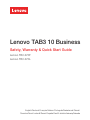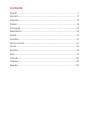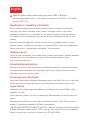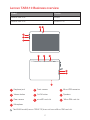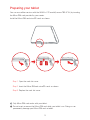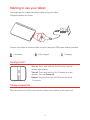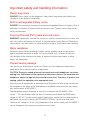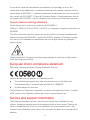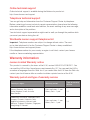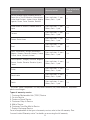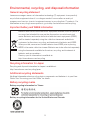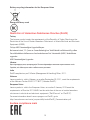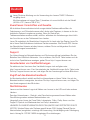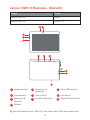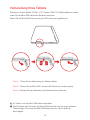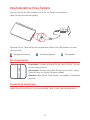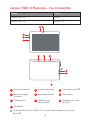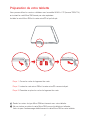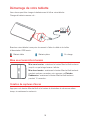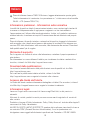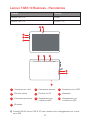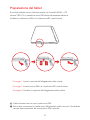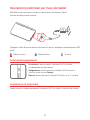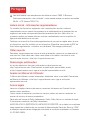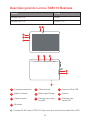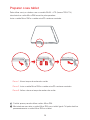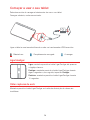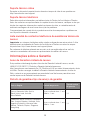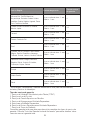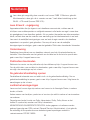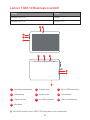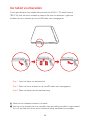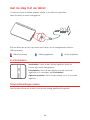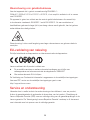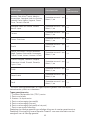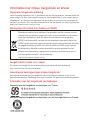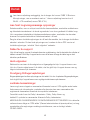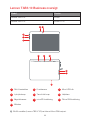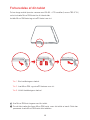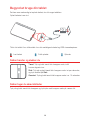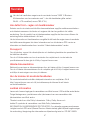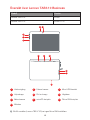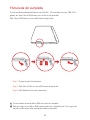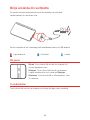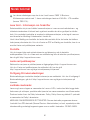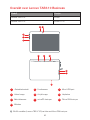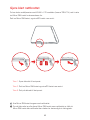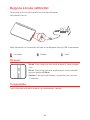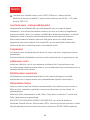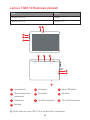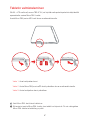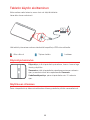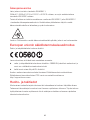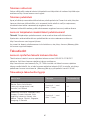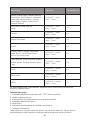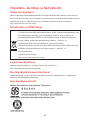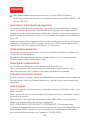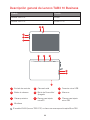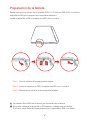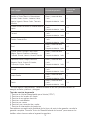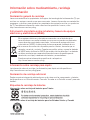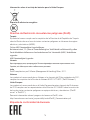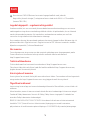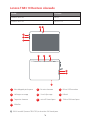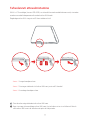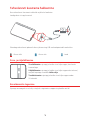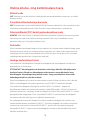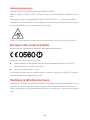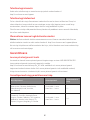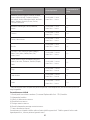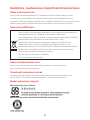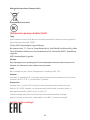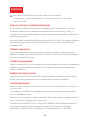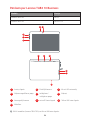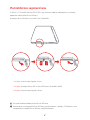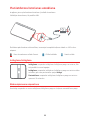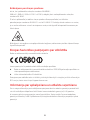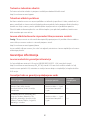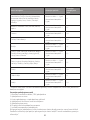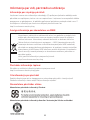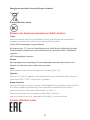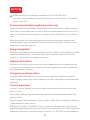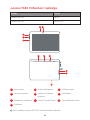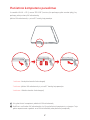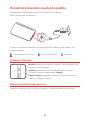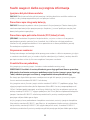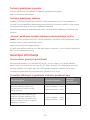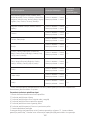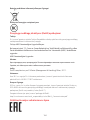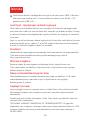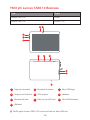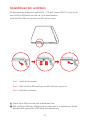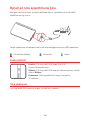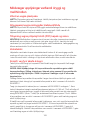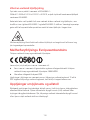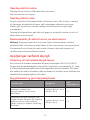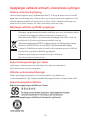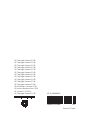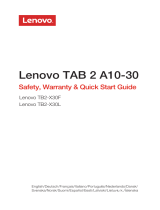English/Deutsch/Français/Italiano/Português/Nederlands/Dansk/
Svenska/Norsk bokmål/Suomi/España/Eesti/Latviešu/Lietuvių/Íslenska
Lenovo TAB3 10 Business
Safety, Warranty & Quick Start Guide
Lenovo TB3-X70F
Lenovo TB3-X70L

English ............................................................................................. 1
Deutsch.......................................................................................... 11
Français.......................................................................................... 15
Italiano............................................................................................ 19
Português....................................................................................... 23
Nederlands..................................................................................... 33
Dansk............................................................................................. 43
Svenska ......................................................................................... 47
Norsk bokmål................................................................................. 51
Suomi............................................................................................. 55
España........................................................................................... 65
Eesti ............................................................................................... 75
Latviešu.......................................................................................... 85
Lietuvių .......................................................................................... 95
Íslenska......................................................................................... 105
Contents

1
Read this guide carefully before using your Lenovo TAB3 10 Business.
All information labeled with * in this guide only refers to the WLAN + LTE model
(Lenovo TB3-X70L).
Reading first - regulatory information
Device models equipped with wireless communications comply with the radio
frequency and safety standards of any country or region in which it has been
approved for wireless use. In addition, if your product contains a telecom modem,
it complies with the requirements for connection to the telephone network in your
country.
Be sure to read the Regulatory Notice for your country or region before using the
wireless devices contained in your device. To obtain a PDF version of the Regulatory
Notice, refer to the “Downloading publications” section below.
Getting support
To get support on network service and billing, contact your wireless network operator.
To learn how to use your tablet and view its technical specifications, go to
http://support.lenovo.com.
Downloading publications
Electronic versions of your publications are available from http://support.lenovo.com.
To download the publications for your tablet, go to http://support.lenovo.com and
follow the instructions on the screen.
Accessing your User Guide
Your User Guide contains detailed information about your tablet. To access your User
Guide, go to http://support.lenovo.com and follow the instructions on the screen.
Legal notices
Lenovo and the Lenovo logo are trademarks of Lenovo in the United States, other
countries, or both.
Other company, product, or service names may be trademarks or service marks of
others.
Manufactured under license from Dolby Laboratories. Dolby, Dolby Atmos, and the
double-D symbol are trademarks of Dolby Laboratories.
LIMITED AND RESTRICTED RIGHTS NOTICE: If data or software is delivered pursuant
a General Services Administration “GSA” contract, use, reproduction, or disclosure is
subject to restrictions set forth in Contract No. GS-35F-05925.
English

2
The WLAN model (Lenovo TB3-X70F) does not have a Micro-SIM card slot.
6
Speakers
5
On/Off button
4
Volume button
9
*Micro-SIM card slot
8
microSD card slot
8
7
Rear camera
10
Microphone
3
Micro USB connectorFront camera
2
1
Earphone jack
3
1
5
4
3
2
8
6
7
10
9
6
Lenovo TAB3 10 Business overview
Model Version
Lenovo TB3-X70F
Lenovo TB3-X70L
WLAN
WLAN + LTE

3
Only Micro-SIM card works with your tablet.
Do not insert or remove the Micro-SIM card while your tablet is on. Doing so can
permanently damage your Micro-SIM card or tablet.
You can use cellular services with the WLAN + LTE model (Lenovo TB3-X70L) by inserting
the Micro-SIM card provided by your carrier.
Install the Micro-SIM and microSD cards as shown.
Preparing your tablet
Step 1. Open the card slot cover.
Step 3. Replace the card slot cover.
Step 2. Insert the Micro-SIM and microSD cards as shown.
Micro
SIM
microSD

4
Turning on/off
Connect your tablet to a power outlet using the cable and USB power adapter provided.
Low battery Fully charged
Charging
Turn on: Press and hold the On/Off button until the
Lenovo logo appears.
Turn off: Press and hold the On/Off button for a few
seconds, then tap Power off.
Restart: Press and hold the On/Off button for about
10 seconds.
You might need to charge the battery before using your tablet.
Charge the battery as shown.
Starting to use your tablet
Taking screenshots
Press and hold the On/Off button and the Volume down button at the same time.

Important safety and handling information
Plastic bag notice
DANGER: Plastic bags can be dangerous. Keep plastic bags away from babies and
children to avoid danger of suffocation.
Built-in rechargeable battery notice
DANGER: Do not attempt to replace the internal rechargeable lithium ion battery. Risk of
explosion if the battery is replaced with an incorrect type. Contact Lenovo Support for
factory replacement.
Polyvinyl Chloride (PVC) cable and cord notice
WARNING: Handling the cord on this product or cords associated with accessories sold
with this product will expose you to lead, a chemical known to the State of California to
cause cancer, and birth defects or other reproductive harm. Wash hands after handling.
Water resistance
Advanced nano-coating technology creates a water repellent barrier to help protect
against moderate exposure to water such as accidental spills, splashes or light rain.
Not designed to be submersed in water, or exposed to pressurized water, or other
liquids; not waterproof.
Prevent hearing damage
Your device has a headphone connector. Always use the headphone connector for
headphones (also called a headset) or earphones.
CAUTION: Excessive sound pressure from earphones and headphones can cause
hearing loss. Adjustment of the equalizer to maximum increases the earphone and
headphone output voltage and the sound pressure level. Therefore, to protect your
hearing, adjust the equalizer to an appropriate level.
Excessive use of headphones or earphones for a long period of time at high volume can
be dangerous if the output of the headphone or earphone connectors does not comply
with specifications of EN 50332-2.
The headphone output connector of your device complies with EN 50332-2 Sub
clause 7. This specification limits the device's maximum wide band true RMS output
voltage to 150 mV. To help protect against hearing loss, ensure that the headphones or
earphones you use also comply with EN 50332-2 (Clause 7 limits) for a wide band
characteristic voltage of 75 mV. Using headphones that do not comply with EN 50332-2
can be dangerous due to excessive sound pressure levels.
5

Warning statement: To prevent possible hearing damage, do not listen at high volume
levels for a long period of time.
European Union compliance statement
Radio and Telecommunications Terminal Equipment Directive
0560
Lenovo declares that this product is in compliance with:
● The essential requirements and other relevant provisions of the Radio and
Telecommunications Terminal Equipment Directive, 1999/5/EC
● All other relevant EU directives
The Declaration of Conformity information is located in the Regulatory Notice. To obtain
a PDF version of the Regulatory Notice, go to http://support.lenovo.com.
Service and support information
The following information describes the technical support that is available for your
product, during the warranty period or throughout the life of your product. Refer to the
Lenovo Limited Warranty (LLW) for a full explanation of Lenovo warranty terms. See
“Lenovo Limited Warranty notice” later in this document for details on accessing the full
warranty.
If your device came with headphones or earphones in the package, as a set, the
combination of the headphones or earphones and the device already complies with the
specifications of EN 50332-1. If different headphones or earphones are used, ensure that
they comply with EN 50332-1 (Clause 6.5 Limitation Values). Using headphones that do
not comply with EN 50332-1 can be dangerous due to excessive sound pressure levels.
Sound pressure warning statement
For the device that is tested in accordance with EN 60950-1:
2006+A11:2009+A1:2010+A12:2011+A2:2013, it is mandatory to perform audio tests for
EN 50332.
This device has been tested to comply with the Sound Pressure Level requirement laid
down in the applicable EN 50332-1 and/or EN 50332-2 standards. Permanent hearing
loss may occur if earphones or headphones are used at high volume for prolonged
periods of time.
6

Online technical support
Online technical support is available during the lifetime of a product at:
http://www.lenovo.com/support
Telephone technical support
You can get help and information from the Customer Support Center by telephone.
Before contacting a Lenovo technical support representative, please have the following
information available: model and serial number, the exact wording of any error message,
and a description of the problem.
Your technical support representative might want to walk you through the problem while
you are at your device during the call.
Worldwide Lenovo support telephone list
Important: Telephone numbers are subject to change without notice. The most
up-to-date telephone list for the Customer Support Center is always available at:
http://www.lenovo.com/support/phone
If the telephone number for your country or region is not listed, contact your Lenovo
reseller or Lenovo marketing representative.
Warranty information
Lenovo Limited Warranty notice
This product is covered by the terms of the LLW, version L505-0010-02 08/2011. You
can read the LLW at http://www.lenovo.com/warranty/llw_02. You can read the LLW in
a number of languages from this Web site. If you cannot view the LLW from the Web site,
contact your local Lenovo office or reseller to obtain a printed version of the LLW.
Warranty period and type of warranty service
Country or region Warranty period
1,3
1,4
France, Germany, Italy, Austria,
United Kingdom, Israel, Australia,
New Zealand
Parts and Labor - 1 year
Battery Pack - 1 year
Type of warranty
service
Parts and Labor - 1 year
Battery Pack - 1 year
Guatemala, Costa Rica, Venezuela, Peru,
Uruguay, Ecuador, Colombia, Chile,
Argentina, Indonesia, Vietnam, India,
Malaysia, Thailand, Philippines, Singapore,
Hong Kong, El Salvador
7

* Excludes some components. 90-day limited warranty for power adapters, keyboards,
plastics and hinges.
Types of warranty service
1. Customer Replaceable Unit (“CRU”) Service
2. On-site Service
3. Courier or Depot Service
4. Customer Carry-In Service
5. Mail-in Service
6. Customer Two-Way Mail-in Service
7. Product Exchange Service
For a full explanation of the types of warranty service, refer to the full warranty. See
“Lenovo Limited Warranty notice” for details on accessing the full warranty.
4
1,5
Panama 2,4
Taiwan, South Korea 3,4
Brazil 2,5
1,3
1,5
Turkey 3,4
4 Saudi Arabia
Serbia
1,4
Type of warranty
service
Russia, Ukraine, Egypt, Lebanon, Morocco,
South Africa, Tunisia, Mauritius, Mozambique,
United Arab Emirates, Jordan, Kenya, Nigeria,
Uganda, Ghana, Oman,Tanzania, Namibia
Parts and Labor - 1 year
Battery Pack - 1 year
Parts and Labor - 1 year
Battery Pack - 1 year
United States of America, Canada, Mexico,
Japan
Spain, Switzerland, Portugal, Netherlands,
Belgium, Sweden, Denmark, Norway, Finland,
Estonia, Latvia, Lithuania, Icela
nd
Czech Republic, Hungary, Romania, Bulgaria,
Greece, Croatia, Slovenia, Slovakia, Cyprus,
Poland
Parts and Labor - 1 year
Battery Pack - 1 year
Parts and Labor - 1 year
Battery Pack - 1 year
Parts and Labor - 1 year
Battery Pack - 1 year
Parts and Labor - 2 years
Battery Pack - 1 year
Parts and Labor - 2 years
Battery Pack - 1 year
Parts and Labor - 2 years
Battery Pack - 2 years
Parts and Labor - 2 years
Battery Pack - 2 years
Parts and Labor - 2 years
Battery Pack - 1 year
Country or region Warranty period
8

Environmental, recycling, and disposal information
General recycling statement
Lenovo encourages owners of information technology (IT) equipment to responsibly
recycle their equipment when it is no longer needed. Lenovo offers a variety of
programs and services to assist equipment owners in recycling their IT products. For
information on recycling Lenovo products, go to http://www.lenovo.com/recycling.
Important battery and WEEE information
Recycling information for Japan
Recycling and disposal information for Japan is available at:
http://www.lenovo.com/recycling/japan
Additional recycling statements
Additional information about recycling device components and batteries is in your User
Guide. See “Accessing your User Guide” for details.
Battery recycling marks
Battery recycling information for Taiwan
Battery recycling information for the United States and Canada
Batteries and electrical and electronic equipment marked with the symbol of
a crossed-out wheeled bin may not be disposed as unsorted municipal
waste. Batteries and waste of electrical and electronic equipment (WEEE)
shall be treated separately using the collection framework available to
customers for the return, recycling, and treatment of batteries and WEEE.
When possible, remove and isolate batteries from WEEE prior to placing
WEEE in the waste collection stream. Batteries are to be collected separately
using the framework available for the return, recycling, and treatment of
batteries and accumulators.
Country-specific information is available at:
http://www.lenovo.com/recycling
9

Restriction of Hazardous Substances Directive (RoHS)
Turkey
The Lenovo product meets the requirements of the Republic of Turkey Directive on the
Restriction of the Use of Certain Hazardous Substances in Waste Electrical and Electronic
Equipment (WEEE).
Türkiye AEEE Yönetmeliğine Uygunluk Beyanı
Bu Lenovo ürünü, T.C. Çevre ve Orman Bakanlığı’nın “Atık Elektrikli ve Elektronik Eşya Bazı
Zararlı Maddelerin Kullanımının Sınırlandırılmasına Dair Yönetmelik (AEEE)” direktierine
uygundur.
AEEE Yönetmeliğine Uygundur.
Ukraine
Цим підтверджуємо, що продукція Леново відповідає вимогам нормативних актів
України, які обмежують вміст небезпечних речовин
India
RoHS compliant as per E-Waste (Management & Handling) Rules, 2011.
Vietnam
Lenovo products sold in Vietnam, on or after September 23, 2011, meet the requirements
of the Vietnam Circular 30/2011/TT-BCT (“Vietnam RoHS”).
European Union
Lenovo products sold in the European Union, on or after 3 January 2013 meet the
requirements of Directive 2011/65/EU on the restriction of the use of certain hazardous
substances in electrical and electronic equipment (“RoHS recast” or “RoHS 2”).
For more information about Lenovo progress on RoHS, go to:
http://www.lenovo.com/social_responsibility/us/en/RoHS_Communication.pdf
EurAsia compliance mark
Energy efficiency mark
Battery recycling information for the European Union
10

Zuerst lesen: Vorschriften und Gesetze
Mit drahtloser Kommunikationstechnik ausgestattete Gerätemodelle erfüllen die
Funkfrequenz- und Sicherheitsnormen aller Länder oder Regionen, in denen sie für den
drahtlosen Gebrauch zugelassen wurden. Wenn Ihr Produkt ein
Telekommunikationsmodem enthält, erfüllt es außerdem die Anforderungen hinsichtlich
des Anschlusses an das Telefonnetz Ihres Landes.
Lesen Sie unbedingt die Gesetzlichen Hinweise für Ihr Land oder Ihre Region, bevor Sie
die in Ihrem Gerät enthaltenen drahtlosen Geräte verwenden. Wie Sie eine PDF-Version
der Gesetzlichen Hinweise erhalten können, erfahren Sie im nachfolgenden Abschnitt
„Veröffentlichungen herunterladen“.
Support
Zur Unterstützung bei Netzwerkdiensten und Rechnungsstellung kontaktieren Sie den
Betreiber Ihres Mobilfunk-Netzwerks. Um zu erfahren, wie Sie Ihr Tablet nutzen und die
technischen Spezifikationen anzeigen, gehen Sie zu http://support.lenovo.com.
Herunterladen von Veröffentlichungen
Die elektronischen Versionen Ihrer Veröffentlichungen sind verfügbar unter
http://support.lenovo.com. Zum Herunterladen der Veröffentlichungen für Ihr Tablet rufen
Sie http://support.lenovo.com auf, und folgen Sie den Anweisungen auf dem Bildschirm.
Zugriff auf das Benutzerhandbuch
Ihr Benutzerhandbuch enthält ausführliche Informationen zu Ihrem Tablet. Um auf das
Benutzerhandbuch zuzugreifen, besuchen Sie http://support.lenovo.com, und folgen Sie
den Anweisungen auf dem Bildschirm.
Rechtshinweise
Lenovo und das Lenovo-Logo sind Marken von Lenovo in den USA und/oder anderen
Ländern.
Sonstige Unternehmens-, Produkt- oder Dienstleistungsnamen können Marken oder
Dienstleistungsmarken anderer Markeninhaber sein.
Hergestellt unter Lizenz der Firma Dolby Laboratories. Dolby, Dolby Atmos und das
Doppel-D-Symbol sind Markenzeichen von Dolby Laboratories.
HINWEISE ZU EINGESCHRÄNKTEN RECHTEN (LIMITED AND RESTRICTED RIGHTS
NOTICE): Werden Daten oder Software gemäß einem GSA-Vertrag (General Service
Administration) ausgeliefert, unterliegt die Verwendung, Vervielfältigung oder Offenlegung
den in Vertrag-Nr. GS-35F-05925 festgelegten Einschränkungen.
Lesen Sie diese Anleitung vor der Verwendung des Lenovo TAB3 10 Business
sorgfältig durch.
Alle Informationen mit einem Stern (*) beziehen sich ausschließlich auf das Modell
„WLAN +LTE“ (Lenovo TB3-X70L).
11
Deutsch

Das WLAN-Modell (
Lenovo TB3-X70F
) weist keinen Mikro-SIM-Kartensteckplatz auf.
5
Taste „Ein/Aus“
microSD-Kartenschlitz
88
Kamera an der
Vorderseite
2
6
Lautsprecher
9
*Mikro-SIM-Kartenschlitz
3
Mikro-USB-Anschluss
4
Lautstärketaste
7
Kamera an der
Rückseite
10
Mikrofon
1
Kopfhörerbuchse
Modell Version
Lenovo TB3-X70F
Lenovo TB3-X70L
WLAN
WLAN + LTE
3
1
5
4
3
2
8
6
7
10
9
6
12
Lenovo TAB3 10 Business – Übersicht

Sie können mit dem Modell „WLAN + LTE“ (Lenovo TB3-X70L) Mobilfunkdienste nutzen,
indem Sie die Mikro-SIM-Karte Ihres Betreibers einsetzen.
Setzen Sie die Mikro-SIM-Karte und die microSD-Karte wie abgebildet ein.
Ihr Tablet ist nur mit Mikro-SIM-Karten kompatibel.
Das Einsetzen oder Entfernen der Mikro-SIM-Karte darf nicht bei eingeschaltetem
Tablet erfolgen. Dies kann Ihre Mikro-SIM-Karte oder das Tablet dauerhaft
beschädigen.
Schritt
1. Öffnen Sie die Abdeckung des Kartenschlitzes.
Schritt
3. Bringen Sie die Abdeckung des Kartenschlitzes wieder an.
Schritt
2. Setzen Sie die Mikro-SIM- und
microSD
-Karten ein wie hier gezeigt.
Micro
SIM
microSD
13
Vorbereitung Ihres Tablets

Ein-/Ausschalten
Screenshots aufnehmen
Ggf. müssen Sie den Akku aufladen, bevor Sie das Tablet starten können.
Laden Sie den Akku auf wie gezeigt.
Einschalten: Drücken und halten Sie die Taste „Ein/Aus“, bis das
Lenovo-Logo erscheint.
Ausschalten: Drücken und halten Sie die Taste „Ein/Aus“ einige
Sekunden lang, und tippen Sie dann auf Aus.
Neustart: Halten Sie die Taste „Ein/Aus“ für ungefähr 10 Sekunden
gedrückt.
Halten Sie die Taste „Ein/Aus“ und die Lautstärke-Taste „Leiser“ gleichzeitig gedrückt.
Verbinden Sie Ihr Tablet mithilfe des mitgelieferten Kabels und USB-Netzteils mit einer
Netzsteckdose.
Niedrige Akkuladung Vollständig geladen
Wird geladen
14
Inbetriebnahme Ihres Tablets

À lire en premier - Informations réglementaires
Les modèles d'appareil équipés de communications sans fil respectent les normes de
fréquence radioélectrique et de sécurité de tous pays ou régions dans lesquels leur
utilisation sans fil est autorisée. De plus, si votre produit est équipé d'un modem télécom,
il est conforme aux exigences de connexion au réseau téléphonique dans votre pays.
Lisez attentivement le document Notice relative à la réglementation spécifique à votre
pays ou région avant d'utiliser les périphériques sans fil fournis avec votre appareil. Pour
obtenir une version PDF du document Notice relative à la réglementation, consultez la
section Téléchargement de publications ci-dessous.
Assistance
Pour obtenir des informations sur les services réseau et la facturation, contactez votre
opérateur de réseau sans fil.
Pour apprendre à utiliser votre tablette et consulter ses caractéristiques techniques,
rendez-vous sur le site http://support.lenovo.com.
Téléchargement de publications
Les versions électroniques de vos publications sont disponibles sur le site
http://support.lenovo.com.
Pour télécharger les publications concernant votre tablette, consultez le site
http://support.lenovo.com et suivez les informations à l'écran.
Accès au Guide de l'utilisateur
Le Guide de l'utilisateur contient des informations détaillées concernant votre tablette.
Pour accéder à votre Guide de l'utilisateur, rendez-vous sur http://support.lenovo.com et
suivez les instructions qui s'affichent à l'écran.
Mentions légales
Lenovo et le logo Lenovo sont des marques déposées de Lenovo aux États-Unis, et/ou
dans d'autres pays.
Les autres noms de société, de produit ou de service sont des marques ou des marques
de service d'autres sociétés.
Fabriqué sous licence Dolby Laboratories. Dolby, Dolby Atmos et le symbole double-D
sont des marques commerciales de Dolby Laboratories.
REMARQUE SUR LES DROITS LIMITÉS ET RESTREINTS : si les données ou les logiciels
sont fournis conformément à un contrat « General Services Administration » (« GSA »),
l'utilisation, la reproduction et la divulgation sont soumises aux restrictions stipulées dans
le contrat nº GS-35F-05925.
Lisez attentivement ce guide avant d'utiliser votre Lenovo TAB3 10 Business.
Toutes les informations accompagnées d'un * dans ce guide s'appliquent uniquement
au modèle WLAN + LTE (Lenovo TB3-X70L).
15
Français
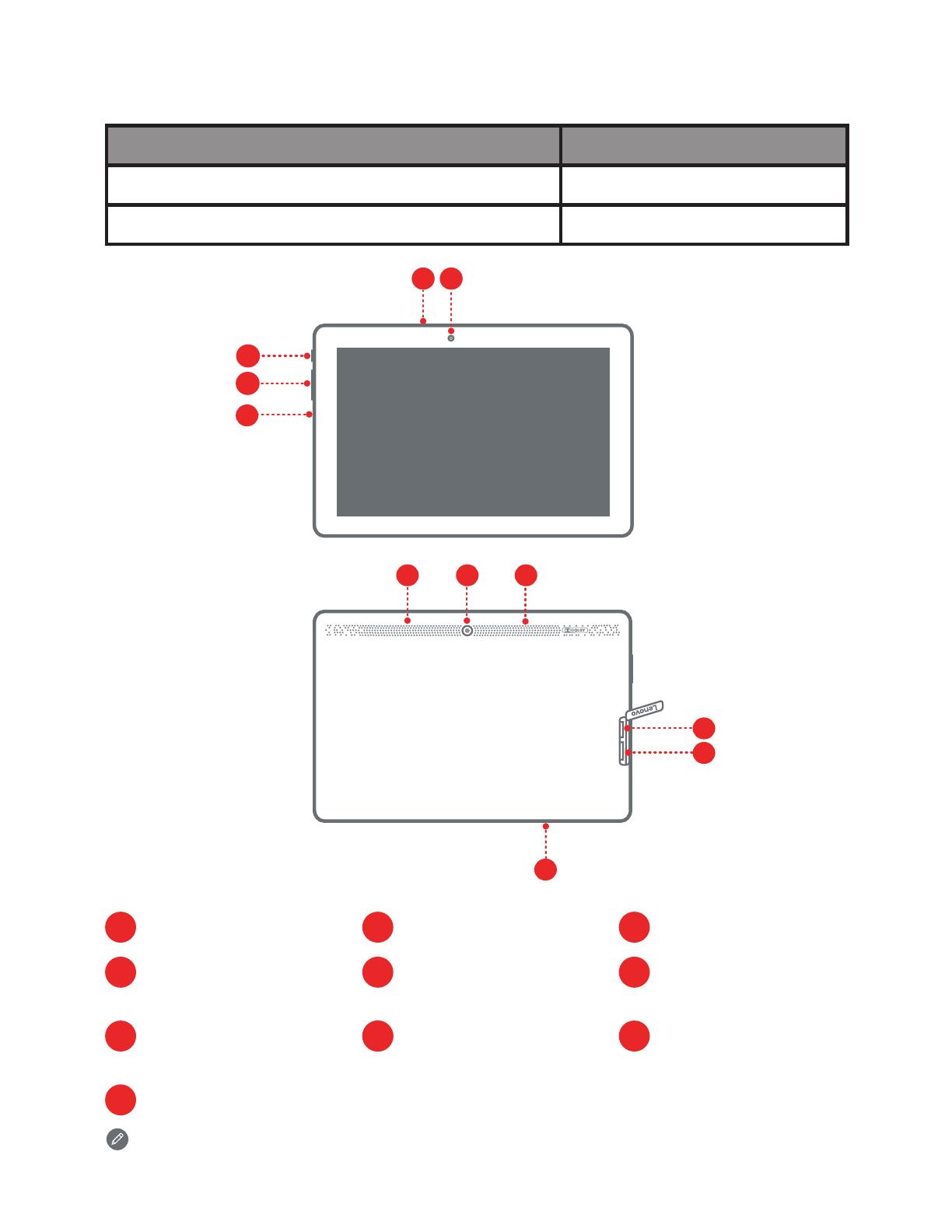
Le modèle WLAN (Lenovo TB3-X70F) n'est pas équipé de logement pour carte
Micro SIM.
Modèle Version
Lenovo TB3-X70F
Lenovo TB3-X70L
WLAN
WLAN + LTE
6
Haut-parleurs
9
*Logement pour carte
Micro SIM
3
Connecteur micro USB
5
Bouton Marche/Arrêt
8
Logement pour
carte microSD
8
Appareil photo avant
2
4
Bouton de réglage
du volume
7
Caméra arrière
10
Microphone
1
Prise pour écouteurs
3
1
5
4
3
2
8
6
7
10
9
6
16
Lenovo TAB3 10 Business – Vue d'ensemble

Seules les cartes de type Micro SIM fonctionnent avec votre tablette.
Ne pas insérer ou retirer la carte Micro SIM lorsque la tablette est allumée.
Vous risquez d'endommager définitivement la carte Micro SIM ou votre tablette.
Vous pouvez utiliser les services cellulaires avec le modèle WLAN + LTE (Lenovo TB3-X70L)
en insérant la carte Micro SIM fournie par votre opérateur.
Installez la carte Micro SIM et la carte microSD tel qu'indiqué.
Étape 1. Ouvrez le cache du logement de carte.
Étape 3. Remettez en place le cache du logement de carte.
Étape 2. Insérez la carte micro SIM et la carte microSD comme indiqué.
Micro
SIM
microSD
17
Préparation de votre tablette

Vous devrez peut-être charger la batterie avant d'utiliser votre tablette.
Chargez la batterie comme suit :
Mise sous tension/hors tension
Création de captures d'écran
Branchez votre tablette à une prise de courant à l'aide du câble et du boîtier
d'alimentation USB fournis.
Mise sous tension : maintenez le bouton Marche/Arrêt enfoncé
jusqu'à ce que le logo Lenovo s'affiche.
Mise hors tension : maintenez le bouton Marche/Arrêt enfoncé
pendant quelques secondes, puis appuyez sur Éteindre.
Redémarrer : maintenez le bouton Marche/Arrêt enfoncé
pendant 10 secondes.
Appuyez sur le bouton Marche/Arrêt et le bouton de diminution de volume en même
temps, et maintenez-les enfoncés.
Batterie faible Batterie pleine
En charge
18
Démarrage de votre tablette
A página está carregando...
A página está carregando...
A página está carregando...
A página está carregando...
A página está carregando...
A página está carregando...
A página está carregando...
A página está carregando...
A página está carregando...
A página está carregando...
A página está carregando...
A página está carregando...
A página está carregando...
A página está carregando...
A página está carregando...
A página está carregando...
A página está carregando...
A página está carregando...
A página está carregando...
A página está carregando...
A página está carregando...
A página está carregando...
A página está carregando...
A página está carregando...
A página está carregando...
A página está carregando...
A página está carregando...
A página está carregando...
A página está carregando...
A página está carregando...
A página está carregando...
A página está carregando...
A página está carregando...
A página está carregando...
A página está carregando...
A página está carregando...
A página está carregando...
A página está carregando...
A página está carregando...
A página está carregando...
A página está carregando...
A página está carregando...
A página está carregando...
A página está carregando...
A página está carregando...
A página está carregando...
A página está carregando...
A página está carregando...
A página está carregando...
A página está carregando...
A página está carregando...
A página está carregando...
A página está carregando...
A página está carregando...
A página está carregando...
A página está carregando...
A página está carregando...
A página está carregando...
A página está carregando...
A página está carregando...
A página está carregando...
A página está carregando...
A página está carregando...
A página está carregando...
A página está carregando...
A página está carregando...
A página está carregando...
A página está carregando...
A página está carregando...
A página está carregando...
A página está carregando...
A página está carregando...
A página está carregando...
A página está carregando...
A página está carregando...
A página está carregando...
A página está carregando...
A página está carregando...
A página está carregando...
A página está carregando...
A página está carregando...
A página está carregando...
A página está carregando...
A página está carregando...
A página está carregando...
A página está carregando...
A página está carregando...
A página está carregando...
A página está carregando...
A página está carregando...
A página está carregando...
A página está carregando...
A página está carregando...
A página está carregando...
A página está carregando...
A página está carregando...
A página está carregando...
-
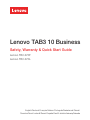 1
1
-
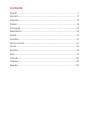 2
2
-
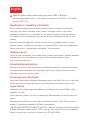 3
3
-
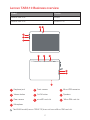 4
4
-
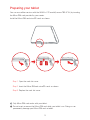 5
5
-
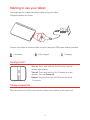 6
6
-
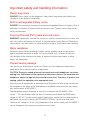 7
7
-
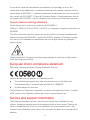 8
8
-
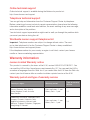 9
9
-
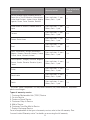 10
10
-
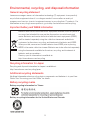 11
11
-
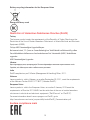 12
12
-
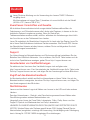 13
13
-
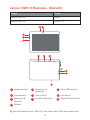 14
14
-
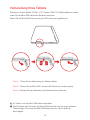 15
15
-
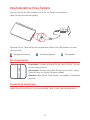 16
16
-
 17
17
-
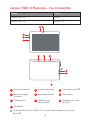 18
18
-
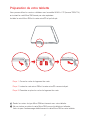 19
19
-
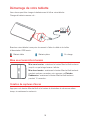 20
20
-
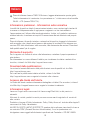 21
21
-
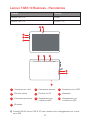 22
22
-
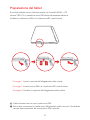 23
23
-
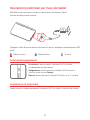 24
24
-
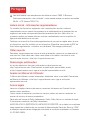 25
25
-
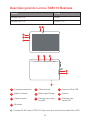 26
26
-
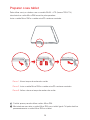 27
27
-
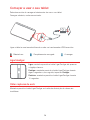 28
28
-
 29
29
-
 30
30
-
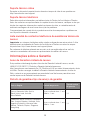 31
31
-
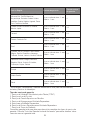 32
32
-
 33
33
-
 34
34
-
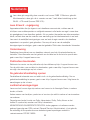 35
35
-
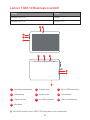 36
36
-
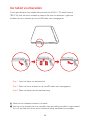 37
37
-
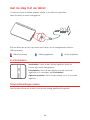 38
38
-
 39
39
-
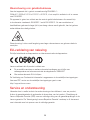 40
40
-
 41
41
-
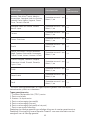 42
42
-
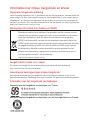 43
43
-
 44
44
-
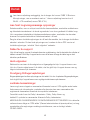 45
45
-
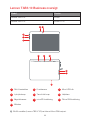 46
46
-
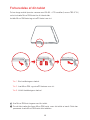 47
47
-
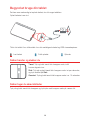 48
48
-
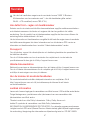 49
49
-
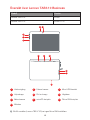 50
50
-
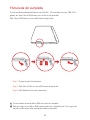 51
51
-
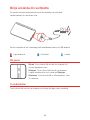 52
52
-
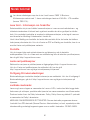 53
53
-
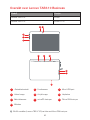 54
54
-
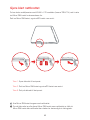 55
55
-
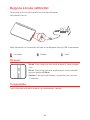 56
56
-
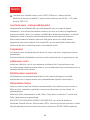 57
57
-
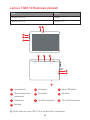 58
58
-
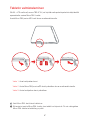 59
59
-
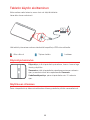 60
60
-
 61
61
-
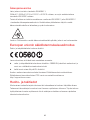 62
62
-
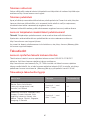 63
63
-
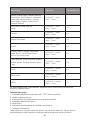 64
64
-
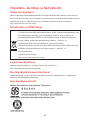 65
65
-
 66
66
-
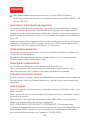 67
67
-
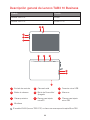 68
68
-
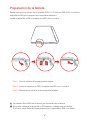 69
69
-
 70
70
-
 71
71
-
 72
72
-
 73
73
-
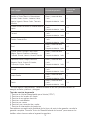 74
74
-
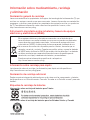 75
75
-
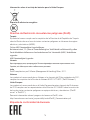 76
76
-
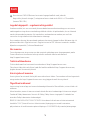 77
77
-
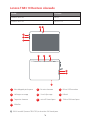 78
78
-
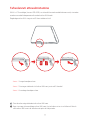 79
79
-
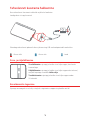 80
80
-
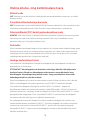 81
81
-
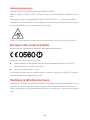 82
82
-
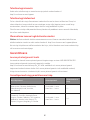 83
83
-
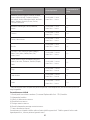 84
84
-
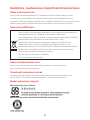 85
85
-
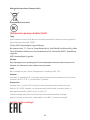 86
86
-
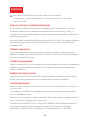 87
87
-
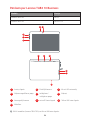 88
88
-
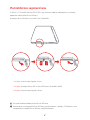 89
89
-
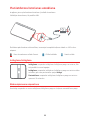 90
90
-
 91
91
-
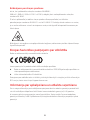 92
92
-
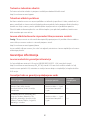 93
93
-
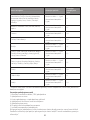 94
94
-
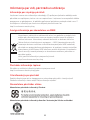 95
95
-
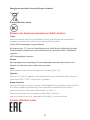 96
96
-
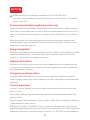 97
97
-
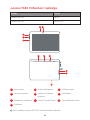 98
98
-
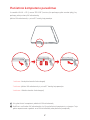 99
99
-
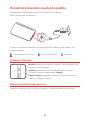 100
100
-
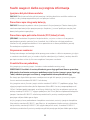 101
101
-
 102
102
-
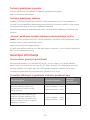 103
103
-
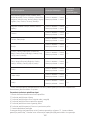 104
104
-
 105
105
-
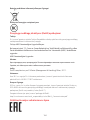 106
106
-
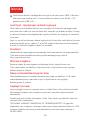 107
107
-
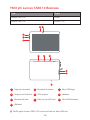 108
108
-
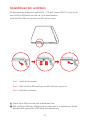 109
109
-
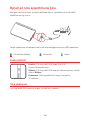 110
110
-
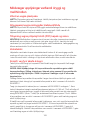 111
111
-
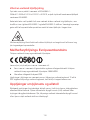 112
112
-
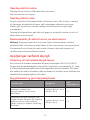 113
113
-
 114
114
-
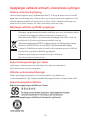 115
115
-
 116
116
-
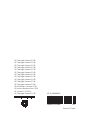 117
117
em outras línguas
Artigos relacionados
-
Lenovo TAB3 7 Essential Safety, Warranty & Quick Start Manual
-
Lenovo TB-7304X Safety, Warranty & Quick Start Manual
-
Lenovo Yoga Tab 3 Plus Safety, Warranty & Quick Start Manual
-
Lenovo Tab E10 Manual do proprietário
-
Manual de Usuario Lenovo Phab 2 Pro Guia rápido
-
Lenovo Vibe S1 Guia rápido
-
Lenovo P1ma40 Guia rápido
-
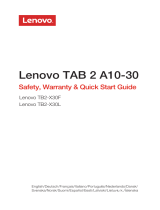 Lenovo Tab Series User Tab 2 A10-30 Guia rápido
Lenovo Tab Series User Tab 2 A10-30 Guia rápido
-
Lenovo PB2-650M Safety, Warranty & Quick Start Manual
-
Lenovo TB2-X30F Safety, Warranty & Quick Start Manual