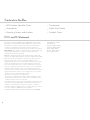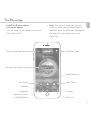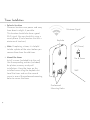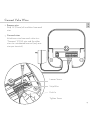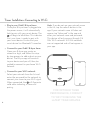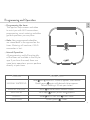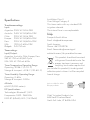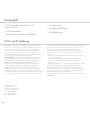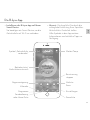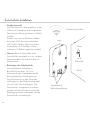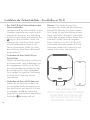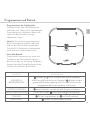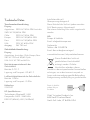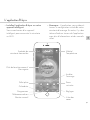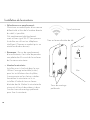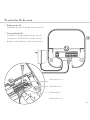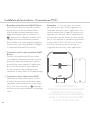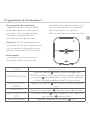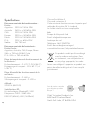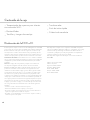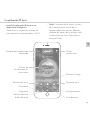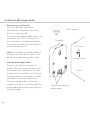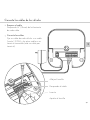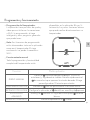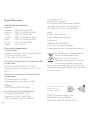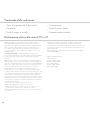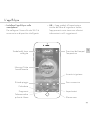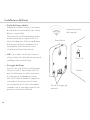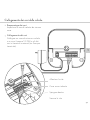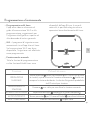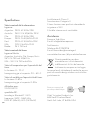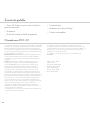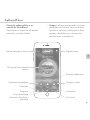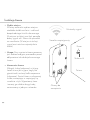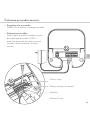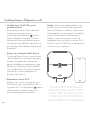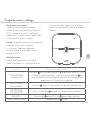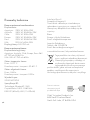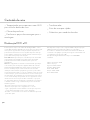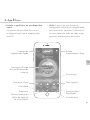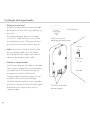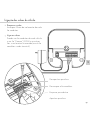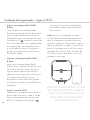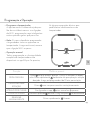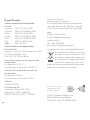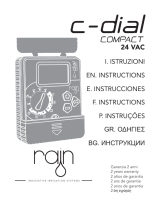1
SMART WIFI
INDOOR SPRINKLER TIMER
Quick Start Guide
Compatible with other B-hyve products
English .....................1
Deutsche ................ 9
Français ..................17
Español .................. 25
Italiano................... 33
Polskie ....................41
Português .............49
- rA
Orbit
®
Irrigation Products, Inc.
North Overland Road
North Salt Lake, UT USA

2
Contents in the Box
FCC and ICStatement
This device complies with Part of the FCC Rules and Industry
Canada license exempt RSS standards. Operation is subject to the
following two conditions: () This device may not cause harmful
interference, and () this device must accept any interference
received, including interference that may cause undesired operation.
FCC Warning: Any changes or modifications not expressly approved
by the party responsible for compliance could void the user’s
authority to operate this equipment.
Note: This equipment has been tested and found to comply with
the limits for a Class B digital device, pursuant to Part of the FCC
Rules. These limits are designed to provide reasonable protection
against harmful interference in a residential installation. This
equipment generates, uses, and can radiate radio frequency energy
and, if not installed and used in accordance with the instructions,
may cause harmful interference to radio communications. However,
there is no guarantee that interference will not occur in a particular
installation. If this equipment does cause harmful interference to
radio or television reception, which can be determined by turning the
equipment off and on, the user is encouraged to try to correct the
interference by one of the following measures:
• Reorient or relocate the receiving antenna.
• Increase the separation between the equipment and the receiver.
• Connect the equipment into an outlet on a circuit different from
that to which the receiver is connected.
• Consult the dealer or an experienced radio⁄TV technician for help
This device meets the FCC and IC requirements for RF exposure
in public or controlled environments. The end user is advised to
maintain a distance of cm from the controller and any personnel
to ensure compliance with RF exposure regulations.
This Class B digital apparatus complies with Canadian ICES-
Model Number: WT
Part Numbers:
Argentina
Australia
Chile
Europe
Peru
Wi-Fi Indoor Sprinkler Timer
Screwdriver
Mounting Screws and Anchors
Transformer
Quick Start Guide
Conduit Cover

3
The B-hyve App
Install the B-hyve app on
your smart device
You will need a smart device to connect
the timer to Wi-Fi.
Note: The app will guide you through
initial set up of your sprinkler timer. In
addition, there are help icons throughout
the app with more information and
useful tips.
Timer Connected Symbol
Rain Delay
Calendar
Programs
Remote Control
or Home Button
Zone List
Settings
Next Zone
Stop Watering
Running Status⁄Messaging
Weather⁄Temp.
EN

4
Timer Installation
Select a location
Choose a location near power and away
from direct sunlight, if possible.
This location should also have a good
Wi-Fi signal. You can check this using a
smart phone. (Find a location that has a
minimum of two bars)
Note: If replacing a timer, it is helpful
to take a photo of the wires before you
remove them from the old timer.
Mount the timer
Install a screw (included) into the wall.
Use the expanding anchors (included)
for plaster, masonry or drywall
installations. Hang the timer on the
installed screw using the keyhole slot.
Level the timer and use the second
screw in one of the preformed mounting
holes to secure the timer.
Minimum Signal
Keyhole
Pre-formed
Mounting Holes
⁄" ( mm)
No. Screw
Wall

5
Connect Valve Wires
Prepare wire
Strip ⁄" ( mm) of insulation from each
wire.
Connect wires
Attach one wire from each valve to a
“Common” (COM) wire and the other
wires to a numbered terminal (only one
wire per terminal.)
Loosen Screw
Strip Wire
Push In
Tighten Screw
EN

6
FOROPTIMUMTIMER
PERFORMANCE, CONNECT
TOWIFITORECEIVETHE
LATESTTIMERUPDATES.
Timer Installation–Connecting to Wi-Fi
Plug in your Orbit® B-hyve timer
Once your B-hyve timer is plugged into
the power source, it will automatically
look to pair with your smart device. The
will begin to blink blue. This indicates
that your timer is ready to pair with
your smart device. Ensure that your
smart device has Bluetooth® turned on.
Connect to your Orbit® B-hyve timer
Open your B-hyve app, create an
account or login, and follow the step-
by-step process to add and set up your
device. The B-hyve app will connect
to your device and you will, then, be
guided to connect to your home Wi-Fi
network.
Connect to your Wi-Fi network
Select your network from the list and
enter the password for the network to
connect your timer to your Wi-Fi signal.
When connected, the will illuminate
solid white indicating a successful
pairing.
Note: If you do not see your network name
in the list, tap the refresh button in the
app. If your network name still does not
appear, tap “Advanced” in the app and
enter your network name and password.
This device will only connect through .
GHz Wi-Fi networks. . GHz networks
are not supported and will not appear in
your app.

7
Programming and Operation
Programming the timer
The app has help screens and video
to assist you with Wi-Fi connections,
programming, smart watering and other
general questions you may have.
Note: Your programmed schedules
are stored both in the app and on the
timer. Watering will continue, if Wi-Fi
connection is lost.
Manual Operation
All programming and full functionality
of the timer are available in the B-hyve
app. If you have the need, there are
some basic operations you can perform
directly at your timer.
Function Button Press
MANUAL WATERING
Hold until (water ALL stations) appears, then release.
Quickly press again until desired station appears.
Default watering is min. per station.
CANCEL STATION Press
once to cancel current station.
RAIN DELAY
Set in app;
blinks yellow and appears.
ON⁄OFF Hold
for sec. until turns white.
HARD RESET Quickly press
times.
EN

8
Specifications
Transformer ratings:
Input:
Argentina: V AC Hz W
Australia: V AC /Hz W
Chile: V AC Hz W
Europe: V AC /Hz W
Peru: V AC /Hz W
USA: V AC Hz W
Output: V mA
Timer ratings:
Input/Output:
Argentina, Australia, Chile, Europe, Peru:
V AC mA / Cycle
USA: V AC mA Hz
Timer Temperature Operating Range:
Operating: -° F (–° C)
Storage & transport: -–° F (-–° C)
Timer Humidity Operating Range:
Operating: –%
Storage & transport: –%
Altitude:
,' (, meters)
RF Specifications:
TechnologiesBluetooth®/WiFi
FrequenciesMHz
EIRPBTmWWiFimW
Installation Class II
Over Voltage Category II
This timer works with any standard V
irrigation solenoid.
The internal fuse is non-replaceable.
Help
Europe & South Africa
Email: info@orbiteurope.com
South America
Phone: +
Email: fbenavides@sercoriego.cl
orbitonline.com | bhyve.orbitonline.com
This product should not be mixed
with general household waste. For
proper treatment, recovery and
recycling, local codes require that
you to take this product(s) to designated
collection points where it will be recycled
free of charge.
Acts as a hub for other
B-hyve products
Orbit
®
Irrigation Products, Inc.
North Overland Road
North Salt Lake, UT USA

9
SMART WI-FI-SPRINKLER-
ZEITSCHALTUHR FÜR INNENBEREICHE
Schnellstartanleitung
Kompatibel mit anderen B-hyve-Produkten
Orbit
®
Irrigation Products, Inc.
North Overland Road
North Salt Lake, UT USA

10
Kartoninhalt
FCC- und ICErklärung
Dieses Gerät entspricht den Anforderungen von Teil der FCC-
Vorschriften sowie den lizenzfreien RSS-Standards gemäß Industry
Canada. Der Betrieb dieses Gerätes muss die folgenden beiden
Voraussetzungen erfüllen: () Das Gerät darf keine schädlichen
Störungen hervorrufen und () dieses Gerät muss jegliche
empfangenen Funkstörungen aufnehmen, einschließlich Störungen,
die einen unerwünschten Betrieb zur Folge haben.
FCC-Warnhinweis: Veränderungen am Gerät, die nicht ausdrücklich
von der verantwortlichen Partei genehmigt wurden, können die
Betriebserlaubnis des Benutzers für das Gerät ungültig machen.
Hinweis: Dieses Gerät wurde getestet und entspricht den
Grenzwerten für ein digitales Gerät der Klasse B entsprechend
Teil der FCC-Vorschriften. Diese Grenzwerte sehen für die
Installation in Wohngebieten einen ausreichenden Schutz vor
schädlichen Störungen vor. Dieses Gerät erzeugt und verwendet
Funkfrequenzenergie und kann diese ausstrahlen und kann, wenn es
nicht in Übereinstimmung mit der Anleitung installiert und verwendet
wird, zu Störungen des Funkverkehrs führen. Es wird jedoch keinerlei
ModellnummernWT
Artikelnummer
Argentinien
Australien
Chile
Europa
Peru
Wi-Fi-Sprinkler-Zeitschaltuhr für
Innenbereiche
Schraubendreher
Befestigungsschrauben und Dübel
Transformator
Schnellstartanleitung
Rohrabdeckung
Garantie dafür übernommen, dass bei einer bestimmten Installation
keine Störungen auftreten. Wenn dieses Gerät beim Radio- oder
Fernsehempfang Störungen verursacht, was durch Aus- und
Einschalten des Geräts festgestellt werden kann, empfehlen wir,
die Störung durch eine oder mehrere der folgenden Maßnahmen
zu beheben:
• Richten Sie die Empfangsantenne neu aus oder stellen Sie sie an
einem anderen Ort auf.
• Vergrößern Sie den Abstand zwischen Gerät und Empfänger.
• Schließen Sie das Gerät und den Empfänger an getrennte
Stromkreise an.
• Bitten Sie den Händler oder einen Radio-⁄Fernsehtechniker um Rat.
Dieses Gerät entspricht den FCC- und IC-Anforderungen für
RF-Strahlenbelastung in einem öffentlichen oder kontrollierten
Umfeld. Dem Endbenutzer wird geraten, einen Abstand von cm
vom Steuergerät zu Personen einzuhalten, um die Einhaltung der
RF-Gefährdungsrichtlinien zu gewährleisten.
Dieses digitale Gerät der Klasse B entspricht der kanadischen Norm
ICES-

11
Die B-hyve-App
Installieren der B-hyve-App auf Ihrem
Smart Device
Sie benötigen ein Smart Device, um die
Zeitschaltuhr mit Wi-Fi zu verbinden.
Hinweis: Die App führt Sie durch die
anfängliche Einrichtung Ihrer Sprinkler-
Zeitschaltuhr. Zusätzlich stellen
Hilfe-Symbole in der App weitere
Informationen und nützliche Tipps zur
Verfügung.
Symbol „Zeitschaltuhr
verbunden“
Regenverzögerung
Kalender
Programme
Fernbedienung
oder Home-Taste
Zonenliste
Einstellungen
Nächste
Zone
Bewässerung
stoppen
Betriebsstatus⁄
Nachrichtenaustausch
Wetter⁄Temp.
GE

12
Zeitschaltuhr-Installation
Standortauswahl
Die Zeitschaltuhr sollte möglichst in der
Nähe einer Steckdose und vor direkter
Sonneneinstrahlung geschützt installiert
werden.
Zudem muss am Installationsstandort
ein gutes Wi-Fi-Signal gewährleistet
sein. Prüfen Sie das Signal mit einem
Smartphone. (Am Standort sollten
wenigstens Balken angezeigt werden)
Hinweis: Beim Austauschen einer
Zeitschaltuhr empfiehlt es sich, vor dem
Abtrennen der Drähte die Drähte zu
fotografieren.
Befestigen der Schaltzeituhr
Die mitgelieferte Schraube in
die Wand schrauben. Für Putz,
Mauerwerk oder Trockenbauwände
die mitgelieferten Dübel benutzen.
Die Zeitschaltuhr an der Schraube
aufhängen (an der Rückseite befindet
sich ein Loch zum Aufhängen). Die
Zeitschaltuhr waagerecht ausrichten
und die zweite Schraube in eines der
Befestigungslöcher schrauben, um die
Zeitschaltuhr zu befestigen.
Mindestsignalstärke
Loch
Vorgesehene
Befestigungslöcher
mm
Nr.
Schraube
Wand

13
Anschließen der Ventildrähte
Vorbereitung des Drahtes
Von jedem Draht mm
Kabelisolierung abisolieren.
Verbinden der Drähte
Einen Draht von jedem Ventil an einen
COM-Draht („gemeinsamer“ Draht)
und die anderen Drähte an eine
nummerierte Klemme anschließen
(nur ein Draht je Klemme).
Die Schraube lösen
Draht abisolieren
Eindrücken
Die Schraube anziehen
GE

14
DIELEISTUNGDER
ZEITSCHALTUHRWIRDOPTIMIERT,
WENNÜBERWIFIDIENEUSTE
ZEITSCHALTUHRSOFTWARE
ABGERUFENWERDENKANN.
Ihre Orbit® B-hyve-Zeitschaltuhr an den
Strom anschließen
Nachdem Ihre B-hyve-Zeitschaltuhr an eine
Steckdose angeschlossen wurde, wird sie
automatisch versuchen, eine Verbindung
mit Ihrem Smart Device aufzunehmen. Das
fängt an, blau zu blinken. Damit wird
angezeigt, dass Ihre Zeitschaltuhr bereit
ist, eine Verbindung mit Ihrem Smart
Device aufzunehmen. Stellen Sie sicher,
dass auf Ihrem Smart Device Bluetooth®
eingeschaltet ist.
Verbinden mit Ihrer Orbit® B-hyve-
Zeitschaltuhr
Öffnen Sie Ihre B-hyve-App, erstellen Sie
ein Account oder Login und befolgen Sie
die angegebenen Schritte, um Ihr Gerät
hinzuzufügen oder einzurichten. Mit der
B-hyve-App wird Ihr Gerät verbunden.
Dann werden Sie angeleitet, Verbindung
mit Ihrem Wi-Fi-Netzwerk zuhause
aufzunehmen.
Verbinden mit Ihrem Wi-Fi-Netzwerk
Wählen Sie Ihr Netzwerk aus der Liste
aus und geben Sie das Kennwort ein, um
Ihre Zeitschaltuhr mit Ihrem Wi-Fi-Signal
zu verbinden. Sobald die Verbindung
hergestellt ist, leuchtet bei erfolgreichem
Pairing das beständig weiß auf.
Hinweis: Falls Sie den Namen Ihres
Netzwerks nicht sehen, die Aktualisierungs-
Schaltfläche (Refresh) Ihrer App antippen.
Falls Sie den Namen Ihres Netzwerks noch
immer nicht sehen, „Erweitert“ (Advanced)
in Ihrer App antippen und den Namen Ihres
Netzwerks und das Kennwort eingeben.
Dieses Gerät kann nur mit . GHz Wi-Fi-
Netzwerken verbunden werden. . GHz-
Netzwerke werden nicht unterstützt und
werden nicht in Ihrer App angezeigt.
Installation der Zeitzeitschaltuhr - Anschließen an Wi-Fi

15
Programmieren und Betrieb
Programmieren der Schaltzeituhr
Die App verfügt über Hilfe-Bildschirme
und Video zum Thema Wi-Fi-Verbindungen,
Programmierung, intelligentes Bewässern
sowie zum Beantworten sonstiger
allgemeiner Fragen.
Hinweis: Die von Ihnen programmierten
Bewässerungspläne werden in der App
und von der Zeitschaltuhr gespeichert.
Falls die Wi-Fi-Verbindung unterbrochen
wird, wird auch weiterhin bewässert.
Manueller Betrieb
Die gesamte Programmierung sowie alle
Funktionen der Zeitschaltuhr stehen in
der B-hyve-App zur Verfügung. Bei Bedarf
können Sie einige Grundfunktionen direkt
auf Ihrer Zeitschaltuhr durchführen.
Funktion Tastendruck
MANUELLE
BEWÄSSERUNG
drücken, bis (ALLE Stationen bewässern) angezeigt
wird. Dann die Taste loslassen. Nochmals drücken, bis die
gewünschte Station angezeigt wird. Für jede Station ist die
vorgegebene Bewässerungsdauer Minuten.
STATION LÖSCHEN
einmal drücken, um die aktuelle Station zu löschen.
REGENVERZÖGERUNG
Einrichten in App;
blinkt gelb und wird angezeigt.
EIN⁄AUS
Sek. lang drücken, bis auf Weiß wechselt.
HARD RESET
fünfmal hintereinander drücken.
GE

16
Technische Daten
Transformator-Nennleistung:
Eingang:
Argentinien: V AC Hz W Australia:
V AC /Hz W
Chile: V AC Hz W
Europa: V AC /Hz W
Peru: V AC /Hz W
USA: V AC Hz W
Ausgang: V mA
Zeitschaltuhr-Nennleistung:
Eingang:
Argentinien, Australien, Chile, Europa, Peru:
V AC mA / Cycle
USA: V AC mA Hz
Betriebstemperaturbereich der
Zeitschaltuhr:
Betrieb: – C
Lagerung und Transport: -– C
Luftfeuchtigkeitsbereich der Zeitschaltuhr:
Betrieb: –%
Lagerung und Transport: –%
Höhenlage:
M
HF-Spezifikationen :
Technologien: Bluetooth® ⁄ WiFi
Frequenzen: MHz
EIRPBTmWWiFimW
Installationsklasse II
Überspannungskategorie II
Diese Zeitschaltuhr läuft mit jedem normalen
V Bewässerungs-Magnetventil.
Die interne Sicherung kann nicht ausgetauscht
werden.
Hilfe
Europa & Südafrika
Email: info@orbiteurope.com
Südamerika
Telefon: +
Email: fbenavides@sercoriego.cl
www.orbitonline.com | bhyve.orbitonline.com
Dieses Produkt darf nicht mit
gewöhnlichem Haushaltsabfall
entsorgt werden. Örtliche
Vorschriften erfordern, dieses
Produkt zu den entsprechenden Sammelstellen
zu bringen, um es dort umsonst recyceln zu
lassen und eine ordnungsgemäße Behandlung,
Rückgewinnung und Recycling zu gewährleisten.
Dient als Hub für
andere B-hyve-
Produkte
Orbit
®
Irrigation Products, Inc.
North Overland Road
North Salt Lake, UT USA

17
MINUTERIE D’ARROSAGE
WI-FI INTELLIGENTE INTÉRIEUR
Guide de démarrage rapide
Compatible avec d’autres produits B-hyve
Orbit
®
Irrigation Products, Inc.
North Overland Road
North Salt Lake, UT USA

18
Contenu de la boîte
Déclarations FCC et IC
Cet appareil est conforme à la partie de la réglementation FCC et
l’exemption de licence d’Industrie Canada pour les normes RSS. Le
fonctionnement est soumis aux conditions suivantes : () Cet appareil
ne doit pas causer d’interférences nuisibles; () cet appareil doit
accepter toutes les interférences reçues, y compris celles pouvant
causer un fonctionnement non souhaité.
Avertissement FCC : Les changements ou les modifications non
expressément approuvés par la partie responsable de la conformité
peuvent annuler la capacité de l’utilisateur à utiliser cet appareil.
Remarque : Cet appareil été testé et déclaré conforme aux
limites d’exposition pour les appareils numériques de classe B,
selon la section de la Règlementation de la FCC. Ces limites
sont conçues pour fournir une protection raisonnable contre les
interférences nuisibles dans une installation résidentielle. Cet
appareil génère, utilise et peut émettre de l’énergie radiofréquence
et, s’il n’est pas installé conformément aux instructions, peut causer
des interférences nuisibles aux communications radio. Il n’y a
cependant aucune garantie que l’interférence ne se produira pas
dans le cas d’une installation particulière. Si cet appareil génère
des interférences nuisibles à la réception avec la bonne réception
radio ou des programmes de télévision, ce qui peut être déterminé
en allumant et en éteignant l’appareil, l’utilisateur devrait tenter de
corriger l’interférence en suivant une des mesures suivantes :
• Réorienter ou déplacer l’antenne réceptrice.
• Augmenter la distance entre l’appareil et le récepteur.
• Brancher l’équipement dans une prise sur un circuit différent de
celui sur lequel le récepteur est branché.
• Consulter le revendeur ou un technicien radio⁄TV qualifié pour
obtenir de l’aide
Cet appareil répond aux exigences de la FCC et de l’IC pour
l’exposition aux RF en public ou dans les environnements contrôlés.
Il est conseillé à l’utilisateur final de maintenir une distance de
cm du contrôleur pour assurer la conformité aux réglementations
d’exposition RF.
Cet appareil numérique de classe B est conforme à la norme
canadienne ICES-.
NumérodemodèleWT
Numérod'article
Argentine
Australie
Chili
Europe
Pérou
Minuterie d’arrosage Wi-Fi intérieur
Tournevis
Vis et ancrages de montage
Transformateur
Guide de démarrage rapide
Couvercle de conduit

19
L’application B-hyve
Installez l’application B-hyve sur votre
appareil intelligent
Vous aurez besoin d’un appareil
intelligent pour connecter la minuterie
au Wi-Fi.
Remarque : L’application vous guidera à
travers la configuration initiale de votre
minuterie d’arrosage. En outre, il y a des
icônes d’aide au travers de l’application
avec plus d’informations et des conseils
utiles.
Symbole de
minuterie connectée
Délai pluie
Calendrier
Programmes
Télécommande ou
Bouton accueil
Liste des
zones
Réglages
Zone
suivante
Arrêter
l’arrosage
État de fonctionnement⁄
Messagerie
Météo⁄
Température
FR

20
Installation de la minuterie
Sélectionnez un emplacement
Choisissez un endroit près d’une source
d’électricité et loin de la lumière directe
du soleil, si possible.
Cet emplacement doit également
avoir un bon signal Wi-Fi. Vous pouvez
le vérifier en utilisant un téléphone
intelligent. (Trouvez un endroit qui a un
minimum de deux barres)
Remarque : En cas de remplacement
d’une minuterie, il est utile de prendre
une photo des fils avant de les enlever
de l’ancienne minuterie.
Montez la minuterie
Installer une vis (incluse) dans le mur.
Utilisez l’ancrage extensible (inclus)
pour les installations dans le plâtre,
la maçonnerie ou les cloisons sèches.
Accrochez la minuterie sur la vis
installée à l’aide du trou en forme
d’entrée de clé. Mettez la minuterie de
niveau et utilisez la deuxième vis dans
l’un des trous de montage préformé
pour fixer la minuterie.
Signal minimum
Trou en forme d’entrée de clé
Trous de montage
préformés
mm (⁄ po)
Vis n°
Mur
A página está carregando...
A página está carregando...
A página está carregando...
A página está carregando...
A página está carregando...
A página está carregando...
A página está carregando...
A página está carregando...
A página está carregando...
A página está carregando...
A página está carregando...
A página está carregando...
A página está carregando...
A página está carregando...
A página está carregando...
A página está carregando...
A página está carregando...
A página está carregando...
A página está carregando...
A página está carregando...
A página está carregando...
A página está carregando...
A página está carregando...
A página está carregando...
A página está carregando...
A página está carregando...
A página está carregando...
A página está carregando...
A página está carregando...
A página está carregando...
A página está carregando...
A página está carregando...
A página está carregando...
A página está carregando...
A página está carregando...
A página está carregando...
-
 1
1
-
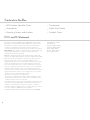 2
2
-
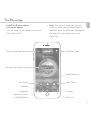 3
3
-
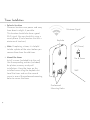 4
4
-
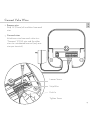 5
5
-
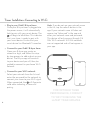 6
6
-
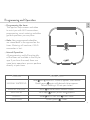 7
7
-
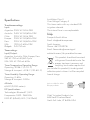 8
8
-
 9
9
-
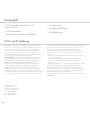 10
10
-
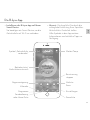 11
11
-
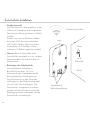 12
12
-
 13
13
-
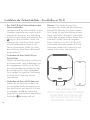 14
14
-
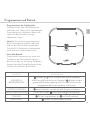 15
15
-
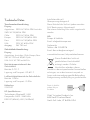 16
16
-
 17
17
-
 18
18
-
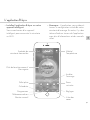 19
19
-
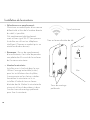 20
20
-
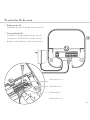 21
21
-
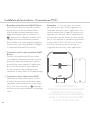 22
22
-
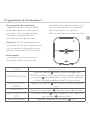 23
23
-
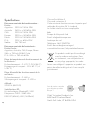 24
24
-
 25
25
-
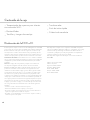 26
26
-
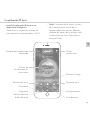 27
27
-
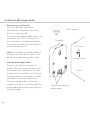 28
28
-
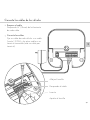 29
29
-
 30
30
-
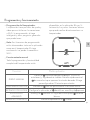 31
31
-
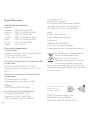 32
32
-
 33
33
-
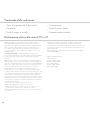 34
34
-
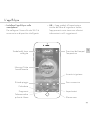 35
35
-
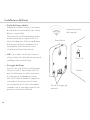 36
36
-
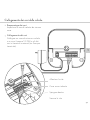 37
37
-
 38
38
-
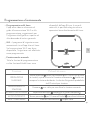 39
39
-
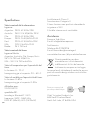 40
40
-
 41
41
-
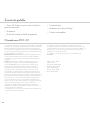 42
42
-
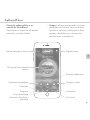 43
43
-
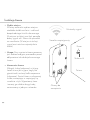 44
44
-
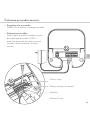 45
45
-
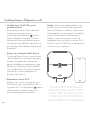 46
46
-
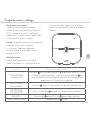 47
47
-
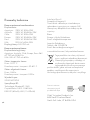 48
48
-
 49
49
-
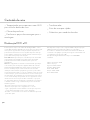 50
50
-
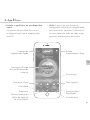 51
51
-
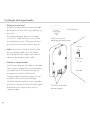 52
52
-
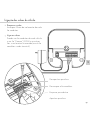 53
53
-
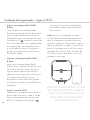 54
54
-
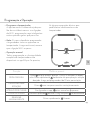 55
55
-
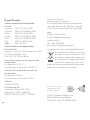 56
56
em outras línguas
- español: Orbit B-hyve Guía de inicio rápido
- français: Orbit B-hyve Guide de démarrage rapide
- italiano: Orbit B-hyve Guida Rapida
- Deutsch: Orbit B-hyve Schnellstartanleitung
- polski: Orbit B-hyve Skrócona instrukcja obsługi
Artigos relacionados
Outros documentos
-
Parkside 282463 Operation and Safety Notes
-
Hozelock Sensor Plus Guia de usuario
-
Rain Bird ESP-Modular Manual do proprietário
-
Hozelock Sensor Controller 2212 Manual do usuário
-
Rain Bird ESP-Me Manual do usuário
-
Rain Bird TBOS-BTLT Manual do usuário
-
Rain Bird TBOS-BT Battery-Operated Bluetooth Controllers Manual do usuário
-
SICK WT24-2 Instruções de operação
-
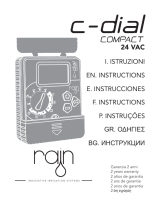 Rain C-DIAL 24VAC Instructions Manual
Rain C-DIAL 24VAC Instructions Manual
-
claber Control Unit Manual do usuário