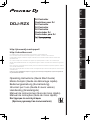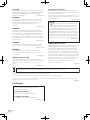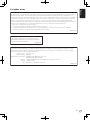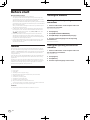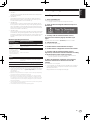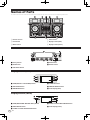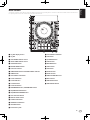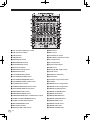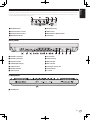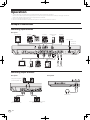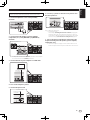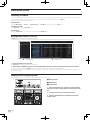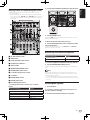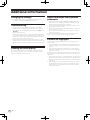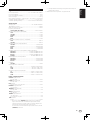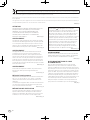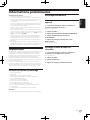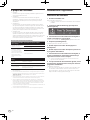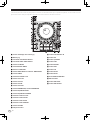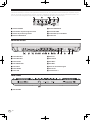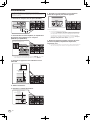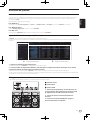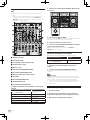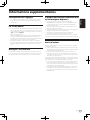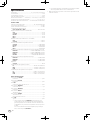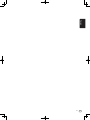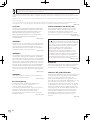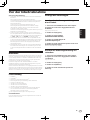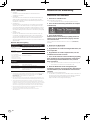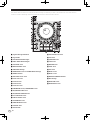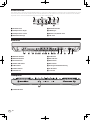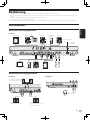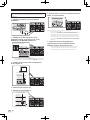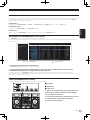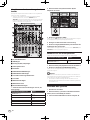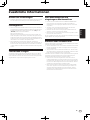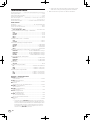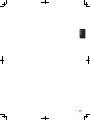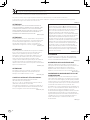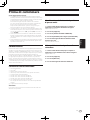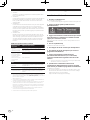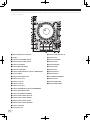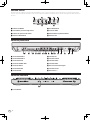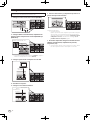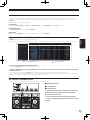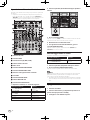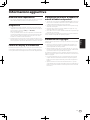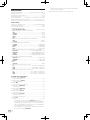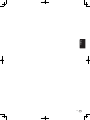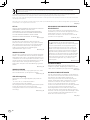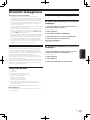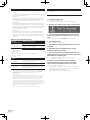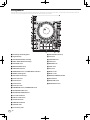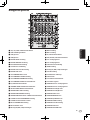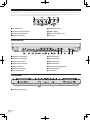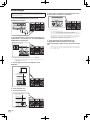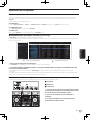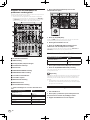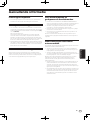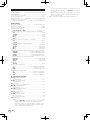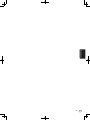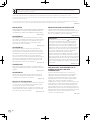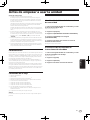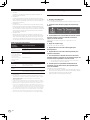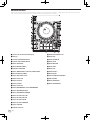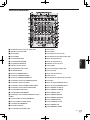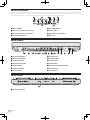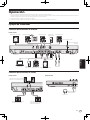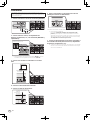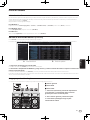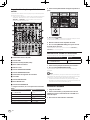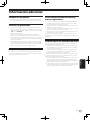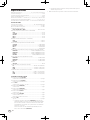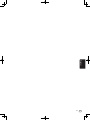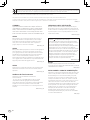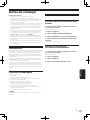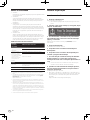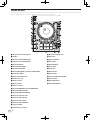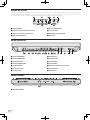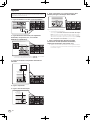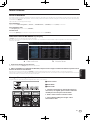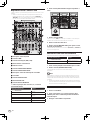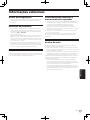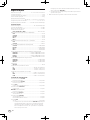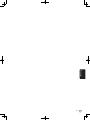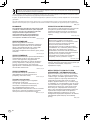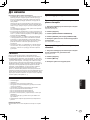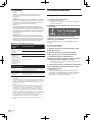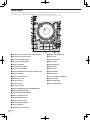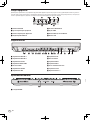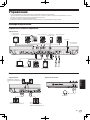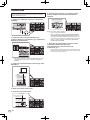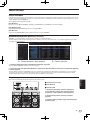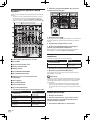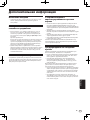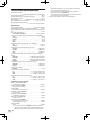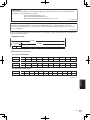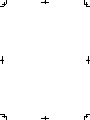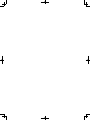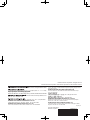DDJ-RZX
РусскийPortuguêsEspañol
Français Deutsch ItalianoEnglish
Nederlands
http://pioneerdj.com/support/
http://rekordbox.com/
Operating Instructions (Quick Start Guide)
Mode d’emploi (Guide de démarrage rapide)
Bedienungsanleitung (Kurzanleitung)
Istruzioni per l’uso (Guida di avvio veloce)
Handleiding (Snelstartgids)
Manual de instrucciones (Guía de inicio rápido)
Manual de instruções (Guia de início rápido)
Инструкции по эксплуатации
(Краткое руководство пользователя)
DJ Controller
Contrôleur pour DJ
DJ Controller
DJ Controller
DJ Controller
Controlador DJ
Controlador para DJ
For FAQs and other support information for this product, visit the above site.
Pour les FAQ et autres informations de support sur ce produit, consultez le site ci-dessus.
Häufig gestellte Fragen und weitere Support-Informationen für dieses Produkt finden Sie auf der oben
genannten Seite.
Per la sezione FAQ e altre informazioni di supporto per questo prodotto, visitare il sito indicato sopra.
Bezoek de bovenstaande website voor vaak gestelde vragen en andere informatie over ondersteuning voor dit
product.
Para consultar las preguntas más frecuentes y otras informaciones de asistencia para este producto, visite el
sitio indicado anteriormente.
Para obter informações sobre as FAQs e outras informações de apoio relativas a este produto, consulte o site
indicado acima.
Ответы на часто задаваемые вопросы и другую дополнительную информацию о данном изделии см.
на указанном выше сайте.

En
2
For Europe
CAUTION
TO PREVENT THE RISK OF ELECTRIC SHOCK, DO NOT
REMOVE COVER (OR BACK). NO USER
-SERVICEABLE
PA
RTS INSIDE. REFER SERVICING TO QUALIFIED
SERVICE PERSONNEL.
D3-4-2-1-1_B1_En
WARNING
This equipment is not waterproof
. To prevent a fire or
shock hazard, do not place any container filled with
liquid near this equipment (such as a vase or flower
pot) or expose it to dripping, splashing, rain or
moisture
.
D3-4-2-1-3_A1_En
WARNING
This product equipped with a three-wire grounding
(earthed) plug - a plug that has a third (grounding) pi
n.
This plug only fits a grounding-type power outlet. If you
are unable to insert the plug into an outlet, contact a
licensed electrician to replace the outlet with a properly
grounded one. Do not defeat the safety purpose of the
grounding plug.
D3-4-2-1-6_A1_En
D3-4-2-1-6b_A1_En
Laite on liitettävä suojamaadoituskoskettimilla
varustettuun pistorasiaan
For Finland customers
For Norway customers
For Sweden customers
Apparatet må tilkoples jordet stikkontakt
Apparaten skall anslutas till jordat uttag
WARNING
To
prevent a fire hazard, do not place any naked flame
sources (such as a lighted candle) on the equipment.
D3-4-2-1-7a_A1_En
Operating Environment
Operating environment temperature and humidity:
+5 °C to +35 °C (+41 °F to +95 °F); less than 85 %RH
(cooling vents not blocked)
Do not install this unit in a poorly ventilated area, or in
locations exposed to high humidity or direct sunlight (or
strong artificial light).
D3-4-2-1-7c*_A2_En
VENTILATION CAUTION
When installing this unit, make sure to leave space
around the unit for ventilation to improve heat radiation
(at least 5 cm at top, 5 cm at rear
, and 5 cm at each
side)
.
D3-4-2-1-7d*_A1_En
CAUTION
The switch on this unit will not completely shut off
all power from the AC outlet. Since the power cord
serves as the main disconnect device for the unit,
you will need to unplug it from the AC outlet to shut
down all power. Therefore, make sure the unit has
been installed so that the power cord can be easily
unplugged from the AC outlet in case of an accident.
To avoid fire hazard, the power cord should also be
unplugged from the AC outlet when left unused for a
long period of time (for example, when on vacation).
D3-4-2-2-2a*_A1_En
WARNING
Store small parts out of the reach of children and
infants. If accidentally swallowed, contact a doctor
immediately
.
D41-6-4_A1_En
If you want to dispose this product, do not mix it with general household waste. There is a separate collection system for used
electronic products in accordance with legislation that requires proper treatment, recovery and recycling.
P
rivate households in the member states of the EU, in Switzerland and Norway may return their used electronic products free of charge to
designated collection facilities or to a retailer (if you purchase a similar new one).
Fo
r countries not mentioned above, please contact your local authorities for the correct method of disposal.
By doing so you will ensure that your disposed product undergoes the necessar
y treatment, recovery and recycling and thus prevent potential
negative effects on the environment and human health.
K058b_A1_En
POWER-CORD CAUTION
Handle the power cord by the plug. Do not pull out the
plug by tugging the cord and never touch the power
cord when your hands are wet as this could cause a
short circuit or electric shock. Do not place the unit, a
piece of furniture, etc., on the power cord, or pinch the
cord. Never make a knot in the cord or tie it with other
cords. The power cords should be routed such that they
are not likely to be stepped on. A damaged power cord
can cause a fire or give you an electrical shock. Check
the power cord once in a while. When you find it
damaged, ask your nearest service center or your
dealer for a replacement.
S002*_A1_En

En
3
NOTE:
This equipment has been tested and found to comply with the limits for a Class B digital device, pursuant to Part 15
of the FCC Rules. These limits are designed to provide reasonable protection against harmful interference in a
residential installation. This equipment generates, uses, and can radiate radio frequency energy and, if not installed
and used in accordance with the instructions, may cause harmful interference to radio communications. However,
there is no guarantee that interference will not occur in a particular installation. If this equipment does cause
harmful interference to radio or television reception, which can be determined by turning the equipment off and on,
the user is encouraged to try to correct the interference by one or more of the following measures:
— Reorient or relocate the receiving antenna.
— Increase the separation between the equipment and receiver.
— Connect the equipment into an outlet on a circuit different from that to which the receiver is connected.
— Consult the dealer or an experienced radio/TV technician for help.
D8-10-1-2_A1_En
Information to User
Alterations or modifications carried out without
appropriate authorization may invalidate the user’s
right to operate the equipment.
D8-10-2_A1_En
FEDERAL COMMUNICATIONS COMMISSION DECLARATION OF CONFORMITY
This device complies with part 15 of the FCC Rules. Operation is subject to the following two conditions: (1) This
device may not cause harmful interference, and (2) this device must accept any interference received, including
interference that may cause undesired operation.
Product Name: DJ Controller
Model Number: DDJ-RZX
Responsible Party Name: PIONEER ELECTRONICS (USA) INC.
SERVICE SUPPORT DIVISION
Address: 1925 E. DOMINGUEZ ST. LONG BEACH, CA 90810-1003, U.S.A.
Phone: 1-800-421-1404
URL: http://www.pioneerelectronics.com
D8-10-4*_C1_En
For other areas
English

Before start
How to read this manual
! Thank you for buying this Pioneer DJ product.
This guide provides a brief description of the procedures up until
connecting the unit to your computer and outputting audio. For the
detailed procedures, refer to the operating instructions.
Be sure to read both this leaflet and the operating instructions! Both
documents include important information that you must understand
before using this product.
After you have finished reading the instructions, put them away in a
safe place for future reference.
! In this manual, names of menus displayed on the product and on
the computer screen, as well as names of buttons and terminals,
etc., are indicated within brackets. (E.g.: [File], [CUE] button, and
[PHONES] output terminals)
! Please note that the screens and specifications of the software
described in this manual as well as the external appearance and
specifications of the hardware are currently under development and
may differ from the final specifications.
! Please note that depending on the operating system version, web
browser settings, etc., operation may differ from the procedures
described in this manual.
Features
This unit is an all-in-one DJ controller designed specifically for rekord-
box dj. It’s interfaces incorporating various controls such as “DISPLAY”,
“BIGJOG”, “PERFORMANCE PADS” and 4-channel mixer are positioned
with room to spare to allow for more individualistic DJ performances
using rekordbox dj.
Also, the unit provides “SOUND COLOR FX” and “OSC SAMPLER” func-
tions so that original arrangements can be added to the music being
played back.
Furthermore, numerous input and output terminals support a variety
of DJ styles. Featuring aluminum material for the top panel, the design
makes the unit look high quality, which is appropriate in a variety of
scenes such as nightclubs, home parties, etc.
What’s in the box
! Power cord
! USB cable
1
! Warranty (for some regions only)
2
! Operating Instructions (Quick Start Guide) (This document)
! Software license notice
! rekordbox dj license key card
! rekordbox dvs license key card
! rekordbox video license key card
1 Only one USB cable is included with this unit.
To connect two units, use a cable conforming to USB 2.0 standards.
2 The included warranty is for the European region.
Cautions
The license key cannot be reissued. Be careful not to lose it.
Viewing the manuals
Viewing this unit’s Operating
Instructions
1 Launch a web browser on the computer and access
the Pioneer DJ site below.
http://www.pioneerdj.com/
2 Click [Support].
3 Click [FIND TUTORIAL & MANUALS].
4 Click [DDJ-RZX] in the [CONTROLLER] category.
5 Click the required language from the Operating
Instructions list.
Download as necessary.
Viewing the Operating Instructions of
rekordbox
1 Launch a web browser on the computer and access
the rekordbox.com site below.
http://rekordbox.com/
2 Click [Support].
3 Click [Manual].
4 Click the required language of the manual.
En
4

En
5
English
About rekordbox
! rekordbox
rekordbox is a composite software that enables track management
and DJ performances.
! rekordbox dj
The DJ performance function of rekordbox is called rekordbox dj.
Enter the license key shown on the rekordbox dj license key card
included with this product to use rekordbox dj.
! rekordbox dvs
The DVS function, which is a function that can be added to rekord-
box dj to perform deck operations using control signals played with
CDJ or a turntable, is called rekordbox dvs. Entering the license key
shown on the license key card included with this product allows this
function to be added to rekordbox dj.
! rekordbox video
This is a video function that called rekordbox video that can be added
to rekordbox dj, and provides playback of video and image files, and
performance. Entering the license key shown on the license key card
included with this product allows rekordbox dj to be added to this
function.
Minimum operating environment
Supported
operating systems
CPU and required memory
Mac OS X:
10.11/10.10/10.9 (latest
update)
Intel
®
processor Core™ i5 2.5 GHz or better
8 GB or more of RAM
Windows: Windows 10,
Windows 8.1, Windows
8.1 Pro (latest service
pack), Windows 7 Home
Premium, Professional,
Ultimate (latest service
pack)
Intel
®
processor Core™ i5 2.5 GHz or better
8 GB or more of RAM
Others
USB port
A USB 2.0 port is required to connect the computer
with this unit.
Display resolution Resolution of 1280 x 768 or greater
Internet connection
An Internet connection is required for registering the
rekordbox user account and downloading the software.
! rekordbox is compatible with 64-bit operating systems (Windows/Mac) only.
! For information on the latest system requirements, compatibility, and supported
operating systems of rekordbox, see [System Requirements] on the rekordbox.
com site below.
http://rekordbox.com/
! Operation is not guaranteed on all computers, even if all the required operating
environment conditions indicated here are fulfilled.
! Depending on the computer’s power-saving settings, etc., the CPU and hard
disk may not provide sufficient processing capabilities. For notebook comput-
ers in particular, make sure the computer is in the proper conditions to provide
constant high performance (for example by keeping the AC power connected)
when using rekordbox.
! Use of the Internet requires a separate contract with a provider offering Internet
services and payment of provider fees.
! Use the latest version/service pack of the operating system.
Installing the application
Installing rekordbox
1 Access rekordbox.com.
https://rekordbox.com/en/store/
! The page content is subject to change without notice.
2 Check the Get Started guide and then click [Free to
Download].
3 Carefully read the Software End User License
Agreement and select the [Agree] check box if you
agree.
When you select the check box, [Download] becomes clickable.
4 Click [Download].
Downloading of rekordbox starts.
5 Double-click the downloaded file to unzip it.
6 Double-click the unzipped file to launch the installer.
7 Carefully read the Software End User License
Agreement, and continue with the installation according
to the instructions on the screen if you agree.
! If you do not agree to the contents of the Software End User
License Agreement, cancel the installation.
8 When the installation completion screen appears,
follow the instructions on the screen to close the
installer.
The installation is now complete.
! To use rekordbox dj, rekordbox dvs, and rekordbox video, activation
(license authentication) is required. For details, see the rekordbox
Operating Instructions.
https://rekordbox.com/en/support/manual.php

Names of Parts
For details on the functions of the various buttons and controls, see Part names and functions in the Operating Instructions.
BPM DOWN
BPM UP
1 Browser section
2 Deck section
3 Mixer section
4 Effect section
5 Display section (deck)
6 Display section (mixer)
Browser section
1 5
3
24
3
2
1 Rotary selector
2 BACK button
3 TAG TRACK button
4 LOAD button
5 UTILITY button
Display section (deck)
1
3
2
5
4
6
1 VIEW (PAD INFO / DECK VIDEO) button
2 TRACK INFO button
3 TIME MODE button
4 COMBO FX button
5 SAMPLER REPEAT button
6 Touch display (deck)
Display section (mixer)
1
2 4
3
5
1 VIEW (WAVEFORM / MASTER VIDEO) button
2 2DECK/4DECK button
3 SOUND COLOR FX SINGLE MODE button
4 SOUND COLOR FX MULTI MODE button
5 Touch display (mixer)
En
6

En
7
English
Deck section
This section is used to control the four decks. The buttons and controls for operating decks 1 and 3 are located on the left side of the controller, those
for operating decks 2 and 4 are located on the right side of the controller.
u
v
z
A
y
w
t
x
1 Jog dial display section
2 Jog dial
3 JOG FEELING ADJUST control
4 VINYL SPEED ADJUST control
5 JOG MODE button
6 MASTER TEMPO button
7 Takeover indicator
8 TEMPO RESET button and TEMPO RESET indicator
9 TEMPO slider
a AUTO BEAT LOOP button
b LOOP 1/2X button
c LOOP 2X button
d LOOP IN button
e LOOP OUT button
f PARAMETERc button, PARAMETERd button
g SEQUENCER START button
h SEQUENCER OVERDUB button
i HOT CUE mode button
j PAD FX1 mode button
k SLICER mode button
l SAMPLER mode button
m CAPTURE button
n Performance pads
o PLAY/PAUSE f button
p CUE button
q QUANTIZE button
r SYNC button
s MASTER button
t SHIFT button
u SLIP button
v DECK 3 button
w DECK 1 button
x DIRECION FWD REV lever
y REV indicator
z GRID SLIDE button
A GRID ADJUST button

Mixer section
BPM DOWN
BPM UP
1
2 2 2 23 4 3 4
7
5
8
6
b
c
d
e
i
j
k
l
m
n
o
p
q
t
x
BO B B B
z
AN A A A
9
a
g
h
f
C C
D
E
w
r
F
G
H
I
J
u
v
u
v
u
v
u
v
t
y
x
z
w
y
CC
M
L
K
x
z
w
y
x
z
w
y
v
u
s
1 OFF, ON, TALK OVER selector switch
2 USB connection indicator
3 USB (A) button
4 USB (B) button
5 MASTER LEVEL control
6 MASTER BALANCE control
7 BOOTH MONITOR control
8 Master level indicator
9 MASTER OUT COLOR control
a MASTER CUE button
b OSC SAMPLER SELECT button
c OSC SAMPLER VOLUME control
d OSC SAMPLER PARAMETER control
e OSC SAMPLER SOURCE selector switch
f EQ CURVE selector switch
g CHANNEL FADER CURVE selector switch
h CROSS FADER CURVE selector switch
i HEADPHONES LEVEL control
j HEADPHONES MIXING control
k HEADPHONE MONO SPLIT / STEREO selector switch
l SOUND COLOR FX PARAMETER control
m SOUND COLOR FX SELECT buttons
n MIC FX PARAMETER control
o MIC FX SELECT button
p MIC EQ (HI, MID, LOW) controls
q MIC2 control
r MIC1 control
s CD, USB selector switch
t LINE, PHONO, USB selector switch
u FX 1 assign button
v FX 2 assign button
w Channel Level Indicator
x TRIM control
y ISO/EQ (HI, MID, LOW) controls
z COLOR control
A Headphones CUE button
B Channel fader
C Crossfader assign selector switch
D Crossfader
E SAMPLER CH FX 1 assign button
F SAMPLER CH FX 2 assign button
G SAMPLER CH USB (A) button
H SAMPLER CH USB (B) button
I SAMPLER SYNC button
J SAMPLER MASTER button
K SAMPLER QUANTIZE button
L SAMPLER GAIN control
M SAMPLER COLOR control
N SAMPLER CUE button
O SAMPLER VOLUME fader
En
8

En
9
English
Effect section
This section is used to control the two effect units (FX1 and FX2). Controls and buttons used to operate the FX1 unit are located on the left side of the
controller, those used to operate the FX2 unit are located on the right side of the controller. The channels to which the effect is to be applied are set
using the effect assign buttons on the mixer section.
86541
2
3
7
1 FX MODE button
2 Effect parameter controls
3 Effect parameter buttons
4 RELEASE FX indicator
5 RELEASE FX lever
6 TIME control
7 BEATc button, BEATd button
8 TAP button
Rear panel
4 42
b e5 9
d
6 7
6 7
a1 388 c
1 MASTER 1 terminals
2 MASTER 2 terminals
3 BOOTH terminals
4 SIGNAL GND terminal
5 USB-B terminal
6 PHONO terminals
7 LINE terminals
8 CD terminals
9 USB-A terminal
a MIC2 terminal
b MIC1 terminal
c Kensington security slot
d AC IN terminal
e u switch
Front panel
1
1 PHONES jacks

En
10
Operation
! Connect the power cord after all the connections between devices have been completed.
Be sure to turn off the power and unplug the power cord from the power outlet whenever making or changing connections.
Refer to the operating instructions for the component to be connected.
! Be sure to use the included power cord.
! Be sure to use the USB cable included with this product or the one that conforms to USB 2.0.
Example of connections
Connecting input terminals
Rear panel
AUDIO OUT
RL
CON
T
R
L
R
L
R
L
R
L
R
L
R
L
To power outlet
Power cord
㸦
included
㸧
DJ playerDJ playerDJ player
DJ player
Computer
Analog player
Microphone
Analog player
Portable audio
device
Portable audio
device
Connecting output terminals
Rear panel
R
L
Component, amplifier,
powered speaker, etc.
Power amplifier (for booth monitor),
powered speakers, etc.
Power amplifier,
powered speakers, etc.
Front panel
Headphones

En
11
English
Connections
For information on using this product with rekordbox dj, refer to this
product’s operating instructions published on the Pioneer DJ site.
1 Connect headphones to one of the [PHONES]
terminals.
2 Connect powered speakers, a power amplifier,
components, etc., to the [MASTER 1] or [MASTER 2]
terminals.
Powered speakers, etc.
! To output the sound from the [BOOTH] terminals, connect speak-
ers or other devices to the [BOOTH] terminals.
3 Connect this unit to your computer via a USB cable.
USB cable
㸦
included
㸧
4 Turn on the computer’s power.
5 Connect the power cord.
To power outlet
Power cord
㸦
included
㸧
6 Press the [u] switch on this unit’s rear panel to turn
this unit’s power on.
Turn on the power of this unit.
! For Windows users
The message [Installing device driver software] may appear
when this unit is first connected to the computer or when it is
connected to a different USB port on the computer. Wait a while
until the message [Your devices are ready for use] appears.
7 Turn on the power of the devices connected to the
output terminals (powered speakers, power amplifier,
components, etc.).
! When a microphone, DJ player or other external device is con-
nected to input terminals, the power of that device also turns on.

En
12
Starting the system
Launching rekordbox
Account registration for KUVO and activation work for rekordbox dj, rekordbox dvs, and rekordbox video are required at first startup. For details on each
work procedure, access the rekordbox product site below and see the rekordbox Operating Instructions in [Support].
https://rekordbox.com/en/support/manual.php
For Windows 7
Click the [All Programs] > [Pioneer] > [rekordbox X.X.X] > [rekordbox] icon from the Windows [Start] menu.
For Windows 10/8.1
From [Apps view], click the [rekordbox] icon.
For Mac OS X
Open the [Applications] folder in Finder, then double-click the [rekordbox] icon.
Adding music files to [Collection]
“Collection” is music files that are managed by rekordbox.
The music files on the computer can be used with rekordbox if they are analyzed and then registered as rekordbox music collection files.
Tree View
Track list
a
b
1 Click [Collection] in the tree view.
The [Collection] music files are displayed in the track list.
2 Open Finder or Windows explorer, then drag and drop music files or folders including music files to the track list.
The music files are added to the [Collection] and the tag information of the music files is read and then displayed.
This manual consists mainly of explanations of functions of this unit as hardware. For detailed instructions on operating rekordbox dj, see the rekord-
box software’s manual.
Loading tracks and playing them
The following describes the procedure for loading tracks onto deck 1 as an example.
BPM DOWN
BPM UP
3
1 Rotary selector
2 BACK button
3 LOAD button
1 Select the [Collection] or a playlist or other item and
then press the unit’s rotary selector to move to the track
list.
2 Turn the rotary selector and select the track.
3 Press the [LOAD] button to load the selected track
onto the deck.

En
13
English
Playing tracks and outputting the sound
The following describes the procedure for outputting the channel 1
sound as an example.
! Set the volume of the devices (power amplifier, powered speakers,
etc.) connected to the [MASTER 1] and [MASTER 2] terminals to an
appropriate level. Note that loud sound will be output if the volume is
set too high.
BPM DOWN
BPM UP
d
4
8
7
5
6
9
a
b
c
e
f
4 CD, USB selector switch
5 TRIM control
6 ISO/EQ (HI, MID, LOW) controls
7 Headphones CUE button
8 Channel fader
9 HEADPHONES MIXING control
a HEADPHONES LEVEL control
b Crossfader assign selector switch
c Crossfader
d MASTER LEVEL control
e MASTER CUE button
f BOOTH MONITOR control
1 Set the positions of the controls, etc., as shown
below.
Names of controls, etc. Position
MASTER LEVEL control Turned fully counterclockwise
CD, USB selector switch [USB] position
TRIM control Turned fully counterclockwise
ISO/EQ (HI, MID, LOW) controls Center
Channel fader Moved forward
Crossfader assign selector switch [THRU] position
2 Press the [PLAY/PAUSE f] button to play the track.
BPM DOWN
BPM UP
3 Turn the [TRIM] control.
Adjust the [TRIM] control so that the channel level indicator’s orange
indicator lights at peak level.
4 Move the channel fader away from you.
5 Turn the [MASTER LEVEL] control to adjust the audio
level of the speakers.
Adjust the sound level output from the [MASTER 1] and [MASTER 2]
terminals to an appropriate level.
Monitoring sound with headphones
Set the positions of the controls, etc., as shown below.
Names of controls, etc. Position
HEADPHONES MIXING control Center
HEADPHONES LEVEL control Turned fully counterclockwise
1 Press the headphones [CUE] button for the channel 1.
2 Turn the [HEADPHONES LEVEL] control.
Adjust the sound level output from the headphones to an appropriate
level.
Note
This unit and rekordbox dj include many functions to allow for more
individualistic DJ performances. For details on each function, see the
rekordbox software’s manual.
! The rekordbox software’s manual can be downloaded from rekord-
box.com. For details, see Viewing the Operating Instructions of rekord-
box (p. 4 ).
Quitting the system
1 Quit rekordbox.
2 Press the [u] switch on this unit’s rear panel to set
this unit’s power to standby.
3 Disconnect the USB cable from your computer.

En
14
Additional information
Changing the settings
! For detailed instructions on changing this unit’s settings, see
Changing the settings in the Operating Instructions.
Troubleshooting
! If you think that there is something wrong with this unit, check
the items in the “Troubleshooting” section of this unit’s operating
instructions and access the Pioneer DJ site and check [FAQ] for the
[DDJ-RZX].
http://www.pioneerdj.com/
Sometimes the problem may lie in another component. Inspect the
other components and electrical appliances being used. If the prob-
lem cannot be rectified, ask your nearest Pioneer authorized service
center or your dealer to carry out repair work.
! This unit may not operate properly due to static electricity or other
external influences. In this case, proper operation may be restored by
turning the power off, waiting 1 minute, then turning the power back
on.
Cleaning the touch display
Do not use organic solvents, acids or alkalis for cleaning the surface
of the touch display. Wipe with a dry soft cloth or a cloth immersed in
neutral detergent and squeezed properly.
About trademarks and registered
trademarks
! Pioneer DJ is a trademark of the PIONEER CORPORATION and is
used under license. rekordbox and KUVO are trademarks or regis-
tered trademarks of the Pioneer DJ Corporation.
! Windows is a registered trademark of Microsoft Corporation in the
United States and other countries.
! Mac, Mac OS, and Finder are trademarks of Apple Inc., registered in
the U.S. and other countries.
! Intel and Intel Core are trademarks of Intel Corporation in the U.S.
and/or other countries.
The names of companies and products mentioned herein are trade-
marks or registered trademarks of their respective owners.
Cautions on copyrights
rekordbox restricts playback and duplication of copyright-protected
music contents.
! When coded data, etc., for protecting the copyright is embedded in
the music contents, it may not be possible to operate the program
normally.
! When rekordbox detects that coded data, etc., for protecting the
copyright is embedded in the music contents, processing (playback,
reading, etc.) may stop.
Recordings you have made are for your personal enjoyment and accord-
ing to copyright laws may not be used without the consent of the copy-
right holder.
! Music recorded from CDs, etc., is protected by the copyright laws of
individual countries and by international treaties. It is the full respon-
sibility of the person who has recorded the music to ensure that it is
used legally.
! When handling music downloaded from the Internet, etc., it is the
full responsibility of the person who has downloaded the music to
ensure that it is used in accordance with the contract concluded
with the download site.

En
15
English
Specifications
Power requirements ....................................AC 110 V to 240 V, 50 Hz/60 Hz
Power consumption ............................................................................... 48 W
Power consumption (standby) ............................................................. 0.4 W
Main unit weight .................................................................................15.9 kg
Max. external dimensions .....945 mm (W) × 119.7 mm (H) × 547 mm (D)
Tolerable operating temperature ........................................+5 °C to +35 °C
Tolerable operating humidity ...................... 5 % to 85 % (no condensation)
Audio Section
Sampling rate ........................................................... 44.1 kHz/48 kHz/96 kHz
MASTER D/A converter .......................................................................32 bits
Other A/D and D/A converters ............................................................24 bits
Frequency characteristic
USB, CD/LINE, MIC1, MIC2 ........................................... 20 Hz to 20 kHz
S/N ratio (rated output, A-WEIGHTED)
USB ................................................................................................ 116 dB
CD/LINE ......................................................................................... 101 dB
PHONO............................................................................................ 91 dB
MIC1 ................................................................................................ 81 dB
MIC2 ................................................................................................ 81 dB
Total harmonic distortion (20 Hz — 20 kHzBW)
USB ...............................................................................................0.002 %
CD/LINE ........................................................................................0.003 %
Standard input level / Input impedance
CD/LINE ............................................................................–12 dBu/47 kW
PHONO.............................................................................–52 dBu/47 kW
MIC1 ................................................................................... –57 dBu/3 kW
MIC2 ................................................................................... –57 dBu/3 kW
Standard output level / Load impedance / Output impedance
MASTER 1 .................................................. +6 dBu/10 kW/390 W or less
MASTER 2 .................................................. +2 dBu/10 kW/820 W or less
BOOTH ....................................................... +6 dBu/10 kW/390 W or less
PHONES .........................................................+8 dBu/32 W/25 W or less
Rated output level / Load impedance
MASTER 1 ..........................................................................25 dBu/10 kW
MASTER 2 ..........................................................................21 dBu/10 kW
BOOTH ............................................................................... 25 dBu/10 kW
Crosstalk
CD/LINE ........................................................................................... 82 dB
Channel equalizer characteristic
HI .....................................................................–26 dB to +6 dB (30 kHz)
MID .................................................................... –26 dB to +6 dB (1 kHz)
LOW ..................................................................–26 dB to +6 dB (20 Hz)
Microphone equalizer characteristic
HI ...................................................................–12 dB to +12 dB (10 kHz)
MID ............................................................... –12 dB to +12 dB (2.5 kHz)
LOW ..............................................................–12 dB to +12 dB (100 Hz)
Input / Output terminals
CD/LINE Input terminals
RCA pin jacks ..................................................................................4 sets
PHONO input terminals
RCA pin jacks ..................................................................................2 sets
MIC terminal
XLR connector & 1/4” TRS jack ......................................................2 sets
MASTER 1 output terminal
XLR connector...................................................................................1 set
MASTER 2 output terminal
RCA pin jacks ....................................................................................1 set
BOOTH output terminal
1/4” TRS jack .....................................................................................1 set
PHONES output terminal
1/4” stereo jack .................................................................................1 set
3.5 mm stereo mini jack ...................................................................1 set
USB terminals
B type ...............................................................................................2 sets
— Be sure to use the [MASTER 1] terminals only for a balanced
output. Connection with an unbalanced input (such as RCA)
using an XLR to RCA converter cable (or converter adapter), etc.,
may lower the sound quality and/or result in noise.
For connection with an unbalanced input (such as RCA), use the
[MASTER 2] terminals.
— The specifications and design of this product are subject to
change without notice.
! © 2016 Pioneer DJ Corporation. All rights reserved.

Fr
2
ATTENTION
POUR ÉVITER TOUT RISQUE D’ÉLECTROCUTION, NE
PA
S ENLEVER LE COUVERCLE (NI LE PANNEAU
ARRIÈRE). A
UCUNE PIÈCE RÉPARABLE PAR
L
’UTILISATEUR NE SE TROUVE À L’INTÉRIEUR.
CONFIER TOUT ENTRETIEN À UN PERSONNEL
QU
ALIFIÉ UNIQUEMENT.
D3-4-2-1-1_B1_Fr
AVER
TISSEMENT
Cet appareil
n’est pas étanche. Pour éviter les risques
d’incendie et de décharge électrique, ne placez près de
lui un récipient rempli d’eau, tel qu’un vase ou un pot
de fleurs, et ne l’exposez pas à des gouttes d’eau, des
éclaboussures, de la pluie ou de l’humidité.
D3-4-2-1-3_A1_Fr
AVER
TISSEMENT
Cet appareil est muni d’une fiche de mise à la terre
(masse) à trois fils. Comme la fiche présente une
troisième broche (de terre), elle ne peut se brancher
que sur une prise de courant, prévue pour une mise à
la terre. Si vous n
’arrivez pas à insérer la fiche dans la
prise de courant, contactez un électricien qualifié pour
faire remplacer la prise par une qui soit mise à la terre.
N’annulez pas la fonction de sécurité que procure cette
fiche de mise à la terre
.
D3-4-2-1-6_A1_Fr
AVER
TISSEMENT
P
our éviter les risques d’incendie, ne placez aucune
flamme nue (telle qu’une bougie allumée) sur
l’appareil.
D3-4-2-1-7a_A1_Fr
Milieu de fonctionnement
Te
mpérature et humidité du milieu de fonctionnement :
De +5 °C à +35 °C (de +41 °F à +95 °F) ; Humidité
relative inférieure à 85 % (orifices de ventilation non
obstrués
)
N’installez pas l’appareil dans un endroit mal ventilé ou
un lieu soumis à une forte humidité ou en plein soleil
(ou à une forte lumière artificielle).
D3-4-2-1-7c*_A1_Fr
PRÉCAUTION DE VENTILATION
Lors de l’installation de l’appareil, veillez à laisser un
espace suffisant autour de ses parois de manière à
améliorer la dissipation de chaleur (au moins 5 cm sur
le dessus, 5 cm à l’arrière et 5 cm de chaque côté).
D3-4-2-1-7d*_A1_Fr
ATTENTION
L’interrupteur de cet appareil ne coupe pas
complètement celui-ci de sa prise secteur. Comme le
cordon d’alimentation fait office de dispositif de
déconnexion du secteur, il devra être débranché au
niveau de la prise secteur pour que l’appareil soit
complètement hors tension. Par conséquent, veillez à
installer l’appareil de telle manière que son cordon
d’alimentation puisse être facilement débranché de
la prise secteur en cas d’accident. Pour éviter tout
risque d’incendie, le cordon d’alimentation sera
débranché au niveau de la prise secteur si vous
prévoyez une période prolongée de non utilisation
(par exemple avant un départ en vacances).
D3-4-2-2-2a*_A1_Fr
AVERTISSEMENT
Gardez les pièces de petite taille hors de la portée des
bébés et des enfants. En cas d’ingestion accidentelle,
veuillez contacter immédiatement un médecin.
D41-6-4_A1_Fr
Si vous souhaitez vous débarrasser de cet appareil, ne le mettez pas à la poubelle avec vos ordures ménagères. Il existe un système de
collecte séparé pour les appareils électroniques usagés, qui doivent être récupérés, traités et recyclés conformément à la législation.
Les habitants des états membres de l’UE, de Suisse et de Nor
vège peuvent retourner gratuitement leurs appareils électroniques usagés aux
centres de collecte agréés ou à un détaillant (si vous rachetez un appareil similaire neuf).
Dans les pays qui ne sont pas mentionnés ci-dessus, veuillez contacter les autorités locales pour savoir comment vous pouvez vo
us débarrasser
de vos appareils.
V
ous garantirez ainsi que les appareils dont vous vous débarrassez sont correctement récupérés, traités et recyclés et préviendrez de cette façon
les impacts néfastes possibles sur l’environnement et la santé humaine.
K058b_A1_Fr
NOTE IMPORTANTE SUR LE CABLE
D’ALIMENTATION
Tenir le câble d’alimentation par la fiche. Ne pas
débrancher la prise en tirant sur le câble et ne pas
toucher le câble avec les mains mouillées. Cela risque
de provoquer un court-circuit ou un choc électrique. Ne
pas poser l’appareil ou un meuble sur le câble. Ne pas
pincer le câble. Ne pas faire de noeud avec le câble ou
l’attacher à d’autres câbles. Les câbles d’alimentation
doivent être posés de façon à ne pas être écrasés. Un
câble abîmé peut provoquer un risque d’incendie ou un
choc électrique. Vérifier le câble d’alimentation de
temps en temps. Contacter le service après-vente le
plus proche ou le revendeur pour un remplacement.
S002*_A1_Fr

Fr
3
Français
Informations préliminaires
Comment lire ce manuel
! Merci d’avoir acheté ce produit Pioneer DJ.
Ce guide décrit brièvement les procédures d’installation jusqu’au
branchement de l’appareil à votre ordinateur et à la sortie audio.
Pour consulter les procédures détaillées, reportez-vous au
mode d’emploi.
Prière de lire cette brochure et le mode d’emploi ! Les deux docu-
ments contiennent des informations importantes qui doivent être
comprises avant d’utiliser ce produit.
Cela fait, conservez le mode d’emploi de façon à pouvoir vous y
référer en cas de nécessité.
! Dans ce manuel, les noms de menus s’affichant sur l’écran du pro-
duit et sur celui de l’ordinateur, ainsi que les noms de touches et de
prises, etc. sont indiqués entre crochets. (Par ex. : [Fichier], touche
[CUE] et prises de sortie [PHONES])
! Veuillez noter que les écrans et les caractéristiques techniques
du logiciel décrit dans ce manuel, ainsi que l’aspect externe et les
caractéristiques techniques du matériel sont en cours de déve-
loppement de sorte que les caractéristiques finales peuvent être
différentes.
! Veuillez noter que selon la version du système d’exploitation, les
réglages du navigateur web, etc., le fonctionnement peut être diffé-
rent des marches à suivre indiquées dans ce mode d’emploi.
Caractéristiques
Cet appareil est un contrôleur DJ tout-en-un conçu spécialement pour
rekordbox dj. Ses interfaces composées de diverses commandes,
comme “DISPLAY”, “BIG JOG”, “PERFORMANCE PAD” et la table de
mixage à 4 canaux, sont suffisamment espacées pour permettre des
performances DJ plus individualisées à l’aide de rekordbox dj.
Cet appareil dispose également des fonctions “SOUND COLOR FX” et
“OSC SAMPLER” permettant d’ajouter des arrangements originaux à la
musique en cours de lecture.
En outre, les nombreuses prises d’entrée et de sortie prennent en
charge divers styles DJ. Avec son panneau supérieur en aluminium, le
design de cet appareil lui donne un aspect haut de gamme adapté à
diverses scènes, telles que les boîtes de nuit, soirées à domicile, etc.
Contenu du carton d’emballage
! Cordon d’alimentation
! Câble USB
1
! Garantie (pour certaines régions seulement)
2
! Mode d’emploi (Guide de démarrage rapide) (ce document)
! Avis relatif à la licence du logiciel
! Carte de clé de licence rekordbox dj
! Carte de clé de licence rekordbox dvs
! Carte de clé de licence rekordbox video
1 Un seul câble USB est fourni avec cet appareil.
Pour connecter deux appareils, utilisez un câble conforme aux
normes USB 2.0.
2 La garantie incluse est destinée à la région européenne.
Attention
La clé de licence ne peut pas être redélivrée. Veillez à ne pas la perdre.
Affichage des manuels
Affichage du Mode d’emploi de cet
appareil
1 Lancez votre navigateur web sur l’ordinateur et
accédez au site Pioneer DJ suivant.
http://www.pioneerdj.com/
2 Cliquez sur [Aide].
3 Cliquez sur [TROUVER LES TUTORIELS & MANUELS].
4 Cliquez sur [DDJ-RZX] dans la catégorie
[CONTRÔLEUR].
5 Cliquez sur la langue souhaitée dans la liste
Mode d’emploi.
Téléchargez si nécessaire.
Affichage du mode d’emploi de
rekordbox
1 Lancez votre navigateur web sur l’ordinateur et
accédez au site rekordbox.com ci-dessous.
http://rekordbox.com/
2 Cliquez sur [Aide].
3 Cliquez sur [Manuel].
4 Cliquez sur la langue souhaitée du manuel.

À propos de rekordbox
! rekordbox
rekordbox est un logiciel composite permettant la gestion des mor-
ceaux et des performances DJ.
! rekordbox dj
La fonction de performances DJ de rekordbox est appelée
rekordbox dj. Saisissez la clé de licence indiquée sur la carte de
clé de licence rekordbox dj fournie avec ce produit pour utiliser
rekordbox dj.
! rekordbox dvs
La fonction DVS, pouvant être ajoutée à rekordbox dj pour réaliser
des opérations de platine à l’aide des signaux de commande lus sur
un CDJ ou une platine DJ, s’appelle rekordbox dvs. La saisie de la
clé de licence indiquée sur la carte de clé de licence fournie avec ce
produit permet d’ajouter cette fonction à rekordbox dj.
! rekordbox video
Il s’agit d’une fonction vidéo appelée rekordbox video qui peut être
ajoutée à rekordbox dj et qui permet la lecture de fichiers vidéo et
image et la réalisation de performances. La saisie de la clé de licence
indiquée sur la carte de clé de licence fournie avec ce produit per-
met d’ajouter rekordbox dj à cette fonction.
Environnement fonctionnel minimal
Systèmes d’exploitation
pris en charge
Processeur et mémoire requise
Mac OS X : 10.11/10.10/10.9
(dernière mise à jour)
Processeur Intel
®
Core™ i5 2,5 GHz ou plus
8 Go ou plus de RAM
Windows : Windows 10,
Windows 8.1, Windows
8.1 Professionnel (dernier
service pack), Windows 7
Édition Familiale Premium,
Professionnel, Édition
Intégrale (dernier service
pack)
Processeur Intel
®
Core™ i5 2,5 GHz ou plus
8 Go ou plus de RAM
Divers
Port USB
Un port USB 2.0 est indispensable pour raccorder cet
ordinateur à cet appareil.
Résolution de l’écran Résolution de 1280 x 768 ou plus
Connexion Internet
Une connexion Internet est nécessaire pour l’enregis-
trement du compte utilisateur de rekordbox et pour le
téléchargement du logiciel.
! rekordbox est compatible avec les systèmes d’exploitation 64 bits (Windows/
Mac) uniquement.
! Pour les toutes dernières informations sur la configuration requise, la compati-
bilité et les systèmes d’exploitation pris en charge de rekordbox, reportez-vous à
[Exigences systéme] sur le site rekordbox.com ci-dessous.
http://rekordbox.com/
! Le fonctionnement sur tous les ordinateurs n’est pas garanti, même lorsque les
conditions de fonctionnement mentionnées ci-dessus sont remplies.
! Selon les réglages d’économie d’énergie de l’ordinateur, etc. la capacité de
traitement du processeur et du disque dur peut être insuffisante. Lorsque vous
utilisez rekordbox, assurez-vous que l’ordinateur est en état de fournir sa perfor-
mance optimale (par exemple en laissant le cordon d’alimentation raccordé),
surtout s’il s’agit d’un ordinateur portable.
! L’emploi d’Internet exige la signature d’un contrat séparé avec un fournisseur de
services Internet et le paiement de droits.
! Utilisez la dernière version/le dernier Service Pack du système d’exploitation.
Installation de l’application
Installation de rekordbox
1 Accédez à rekordbox.com.
https://rekordbox.com/fr/store/
! La page de contenu est soumise à modification sans notification
préalable.
2 Consultez le guide de démarrage, puis cliquez sur
[Téléchargement].
3 Lisez attentivement l’Accord de licence du logiciel et
cochez la case [Agree] si vous acceptez.
Lorsque vous cochez la case, [Téléchargement] peut être sélectionné.
4 Cliquez sur [Téléchargement].
Le téléchargement de rekordbox commence.
5 Double-cliquez sur le fichier téléchargé pour le
décompresser.
6 Double-cliquez sur le fichier décompressé pour lancer
le programme d’installation.
7 Lisez attentivement l’Accord de licence du logiciel, et
passez à l’installation en fonction des instructions qui
apparaissent à l’écran si vous l’acceptez.
! Si vous n’acceptez pas le contenu de l’Accord de licence du
logiciel, annulez l’installation.
8 Lorsque l’écran de fin de l’installation apparaît, suivez
les instructions qui apparaissent à l’écran pour fermer le
programme d’installation.
L’installation est terminée.
! Pour pouvoir utiliser rekordbox dj, rekordbox dvs et rekordbox video,
une activation (authentification de licence) est nécessaire. Pour
plus d’informations, reportez-vous au mode d’emploi de rekordbox.
https://rekordbox.com/fr/support/manual.php
Fr
4

Fr
5
Français
Noms des éléments
Pour plus de détails sur les fonctions des diverses touches et commandes, reportez-vous à Noms et fonctions des éléments dans le mode d’emploi.
BPM DOWN
BPM UP
1 Section d’exploration
2 Section Platines
3 Section Mixeur
4 Section des effets
5 Section d’affichage (deck)
6 Section d’affichage (table de mixage)
Section d’exploration
1 5
3
24
3
2
1 Sélecteur rotatif
2 Touche BACK
3 Touche TAG TRACK
4 Touche LOAD
5 Touche UTILITY
Section d’affichage (deck)
1
3
2
5
4
6
1 Touche VIEW (PAD INFO / DECK VIDEO)
2 Touche TRACK INFO
3 Touche TIME MODE
4 Touche COMBO FX
5 Touche SAMPLER REPEAT
6 Affichage tactile (deck)
Section d’affichage (table de mixage)
1
2 4
3
5
1 Touche VIEW (WAVEFORM / MASTER VIDEO)
2 Touche 2DECK/4DECK
3 Touche SOUND COLOR FX SINGLE MODE
4 Touche SOUND COLOR FX MULTI MODE
5 Affichage tactile (table de mixage)

Section Platines
Cette section permet de contrôler les quatre platines. Les touches et commandes utilisées pour l’exploitation des platines 1 et 3 se trouvent sur le côté
gauche de la console, celles pour l’exploitation des platines 2 et 4 se trouvent sur le côté droit de la console.
u
v
z
A
y
w
t
x
1 Section d’affichage de la molette jog
2 Molette jog
3 Commande JOG FEELING ADJUST
4 Commande VINYL SPEED ADJUST
5 Touche JOG MODE
6 Touche MASTER TEMPO
7 Indicateur TAKEOVER
8 Touche TEMPO RESET et indicateur TEMPO RESET
9 Curseur TEMPO
a Touche AUTO BEAT LOOP
b Touche LOOP 1/2X
c Touche LOOP 2X
d Touche LOOP IN
e Touche LOOP OUT
f Touche PARAMETERc, touche PARAMETERd
g Touche SEQUENCER START
h Touche SEQUENCER OVERDUB
i Touche de mode HOT CUE
j Touche de mode PAD FX1
k Touche de mode SLICER
l Touche de mode SAMPLER
m Touche CAPTURE
n Pads performance
o Touche PLAY/PAUSE f
p Touche CUE
q Touche QUANTIZE
r Touche SYNC
s Touche MASTER
t Touche SHIFT
u Touche SLIP
v Touche DECK 3
w Touche DECK 1
x Levier DIRECION FWD REV
y Indicateur REV
z Touche GRID SLIDE
A Touche GRID ADJUST
Fr
6
A página está carregando...
A página está carregando...
A página está carregando...
A página está carregando...
A página está carregando...
A página está carregando...
A página está carregando...
A página está carregando...
A página está carregando...
A página está carregando...
A página está carregando...
A página está carregando...
A página está carregando...
A página está carregando...
A página está carregando...
A página está carregando...
A página está carregando...
A página está carregando...
A página está carregando...
A página está carregando...
A página está carregando...
A página está carregando...
A página está carregando...
A página está carregando...
A página está carregando...
A página está carregando...
A página está carregando...
A página está carregando...
A página está carregando...
A página está carregando...
A página está carregando...
A página está carregando...
A página está carregando...
A página está carregando...
A página está carregando...
A página está carregando...
A página está carregando...
A página está carregando...
A página está carregando...
A página está carregando...
A página está carregando...
A página está carregando...
A página está carregando...
A página está carregando...
A página está carregando...
A página está carregando...
A página está carregando...
A página está carregando...
A página está carregando...
A página está carregando...
A página está carregando...
A página está carregando...
A página está carregando...
A página está carregando...
A página está carregando...
A página está carregando...
A página está carregando...
A página está carregando...
A página está carregando...
A página está carregando...
A página está carregando...
A página está carregando...
A página está carregando...
A página está carregando...
A página está carregando...
A página está carregando...
A página está carregando...
A página está carregando...
A página está carregando...
A página está carregando...
A página está carregando...
A página está carregando...
A página está carregando...
A página está carregando...
A página está carregando...
A página está carregando...
A página está carregando...
A página está carregando...
A página está carregando...
A página está carregando...
A página está carregando...
A página está carregando...
A página está carregando...
A página está carregando...
A página está carregando...
A página está carregando...
A página está carregando...
A página está carregando...
A página está carregando...
A página está carregando...
A página está carregando...
A página está carregando...
A página está carregando...
A página está carregando...
A página está carregando...
A página está carregando...
-
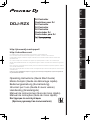 1
1
-
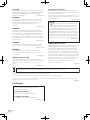 2
2
-
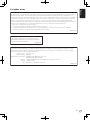 3
3
-
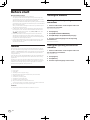 4
4
-
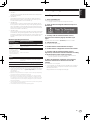 5
5
-
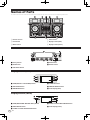 6
6
-
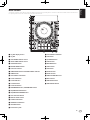 7
7
-
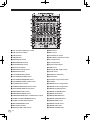 8
8
-
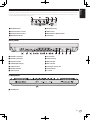 9
9
-
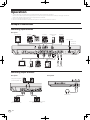 10
10
-
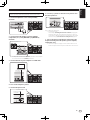 11
11
-
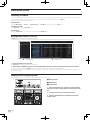 12
12
-
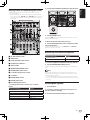 13
13
-
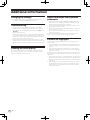 14
14
-
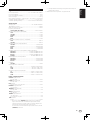 15
15
-
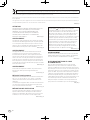 16
16
-
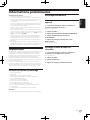 17
17
-
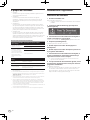 18
18
-
 19
19
-
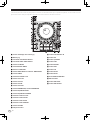 20
20
-
 21
21
-
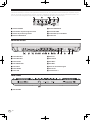 22
22
-
 23
23
-
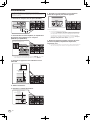 24
24
-
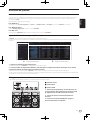 25
25
-
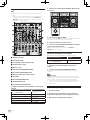 26
26
-
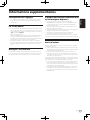 27
27
-
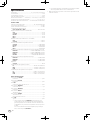 28
28
-
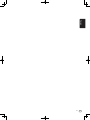 29
29
-
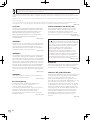 30
30
-
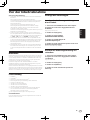 31
31
-
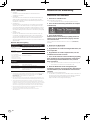 32
32
-
 33
33
-
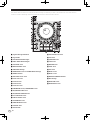 34
34
-
 35
35
-
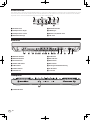 36
36
-
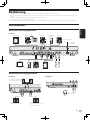 37
37
-
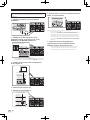 38
38
-
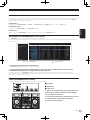 39
39
-
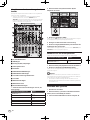 40
40
-
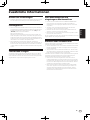 41
41
-
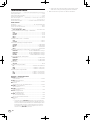 42
42
-
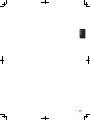 43
43
-
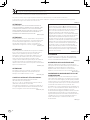 44
44
-
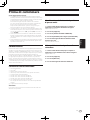 45
45
-
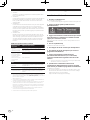 46
46
-
 47
47
-
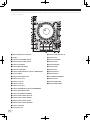 48
48
-
 49
49
-
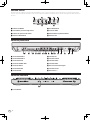 50
50
-
 51
51
-
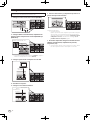 52
52
-
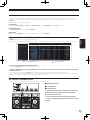 53
53
-
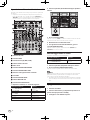 54
54
-
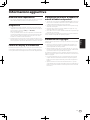 55
55
-
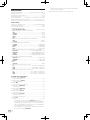 56
56
-
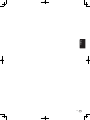 57
57
-
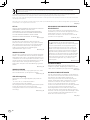 58
58
-
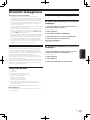 59
59
-
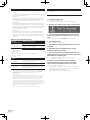 60
60
-
 61
61
-
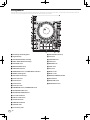 62
62
-
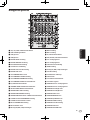 63
63
-
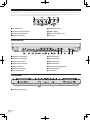 64
64
-
 65
65
-
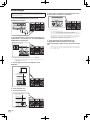 66
66
-
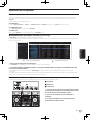 67
67
-
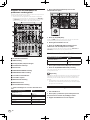 68
68
-
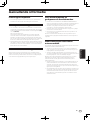 69
69
-
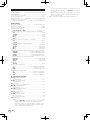 70
70
-
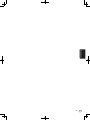 71
71
-
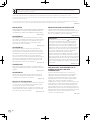 72
72
-
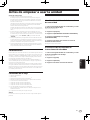 73
73
-
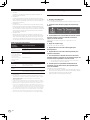 74
74
-
 75
75
-
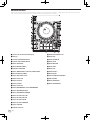 76
76
-
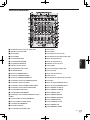 77
77
-
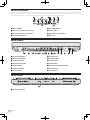 78
78
-
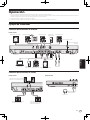 79
79
-
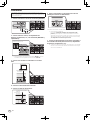 80
80
-
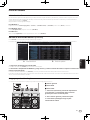 81
81
-
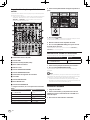 82
82
-
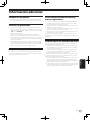 83
83
-
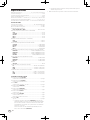 84
84
-
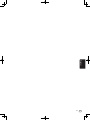 85
85
-
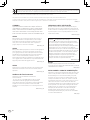 86
86
-
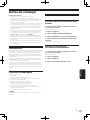 87
87
-
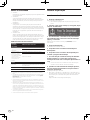 88
88
-
 89
89
-
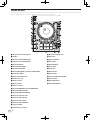 90
90
-
 91
91
-
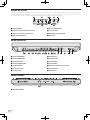 92
92
-
 93
93
-
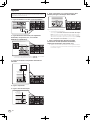 94
94
-
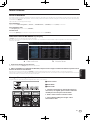 95
95
-
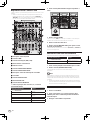 96
96
-
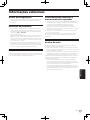 97
97
-
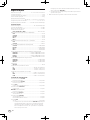 98
98
-
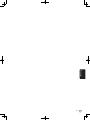 99
99
-
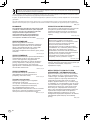 100
100
-
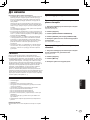 101
101
-
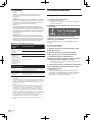 102
102
-
 103
103
-
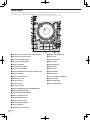 104
104
-
 105
105
-
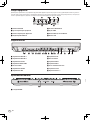 106
106
-
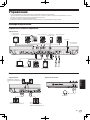 107
107
-
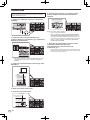 108
108
-
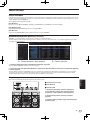 109
109
-
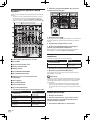 110
110
-
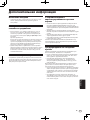 111
111
-
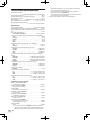 112
112
-
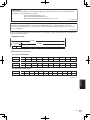 113
113
-
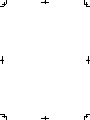 114
114
-
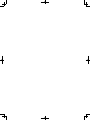 115
115
-
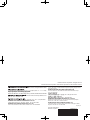 116
116
em outras línguas
- español: Pioneer DDJ-RZX Guía de inicio rápido
- français: Pioneer DDJ-RZX Guide de démarrage rapide
- italiano: Pioneer DDJ-RZX Guida Rapida
- English: Pioneer DDJ-RZX Quick start guide
- русский: Pioneer DDJ-RZX Инструкция по началу работы
- Nederlands: Pioneer DDJ-RZX Snelstartgids
- Deutsch: Pioneer DDJ-RZX Schnellstartanleitung
Artigos relacionados
-
Pioneer DDJ-RZ Guia rápido
-
Pioneer DDJ-RZX Manual do proprietário
-
Pioneer DJ USB DDJ-800 Manual do proprietário
-
Pioneer DJ XDJ-1000MK2 Manual do proprietário
-
Pioneer DJ Interface 2 Guia rápido
-
Pioneer XDJ-700 Manual do proprietário
-
Pioneer DDJ-RR Manual do proprietário
-
Pioneer DDJ-WEGO4-K Guia rápido
-
Pioneer DJM-S11 Guia rápido
-
Pioneer CDJ-2000NXS-M Manual do proprietário