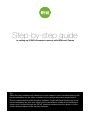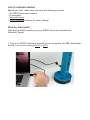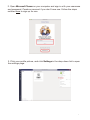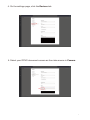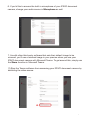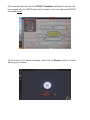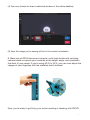Step-by-step guide
to setting up IPEVO document cameras with Microsoft Teams
Tip:
Some 3rd party software may default to a mirror image on your end while showing the
correct orientation on the other end when you're using a document camera with it.
This is a default setting of the 3rd party software. To get the image showing up in the
correct orientation on your end, either use the native Mirror feature of the software or
stream your live feed through the IPEVO Visualizer software and then share it via the
screen sharing feature of the 3rd party software.

List of materials needed
Before you start, make sure you have the following on hand:
An IPEVO document camera
A computer
Microsoft Teams
IPEVO Visualizer software (for screen sharing)
Step-by-step guide
Here are the steps to setting up your IPEVO document camera with
Microsoft Teams.
1. Plug in an IPEVO document camera to your computer via USB. Remember
to turn it on if you’re using a VZ-R or VZ-X.
1

• •
Microsoft Teams
Microsoft Teams
Enter your work, school,
or Microsoft account.
l:,ign-in address
Sign in
Not on Teams yet? Learn more
Sign up for free
Join or create a team
Create a team
•••
•
IPEVO
··-
EJf$-e1siaw,:mnW9"
Q ,.,.,
-( 0s.m,g,)
~~rdU>o<lo.rts
-·
Ched/o,~p<U1H
Download !lw! mobile IPP
S,gnout
2. Open Microsoft Teams on your computer and sign in with your username
and password. Create an account if you don’t have one. Follow the steps
outlined here to sign up for one.
3. Click your profile picture, and click Settings in the drop-down list to open
the settings page.
2

lntfl'nalMocanc!Sp.al.,.
•(=)
f..:eT,me HO Camer a
4. On the settings page, click the Devices tab.
5. Select your IPEVO document camera as the video source in Camera.
3

Settings
@ General
ftJ Privacy
0 Notifications
(i Devices
EB Permissions
~
Calls
CustornS.tup
&iilt-,n0u1pu!
&idt-,n Micropt,on,,,
• ( IPEVOVZ•X )
:M<°"""'Y""9ff
Audio devic es
Internal Mic and Speakers
8uilt•in Output
M,crophoM
8uilt-in Microphone
a;) Make atest call
Secondary ring er
Camera
face Time HD Camera (8uilt•in)
IPEVOVZ-X
• Face Time HD Cameril (8uilt •in)
X
6. If you’d like to access the built-in microphone of your IPEVO document
camera, change your audio source in Microphone as well.
7.
As with other third-party software that sets their default image to be
mirrored, you’ll see a mirrored image in your preview when you use your
IPEVO document camera with Microsoft Teams. To get around this, simply use
the Share function in Microsoft Teams.
(1) Stop the Teams software from accessing your IPEVO document camera by
switching the video source.
4

~ov
foi,-li~foni
1ate. Use the
i quesuons rom
rainstorm ing map with top ics and information
y
(2)
Download and run the free IPEVO Visualizer software to stream the
live images of your IPEVO document camera. You can download IPEVO
Visualizer here.
(3) Go back to the Teams software, and click the Share function to start
sharing your screen.
5

(4) You may choose to share a selected window or the whole desktop.
(5) Now the image you’re seeing will be in the correct orientation.
8. Make use of IPEVO document cameras’ multi-joint stands and swiveling
camera heads to capture your materials at the height, angle, and orientation
that best fit your needs. If you’re using VZ-R or VZ-X, you can even adjust the
images at your fingertips with the available tactile buttons!
Now, you’re ready to go! Enjoy your online meeting or teaching with IPEVO!
6
-
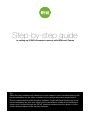 1
1
-
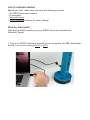 2
2
-
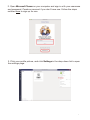 3
3
-
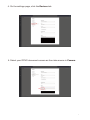 4
4
-
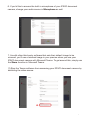 5
5
-
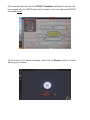 6
6
-
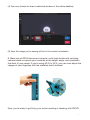 7
7
Ipevo VZ-X Guia de usuario
- Tipo
- Guia de usuario
em outras línguas
- English: Ipevo VZ-X User guide
Outros documentos
-
LG LGD802.A6FRBK Manual do usuário
-
LG LG G2 D802 Blanco Manual do usuário
-
Yamaha CS-700 Guia de usuario
-
LG LGD955.AORUTS Manual do usuário
-
LG LGV490.AGCCBK Manual do usuário
-
LG LGE975.AITABL Manual do usuário
-
LG LGE986.ADEUBK Manual do usuário
-
LG LGD855.A6REVI Manual do usuário
-
LG LGD855.A6REVI Manual do usuário
-
LG E410 Manual do usuário