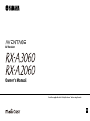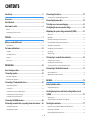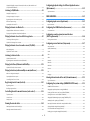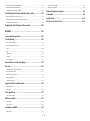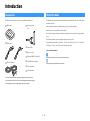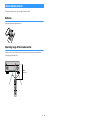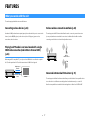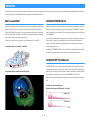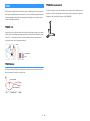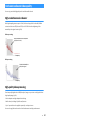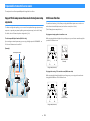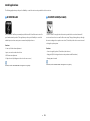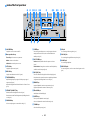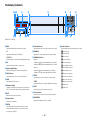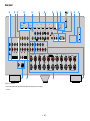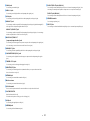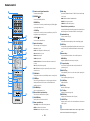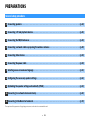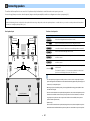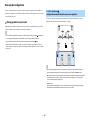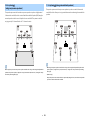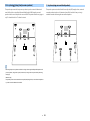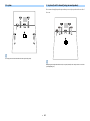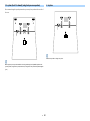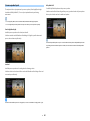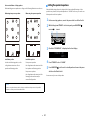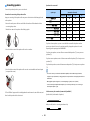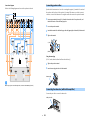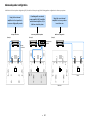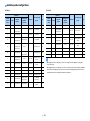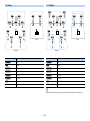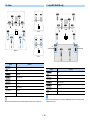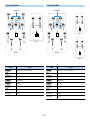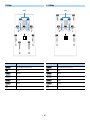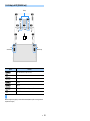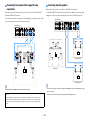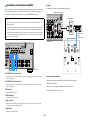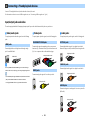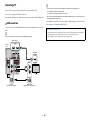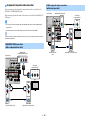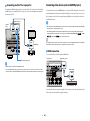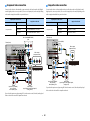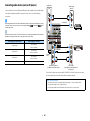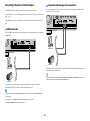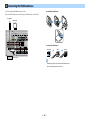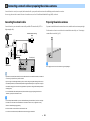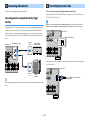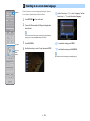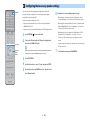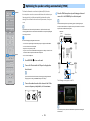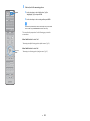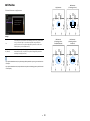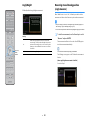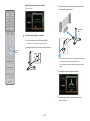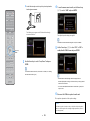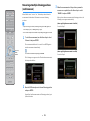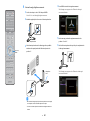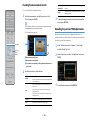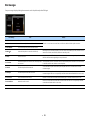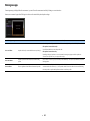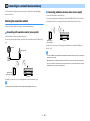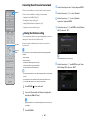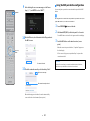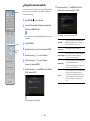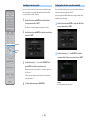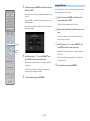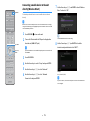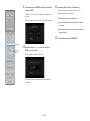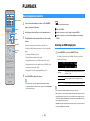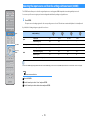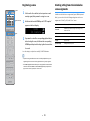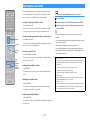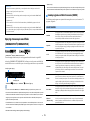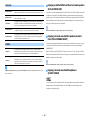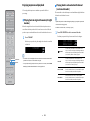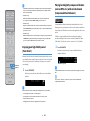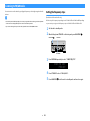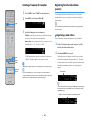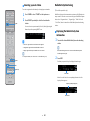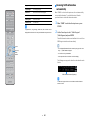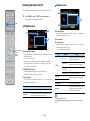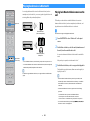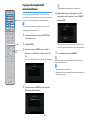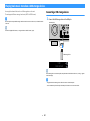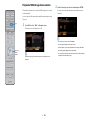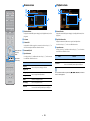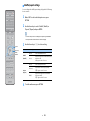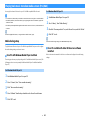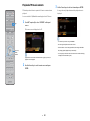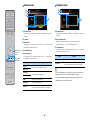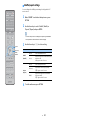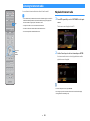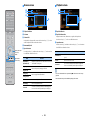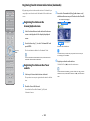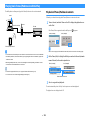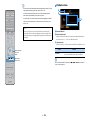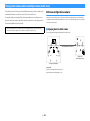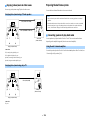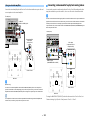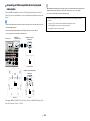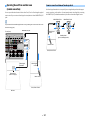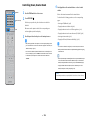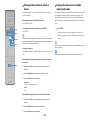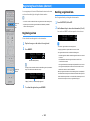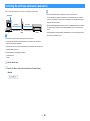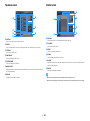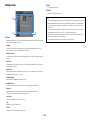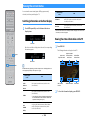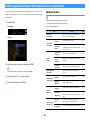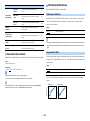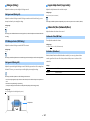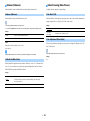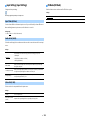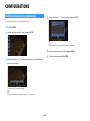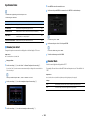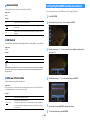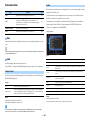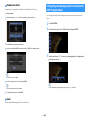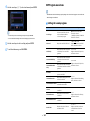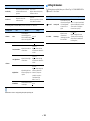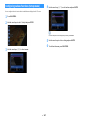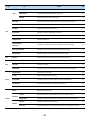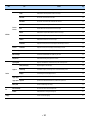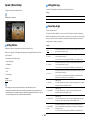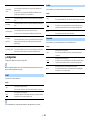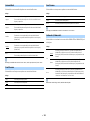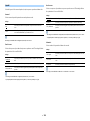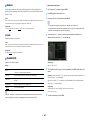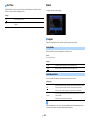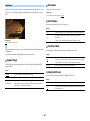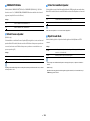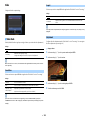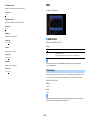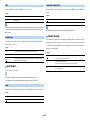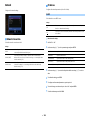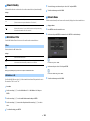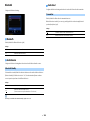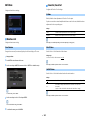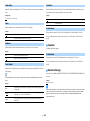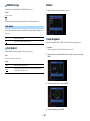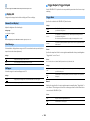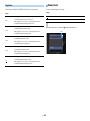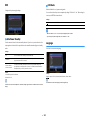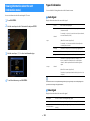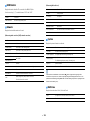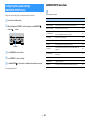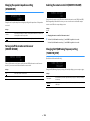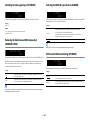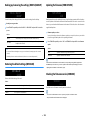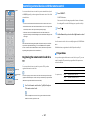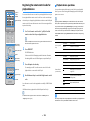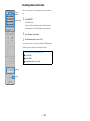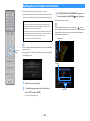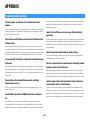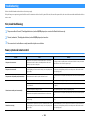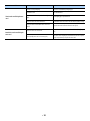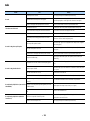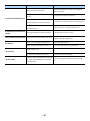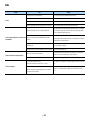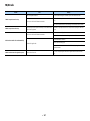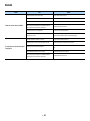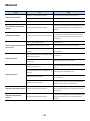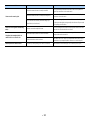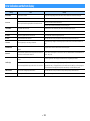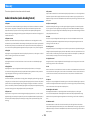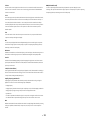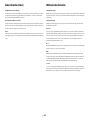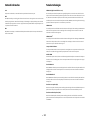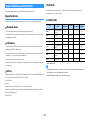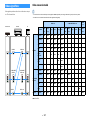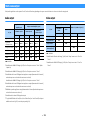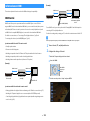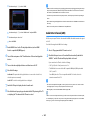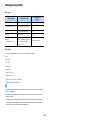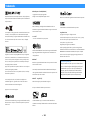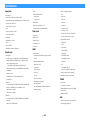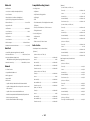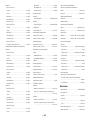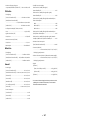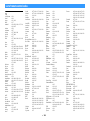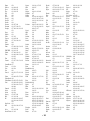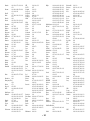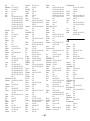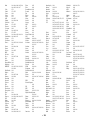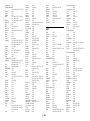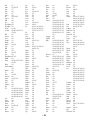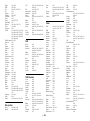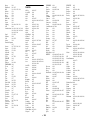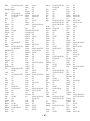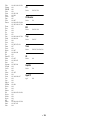Yamaha RX-A2060 Manual do usuário
- Categoria
- Receptores AV
- Tipo
- Manual do usuário
Este manual também é adequado para

AV Receiver
Owner’s Manual
EN
Read the supplied booklet “Safety Brochure” before using the unit.

En 2
CONTENTS
Introduction.................................................................................. 5
Accessories................................................................................... 5
About this book ............................................................................ 5
About remote control .................................................................... 6
Batteries ......................................................................................................................................................... 6
Operating range of the remote control......................................................................................................... 6
FEATURES ..................................................................................... 7
What you can do with the unit ........................................................ 7
Useful applications ...................................................................................................................................... 12
Part names and functions .............................................................13
Front panel ................................................................................................................................................... 13
Front display (indicators) ............................................................................................................................ 15
Rear panel..................................................................................................................................................... 16
Remote control ............................................................................................................................................ 18
PREPARATIONS ............................................................................19
General setup procedure ..............................................................19
1 Connecting speakers ..................................................................20
Basic speaker configuration ........................................................................................................................ 21
Advanced speaker configuration ................................................................................................................ 30
2 Connecting a TV and playback devices .........................................41
Input/output jacks and cables .................................................................................................................... 41
Connecting a TV ........................................................................................................................................... 42
Connecting video devices (such as BD/DVD players) ................................................................................. 44
Connecting audio devices (such as CD players) ......................................................................................... 46
Connecting to the jacks on the front panel ................................................................................................ 47
3 Connecting the FM/AM antennas..................................................48
4 Connecting a network cable or preparing the wireless antenna......49
Connecting the network cable .................................................................................................................... 49
Preparing the wireless antenna .................................................................................................................. 49
5 Connecting other devices............................................................50
Connecting a device compatible with the trigger function ........................................................................50
6 Connecting the power cable........................................................50
7 Selecting an on-screen menu language ........................................51
8 Configuring the necessary speaker settings..................................52
9 Optimizing the speaker settings automatically (YPAO) ..................53
Multi Position ................................................................................................................................................55
Angle/Height .................................................................................................................................................56
Measuring at one listening position (single measure) ................................................................................56
Measuring at multiple listening positions (multi measure)........................................................................59
Checking the measurement results .............................................................................................................62
Reloading the previous YPAO adjustments .................................................................................................62
Error messages .............................................................................................................................................63
Warning messages........................................................................................................................................64
10 Connecting to a network device wirelessly .................................65
Selecting the connection method ...............................................................................................................65
Connecting the unit to a wireless network..................................................................................................66
Connecting a mobile device to the unit directly (Wireless Direct) .............................................................71
11 Connecting to the MusicCast network ........................................73
MusicCast CONTROLLER ..............................................................................................................................73
Adding the unit to the MusicCast network ..................................................................................................73
PLAYBACK ....................................................................................74
Basic playback procedure.............................................................74
Selecting an HDMI output jack.....................................................................................................................74
Selecting the input source and favorite settings with one touch
(SCENE) ......................................................................................75
Registering a scene.......................................................................................................................................76
Selecting setting items to be included as scene assignments ...................................................................76
Selecting the sound mode.............................................................77
Enjoying stereoscopic sound fields (CINEMA DSP HD
3
/CINEMA DSP 3D) ..................................................78
Enjoying unprocessed playback ..................................................................................................................81
Enjoying pure high fidelity sound (Pure Direct) ..........................................................................................82

En 3
Playing back digitally compressed formats (such as MP3, etc.) with enriched sound
(Compressed Music Enhancer) .................................................................................................................... 82
Listening to FM/AM radio ..............................................................83
Setting the frequency steps......................................................................................................................... 83
Selecting a frequency for reception............................................................................................................ 84
Registering favorite radio stations (presets) .............................................................................................. 84
Radio Data System tuning ........................................................................................................................... 85
Operating the radio on the TV ..................................................................................................................... 87
Playing back music via Bluetooth ..................................................88
Playing back Bluetooth device music on the unit ...................................................................................... 88
Enjoying audio using Bluetooth speakers/headphones ............................................................................ 89
Playing back music stored on a USB storage device.........................90
Connecting a USB storage device ............................................................................................................... 90
Playback of USB storage device contents .................................................................................................. 91
Playing back music stored on media servers (PCs/NAS) ...................94
Media sharing setup..................................................................................................................................... 94
Playback of PC music contents ................................................................................................................... 95
Listening to Internet radio ............................................................98
Playback of Internet radio ........................................................................................................................... 98
Registering favorite Internet radio stations (bookmarks) ....................................................................... 100
Playing back iTunes/iPod music with AirPlay................................ 101
Playback of iTunes/iPod music contents.................................................................................................. 101
Playing back videos/audio in multiple rooms (multi-zone) ............ 103
Multi-zone configuration examples .......................................................................................................... 103
Preparing the multi zone system .............................................................................................................. 104
Controlling Zone2, Zone3 or Zone4 .......................................................................................................... 108
Registering favorite items (shortcut) ........................................... 110
Registering an item .................................................................................................................................... 110
Recalling a registered item........................................................................................................................ 110
Controlling the unit from a web browser (web control) ................. 111
Top menu screen........................................................................................................................................ 112
Control screen ............................................................................................................................................ 112
Settings screen........................................................................................................................................... 113
Viewing the current status .......................................................... 114
Switching information on the front display.............................................................................................. 114
Viewing the status information on the TV................................................................................................. 114
Configuring playback settings for different playback sources
(Option menu)........................................................................... 115
Option menu items.....................................................................................................................................115
CONFIGURATIONS....................................................................... 120
Configuring input sources (Input menu)....................................... 120
Input menu items .......................................................................................................................................121
Configuring the SCENE function (Scene menu) ............................. 122
Scene menu items ......................................................................................................................................123
Configuring sound programs/surround decoders
(DSP Program menu) ................................................................. 124
DSP Program menu items ..........................................................................................................................125
Configuring various functions (Setup menu) ................................ 127
Setup menu items.......................................................................................................................................128
Speaker (Manual Setup) .............................................................................................................................131
Sound ..........................................................................................................................................................136
Video............................................................................................................................................................139
HDMI ............................................................................................................................................................140
Network.......................................................................................................................................................142
Bluetooth ....................................................................................................................................................144
Multi Zone ...................................................................................................................................................145
Function ......................................................................................................................................................147
ECO ..............................................................................................................................................................150
Language.....................................................................................................................................................150
Viewing information about the unit (Information menu) ............... 151
Types of information ..................................................................................................................................151
Configuring the system settings (ADVANCED SETUP menu)............ 153
ADVANCED SETUP menu items ..................................................................................................................153
Changing the speaker impedance setting (SPEAKER IMP.) ......................................................................154
Turning on/off the remote control sensor (REMOTE SENSOR) ................................................................154
Selecting the remote control ID (REMOTE CON AMP)...............................................................................154
Changing the FM/AM tuning frequency setting (TUNER FRQ STEP).........................................................154
Switching the video signal type (TV FORMAT)...........................................................................................155
Removing the limitation on HDMI video output (MONITOR CHECK) .......................................................155
Selecting the HDMI 4K signal format (4K MODE).......................................................................................155
DTS Format Notification Setting (DTS MODE)...........................................................................................155
Backing up/recovering the settings (RECOV./BACKUP)............................................................................156

En 4
Restoring the default settings (INITIALIZE)............................................................................................... 156
Updating the firmware (FIRM UPDATE)..................................................................................................... 156
Checking the firmware version (VERSION) ............................................................................................... 156
Controlling external devices with the remote control ................... 157
Registering the remote control code for a TV........................................................................................... 157
Registering the remote control codes for playback devices.................................................................... 158
Resetting remote control codes ................................................................................................................ 159
Updating the unit’s firmware via the network .............................. 160
APPENDIX .................................................................................. 161
Frequently asked questions ........................................................ 161
Troubleshooting ........................................................................ 162
First, check the following:.......................................................................................................................... 162
Power, system and remote control........................................................................................................... 162
Audio........................................................................................................................................................... 164
Video ........................................................................................................................................................... 166
FM/AM radio................................................................................................................................................ 167
Bluetooth.................................................................................................................................................... 168
USB and network ....................................................................................................................................... 169
Error indications on the front display .......................................... 171
Glossary .................................................................................... 172
Audio information (audio decoding format) ............................................................................................ 172
Audio information (others) ........................................................................................................................ 174
HDMI and video information ..................................................................................................................... 174
Network information ................................................................................................................................. 175
Yamaha technologies................................................................................................................................. 175
Supported devices and file formats ............................................. 176
Supported devices ..................................................................................................................................... 176
File formats................................................................................................................................................. 176
Video signal flow........................................................................ 177
Video conversion table .............................................................................................................................. 177
Multi-zone output ...................................................................... 178
Audio output .............................................................................................................................................. 178
Video output............................................................................................................................................... 178
Information on HDMI..................................................................179
HDMI Control .............................................................................................................................................. 179
Audio Return Channel (ARC) ......................................................................................................................180
HDMI signal compatibility ..........................................................................................................................181
Reference diagram (rear panel)................................................... 182
Trademarks............................................................................... 183
Specifications............................................................................ 184
List of remote control codes........................................................ 188

En 5
Introduction
Accessories
Check that the following accessories are supplied with the product.
☐
AM antenna
☐
FM antenna
☐
YPAO microphone
☐
Microphone base
Pole
☐
Power cable
☐
Remote control
☐
Batteries (AAA, R03, UM-4) (x2)
☐
CD-ROM (Owner’s Manual)
☐
Easy Setup Guide
☐
Safety Brochure
* One of the above FM antennas is supplied depending on the region of purchase.
* The microphone base and pole are used for angle/height measurement during YPAO.
* The supplied power cable varies depending on the region of purchase.
About this book
The illustrations of the main unit used in this manual are of the RX-A3060 (U.S.A. model), unless
otherwise specified.
In this manual, illustrations of English menu screens are used as examples.
Some features are not available in certain regions.
Due to product improvements, specifications and appearance are subject to change without
notice.
This manual explains operations using the supplied remote control.
This manual describes all the “iPod touch”, “iPhone” and “iPad” as the “iPod”. “iPod” refers to
“iPod touch”, “iPhone” and “iPad”, unless otherwise specified.
Icons used in this manual
Y
indicates precautions for use of the unit and its feature limitations.
X
indicates supplementary explanations for better use.

En 6
About remote control
This section explains how to use the supplied remote control.
Batteries
Insert the batteries the right way round.
Operating range of the remote control
Point the remote control at the remote control sensor on the unit and remain within the
operating range shown below.
30° 30°
Within
6 m (20 ft)

En 7
FEATURES
What you can do with the unit
The unit is equipped with the various useful features.
Connecting various devices (p.41)
A number of HDMI jacks and various input/output jacks on the unit allow you to connect video
devices (such as BD/DVD players), audio devices (such as CD players), game consoles,
camcorders, and other devices.
Playing back TV audio in surround sound with a single
HDMI cable connection (Audio Return Channel: ARC)
(p.41)
When using an ARC-compatible TV, you only need one HDMI cable to enable video output to
the TV, audio input from the TV, and the transmission of HDMI Control signals.
Various wireless connection methods (p.65)
The unit supports the Wi-Fi feature that allows the unit to connect to your wireless router
(access point) without a network cable connection. In addition, Wireless Direct enables
connecting a mobile device to the unit directly without router.
Home Audio Network with MusicCast (p.73)
The unit supports the MusicCast feature that allows you to link a MusicCast compatible device
to another device in a different room and play them back simultaneously, or control all
MusicCast compatible devices with the dedicated application “MusicCast CONTROLLER”.
HDMI Control
TV audio
Video from external
device
Wi-Fi or
Wireless Direct

En 8
CINEMA DSP
The excitement of a concert hall and the powerful sense of being inside a movie - we all want to enjoy these experiences in our own living room. Yamaha has pursued the fulfillment of these desires
for more than 30 years, and this fulfillment has now taken shape as the Yamaha AV receivers.
What is a sound field?
We perceive sound from a voice or an instrument not only as the sounds that are heard directly
but also as the “reflected” or “reverberant” sound that has been reflected by the walls or
ceiling of the building. The character of the reflected and reverberant sound is affected by the
shape, size, and material of the building, and all of these sounds taken together are what give
us the auditory sensation of being in that specific place.
This unique acoustical character of a specific space is what we call the “sound field”.
Conceptual diagram of a concert hall’s sound field
Conceptual diagram of a sound field created by the unit
CINEMA DSP/CINEMA DSP 3D
Yamaha has accumulated a massive amount of acoustical data by analyzing the actual sound
fields of concert halls and performance spaces around the world. “CINEMA DSP” allows this
data to be applied to create sound fields. This unit contains a wide variety of sound programs
using CINEMA DSP.
By selecting a sound program that is appropriate to the content of the playback source such as
movies, music, or games, you can maximize the acoustical effectiveness of that specific
content. (For example, a sound program designed for movies can give you the sensation of
actually being in that scene.)
In addition, the “CINEMA DSP 3D” function uses 3-dimensional sound field data that includes
the axis of height, generating an even more realistic sound field with a spatial sense.
CINEMA DSP HD
3
(RX-A3060 only)
“CINEMA DSP HD
3
” is Yamaha’s flagship 3D sound field playback technology that takes full
advantage of the massive amount of acoustic reflection data included in the sound field data.
With support for rear presence speaker output, it delivers more than twice as much capability
for generating acoustic reflections as conventional CINEMA DSP 3D, in addition to
high-frequency playback capability, delivering an utterly natural and powerful spatial sound
field.
Capability for reproducing reflections
(when the sound program “Hall in Munich” is selected)
CINEMA DSP HD
3
Level
CINEMA DSP 3D
Time

En 9
YPAO
YPAO is Yamaha original automatic calibration system to optimizing your sound and surround
environment by using microphone measurement. It can be create ideal listening environment
for maximizing high sound quality contents playback by adjusting various speakers setting
and the sound field automatically.
YPAO-R.S.C.
In typical home, the sound has problems such as a blurred low-frequency range or a smearing
of the acoustical sound image caused by undesirable sound reflection from the walls or ceiling.
“YPAO-R.S.C.” is technology that reduces only the unwanted reflections and produces the
acoustic perfection for your listening environment.
YPAO Volume
YPAO Volume automatically adjusts the high and low frequency levels at any volume level so
that you hear natural sounds even at low volume.
YPAO 3D measurement
The direction (angle) of front, surround and presence speakers, and the height of presence
speakers as seen from the listening position is measured, and compensation is applied to
maximize the 3D sound field effectiveness of the CINEMA DSP.
Compensation
Time
Level
YPAO Volume OFF
YPAO Volume ON
FrequencyLow High
Level
High

En 10
Unrivaled audio and video quality
You can enjoy unrivaled high-quality audio and videos with the unit.
High-resolution music enhancer
Hi-bit high-sampling extension up to 96 kHz / 24-bit can be applied to lossless 44.1/48 kHz
content such as from a CD (2-channel PCM) or a FLAC file for further heightening of the
musicality in the original content (p.118).
Before processing
After processing
High-quality video processing
From low-quality digital video to BD (Blu-ray disc) images, any content can be played back as
a high-quality image (p.139).
• Motion adaptive and edge adaptive deinterlacing
• Multi-cadence (including 3-2 pull-down) detection
• Up to 6 presets that can be applied separately to each input source
You can also apply fine touches such as detail enhancement and edge enhancement.
Frequency
Loudness
Playback bandwidth of a 44.1/48 kHz
signal (such as a CD)
Frequency
Loudness
Playback bandwidth of a
88.2/96 kHz signal

En 11
Expandable to meet diverse needs
The unit provides excellent expandability which is applicable to all uses.
Support for bi-amp connections and external power amp
expansion
To obtain even high audio quality, you can connect front speakers that support power amp
expansion, or expand your system by adding an external power amp (such as a Hi-Fi amp).
For details, refer to “Advanced speaker configuration” (p.30).
The best expandability in Yamaha (RX-A3060 only)
By connecting an external power amp, you can enjoy the highest peak of CINEMA DSP - an
11.2-channel 3-dimensional sound field.
(Example)
Multi-zone function
The multi-zone function (p.103) allows you to play back different input sources in the room
where the unit is installed (main zone) and in other rooms (such as Zone2).
(The following shows examples of use.)
Enjoying music using speakers in another room
While enjoying multichannel playback in your living room, you can listen to music through the
speakers of a different room.
Enjoying videos using a TV in another room (HDMI connection)
While enjoying multichannel playback in your living room, you can enjoy videos and music
being input via HDMI on a TV in a different room.
External power amp
Living room (main zone)
Study room (such
as Zone2)
Living room (main zone)
Kitchen
(such as Zone4)

En 12
Useful applications
The following applications provide you the flexibility to control the unit or assist you with the cable connections.
⬛ AV CONTROLLER
“AV CONTROLLER” will turn your smartphone/tablet into a Wi-Fi enabled remote control for
your Yamaha network products. This application provides you the flexibility to control the
available inputs, volume, mute, power commands and playback source.
Functions
• Power on/off and volume adjustment
• Input, scene and sound mode selection
• DSP Parameter adjustment
• Playback control (including music selection for some sources)
X
For details, search for “AV CONTROLLER” on the App Store or Google Play.
⬛ AV SETUP GUIDE (for tablet)
“AV SETUP GUIDE” is an application that assists you with cable connections between AV
receiver and source devices as well as AV receiver setup. This application guides you through
the various settings such as speaker connections, TV and video/audio device connections and
selecting the speaker system.
Functions
• Connection guide (speakers, TV and video/audio devices)
• Setup guide (YPAO settings and various setup assistance with illustrations)
• Viewing owner’s manual
X
For details, search for “AV SETUP GUIDE” on the App Store or Google Play.

En 13
Part names and functions
This section explains the functions of the parts of the unit.
Front panel
a MAIN ZONE z key
Turns on/off (standby) the unit.
b Standby indicator
Lights up when the unit is in standby mode under any of the
following conditions.
• HDMI Control is enabled (p.140)
• Standby Through is enabled (p.141)
• Network Standby is enabled (p.143)
• Bluetooth Standby is enabled (p.144)
c Front display
Displays information (p.15).
d Remote control sensor
Receives remote control signals (p.6).
e PURE DIRECT key
Enables/disables Pure Direct (p.82).
f INPUT knob
Selects an input source.
g Front panel door
For protecting controls and jacks (p.14).
h VOLUME knob
Adjusts the volume.
Opening the front panel door
To use controls or jacks behind the front panel door, gently
press the bottom of the door to open it. Keep the door closed
when not using controls or jacks behind the front panel door.
(Be careful not to trap your fingers.)
ENTER
OPTION
ON SCREEN
DISPLAYRETURN
YPAO MIC
PHONES
USB
SILENT CINEMA
TONE/BALANCE
STRAIGHT
PROGRAM
MULTI ZONE
VIDEO AUX
ZONE 2
ZONE 3
ZONE 4
ZONE CONTROL
VIDEO
5V
1A
SCENE
1234
RL AUDIO
HDMI IN
INFO
(
WPS
)
MEMORY
FM AM
TUNING
PRESET
INPUT
MAIN ZONE
VOLUME
PURE DIRECT
(
CONNECT
)
d ebca
f
h
g

En 14
⬛ Inside of the front panel door
a ON SCREEN key
Displays the on-screen menu on the TV.
b Menu operations keys
: Select a menu or a parameter.
ENTER: Confirms a selected item.
RETURN: Returns to the previous screen.
c OPTION key
Displays the option menu (p.115).
d DISPLAY key
Displays status information on the TV (p.114).
e TONE/BALANCE key
Adjusts the high-frequency range and low-frequency range of
output sounds (p.116).
Adjusts the left/right channel volume balance for Zone2 or Zone3
(p.109).
f STRAIGHT (CONNECT) key
Enables/disables the straight decode mode (p.81).
Enters MusicCast CONTROLLER registration by holding down for 5
seconds (p.73).
g PROGRAM keys
Select a sound program or a surround decoder (p.77).
h SCENE keys
Select the registered input source, sound program, and various
settings with one touch. Also, turns on the unit when it is in
standby mode (p.75).
i MULTI ZONE keys
ZONE 2-4: Enables/disables the audio output to each zone
(p.108).
ZONE CONTROL: Changes the zone that is controlled by the keys
and knobs on the front panel (p.108).
j INFO (WPS) key
Selects the information displayed on the front display (p.114).
Enters the wireless network connection setup (WPS push button
configuration) by holding down for 3 seconds (p.67).
k MEMORY key
Registers FM/AM radio stations as preset stations (p.84).
Registers USB/network contents as shortcuts (p.110).
l FM and AM keys
Switch between FM and AM (p.84).
m PRESET keys
Select a preset FM/AM radio station (p.85).
Selects a USB/network content from shortcuts (p.110).
n TUNING keys
Select the radio frequency (p.84).
o USB jack
For connecting a USB storage device (p.90).
p YPAO MIC jack
For connecting the supplied YPAO microphone (p.53).
q PHONES jack
For connecting headphones.
r VIDEO AUX jacks
For connecting a device, such as a camcorder and a game console
(p.47).
ENTER
OPTION
ON SCREEN
DISPLAYRETURN
YPAO MIC
PHONES
USB
SILENT CINEMA
TONE/BALANCE
STRAIGHT
PROGRAM
MULTI ZONE
VIDEO AUX
ZONE 2
ZONE 3
ZONE 4
ZONE CONTROL
VIDEO
5V
1A
SCENE
1234
RL AUDIO
HDMI IN
INFO
(
WPS
)
MEMORY
FM AM
TUNING
PRESET
(
CONNECT
)
dg lnacef jkmbhi
op q r

En 15
Front display (indicators)
(RX-A3060 U.S.A. model)
a HDMI
Lights up when HDMI signals are being input or output.
IN
Lights up when HDMI signals are being input.
OUT1/OUT2
Indicates the HDMI OUT jacks currently outputting an HDMI signal.
b ECO
Lights up when the unit is in the eco mode (p.150).
c Signal strength indicator
Indicates the strength of the wireless network signal (p.65).
d ZONE indicators
Lights up when Zone2, Zone3 or Zone4 is enabled (p.108).
e SLEEP
Lights up when the sleep timer is on.
f Information display
Displays the current status (such as input name and sound mode
name). You can switch the information by pressing INFO (p.114).
g MUTE
Blinks when audio is temporarily muted.
h Volume indicator
Indicates the current volume.
i VIRTUAL
Lights up when the Virtual Presence Speaker (VPS) or Virtual
Surround Back Speaker (VSBS) (p.78) or the virtual surround
processing (p.80) is working.
j Bluetooth indicator
Lights up when the unit is connecting to a Bluetooth device (p.88).
k ENHANCER
Lights up when Compressed Music Enhancer (p.82) is working.
l CINEMA DSP indicator
(RX-A3060)
“CINEMA DSP HD” lights up when CINEMA DSP (p.78) is working.
“CINEMA DSP !” lights up when CINEMA DSP HD
3
is activated.
(RX-A2060)
“CINEMA DSP” lights up when CINEMA DSP (p.78) is working.
“CINEMA DSP n” lights up when CINEMA DSP 3D is activated.
m STEREO
Lights up when the unit is receiving a stereo FM radio signal.
TUNED
Lights up when the unit is receiving an FM/AM radio station signal.
n PARTY
Lights up when the unit is in the party mode (p.109).
o Cursor indicators
Indicate the remote control cursor keys currently operational.
p ADAPTIVE DRC
Lights up when Adaptive DRC (p.116) is working.
q Speaker indicators
Indicate speaker terminals from which signals are output.
A Front speaker (L)
S Front speaker (R)
D Center speaker
F Surround speaker (L)
G Surround speaker (R)
H Surround back speaker (L)
J Surround back speaker (R)
K Surround back speaker
B Front presence speaker (L)
N Front presence speaker (R)
M Rear presence speaker (L)
< Rear presence speaker (R)
C Subwoofer (1)
V Subwoofer (2)
OUT
213
IN
VOLUME
MUTE
ADAPTIVE DRC VIRTUAL
3
ZONE
ECO
234
SBLRPL SBRSB RPR
SW1
SL
SW2
SR
FPL
CL R
FPR
ENHANCER
PART Y
STEREO TUNED
HD
SLEEP
ZONE ZONE
i
h
oqo
a
f
ebc
p
g
d
lj nkm

En 16
Rear panel
(RX-A3060 U.S.A. model)
* The area around the video/audio output jacks is marked in white on the actual product to prevent improper
connections.
HDMI OUT
ARC
(ZONE OUT)
1
2
HDMI
(1 BD/DVD)
AV 1 AV 2 AV 3 AV 4
(HDCP2.2)
AV 5 AV 6 AV 7
IN OUT
REMOTE
R
L
AV 1 AV 2 AV 3 AV 4
AUDIO 1 AUDIO 2 AUDIO 3
(2 TV)
(1 BD/DVD)
OPTICAL
4
OPTICAL
3
COAXIAL COAXIAL
2
COAXIAL
1
PHONO
GND
AC IN
FM
75ȍ
ANTENNA
(
4 RADIO
)
OPTICAL
1
2
ZONE OUT/PRE OUT
ZONE 2/
F. PRESENCE
ZONE 3/
R. PRESENCE
SPEAKERS
CENTER FRONT
SURROUND BACK
SURROUND
R.PRESENCE
R
5
6
L R R RL L L
F. PRESENCE
ZONE 2/ZONE 3/BI-AMP
EXTRA SP1
R
L
SINGLE
AM
PRE OUT
SUBWOOFER
CENTER
FRONT
SURROUND SUR. BACK
(SINGLE)
(FRONT)
(REAR)
EXTRA SP2
RS-232C
TRIGGER
OUT
1
2
12V 0.1A
MAX. TOTAL
NETWORK
( 3
NET
)
Y
P
B PR
PRPB
Y
P
RPB
YPRPB
AV 1
COMPONENT VIDEO
A
AV 3
C
AV 2
B
MONITOR OUT/
ZONE OUT
Y
WIRELESS
(HDCP2.2)
ZONE 2/ZONE 3/F.PRESENCE
a d je ni lkg hfb mc
qo rp

En 17
a PHONO jacks
For connecting to a turntable (p.46).
b AUDIO 1-3 jacks
For connecting to audio playback devices and inputting audio signals (p.46).
c AV 1-4 jacks
For connecting to video/audio playback devices and inputting video/audio signals (p.44).
d HDMI OUT 1 jack
For connecting to an HDMI-compatible TV and outputting video/audio signals (p.41). When using ARC, TV
audio signal can also be input through the HDMI OUT 1 jack.
HDMI OUT 2 (ZONE OUT) jack
For connecting to an HDMI-compatible TV and outputting video/audio signals (p.44), or for connecting to
an HDMI-compatible device used in Zone2 or Zone4 (p.106).
e MONITOR OUT/ZONE OUT
(component/composite video) jacks
For connecting to a TV that supports component or composite video and outputting video signals (p.43)
or for connecting to a zone video monitor used in Zone2 or Zone3 (p.105).
f HDMI (AV 1-7) jacks
For connecting to HDMI-compatible playback devices and inputting video/audio signals (p.44).
g COMPONENT VIDEO (AV 1-3) jacks
For connecting to video playback devices that support component video and inputting video signals
(p.45).
h TRIGGER OUT 1-2 jacks
For connecting to devices that support the trigger function (p.50).
i REMOTE IN/OUT jacks
For connecting to an infrared signal receiver/emitter that allows you to operate the unit and other
devices from another room (p.107).
j NETWORK jack
For connecting to a network with a network cable (p.49).
k Wireless antenna
For connecting to a network device wirelessly (p.65).
l RS-232C terminal
This is a control expansion terminal for custom installation. Consult your dealer for details.
m VOLTAGE SELECTOR
(Brazil and General models only)
Selects the switch position according to your local voltage (p.50).
n AC IN jack
For connecting the supplied power cable (p.50).
o ANTENNA jacks
For connecting to FM and AM antennas (p.48).
p ZONE OUT/PRE OUT jacks (RX-A3060)
For connecting to an external amplifier used in Zone2 or Zone3 and outputting audio (p.105), or for
connecting to an external power amplifier for front presence or rear presence channels (p.40).
ZONE OUT jacks (RX-A2060)
For connecting to an external amplifier used in Zone2 or Zone3 and outputting audio (p.105).
q SPEAKERS terminals
For connecting to speakers (p.20).
r PRE OUT jacks
For connecting to a subwoofer with built-in amplifier (p.28) or to an external power amplifier (p.40).

En 18
Remote control
a Remote control signal transmitter
Transmits infrared signals.
b RECEIVER z key
Turns on/off (standby) the unit.
RECEIVER key
Sets the remote control to operate the unit (p.158). This key lights
up in orange after pressed.
SOURCE key
Sets the remote control to operate external devices (p.158). This
key lights up in green after pressed.
SOURCE z key
Turns on/off an external device.
c Input selection keys
Select an input source for playback.
AV 1-7: AV 1-7 jacks
V-AUX: VIDEO AUX jacks (on the front panel)
AUDIO 1-3: AUDIO 1-3 jacks
PHONO: PHONO jacks
TUNER: FM/AM radio
BLUETOOTH: Bluetooth connection (the unit as a Bluetooth
receiver)
USB: USB jack (on the front panel)
NET: NETWORK sources (press repeatedly to select a desired
network source)
d ZONE switch
Changes the zone that is controlled by the remote control (p.108).
e SCENE keys
Select the registered input source, sound program, and various
settings with one touch. Also, turns on the unit when it is in
standby mode (p.75).
f PROGRAM keys
Select a sound program (p.77).
g External device operation keys
Select menus for external devices (p.158).
h ON SCREEN key
Displays the on-screen menu on the TV.
i Menu operation keys
Cursor keys: Select a menu or the parameter.
ENTER: Confirms a selected item.
RETURN: Returns to the previous screen.
j Radio keys
Operate the FM/AM radio when “TUNER” is selected as the input
source (p.83).
BAND: Switches between FM and AM radio.
PRESET: Select a preset station.
TUNING: Select the radio frequency.
External device operation keys
Let you play back and perform other operations for external devices
when an input source other than “TUNER” is selected (p.158).
k Sound mode keys
Select a sound mode (p.77).
l INFO key
Selects the information displayed on the front display (p.114).
m SLEEP key
Pressing this key repeatedly will specify the time (120 min, 90 min,
60 min, 30 min, off), in which the unit switches to the standby
mode.
n Numeric keys
Let you enter numerical values, such as radio frequencies.
MEMORY key
Registers FM/AM radio stations as presets (p.84).
o TV operation keys
Let you select TV input and volume, and perform other TV
operations (p.157).
p HDMI OUT key
Selects HDMI OUT jacks to be used for video/audio output (p.74).
q PARTY key
Turns on/off the party mode (p.109).
r VOLUME keys
Adjust the volume.
s MUTE key
Mutes the audio output.
t OPTION key
Displays the option menu (p.115).
u DISPLAY key
Displays status information on the TV (p.114).
v CODE SET key
Registers remote control codes of external devices on the remote
control (p.157).
X
To operate external devices with the remote control, register a remote
control code for each device before using (p.157).
ENTER
RETURN
POP-UP/MENU
TOP MENU
INPUT
MUTE
TV VOL TV CH
TV
321
AUDIO
2 431
6
V-AUX
75
AV
BLUETOOTH
NET
PHONO
USB
TUNER
4321
8765
9 0
MAIN
ZONE
234
41 2 3
SCENE
MUTE
OPTION
ON
SCREEN
DISPLAY
MODE
MOVIE MUSIC
INFO SLEEP
ENT
PRESETTUNING
VOLUME
PROGRAM
HDMI OUTPARTY
BAND
SUR. DECODE
STRAIGHT
ENHANCER PURE DIRECT
10
MEMORY
CODE SET
RECEIVER
SOURCE
q
s
p
t
u
v
a
c
b
e
d
f
r
g
n
m
o
h
j
k
l
i

En 19
PREPARATIONS
General setup procedure
1 Connecting speakers . . . . . . . . . . . . . . . . . . . . . . . . . . . . . . . . . . . . . . . . . . . . . . . . . . . . . . . . . . . . . . . . . . . . . . . . . . . (p.20)
2 Connecting a TV and playback devices. . . . . . . . . . . . . . . . . . . . . . . . . . . . . . . . . . . . . . . . . . . . . . . . . . . . . . . . . . . . . (p.41)
3 Connecting the FM/AM antennas. . . . . . . . . . . . . . . . . . . . . . . . . . . . . . . . . . . . . . . . . . . . . . . . . . . . . . . . . . . . . . . . . . (p.48)
4 Connecting a network cable or preparing the wireless antenna . . . . . . . . . . . . . . . . . . . . . . . . . . . . . . . . . . . . . . . (p.49)
5 Connecting other devices . . . . . . . . . . . . . . . . . . . . . . . . . . . . . . . . . . . . . . . . . . . . . . . . . . . . . . . . . . . . . . . . . . . . . . . (p.50)
6 Connecting the power cable . . . . . . . . . . . . . . . . . . . . . . . . . . . . . . . . . . . . . . . . . . . . . . . . . . . . . . . . . . . . . . . . . . . . . (p.50)
7 Selecting an on-screen menu language . . . . . . . . . . . . . . . . . . . . . . . . . . . . . . . . . . . . . . . . . . . . . . . . . . . . . . . . . . . . (p.51)
8 Configuring the necessary speaker settings . . . . . . . . . . . . . . . . . . . . . . . . . . . . . . . . . . . . . . . . . . . . . . . . . . . . . . . . (p.52)
9 Optimizing the speaker settings automatically (YPAO). . . . . . . . . . . . . . . . . . . . . . . . . . . . . . . . . . . . . . . . . . . . . . . (p.53)
10 Connecting to a network device wirelessly. . . . . . . . . . . . . . . . . . . . . . . . . . . . . . . . . . . . . . . . . . . . . . . . . . . . . . . . . (p.65)
11 Connecting to the MusicCast network . . . . . . . . . . . . . . . . . . . . . . . . . . . . . . . . . . . . . . . . . . . . . . . . . . . . . . . . . . . . . (p.73)
This completes all the preparations. Enjoy playing movies, music, radio and other content with the unit!

En 20
1 Connecting speakers
The unit has 9 built-in amplifiers. You can connect 2 to 11 speakers and up to 2 subwoofers to create the favorite acoustic space in your room.
You can also apply bi-amp connections, channel expansion (using an external power amplifier) or multi-zone configurations to enhance your system (p.30).
Ideal speaker layout Functions of each speaker
X
• Use “Ideal speaker layout” (diagram on the left) as reference. You do not need to exactly adjust the speaker
layout to this diagram since the YPAO function of the unit will automatically optimize the speaker settings (such
as distances) to suit the speaker layout.
• When using only one surround back speaker, place it straight behind the listening position (middle of “SBL”
and “SBR” in the diagram).
• The unit creates front Virtual Presence Speaker (VPS) using the front, center, and surround speakers to produce
3-dimensional sound fields even when no front presence speakers are connected. However, we recommend
using front presence speakers in order to experience the full effect of the sound fields (and rear presence
speakers for further spatial sounds).
• (RX-A3060 only)
The unit creates rear Virtual Presence Speaker (VPS) using the front, center, and surround speakers to produce
natural 3-dimensional sound fields when front presence speakers are connected but no rear presence speakers.
Caution
Under its default settings, the unit is configured for 8-ohm speakers. When connecting 6-ohm speakers, set the unit’s speaker impedance to “6 Ω MIN”. In this case, you can also use 4-ohm speakers as the front speakers.
For details, see “Setting the speaker impedance” (p.27).
E
12
39
4
6
T Y
5
9
R
7
0.3 m (1 ft) or more
1.8 m
(5.9 ft)
0.5 to 1 m
(1.6 to 3.3 ft)
1.8 m
(5.9 ft)
0.5 to 1 m
(1.6 to 3.3 ft)
10°~30°10°~30°
1.8 m
(5.9 ft)
1.8 m
(5.9 ft)
Speaker type Function
Front (L/R)
12
Produce front left/right channel sounds (stereo sounds).
Center 3 Produces center channel sounds (such as movie dialogues and vocals).
Surround (L/R)
45
Produce surround left/right channel sounds. Surround speakers also produce
surround back channel sounds when no surround back speakers are connected.
Surround back (L/R)
67
Produce surround back left/right channel sounds.
Front presence (L/R)
ER
Produce CINEMA DSP effect sounds or heights channel sounds of Dolby Atmos
and DTS:X contents.
Rear presence (L/R)
TY
Produce CINEMA DSP effect sounds or heights channel sounds of Dolby Atmos
and DTS:X contents.
Subwoofer 9
Produces LFE (low-frequency effect) channel sounds and reinforces bass parts of
other channels.
This channel is counted as “0.1”. You can connect 2 subwoofers to the unit and
place them on the left/right (or front/rear) sides of the room.
A página está carregando...
A página está carregando...
A página está carregando...
A página está carregando...
A página está carregando...
A página está carregando...
A página está carregando...
A página está carregando...
A página está carregando...
A página está carregando...
A página está carregando...
A página está carregando...
A página está carregando...
A página está carregando...
A página está carregando...
A página está carregando...
A página está carregando...
A página está carregando...
A página está carregando...
A página está carregando...
A página está carregando...
A página está carregando...
A página está carregando...
A página está carregando...
A página está carregando...
A página está carregando...
A página está carregando...
A página está carregando...
A página está carregando...
A página está carregando...
A página está carregando...
A página está carregando...
A página está carregando...
A página está carregando...
A página está carregando...
A página está carregando...
A página está carregando...
A página está carregando...
A página está carregando...
A página está carregando...
A página está carregando...
A página está carregando...
A página está carregando...
A página está carregando...
A página está carregando...
A página está carregando...
A página está carregando...
A página está carregando...
A página está carregando...
A página está carregando...
A página está carregando...
A página está carregando...
A página está carregando...
A página está carregando...
A página está carregando...
A página está carregando...
A página está carregando...
A página está carregando...
A página está carregando...
A página está carregando...
A página está carregando...
A página está carregando...
A página está carregando...
A página está carregando...
A página está carregando...
A página está carregando...
A página está carregando...
A página está carregando...
A página está carregando...
A página está carregando...
A página está carregando...
A página está carregando...
A página está carregando...
A página está carregando...
A página está carregando...
A página está carregando...
A página está carregando...
A página está carregando...
A página está carregando...
A página está carregando...
A página está carregando...
A página está carregando...
A página está carregando...
A página está carregando...
A página está carregando...
A página está carregando...
A página está carregando...
A página está carregando...
A página está carregando...
A página está carregando...
A página está carregando...
A página está carregando...
A página está carregando...
A página está carregando...
A página está carregando...
A página está carregando...
A página está carregando...
A página está carregando...
A página está carregando...
A página está carregando...
A página está carregando...
A página está carregando...
A página está carregando...
A página está carregando...
A página está carregando...
A página está carregando...
A página está carregando...
A página está carregando...
A página está carregando...
A página está carregando...
A página está carregando...
A página está carregando...
A página está carregando...
A página está carregando...
A página está carregando...
A página está carregando...
A página está carregando...
A página está carregando...
A página está carregando...
A página está carregando...
A página está carregando...
A página está carregando...
A página está carregando...
A página está carregando...
A página está carregando...
A página está carregando...
A página está carregando...
A página está carregando...
A página está carregando...
A página está carregando...
A página está carregando...
A página está carregando...
A página está carregando...
A página está carregando...
A página está carregando...
A página está carregando...
A página está carregando...
A página está carregando...
A página está carregando...
A página está carregando...
A página está carregando...
A página está carregando...
A página está carregando...
A página está carregando...
A página está carregando...
A página está carregando...
A página está carregando...
A página está carregando...
A página está carregando...
A página está carregando...
A página está carregando...
A página está carregando...
A página está carregando...
A página está carregando...
A página está carregando...
A página está carregando...
A página está carregando...
A página está carregando...
A página está carregando...
A página está carregando...
A página está carregando...
A página está carregando...
A página está carregando...
A página está carregando...
A página está carregando...
A página está carregando...
A página está carregando...
A página está carregando...
A página está carregando...
A página está carregando...
A página está carregando...
A página está carregando...
A página está carregando...
A página está carregando...
A página está carregando...
A página está carregando...
A página está carregando...
A página está carregando...
A página está carregando...
-
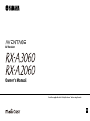 1
1
-
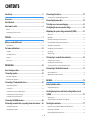 2
2
-
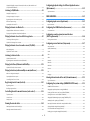 3
3
-
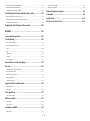 4
4
-
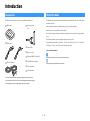 5
5
-
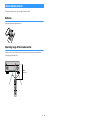 6
6
-
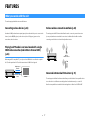 7
7
-
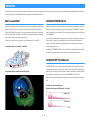 8
8
-
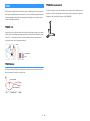 9
9
-
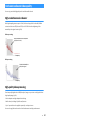 10
10
-
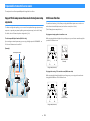 11
11
-
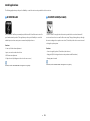 12
12
-
 13
13
-
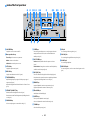 14
14
-
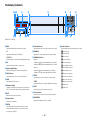 15
15
-
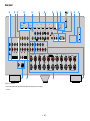 16
16
-
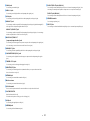 17
17
-
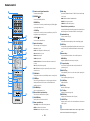 18
18
-
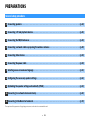 19
19
-
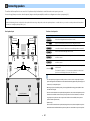 20
20
-
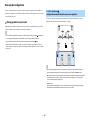 21
21
-
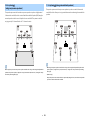 22
22
-
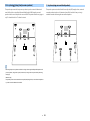 23
23
-
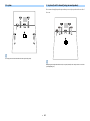 24
24
-
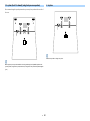 25
25
-
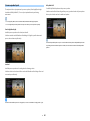 26
26
-
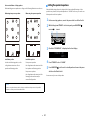 27
27
-
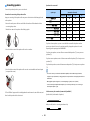 28
28
-
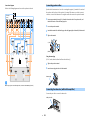 29
29
-
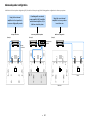 30
30
-
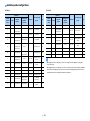 31
31
-
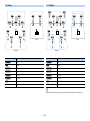 32
32
-
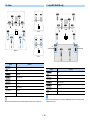 33
33
-
 34
34
-
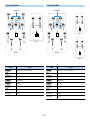 35
35
-
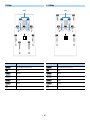 36
36
-
 37
37
-
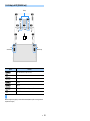 38
38
-
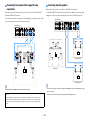 39
39
-
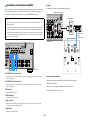 40
40
-
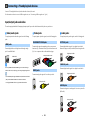 41
41
-
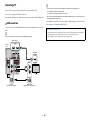 42
42
-
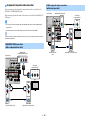 43
43
-
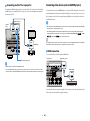 44
44
-
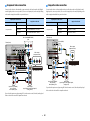 45
45
-
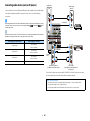 46
46
-
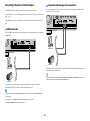 47
47
-
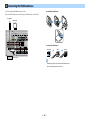 48
48
-
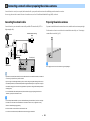 49
49
-
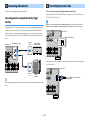 50
50
-
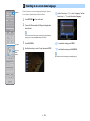 51
51
-
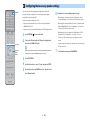 52
52
-
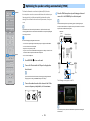 53
53
-
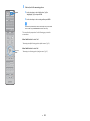 54
54
-
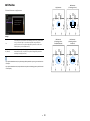 55
55
-
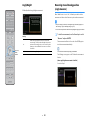 56
56
-
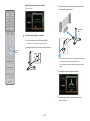 57
57
-
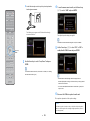 58
58
-
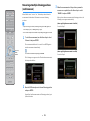 59
59
-
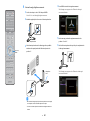 60
60
-
 61
61
-
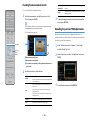 62
62
-
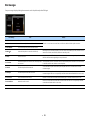 63
63
-
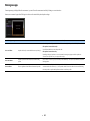 64
64
-
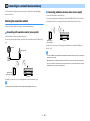 65
65
-
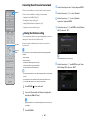 66
66
-
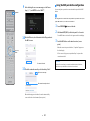 67
67
-
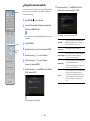 68
68
-
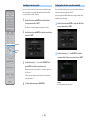 69
69
-
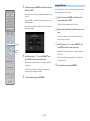 70
70
-
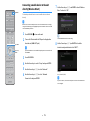 71
71
-
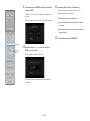 72
72
-
 73
73
-
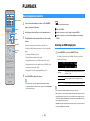 74
74
-
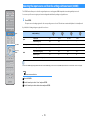 75
75
-
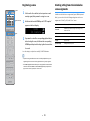 76
76
-
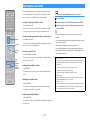 77
77
-
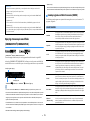 78
78
-
 79
79
-
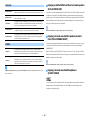 80
80
-
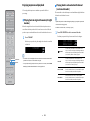 81
81
-
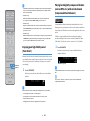 82
82
-
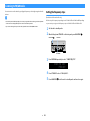 83
83
-
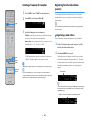 84
84
-
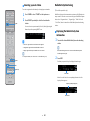 85
85
-
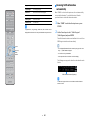 86
86
-
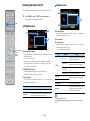 87
87
-
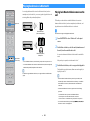 88
88
-
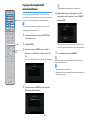 89
89
-
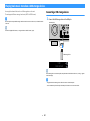 90
90
-
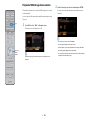 91
91
-
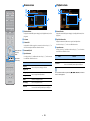 92
92
-
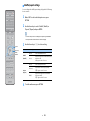 93
93
-
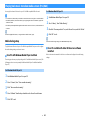 94
94
-
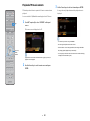 95
95
-
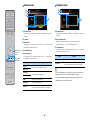 96
96
-
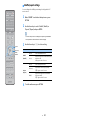 97
97
-
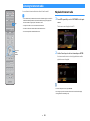 98
98
-
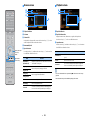 99
99
-
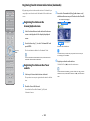 100
100
-
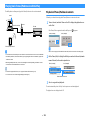 101
101
-
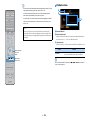 102
102
-
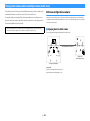 103
103
-
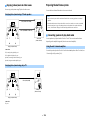 104
104
-
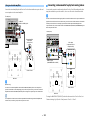 105
105
-
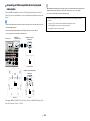 106
106
-
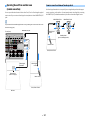 107
107
-
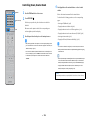 108
108
-
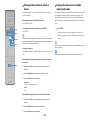 109
109
-
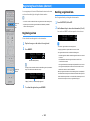 110
110
-
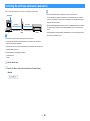 111
111
-
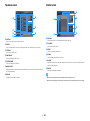 112
112
-
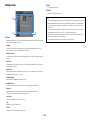 113
113
-
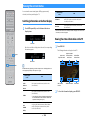 114
114
-
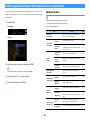 115
115
-
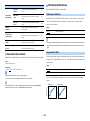 116
116
-
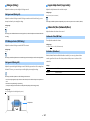 117
117
-
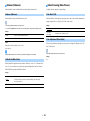 118
118
-
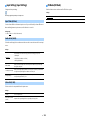 119
119
-
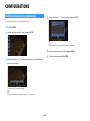 120
120
-
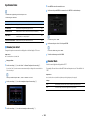 121
121
-
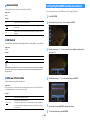 122
122
-
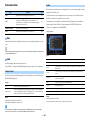 123
123
-
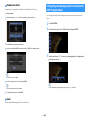 124
124
-
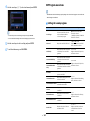 125
125
-
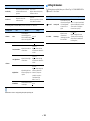 126
126
-
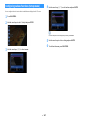 127
127
-
 128
128
-
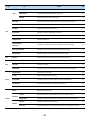 129
129
-
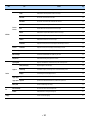 130
130
-
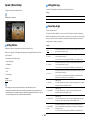 131
131
-
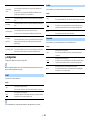 132
132
-
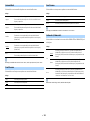 133
133
-
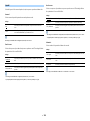 134
134
-
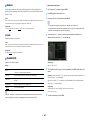 135
135
-
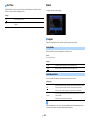 136
136
-
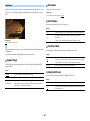 137
137
-
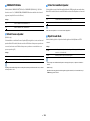 138
138
-
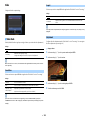 139
139
-
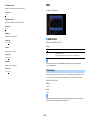 140
140
-
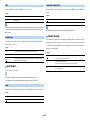 141
141
-
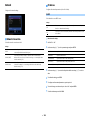 142
142
-
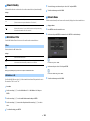 143
143
-
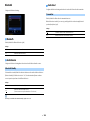 144
144
-
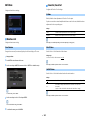 145
145
-
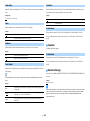 146
146
-
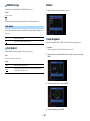 147
147
-
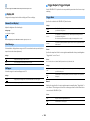 148
148
-
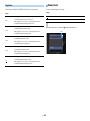 149
149
-
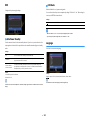 150
150
-
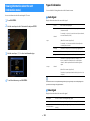 151
151
-
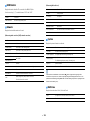 152
152
-
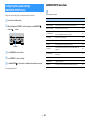 153
153
-
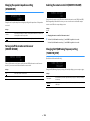 154
154
-
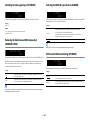 155
155
-
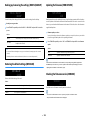 156
156
-
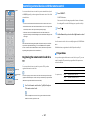 157
157
-
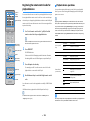 158
158
-
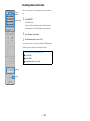 159
159
-
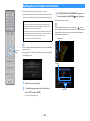 160
160
-
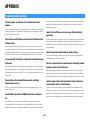 161
161
-
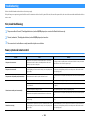 162
162
-
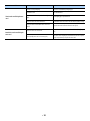 163
163
-
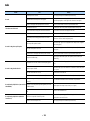 164
164
-
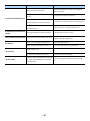 165
165
-
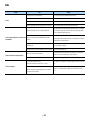 166
166
-
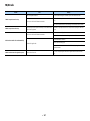 167
167
-
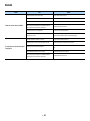 168
168
-
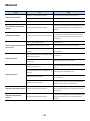 169
169
-
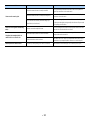 170
170
-
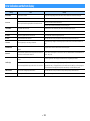 171
171
-
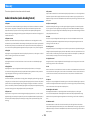 172
172
-
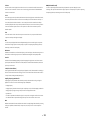 173
173
-
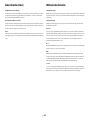 174
174
-
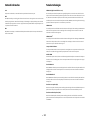 175
175
-
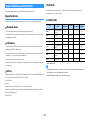 176
176
-
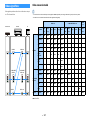 177
177
-
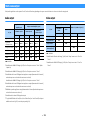 178
178
-
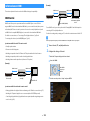 179
179
-
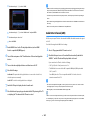 180
180
-
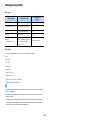 181
181
-
 182
182
-
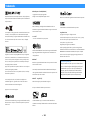 183
183
-
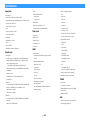 184
184
-
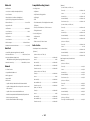 185
185
-
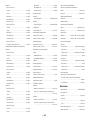 186
186
-
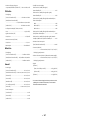 187
187
-
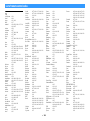 188
188
-
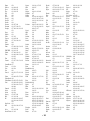 189
189
-
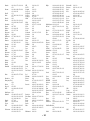 190
190
-
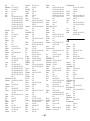 191
191
-
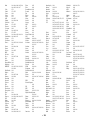 192
192
-
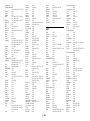 193
193
-
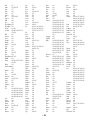 194
194
-
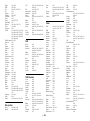 195
195
-
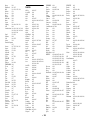 196
196
-
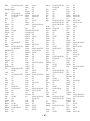 197
197
-
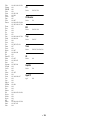 198
198
-
 199
199
Yamaha RX-A2060 Manual do usuário
- Categoria
- Receptores AV
- Tipo
- Manual do usuário
- Este manual também é adequado para
em outras línguas
- español: Yamaha RX-A2060 Manual de usuario
- français: Yamaha RX-A2060 Manuel utilisateur
- italiano: Yamaha RX-A2060 Manuale utente
- English: Yamaha RX-A2060 User manual
- русский: Yamaha RX-A2060 Руководство пользователя
- Nederlands: Yamaha RX-A2060 Handleiding
- Deutsch: Yamaha RX-A2060 Benutzerhandbuch
- dansk: Yamaha RX-A2060 Brugermanual
- svenska: Yamaha RX-A2060 Användarmanual
- Türkçe: Yamaha RX-A2060 Kullanım kılavuzu
- suomi: Yamaha RX-A2060 Ohjekirja
Artigos relacionados
-
Yamaha RX-A3010 Manual do proprietário
-
Yamaha Audio RX-V679 Manual do proprietário
-
Yamaha RX-A880 Manual do proprietário
-
Yamaha RX-V685 Manual do proprietário
-
Yamaha RX-A3000 Manual do proprietário
-
Yamaha RX-V683 Manual do proprietário
-
Yamaha RX-V681 Manual do proprietário
-
Yamaha RX-A1060 Manual do proprietário
-
Yamaha RX-A860 Manual do proprietário
-
Yamaha RX-V 585 Manual do proprietário