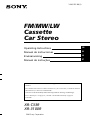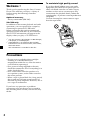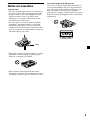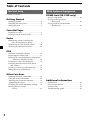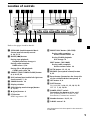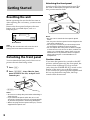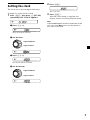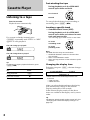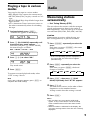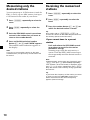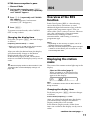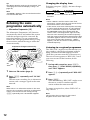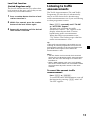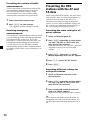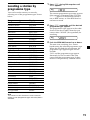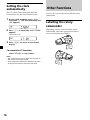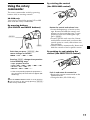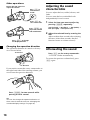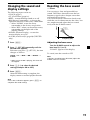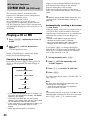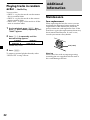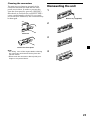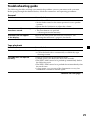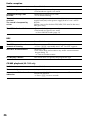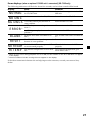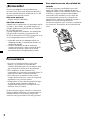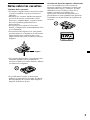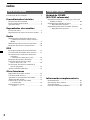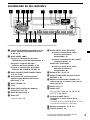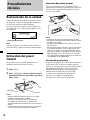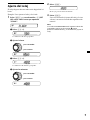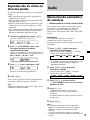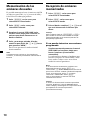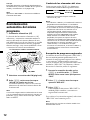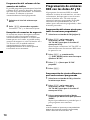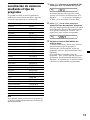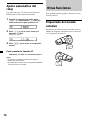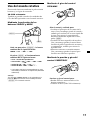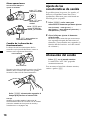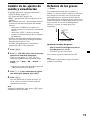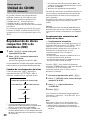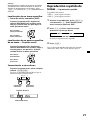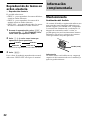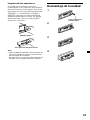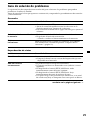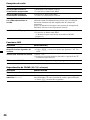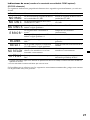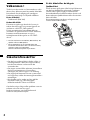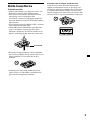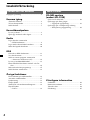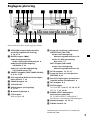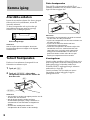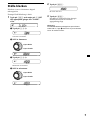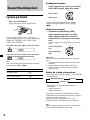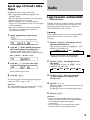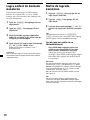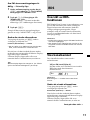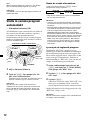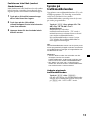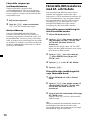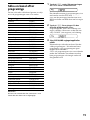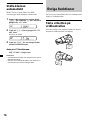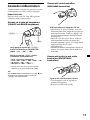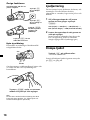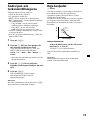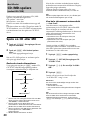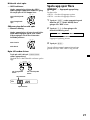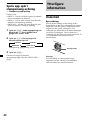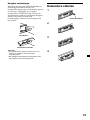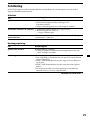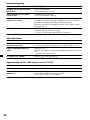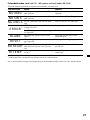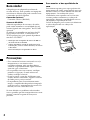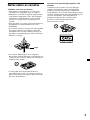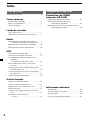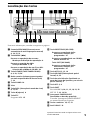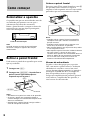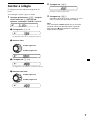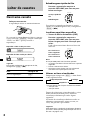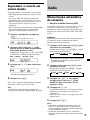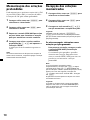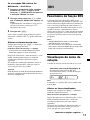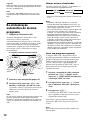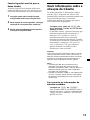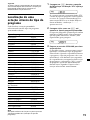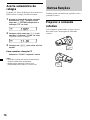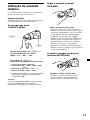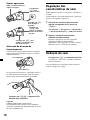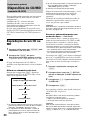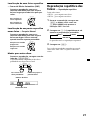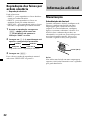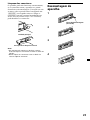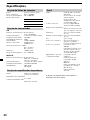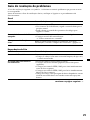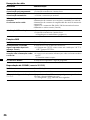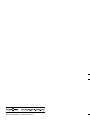Sony XR-3100R Manual do proprietário
- Categoria
- Receptores de mídia para carro
- Tipo
- Manual do proprietário
Este manual também é adequado para

2000 Sony Corporation
FM/MW/LW
Cassette
Car Stereo
3-043-533-11 (1)
Operating Instructions
Manual de instrucciones
Bruksanvisning
Manual de instruções
GB
ES
PT
SE
XR-C33R
XR-3100R
For installation and connections, see the supplied installation/connections
manual.
Para obtener información sobre la instalación y las conexiones, consulte el manual
de instalación/conexiones suministrado.
Vi hänvisar till det medföljande häftet angående montering/anslutningar.
Para a instalação e as ligações, consulte o manual de instalação/ligações
fornecido.

2
Welcome !
Thank you for purchasing this Sony Cassette
Player. This unit lets you enjoy a variety of
features using the following controller
accessory:
Optional accessory
Rotary commander (RM-X4S)
XR-C33R only:
In addition to the cassette playback and radio
operations, you can expand your system by
connecting an optional CD/MD unit*
1
.
When you operate this unit or a connected
optional CD unit with the CD TEXT function,
the CD TEXT information will appear in the
display when you play a CD TEXT disc*
2
.
*
1
You can connect a CD changer, an MD changer,
a CD player, or an MD player.
*
2
A CD TEXT disc is an audio CD that includes
information such as the disc name, artist name,
and track names.
This information is recorded on the disc.
Precautions
• If your car was parked in direct sunlight
resulting in a considerable rise in
temperature inside the car, allow the unit to
cool off before operating it.
• If no power is being supplied to the unit,
check the connections first. If everything is in
order, check the fuse.
• If no sound comes from the speakers of a
two-speaker system, set the fader control to
the centre position.
• When a tape is played back for a long period,
the cassette may become warm because of
the built-in power amplifier. However, this is
not a sign of malfunction.
If you have any questions or problems
concerning your unit that are not covered in
this manual, please consult your nearest Sony
dealer.
To maintain high quality sound
If you have drink holders near your audio
equipment, be careful not to splash juice or
other soft drinks onto the car audio. Sugary
residues on this unit or cassette tapes may
contaminate the playback heads, reduce the
sound quality, or prevent sound reproduction
altogether.
Cassette cleaning kits cannot remove sugar
from the tape heads.

3
Notes on Cassettes
Cassette care
• Do not touch the tape surface of a cassette, as
any dirt or dust will contaminate the heads.
• Keep cassettes away from equipment with
built-in magnets such as speakers and
amplifiers, as erasure or distortion on the
recorded tape could occur.
• Do not expose cassettes to direct sunlight,
extremely cold temperatures, or moisture.
• Slack in the tape may cause the tape to be
caught in the machine. Before you insert the
tape, use a pencil or similar object to turn the
reel and take up any slack.
• Distorted cassettes and loose labels can cause
problems when inserting or ejecting tapes.
Remove or replace loose labels.
• The sound may become distorted while
playing the cassette. The cassette player head
should be cleaned after each 50 hours of use.
Slack
Cassettes longer than 90 minutes
The use of cassettes longer than 90 minutes is
not recommended except for long continuous
play. The tape used for these cassettes is very
thin and tends to stretch easily. Frequent
playing and stopping of these tapes may cause
them to become entangled in the cassette deck
mechanism.

4
Table of Contents
This Unit Only
Location of controls ................................................. 5
Getting Started
Resetting the unit ................................................ 6
Detaching the front panel .................................. 6
Setting the clock .................................................. 7
Cassette Player
Listening to a tape ............................................... 8
Playing a tape in various modes ....................... 9
Radio
Memorising stations automatically
— Best Tuning Memory (BTM) .................... 9
Memorising only the desired stations ............ 10
Receiving the memorised stations .................. 10
RDS
Overview of the RDS function ......................... 11
Displaying the station name ............................. 11
Retuning the same programme automatically
— Alternative Frequencies (AF) ................ 12
Listening to traffic announcements ................ 13
Presetting the RDS stations with the AF
and TA data ................................................... 14
Locating a station by programme type .......... 15
Setting the clock automatically ....................... 16
Other Functions
Labelling the rotary commander .................... 16
Using the rotary commander .......................... 17
Adjusting the sound characteristics ............... 18
Attenuating the sound ..................................... 18
Changing the sound and display settings ..... 19
Boosting the bass sound
— D-bass ....................................................... 19
With Optional Equipment
CD/MD Unit (XR-C33R only)
Playing a CD or MD ......................................... 20
Playing tracks repeatedly
— Repeat Play .............................................. 21
Playing tracks in random order
— Shuffle Play .............................................. 22
Additional Information
Maintenance ....................................................... 22
Dismounting the unit ....................................... 23
Specifications ..................................................... 24
Troubleshooting guide ..................................... 25

5
Location of controls
Refer to the pages listed for details.
1 SEEK/AMS (seek/Automatic Music
Sensor/manual search) control
8, 10, 15, 21
2 MODE (*)button
During tape playback:
Playback direction change 8
During radio reception:
BAND select 9, 10
During CD or MD playback:
CD/MD unit select 20
3 SOURCE (TAPE/TUNER/CD/MD) button
8, 9, 10 13, 20
4 Dial (volume/bass/treble/left-right/rear-
front control) 7, 18
5 SOUND button 18
6 Display window
7 DSPL (display mode change) button
8, 11, 20
8 6 (eject) button 8
9 PTY button
RDS Programme 15
!º PRESET/DISC button (XR-C33R)
During radio reception:
Preset stations select 10
During CD/MD playback:
Disc change 21
PRST button (XR-3100R)
During radio reception:
Preset stations select 10
!¡ AF/TA button 12, 13, 14
!™ RELEASE (front panel release) button
6, 23
!£ Reset button (located on the front side
of the unit behind the front panel) 6
!¢ OFF button 6, 8
!∞ SHIFT button
PLAY MODE 9, 10, 11, 12, 14, 21, 22
SET UP 7, 16, 19, 20
!§ POWER SELECT switch
(located on the bottom of the unit)
See “POWER SELECT switch” in the
Installation/Connections manual.
!¶ Number buttons 10, 13, 14
!• D-BASS control 19
The illustration of the front panel in the manual is
of XR-C33R.
D-BASS
AF/TAPTYDSPL
DISC
PRESET
+
–
6
OFF
1
2
3
SOURCE
MODE
SEEK / AMS
RELEASE
SOUND
OFF
SHIFT SET UP
PLAY MODE
564321
XR-C33R

6
Attaching the front panel
Attach part a of the front panel to part b of
the unit as illustrated and push the left side
into position until it clicks.
Notes
• Be sure not to attach the front panel upside
down.
• Do not press the front panel too hard against the
unit when attaching it.
• Do not press too hard or put excessive pressure
on the display window of the front panel.
• Do not expose the front panel to direct sunlight
or heat sources such as hot air ducts, and do not
leave it in a humid place. Never leave it on the
dashboard of a car parked in direct sunlight or
where there may be a considerable rise in
temperature.
Caution alarm
If you turn the ignition key switch to the OFF
position without removing the front panel, the
caution alarm will beep for a few seconds
(only when the POWER SELECT switch on the
bottom of the unit is set to the A position).
If you connect an optional power amplifier and
do not use the built-in amplifier, the beep
sound will be deactivated.
Getting Started
Resetting the unit
Before operating the unit for the first time or
after replacing the car battery, you must reset
the unit.
Remove the front panel and press the reset
button with a pointed object, such as a
ballpoint pen.
Note
Pressing the reset button will erase the clock
setting and some memorised functions.
Detaching the front panel
You can detach the front panel of this unit to
protect the unit from being stolen.
1 Press (OFF).
2 Press (RELEASE), then slide the front
panel a little to the left, and pull it off
towards you.
Notes
• Be sure not to drop the panel when detaching it
from the unit.
• If you detach the panel while the unit is still
turned on, the power will turn off automatically
to prevent the speakers from being damaged.
• When carrying the front panel with you, use the
supplied front panel case.
Reset button
(OFF)
(RELEASE)
a
b

7
Setting the clock
The clock uses a 24-hour digital indication.
Example: To set the clock to 10:08
1 Press (SHIFT), then press (2) (SET UP)
repeatedly until “CLOCK” appears.
1 Press (4) (n).
The hour indication flashes.
2 Set the hour.
3 Press (4) (n).
The minute indication flashes.
4 Set the minute.
to go forward
to go backward
to go forward
to go backward
2 Press (SHIFT).
The clock starts.
3 Press (SHIFT).
After the clock setting is complete, the
display returns to normal playback mode.
Note
If the POWER SELECT switch on the bottom of the
unit is set to the B position, turn the power on
first, then set the clock.

8
Cassette Player
Listening to a tape
Insert a cassette.
Playback starts automatically.
If a cassette is already inserted, press
(SOURCE) repeatedly until “FWD” or “REV”
appears to start playback.
The side facing up is played.
The side facing down is played.
Tip
To change the tape‘s playback direction, press
(MODE) (*).
To Press
Stop playback (OFF)
Eject the cassette 6
Fast-winding the tape
During playback, push the SEEK/AMS
control up or down and hold.
To start playback during fast-forwarding or
rewinding, press (MODE) (*).
Locating a specific track
— Automatic Music Sensor (AMS)
During playback, push the SEEK/AMS
control up or down and release for each
track you want to skip.
You can skip up to nine tracks at one time.
Note
The AMS function may not work when:
— the blanks between tracks are shorter than
four seconds
— there is noise between tracks
— there are long sections of low volume or quiet
sections.
Changing the display item
Each time you press (DSPL), the item changes
as follows:
z Tape playback z Clock
Frequency* Z
* While either of the following functions are
activated.
— ATA function
— AF/TA function
After you select the desired item, the display
will automatically change to the Motion
Display mode after a few seconds.
In the Motion Display mode, all the above
items are scrolled in the display one by one in
order.
Tip
The Motion Display mode can be turned off. (See
“Changing the sound and display settings” on
page 19).
To locate
preceding tracks
To locate
succeeding tracks
Rewind
Fast-forward
SEEK / AMS
SEEK / AMS

9
Playing a tape in various
modes
You can play the tape in various modes:
•REP (Repeat Play) repeats the current track.
•METAL (Metal) lets you play a metal or CrO2
tape.
•BL SKP (Blank Skip) skips blanks longer than
eight seconds.
•ATA (Automatic Tuner Activation) turns on
the tuner automatically when fast-winding
the tape.
1 During playback, press (SHIFT).
“SHIFT-ON” appears in the display.
2 Press (3) (PLAY MODE) repeatedly until
the desired play mode appears.
Each time you press (3) (PLAY MODE),
the item changes as follows:
REP n METALn BL SKP n ATA
3 Press (4) (n) to select “ON.”
Play mode starts.
4 Press (SHIFT).
To return to normal playback mode, select
“OFF” in step 3 above.
Note
If the “SFT” indication appears, press (SHIFT) to
complete the mode setting.
Radio
Memorising stations
automatically
— Best Tuning Memory (BTM)
The unit selects the stations with the strongest
signals and memorises them in the order of
their frequencies. You can store up to 6 stations
on each band (FM1, FM2, FM3, MW, and LW).
Caution
When tuning in stations while driving, use
Best Tuning Memory to prevent accidents.
1 Press (SOURCE) repeatedly to select the
tuner.
Each time you press (SOURCE), the source
changes as follows:
z TUNER z CD* z MD* z TAPE
* If the corresponding optional equipment is
not connected, this item will not appear
(XR-C33R only).
2 Press (MODE) repeatedly to select the
band.
Each time you press (MODE), the band
changes as follows:
z FM1 z FM2 z FM3 z MW z LW
3 Press (SHIFT), then press (3) (PLAY
MODE) repeatedly until “B.T.M” appears.
4 Press (4) (n).
The unit stores stations in the order of their
frequencies on the number buttons.
A beep sounds when the setting is stored.
5 Press (SHIFT).
Notes
• The unit does not store stations with weak
signals. If only a few stations can be received,
some number buttons will retain their former
setting.
• When a number is indicated in the display, the
unit starts storing stations from the one currently
displayed.

10
Memorising only the
desired stations
You can preset up to 18 FM stations (6 each for
FM1, 2, and 3), up to 6 MW stations, and up to
6 LW stations in the order of your choice.
1 Press (SOURCE) repeatedly to select the
tuner.
2 Press (MODE) repeatedly to select the
band.
3 Push the SEEK/AMS control up or down
to tune in the station that you want to
store on the number button.
4 Press and hold the desired number
button ((1) to (6)) until “MEM” appears.
The number button indication appears in
the display.
Note
If you try to store another station on the same
number button, the previously stored station will
be erased.
Receiving the memorised
stations
1 Press (SOURCE) repeatedly to select the
tuner.
2 Press (MODE) repeatedly to select the
band.
3 Press the number button ((1) to (6)) on
which the desired station is stored.
Tip
Press either side of (PRESET/DISC) ((PRST)) to
receive the stations in the order they are stored in
the memory (Preset Search Function).
If you cannot tune in a preset
station
Push and release the SEEK/AMS control
up or down to search for the station
(automatic tuning).
Scanning stops when the unit receives a
station. Push the SEEK/AMS control up or
down repeatedly until the desired station is
received.
Note
If the automatic tuning stops too frequently, press
(SHIFT), then press (3) (PLAY MODE) repeatedly
until “LOCAL” (local seek mode) is displayed. Then
press (4) (n) to select “LOCAL-ON.” Press (SHIFT).
Only the stations with relatively strong signals will
be tuned in.
Tip
If you know the frequency of the station you want
to listen to, push the SEEK/AMS control up or
down and hold until the desired frequency
appears (manual tuning).

11
RDS
Overview of the RDS
function
Radio Data System (RDS) is a broadcasting
service that allows FM stations to send
additional digital information along with the
regular radio programme signal. Your car
stereo offers you a variety of services. Here are
just a few: retuning the same programme
automatically, listening to traffic
announcements, and locating a station by
programme type.
Notes
• Depending on the country or region, not all of
the RDS functions are available.
• RDS may not work properly if the signal strength
is weak or if the station you are tuned to is not
transmitting RDS data.
Displaying the station
name
The name of the current station lights up in the
display.
Select an FM station (page 9).
When you tune in an FM station that
transmits RDS data, the station name
appears in the display.
Note
The “*” indication means that an RDS station is
being received.
Changing the display item
Each time you press (DSPL), the item changes
as follows:
Station Name (Frequency) ˜ Clock
After you select the desired item, the display
will automatically change to the Motion
Display mode after a few seconds.
In the Motion Display mode, all the above
items are scrolled in the display one by one in
order.
continue to next page n
If FM stereo reception is poor
— Monaural Mode
1 During radio reception, press (SHIFT),
then press (3) (PLAY MODE) repeatedly
until “MONO” appears.
2 Press (4) (n) repeatedly until “MONO-
ON“ appears.
The sound improves, but becomes
monaural (“ST” disappears).
3 Press (SHIFT).
To return to normal mode, select “MONO-
OFF” in step 2 above.
Changing the display item
Each time you press (DSPL), the item changes
as follows:
Frequency (Station Name)* ˜ Clock
* When you tune in an FM station that transmits
RDS data, the station name appears.
After you select the desired item, the display
will automatically change to the Motion
Display mode after a few seconds.
In the Motion Display mode, all the above
items are scrolled in the display one by one in
order.
Tip
The Motion Display mode can be turned off. (See
“Changing the sound and display settings” on
page 19).

12
Changing the display item
Each time you press (AF/TA), the item changes
as follows:
” TA-ON ” AF TA-ON*
AF-ON “ AF TA-OFF “
* Select this to turn on both the AF and TA
functions.
Notes
• When “NO AF” and the station name flash
alternately, it means that the unit cannot find an
alternative station in the network.
• If the station name starts flashing after selecting
a station with the AF function on, this indicates
that no alternative frequency is available. Push
the SEEK/AMS control up or down while the
station name is flashing (within eight seconds).
The unit starts searching for another frequency
with the same PI (Programme Identification) data
(“PI SEEK” appears and no sound is heard). If the
unit cannot find another frequency, “NO PI”
appears, and the unit returns to the previously
selected frequency.
Listening to a regional programme
The “REG-ON” (regional on) function lets you
stay tuned to a regional programme without
being switched to another regional station.
(Note that you must turn the AF function on.)
The unit is factory preset to “REG-ON,” but if
you want to turn off the function, do the
following.
1 During radio reception, press (SHIFT),
then press (3) (PLAY MODE) repeatedly
until “REG” appears.
2 Press (4) (n) repeatedly until “REG-OFF”
appears.
3 Press (SHIFT).
Note that selecting “REG-OFF” might cause
the unit to switch to another regional
station within the same network.
To return to regional on, select “REG-ON” in
step 2 above.
Note
This function does not work in the United
Kingdom and in some other areas.
Tip
The Motion Display mode can be turned off. (See
“Changing the sound and display settings” on
page 19).
Note
“NO NAME” appears if the received station does
not transmit RDS data.
Retuning the same
programme automatically
— Alternative Frequencies (AF)
The Alternative Frequencies (AF) function
automatically selects and retunes the station
with the strongest signal in a network. By
using this function, you can continuously
listen to the same programme during a long-
distance drive without having to retune the
station manually.
1 Select an FM station (page 9).
2 Press (AF/TA) repeatedly until “AF-ON”
appears.
The unit starts searching for an alternative
station with a stronger signal in the same
network.
Note
When there is no alternative station in the area
and you do not need to search for an alternative
station, turn the AF function off by pressing
(AF/TA) repeatedly until “AF TA-OFF” appears.
102.5MHz
96.0MHz
98.5MHz
Frequencies change automatically.
Station

13
Local link function
(United Kingdom only)
The Local Link function lets you select other
local stations in the area, even if they are not
stored on your number buttons.
1 Press a number button that has a local
station stored on it.
2 Within five seconds, press the number
button of the local station again.
3 Repeat this procedure until the desired
local station is received.
Listening to traffic
announcements
The Traffic Announcement (TA) and Traffic
Programme (TP) data let you automatically
tune in an FM station that is broadcasting
traffic announcements even if you are listening
to other programme sources.
Press (AF/TA) repeatedly until “TA-ON”
or “AF TA-ON” appears.
The unit starts searching for traffic
information stations. “TP” appears in the
display when the unit finds a station
broadcasting traffic announcements.
When the traffic announcement starts,
“TA” flashes. The flashing stops when the
traffic announcement is over.
Tip
If the traffic announcement starts while you are
listening to another programme source, the unit
automatically switches to the announcement and
goes back to the original source when the
announcement is over.
Notes
•
“NO TP” flashes for five seconds if the received
station does not broadcast traffic announcements.
Then, the unit starts searching for a station that
broadcasts it.
• When “EON” appears with “TP” in the display,
the current station makes use of broadcast traffic
announcements by other stations in the same
network.
To cancel the current traffic
announcement
Press (AF/TA) or (SOURCE).
To cancel all traffic announcements, turn off
the function by pressing (AF/TA) until “AF
TA-OFF” appears.

14
Presetting the RDS
stations with the AF and
TA data
When you preset RDS stations, the unit stores
each station’s data as well as its frequency, so
you don’t have to turn on the AF or TA
function every time you tune in the preset
station. You can select a different setting (AF,
TA, or both) for individual preset stations, or
the same setting for all preset stations.
Presetting the same setting for all
preset stations
1 Select an FM band (page 9).
2 Press (AF/TA) repeatedly to select either
“AF-ON,” “TA-ON” or “AF TA-ON” (for
both AF and TA functions).
Note that selecting “AF TA-OFF” stores not
only RDS stations, but also non-RDS
stations.
3 Press (SHIFT), then press (3) (PLAY
MODE) repeatedly until “B.T.M” appears.
4 Press (4) (n) until “B.T.M” flashes.
5 Press (SHIFT).
Presetting different settings for
each preset station
1 Select an FM band, and tune in the
desired station.
2 Press (AF/TA) repeatedly to select either
“AF-ON,” “TA-ON” or “AF TA-ON” (for
both AF and TA functions).
3 Press the desired number button and
hold until “MEM” appears.
Repeat from step 1 to preset other stations.
Tip
If you want to change the preset AF and/or TA
setting after you tune in the preset station, you
can do so by turning the AF or TA function on or
off.
Presetting the volume of traffic
announcements
You can preset the volume level of the traffic
announcements beforehand so you won’t
miss the announcement. When a traffic
announcement starts, the volume will be
automatically adjusted to the preset level.
1 Select the desired volume level.
2 Press (AF/TA) for two seconds.
“TA” appears and the setting is stored.
Receiving emergency
announcements
If an emergency announcement comes in while
you are listening to the radio, the programme
will automatically switch to it. If you are
listening to a source other than the radio, the
emergency announcements will be heard if
you set AF or TA to on. The unit will then
automatically switch to these announcements
no matter which source you are listening to at
the time.

15
1 Press (PTY) during FM reception until
“PTY” appears.
The current programme type name appears
if the station is transmitting the PTY data.
“- - - - -” appears if the received station is
not an RDS station, or if the RDS data has
not been received.
2 Press (PTY) repeatedly until the desired
programme type appears.
The programme types appear in the order
shown in the above table. Note that you
cannot select “NONE” (Not specified) for
searching.
3 Push the SEEK/AMS control up or down.
The unit starts searching for a station
broadcasting the selected programme type.
When the unit finds the programme, the
programme type appears again for five
seconds.
“NO” and the programme type appear
alternately for five seconds if the unit
cannot find the programme type. It then
returns to the previously selected station.
Locating a station by
programme type
You can locate the station you want by
selecting one of the programme types shown
below.
Programme types Display
News NEWS
Current Affairs AFFAIRS
Information INFO
Sports SPORT
Education EDUCATE
Drama DRAMA
Culture CULTURE
Science SCIENCE
Varied VARIED
Popular Music POP M
Rock Music ROCK M
Easy Listening EASY M
Light Classical LIGHT M
Classical CLASSICS
Other Music Type OTHER M
Weather WEATHER
Finance FINANCE
Children’s Programmes CHILDREN
Social Affairs SOCIAL A
Religion RELIGION
Phone In PHONE IN
Travel TRAVEL
Leisure LEISURE
Jazz Music JAZZ
Country Music COUNTRY
National Music NATION M
Oldies Music OLDIES
Folk Music FOLK M
Documentary DOCUMENT
Not specified NONE
Note
You cannot use this function in some countries
where no PTY (Programme Type selection) data is
available.

16
SOUND
DSPL
MODE
SOUND
DSPL
MODE
Setting the clock
automatically
The CT (Clock Time) data from the RDS
transmission sets the clock automatically.
1 During radio reception, press (SHIFT),
then press (2) (SET UP) repeatedly until
“CT” appears.
2 Press (4) (n) repeatedly until “CT-ON”
appears.
The clock is set.
3 Press (SHIFT) to return to the normal
display.
To cancel the CT function
Select “CT-OFF” in step 2 above.
Notes
• The CT function may not work even though an
RDS station is being received.
• There might be a difference between the time
set by the CT function and the actual time.
Other Functions
You can also control this unit with the rotary
commander.
Labelling the rotary
commander
Depending on how you mount the rotary
commander, attach the appropriate label as
shown in the illustration below.

17
GB
By rotating the control
(the SEEK/AMS control)
Rotate the control and release it to:
•Locate the beginnings of tracks on the
tape. Rotate and hold the control, and
release it to fast-wind the tape. To start
playback while fast-winding the tape,
press (MODE).
•Locate a specific track on a disc. Rotate
and hold the control until you locate the
specific point in a track, then release it to
start playback.
•Tune in stations automatically. Rotate and
hold the control to find a specific station.
By pushing in and rotating the
control (the PRESET/DISC control)
Push in and rotate the control to:
•Receive the stations memorized on the
number buttons.
•Change the disc (XR-C33R only).
Using the rotary
commander
The rotary commander works by pressing
buttons and/or rotating controls.
XR-C33R only:
You can also control the optional CD or MD
units with the rotary commander.
By pressing buttons
(the SOURCE and MODE buttons)
Each time you press (SOURCE), the
source changes as follows:
TUNER n CD* n MD* n TAPE
Pressing (MODE) changes the operation
in the following ways;
• Tape : playback direction
• Tuner : FM1 n FM2 n FM3 n MW n LW
• CD unit* : CD1 n CD2 n …
• MD unit* : MD1 n MD2 n …
* If the corresponding optional equipment is
not connected, the item will not appear (XR-
C33R only).
Tip
When the POWER SELECT switch is set to position
B, you can turn on this unit by pressing (SOURCE)
on the rotary commander.
(SOURCE)
(MODE)

18
Adjusting the sound
characteristics
You can adjust the bass, treble, balance, and
fader.
You can store the bass and treble levels
independently for each source.
1 Select the item you want to adjust by
pressing (SOUND) repeatedly.
VOL (volume) n BAS (bass) n TRE (treble) n
BAL (left-right) n FAD (front-rear)
2 Adjust the selected item by rotating the
dial.
Adjust within three seconds after selecting
the item. (After three seconds, the dial
function reverts to volume control.)
Attenuating the sound
Press (ATT) on the rotary commander.
“ATT-ON” flashes momentarily.
To restore the previous volume level, press
(ATT) again.
Other operations
Changing the operative direction
The operative direction of controls is factory-
set as shown below.
If you need to mount the rotary commander on
the right hand side of the steering column, you
can reverse the operative direction.
Press (SOUND) for two seconds while
pushing the VOL control.
Tip
You can also change the operative direction of
these controls with the unit (see “Changing the
sound and display settings” on page 19).
Press (DSPL) to change
the displayed items.
Press (SOUND) to
adjust the volume
and sound menu.
To decrease
To increase
OFF
Rotate the VOL control to
adjust the volume.
Press (ATT) to
attenuate the
sound.
Press (OFF) to
turn off the unit.

19
GB
Changing the sound and
display settings
The following items can be set:
•CLOCK (page 7).
•CT (Clock Time) (page 16).
•BEEP – to turn the beep sound on or off.
•RM (Rotary Commander) – to change the
operative direction of the rotary commander.
— Select “NORM” to use the rotary
commander as the factory-set position.
— Select “REV” when you mount the rotary
commander on the right side of the
steering column.
•M.DSPL (Motion Display) – to turn the
motion display on or off.
•A.SCRL (Auto Scroll)* (page 20) (XR-C33R
only) .
1 Press (SHIFT).
2 Press (2) (SET UP) repeatedly until the
desired item appears.
Each time you press (2) (SET UP), the item
changes as follows:
CLOCK n CT n BEEP n RM n M.DSPL n
A.SCRL*
* When no CD or MD is playing, this item will
not appear.
3 Press (4) (n) to select the desired
setting (Example: ON or OFF).
4 Press (SHIFT).
After the mode setting is complete, the
display returns to normal playback mode.
Note
If the “SFT” indication appears, press (SHIFT) to
complete the mode setting.
Boosting the bass sound
— D-bass
You can enjoy a clear and powerful bass
sound. The D-bass function boosts the low
frequency signal with a sharper curve than
conventional bass boost.
You can hear the bass line more clearly even
while the vocal volume remains the same. You
can emphasize and adjust the bass sound
easily with the D-BASS control.
Adjusting the bass curve
Turn the D-BASS control to adjust the
bass level (1, 2, or 3).
“D-BASS” appears in the display.
To cancel, turn the control to OFF.
Note
If the bass sound becomes distorted, adjust the
D-BASS control or volume.
Level
Frequency (Hz)
0dB
D-BASS 3
D-BASS 2
D-BASS 1

20
With Optional Equipment
CD/MD Unit (XR-C33R only)
This unit can control a maximum of ten
external CD/MD units in this configuration:
CD unit – maximum of five
MD unit – maximum of five
Any combination up to ten will work.
If you connect an optional CD unit with the
CD TEXT function, the CD TEXT information
will appear in the display when you play a CD
TEXT disc.
Playing a CD or MD
1 Press (SOURCE) repeatedly to select CD
or MD.
2 Press (MODE) until the desired unit
appears.
CD/MD playback starts.
When a CD/MD unit is connected, all the
tracks play from the beginning.
Changing the display item
Each time you press (DSPL) during CD, CD
TEXT, or MD playback, the item changes as
follows:
$
Elapsed playback time
$
Disc name*
1
/Artist name*
2
$
Track name*
3
$
Clock
$
FM1 frequency*
4
*
1
If you have not labelled the disc or if there is no
disc name prerecorded on the MD, “NO NAME”
appears in the display.
*
2
If you play a CD TEXT disc, the artist name
appears in the display after the disc name. (Only
for CD TEXT discs with the artist name.)
*
3
If the track name of a CD TEXT disc or MD is not
prerecorded, “NO NAME” appears in the
display.
*
4
While the AF/TA function is activated.
After you select the desired item, the display
will automatically change to the Motion
Display mode after a few seconds.
In the Motion Display mode, all the above
items are scrolled in the display one by one in
order.
Tip
The Motion Display mode can be turned off. (See
“Changing the sound and display settings” on
page 19).
Automatically scrolling a disc name
— Auto Scroll
If the disc name, artist name, or track name on
a CD TEXT disc or MD exceeds 8 characters
and the Auto Scroll function is on, information
automatically scrolls across the display as
follows:
• The disc name appears when the disc has
changed (if the disc name is selected).
• The track name appears when the track has
changed (if the track name is selected).
If you press (DSPL) to change the display
item, the disc or track name of the MD or CD
TEXT disc is scrolled automatically whether
you set the function on or off.
1 During playback, press (SHIFT).
2 Press (2) (SET UP) repeatedly until
“A.SCRL” appears.
3 Press (4) (n) to select “A.SCRL-ON.”
4 Press (SHIFT).
To cancel Auto Scroll, select “A.SCRL-OFF” in
step 3 above.
Note
For some discs with very many characters, the
following cases may happen:
— Some of the characters are not displayed
— Auto Scroll does not work.
Tip
To manually scroll the long name of an MD or CD
TEXT disc after activating the Auto Scroll function,
press (SHIFT), then (1) (N) (manual scroll).
A página está carregando...
A página está carregando...
A página está carregando...
A página está carregando...
A página está carregando...
A página está carregando...
A página está carregando...
A página está carregando...
A página está carregando...
A página está carregando...
A página está carregando...
A página está carregando...
A página está carregando...
A página está carregando...
A página está carregando...
A página está carregando...
A página está carregando...
A página está carregando...
A página está carregando...
A página está carregando...
A página está carregando...
A página está carregando...
A página está carregando...
A página está carregando...
A página está carregando...
A página está carregando...
A página está carregando...
A página está carregando...
A página está carregando...
A página está carregando...
A página está carregando...
A página está carregando...
A página está carregando...
A página está carregando...
A página está carregando...
A página está carregando...
A página está carregando...
A página está carregando...
A página está carregando...
A página está carregando...
A página está carregando...
A página está carregando...
A página está carregando...
A página está carregando...
A página está carregando...
A página está carregando...
A página está carregando...
A página está carregando...
A página está carregando...
A página está carregando...
A página está carregando...
A página está carregando...
A página está carregando...
A página está carregando...
A página está carregando...
A página está carregando...
A página está carregando...
A página está carregando...
A página está carregando...
A página está carregando...
A página está carregando...
A página está carregando...
A página está carregando...
A página está carregando...
A página está carregando...
A página está carregando...
A página está carregando...
A página está carregando...
A página está carregando...
A página está carregando...
A página está carregando...
A página está carregando...
A página está carregando...
A página está carregando...
A página está carregando...
A página está carregando...
A página está carregando...
A página está carregando...
A página está carregando...
A página está carregando...
A página está carregando...
A página está carregando...
A página está carregando...
A página está carregando...
A página está carregando...
A página está carregando...
A página está carregando...
A página está carregando...
-
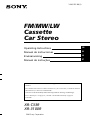 1
1
-
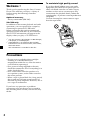 2
2
-
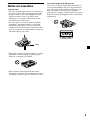 3
3
-
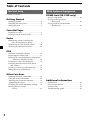 4
4
-
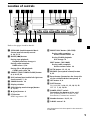 5
5
-
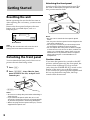 6
6
-
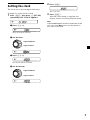 7
7
-
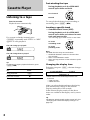 8
8
-
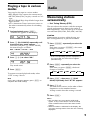 9
9
-
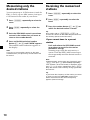 10
10
-
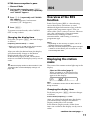 11
11
-
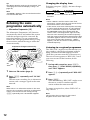 12
12
-
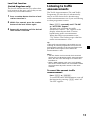 13
13
-
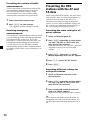 14
14
-
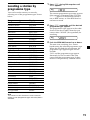 15
15
-
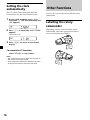 16
16
-
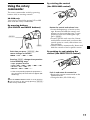 17
17
-
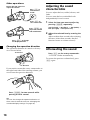 18
18
-
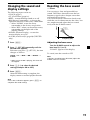 19
19
-
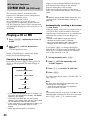 20
20
-
 21
21
-
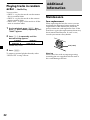 22
22
-
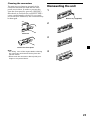 23
23
-
 24
24
-
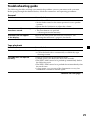 25
25
-
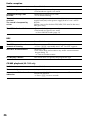 26
26
-
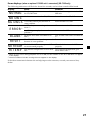 27
27
-
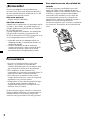 28
28
-
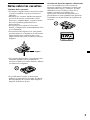 29
29
-
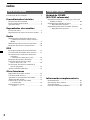 30
30
-
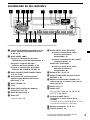 31
31
-
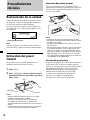 32
32
-
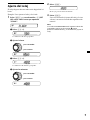 33
33
-
 34
34
-
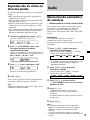 35
35
-
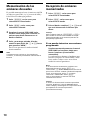 36
36
-
 37
37
-
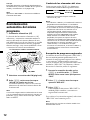 38
38
-
 39
39
-
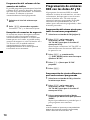 40
40
-
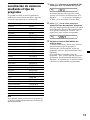 41
41
-
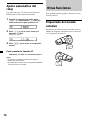 42
42
-
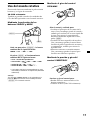 43
43
-
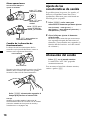 44
44
-
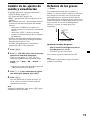 45
45
-
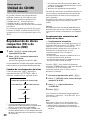 46
46
-
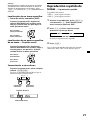 47
47
-
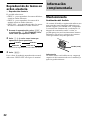 48
48
-
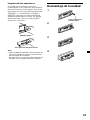 49
49
-
 50
50
-
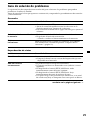 51
51
-
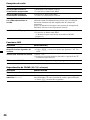 52
52
-
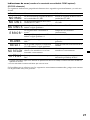 53
53
-
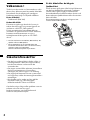 54
54
-
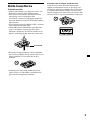 55
55
-
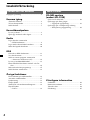 56
56
-
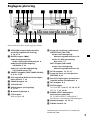 57
57
-
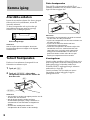 58
58
-
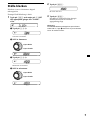 59
59
-
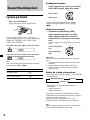 60
60
-
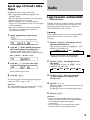 61
61
-
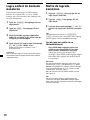 62
62
-
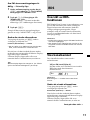 63
63
-
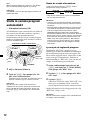 64
64
-
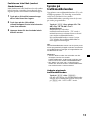 65
65
-
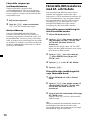 66
66
-
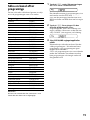 67
67
-
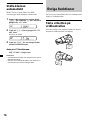 68
68
-
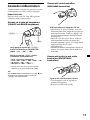 69
69
-
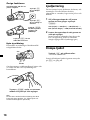 70
70
-
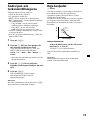 71
71
-
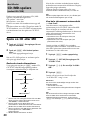 72
72
-
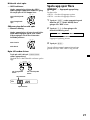 73
73
-
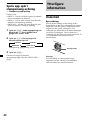 74
74
-
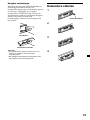 75
75
-
 76
76
-
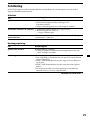 77
77
-
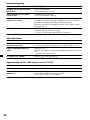 78
78
-
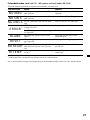 79
79
-
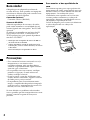 80
80
-
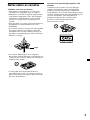 81
81
-
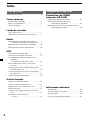 82
82
-
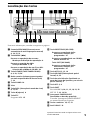 83
83
-
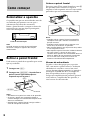 84
84
-
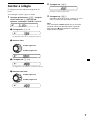 85
85
-
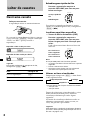 86
86
-
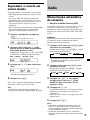 87
87
-
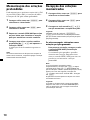 88
88
-
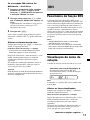 89
89
-
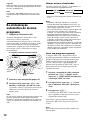 90
90
-
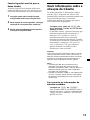 91
91
-
 92
92
-
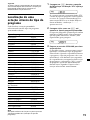 93
93
-
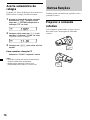 94
94
-
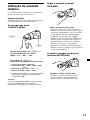 95
95
-
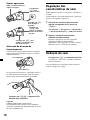 96
96
-
 97
97
-
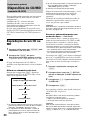 98
98
-
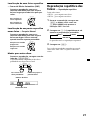 99
99
-
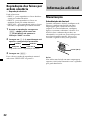 100
100
-
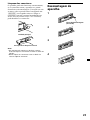 101
101
-
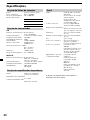 102
102
-
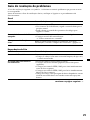 103
103
-
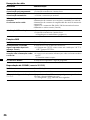 104
104
-
 105
105
-
 106
106
-
 107
107
-
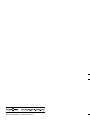 108
108
Sony XR-3100R Manual do proprietário
- Categoria
- Receptores de mídia para carro
- Tipo
- Manual do proprietário
- Este manual também é adequado para
em outras línguas
- español: Sony XR-3100R El manual del propietario
- English: Sony XR-3100R Owner's manual
- svenska: Sony XR-3100R Bruksanvisning
Artigos relacionados
-
Sony XR-C7500R Instruções de operação
-
Sony XR-M500R Manual do usuário
-
Sony XR-M500R Manual do usuário
-
Sony CDX-4000RV Manual do usuário
-
Sony XR-C2300R Instruções de operação
-
Sony XR-C7500R Manual do proprietário
-
Sony XR-CA600V Manual do usuário
-
Sony XR-5890R Instruções de operação
-
Sony XR-C5110R Manual do usuário
-
Sony XR-C8220R Manual do usuário