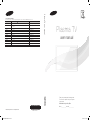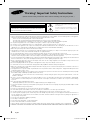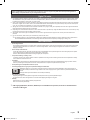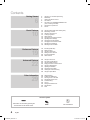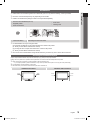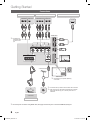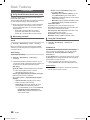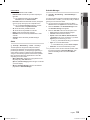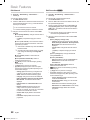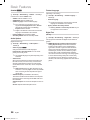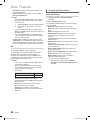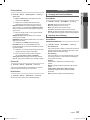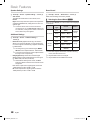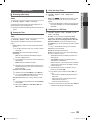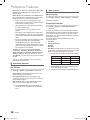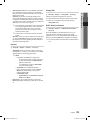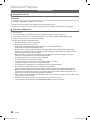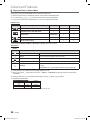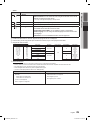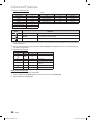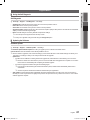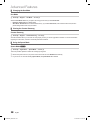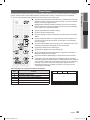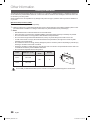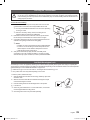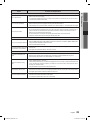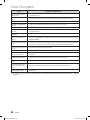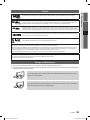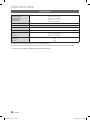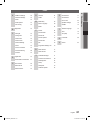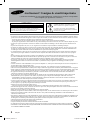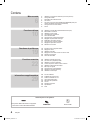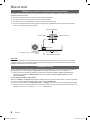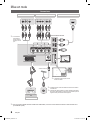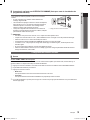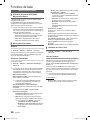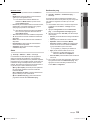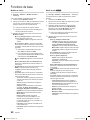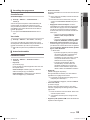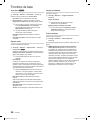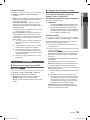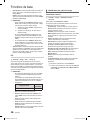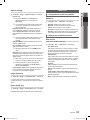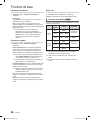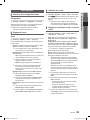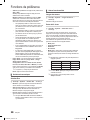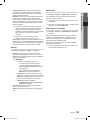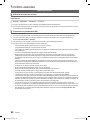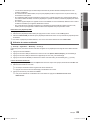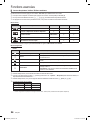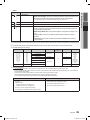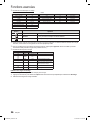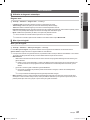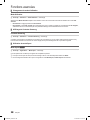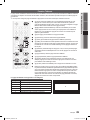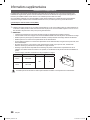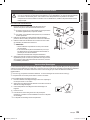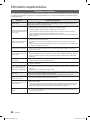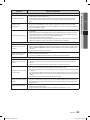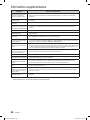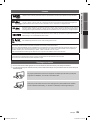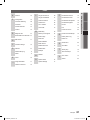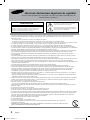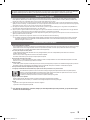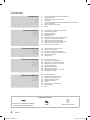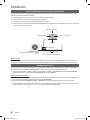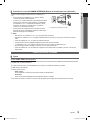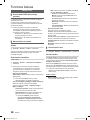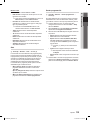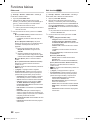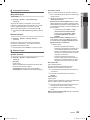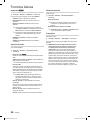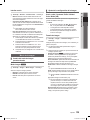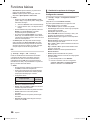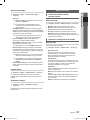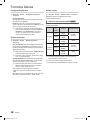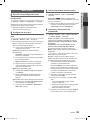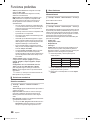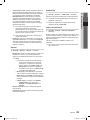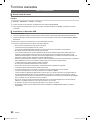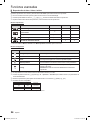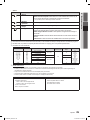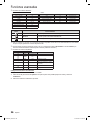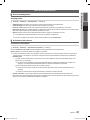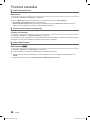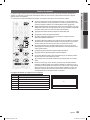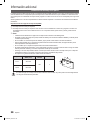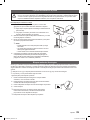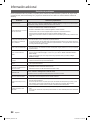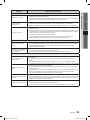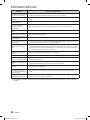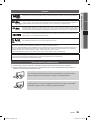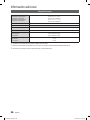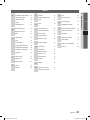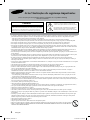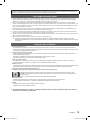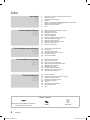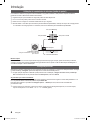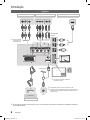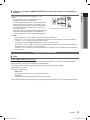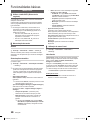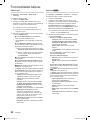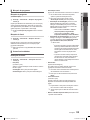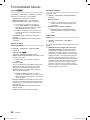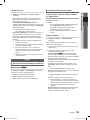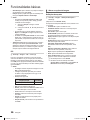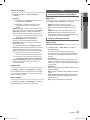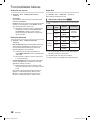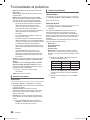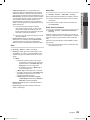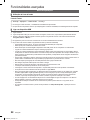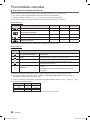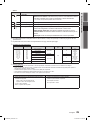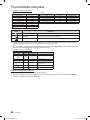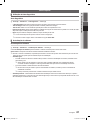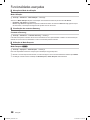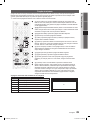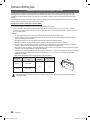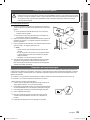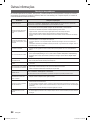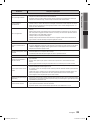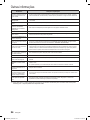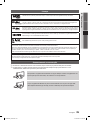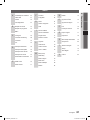Samsung PS43F4000AW Manual do usuário
- Categoria
- TVs de plasma
- Tipo
- Manual do usuário

Plasma TV
user manual
Thank you for purchasing this Samsung product.
To receive more complete service, please register
your product at
www.samsung.com/register
Model _____________ Serial No. _____________
© 2013 Samsung Electronics Co., Ltd. All rights reserved.
BN68-04821H
BN68-04821H-03
Contact SAMSUNG WORLDWIDE
If you have any questions or comments relating to Samsung products, please contact the SAMSUNG customer care centre.
Country
Customer Care Centre
Web Site
NIGERIA 0800-726-7864 www.samsung.com
Ghana 0800-10077
0302-200077
www.samsung.com
Cote D’ Ivoire 8000 0077 www.samsung.com
Senegal 800-00-0077 www.samsung.com
Cameroon 7095-0077 www.samsung.com
KENYA 0800 545 545 www.samsung.com
UGANDA 0800 300 300 www.samsung.com
TANZANIA 0685 88 99 00 www.samsung.com
SOUTH AFRICA 0860-SAMSUNG (726-7864) www.samsung.com
Botswana 0800-726-000 www.samsung.com
Namibia 8197267864 www.samsung.com
Angola 91-726-7864 www.samsung.com
Zambia 211350370 www.samsung.com
Plasma TV user manual
[PF4000-SH]BN68-04821H-Cover.indd 1 2013-03-22 �� 2:30:06

- English -
• Theslotsandopeningsinthecabinetandinthebackorbottomareprovidedfornecessaryventilation.Toensurereliableoperationofthisapparatus,
andtoprotectitfromoverheating,theseslotsandopeningsmustneverbeblockedorcovered.
-Donotcovertheslotsandopeningswithaclothorothermaterials.
-Donotblocktheslotsandopeningsbyplacingthisapparatusonabed,sofa,rugorothersimilarsurface.
-Donotplacethisapparatusinaconnedspace,suchasabookcaseorbuilt-incabinet,unlessproperventilationisprovided.
• Donotplacethisapparatusnearoroveraradiatororheatregister,orwhereitisexposedtodirectsunlight.
• Donotplaceavesselcontainingwater(vasesetc.)onthisapparatus,asthiscanresultinariskofreorelectricshock.
• Donotexposethisapparatustorainorplaceitnearwater(nearabathtub,washbowl,kitchensink,orlaundrytub,inawetbasement,orneara
swimmingpooletc.).Ifthisappratusaccidentallygetswet,unplugitandcontactanauthorizeddealerimmediately.
• Makesuretopulloutthepowercordfromtheoutletbeforecleaning.
• Thisapparatususebatteries.Inyourcommunity,theremightberegulationsthatrequireyoutodisposeofthesebatteriesproperlytoprotectthe
environment.Pleasecontactyourlocalauthoritiesfordisposalorrecyclinginformation.
• Donotoverloadwalloutlets,extensioncords,oradaptorsbeyondtheircapacity,sincethiscanresultinreorelectricshock.
• Power-supplycordsshouldberoutedsothattheyarenotlikelytobewalkedonorpinchedbyitemsplaceduponoragainstthem.Payparticular
attentiontocordsattheplugend,whereconnectedtoadaptors,andatthepointwheretheyexitfromtheapparatus.
• Toprotectthisapparatusfromalightningstorm,orwhenitisleftunattendedandunusedforlongperiodsoftime,unplugitfromthewalloutletand
disconnecttheantennaorcablesystem.Thiswillpreventdamagetothesetduetolightningandpowerlinesurges.
• BeforeconnectingtheACpowercordtotheDCadaptoroutlet,makesurethevoltagedesignationoftheDCadaptorcorrespondstothelocal
electricalsupply.(dependingonthemodel)
• Neverinsertanythingmetallicintotheopenpartsofthisapparatus.Doingsomaycreateadangerofelectricshock.
• Toavoidelectricshock,nevertouchtheinsideofthisapparatus.Onlyaqualiedtechnicianshouldopenthisapparatus.
• Makesuretoplugthepowercordinuntilitisrmlyinserted.Pullontheplug,notthecord,whenremovingthepowercordfromtheoutlet.Donot
touchthepowercordwithwethands.
• Ifthisappratusdoesnotoperatenormally-inparticular,ifthereareanyunusualsoundsorsmellscomingfromit-unplugitimmediatelyandcontact
anauthorizeddealerorservicecenter.
• BesuretopullthepowerplugoutoftheoutletiftheTVistoremainunusedorifyouaretoleavethehouseforanextendedperiodoftime(especially
whenchildren,elderlyordisabledpeoplewillbeleftaloneinthehouse).
-Accumulateddustcancauseanelectricshock,anelectricleakage,orarebycausingthepowercordtogeneratesparksandheat,orcausethe
insulationtodeteriorate.
• Besuretocontactanauthorizedservicecenter,wheninstallingyoursetinalocationwithheavydust,highorlowtemperatures,highhumidity,
chemicalsubstancesorwhereitwilloperatefor24hoursa
daysuchasinanairport,atrainstation,etc.Failuretodosomaycauseseriousdamage
toyourset.
• Useonlyaproperlygroundedplugandreceptacle.
-Animpropergroundmaycauseelectricshockorequipmentdamage.(ClasslEquipmentonly.)
• Toturnofftheapparatuscompletely,youmustpullthepowerplugoutofthewallsocket.Consequently,thepowerplugshouldbereadilyaccessible
atalltimes.
• Donotallowchildrentohangontotheproduct.
• Storetheaccessories(batteries,etc.)inalocationsafelyoutofthereachofchildren.
• Donotinstalltheproductinanunstablelocationsuchasashakyself,aslantedoor,oralocationexposedtovibration.
• Donotdroporimpartashocktotheproduct.Iftheproductisdamaged,disconnectthepowercordandcontactaservicecenter.
• Tocleantheproduct,unplugthepowercordfromthepoweroutletandwipetheproductusingasoftclothdippedinasmallamountofwater.Donot
useanychemicalssuchaswax,benzene,alcohol,thinners,insecticide,airfreshener,lubricantordetergent.Thismaydamagetheappearanceor
erasetheprintingontheproduct.
•
Donotexposetheapparatustodrippingorsplashing.
• Donotdisposeofbatteriesinare.
• Donotshortcircuit,disassemble,oroverheatthebatteries.
• notshortcircuit,disassemble,oroverheatthebatteries.
• Thereisadangerofexplosionifyoureplacethebatterieswiththewrongtypeofbattery.Replaceonlywiththesameorequivalenttype.
• WARNING-TOPREVENTTHESPREADOFFIRE,KEEPCANDLESOROTHEROPENFLAMESAWAYFROMTHISPRODUCTATALLTIMES.
Warning! Important Safety Instructions
(Please read the safety instructions below before installing and using the product.)
CAUTION
CAUTION:TOREDUCETHERISKOFELECTRICSHOCK,DONOTREMOVE
COVER(ORBACK).THEREARENOUSERSERVICEABLEPARTSINSIDE.RE-
FERALLSERVICINGTOQUALIFIEDPERSONNEL.
RISKOFELECTRICSHOCK.DONOTOPEN.
Thissymbolindicatesthathighvoltageispresentinside.It
isdangeroustomakeanykindofcontactwithanyinternal
partofthisproduct.
Thissymbolindicatesthatimportantliteratureconcerning
operationandmaintenancehasbeenincludedwiththis
product
.
2
English
PF4000-SH_ENG.indd 2 2013-03-22 �� 2:32:01

Figures and illustrations in this User Manual are provided for reference only and may differ from actual product appearance.
Product design and specications may be changed without notice.
Digital TV notice
1. Functionalities related to Digital TV (DVB) are only available in countries/areas where DVB-T (MPEG2 and MPEG4 AVC) digital terrestrial signals
are broadcasted or where you are able to access to a compatible DVB-C (MPEG2 and MPEG4 AAC) cable-TV service. Please check with your
local dealer the possibility to receive DVB-T or DVB-C signal.
2. DVB-T is the DVB European consortium standard for the broadcast transmission of digital terrestrial television and DVB-C is that for the broadcast
transmission of digital TV over cable. However, some differentiated features like EPG (Electric Programme Guide), VOD (Video On Demand) and
so on, are not included in this specication. So, they cannot be workable at this moment.
3. Although this TV set meets the latest DVB-T and DVB-C standards, as of [August, 2008], the compatibility with future DVB-T digital terrestrial and
DVB-C digital cable broadcasts cannot be guaranteed.
4. Depending on the countries/areas where this TV set is used some cable-TV providers may charge an additional fee for such a service and you may
be required to agree to terms and conditions of their business.
5. Some Digital TV functions might be unavailable in some countries or regions and DVB-C might not work correctly with some cable service
providers.
6. For more information, please contact your local Samsung customer care centre.
✎
The reception quality of TV may be affected due to differences in broadcasting method between the countries. Please check the TV performance in
the local SAMSUNG Authorized Dealer, or the Samsung Call Centre whether it can be improved by reconguring TV setting or not.
User Instructions
• Screen Image retention
Do not display a still image (such as on a video game) on the plasma display panel for more than several minutes as it can cause screen image retention.
This image retention is also known as “screen burn”. To avoid such image retention, reduce the degree of brightness and contrast of the screen when
displaying a still image.
• Heat on the top of the Plasma TV
The top side of the product may be hot after long periods of use as heat dissipates from the panel through the vent hole in the upper part of the product.
This is normal and does not indicate any defect or operation failure of the product.
However, children should be prevented from touching the upper part of the product.
• The product is making a “cracking” noise.
A “cracking” noise may occur when the product contracts or expands due to a change in the surrounding environment such as temperature or humidity.
This is normal and not a defect of the unit.
• Cell Defects
The PDP uses a panel consisting of 2,360,000(HD-level) to 6,221,000(FHD-level) pixels which require sophisticated technology to produce. However,
there may be a few bright or dark pixels on the screen. These pixels will have no impact on the performance of the product.
• Avoid operating the TV at temperatures below 41°F (5°C)
• A still image displayed too long may cause permanent damage to the PDP Panel.
Watching the Plasma TV in 4:3 format for a long period of time may leave traces of borders displayed on the left, right and centre of
the screen caused by the difference of light emission on the screen. Playing a DVD or a game console may cause similar effects to the
screen.
Damages caused by the above effect are not covered by the Warranty.
• After-images on the Screen.
Displaying still images from Video games for longer than a certain period of time may produce partial after-images.
To prevent this effect, reduce the “brightness” and “contrast” when displaying still images for a long time.
• Warranty
Warranty does not cover any damage caused by image retention.
Burn-in is not covered by the warranty.
✎
CIS languages (Russian, Ukrainian, Kazakhs) are not available for this product, since this is manufactured for
customers in EU region.
3
English
PF4000-SH_ENG.indd 3 2013-03-22 �� 2:32:02

Check the Symbol!
t
O
This function can be used by pressing the
TOOLS button on the remote control.
NOTE One-Touch Button
Getting Started
6
6 Using the TV’s Controller (Panel Key)
6 Initial Setup
7 Viewing the Remote Control
8 Connections
9 Connecting to a COMMON INTERFACE slot
(Your TV viewing Card Slot)
9 Changing the Input Source
9 Source
Basic Features
10
10 Using the INFO button (Now & Next guide)
10 Memorizing channels
10 Using the Channel menu
13 Locking Programme
13 Other Features
15 Changing the Preset Picture Mode
15 Adjusting Picture Settings
16 Changing the Picture Options
17 Changing the Preset Sound Mode
17 Adjusting Sound Settings
18 Selecting the Sound Mode
Preference Features
19
19 Executing initial setup
19 Setting the Time
19 Using the Sleep Timer
19 Setting the On / Off Timer
20 Economical Solutions
20 Other Features
Advanced Features
22
22 Using the Source List
22 Connecting a USB Device
23 Using the Media Contents
24 Playing the Photos / Videos / Music
27 Using the Self Diagnosis
27 Updating the Software
28 Changing the Use Mode
28 Viewing the Contact Samsung
28 Using the Sports Mode
Other Information
29
29 Teletext Feature
30 Installing the Wall Mount
31 Securing the TV to the Wall
31 Anti-theft Kensington Lock
32 Troubleshooting
35 Licence
35 Storage and Maintenance
36 Specications
37 Index
4
English
Contents
PF4000-SH_ENG.indd 4 2013-03-22 �� 2:32:03

Accessories
✎
Please make sure the following items are included with your TV. If any items are missing, contact your dealer.
✎
The items’ colours and shapes may vary depending on the models.
✎
Cables not included in the package contents can be purchased separately.
• Remote Control & Batteries (AAA x 2)
• Regulatory Guide
• Owner’s Instructions
• Power Cord
• Cleaning Cloth
• Holder-Wire Stand Assembling the Holder-Wire stand
✎
An administration fee may be charged if either
(a) an engineer is called out at your request and there is no defect in the product
(i.e. where you have failed to read this user manual)
(b) you bring the unit to a repair centre and there is no defect in the product
(i.e. where you have failed to read this user manual)
✎
The amount of such administration charge will be advised to you before any work or home visit is carried out.
Securing the Installation Space
Keep the required distances between the product and other objects (e.g. walls) to ensure proper ventilation.
Failing to do so may result in re or a problem with the product due to an increase in the internal temperature of the product.
✎
When using a stand or wall-mount, use parts provided by Samsung Electronics only.
• If you use parts provided by another manufacturer, it may result in a problem with the product or an injury due to the product falling.
✎
The appearance may differ depending on the product.
✎
Be careful when you contact the TV because some parts can be somewhat hot.
Installation with a stand. Installation with a wall-mount.
10 cm10 cm
10 cm
10 cm
10 cm
10 cm
10 cm
5
English
01 Getting Started
PF4000-SH_ENG.indd 5 2013-03-22 �� 2:32:04

Using the TV’s Controller (Panel Key)
The TV's Controller, a small joy stick like button on the rear left side of the TV, lets you control the TV without the remote control.
✎
Some functions which require a PIN code may not be available.
✎
The product colour and shape may vary depending on the model.
✎
Exits the menu when pressing the controller more than 1 second.
✎
When using the controller in the up/down/left/right directions, make sure you do not push the controller in first. If you push
the controller in first it will not move in the up/down/left right directions.
Remote control sensor
TV Controller
The image is drawn by facing the front side of
the TV.
Return
Selecting the Media Play
Selecting a Source
Power off
Selecting the Menu
Function menu
Standby mode
Do not leave your TV in standby mode for long periods of time (when you are away on a holiday, for example). A small amount of
electric power is still consumed even when the power button is turned off. It is best to unplug the power cord.
Initial Setup
When the TV is initially powered on, a sequence of on-screen prompts will assist in conguring basic settings. Press the
POWERP button. Setup is available only when the source is set to TV.
✎
If you connect any device to HDMI IN 1(STB) before starting the installation, Channel Source will be changed to Set-top
box automatically. If you do not want to select Set-top box, please select Aerial.
If You Want to Reset This Feature...
Select System - Setup (Initial Setup). Enter your 4 digit PIN number. The default PIN number is “0-0-0-0”. If you want to change
the PIN number, use the Change PIN function.
You should do Setup (MENU → System) again at home even though you did in shop already.
✎
If you forget the PIN code, press the remote control buttons in the following sequence in Standby mode, which resets the
PIN to “0-0-0-0”: MUTE → 8 → 2 → 4 → POWER (on)
6
English
Getting Started
PF4000-SH_ENG.indd 6 2013-03-22 �� 2:32:04

Viewing the Remote Control
✎
This is a special remote control for the visually impaired persons and has Braille points on the Power, Channel, and Volume
buttons.
Installing batteries (Battery size: AAA)
A B C D
P.SIZE
AD/SUBT.
MEDIA.P
SPORTS
Turns the TV on and off.
Displays and selects the available video sources.
Returns to the previous channel.
Cuts off the sound temporarily.
Changes channels.
Displays channel lists on the screen.
Displays the EPG (Electronic Programme Guide).
Displays information on the TV screen.
Exits the menu.
Press to directly access to channels.
Adjusts the volume.
Alternately select Teletext ON, Double, Mix or OFF.
Displays the main on-screen menu.
Quickly select frequently used functions.
Displays Media Play.
Returns to the previous menu.
Selects the on-screen menu items and changes the
values seen on the menu.
Use these buttons according to the direction on
screen.
Use these buttons in a specic feature.
P.SIZE: Selects the picture size.
AD/SUBT.: Audio Description selection. (Not
available in some locations) / Displays digital
subtitles.
: Turns the Sports Mode on or off.
7
English
01 Getting Started
PF4000-SH_ENG.indd 7 2013-03-22 �� 2:32:05

Connections
COMPONENT / AV IN
AUDIO
VIDEO
EXT (RGB)
AIR/CABLE
ANT IN
(5V 0.5A)
USB
HDMI IN 1
(STB)
HDMI IN 2
EXT
AUDIO OUT
R-AUDIO-L
PR PB Y
COMPONENT OUT
HDMI OUT
AUDIO OUT
R-AUDIO-L
VIDEO OUT
RB
R BRG
WR
R
Y
Y
W R
R
W
W
R
G
VHF/UHF Antenna
USB
COMMON INTERFACE
or
TV Rear Panel
TV Side Panel
Set top Box / BD Player
HDMI connection
Cable
VCR or DVD
SCART connection
BD Player
Component connection
BD Player
AV connection
✎
The position of port may differ depending
on the model.
✎
It supports both
Component and AV
connection in one
port.
✎
The PDP device may interfere with an amateur radio or AM radio.
✎
When using two-way radio mobile and portable units or amateur
radio or AM radio near by your TV, this may cause the TV to
malfunction.
✎
For set-top box connection using HDMI cable, we highly recommend you to connect the HDMI IN 1(STB) port.
8
English
Getting Started
PF4000-SH_ENG.indd 8 2013-03-22 �� 2:32:06

¦ Connecting to a COMMON INTERFACE slot (Your TV viewing Card Slot)
To watch paid channels, the “CI or CI+ CARD” must be inserted.
• If you do not insert the “CI or CI+ CARD”, some channels will
display the message “Scrambled Signal”.
• The pairing information containing a telephone number, the
“CI or CI+ CARD” ID the Host ID and other information will
be displayed in about 2~3 minutes. If an error message is
displayed, please contact your service provider.
• When the conguration of channel information has nished,
the message “Updating Completed” is displayed, indicating the
channel list is updated.
• The image may differ depending on the model.
✎
NOTE
• You must obtain a “CI or CI+ CARD” from a local cable service provider.
• When removing the “CI or CI+ CARD”, carefully pull it out with your hands since dropping the “CI or CI+ CARD” may
cause damage to it.
• Insert the “CI or CI+ CARD” in the direction marked on the card.
• The location of the COMMON INTERFACE slot may be different depending on the model.
• “CI or CI+ CARD” is not supported in some countries and regions; check with your authorized dealer.
• If you have any problems, please contact a service provider.
• Insert the “CI or CI+ CARD” that supports the current aerial settings. The screen will be distorted or will not be seen.
Changing the Input Source
¦ Source
TV / Ext. / HDMI1 / HDMI2 / AV / Component
Use to select TV or other external input sources such as DVD / Blu-ray players / cable box / STB satellite receiver connected to
the TV.
✎
Press the SOURCE button. In the displayed Source list, connected inputs will be highlighted.
✎
Ext. always stays activated.
✎
Press the TOOLS button.
• Edit Name
You can set an external input source name you want.
• Information
You can see detailed information about the connected external device.
✎
The TV model is not allowed for PC connection (distortion or incorrect picture displaying can appear).
9
English
01 Getting Started
PF4000-SH_ENG.indd 9 2013-03-22 �� 2:32:07

Channel Menu
¦ Using the INFO button (Now & Next guide)
The display identies the current channel and the status of
certain audio-video settings.
The Now & Next guide shows daily TV programme information
for each channel according to the broadcasting time.
✎
When you press the INFO button, a channel information
banner will appear on the top of the screen. And then
press the ENTERE button, you can see the details of
the programme.
• Scroll ◄, ► to view information for a desired
programme while watching the current channel.
• Scroll ▲, ▼ to view information for other channels.
¦ Memorizing channels
Aerial
O MENUm → Broadcasting → Aerial → ENTERE
Before your television can begin memorising the available
channels, you must specify the type of signal source that is
connected to the TV.
Auto Tuning
(depending on the country)
O MENUm → Broadcasting → Auto Tuning →
ENTERE
✎
Automatically allocated programme numbers may not
correspond to actual or desired programme numbers. If a
channel is locked, the PIN input window appears.
• Auto Tuning
Aerial (Air / Cable): Select the aerial source to memorise.
✎
When selecting Air, scans for a channel
automatically and stores in the TV.
Channel Type (Digital & Analogue / Digital / Analogue):
Select the channel source to memorise.
When selecting Cable → Digital & Analogue, Digital or
Analogue
–
Operator Selection (depending on the country):
Selects a provider of cable services.
–
Search Mode: Scans for all channels with active
broadcast stations and stores them in the TV.
✎
If you select Quick, you can set up the Network,
Network ID, Frequency, Modulation and
Symbol Rate manually by pressing the button
on the remote control.
–
Network: Selects the Network ID setting mode
among Auto or Manual.
• Network ID: When Network is Manual, you can
set up Network ID using the numeric buttons.
• Frequency: Displays the frequency for the channel
(differs in each country).
• Modulation: Displays available modulation values.
• Symbol Rate: Displays available symbol rates.
• Cable Search Option
(depending on the country & cable channels only)
Sets additional search options such as the frequency and
symbol rate for a cable network search.
Start Frequency / Stop Frequency: Set the start or stop
frequency (differs in each country).
Symbol Rate: Displays available symbol rates.
Modulation: Displays available modulation values.
¦ Using the Channel menu
O MENUm → Broadcasting → Channel List →
ENTERE
Channel List
The Channel List contains the channels your TV displays
when you press the channel button. You can view channel
information, All, TV, Radio, Data/Other, Analogue or
Favourites 1-5.
Press ► (Mode) button to change the channel mode, or press
◄ (Sorting) button to change the channel order according to
channel number or name on the list.
✎
When you press the CH LIST button on the remote
control, Channel List screen will be displayed at once.
Channel Sorting
• Number / Name: Arranges the channel order according to
channel number or name on the list.
10
English
Basic Features
PF4000-SH_ENG.indd 10 2013-03-22 �� 2:32:08

Channel Mode
• Air / Cable: Switches to Air or Cable.
• Edit Favourites: Set channels you watch frequently as
favourites.
✎
For detailed information about using Edit
Favourites, refer to “Edit Favourites”.
• Favourites 1-5: Shows all favourite channels, arranged in
up to ve groups. Each group has a separate screen.
✎
The TV displays Favourites 1-5 only if you have
added favourites using Edit Favourites.
• All: Shows all currently available channels.
• TV: Shows all currently available TV channels.
• Radio: Shows all currently radio channels.
• Data/Other: Shows all currently available MHP or other
channels.
• Analogue: Shows all currently available analogue
channels.
Guide
O MENUm → Broadcasting → Guide → ENTERE
The EPG (Electronic Programme Guide) information is
provided by broadcasters. Using programme schedules
provided by broadcasters, you can specify programmes you
want to watch in advance so that the channel automatically
changes to the selected programme channel at the specied
time. Programme entries may appear blank or out of date
depending on a channel status.
• a Red (Quick Nav): Viewing the TV programmes on the
list quickly using ▲/▼/◄/► buttons.
• b Green (Channel Category): Select the type of channels
you want to display.
• { Yellow (Schedule Manager): Moves to the reserved
programmes in Schedule Manager.
Schedule Manager
O MENUm → Broadcasting → Schedule Manager →
ENTERE
You can set a desired channel to be displayed automatically at
the intended time. In addition, you can view, modify or delete a
channel you have reserved to watch.
✎
You must set the current time first using the Time →
Clock function in the System menu to use this function.
1. Press the Schedule on the Schedule Manager screen.
The Schedule Viewing menu appears.
2. Press the ▲/▼/◄/► buttons to set each option menu.
• Aerial: Select the desired broadcasting signal.
• Channel: Select the desired channel.
• Repeat: Select Once, Manual, Sat~Sun, Mon~Fri
or Everyday to set at your convenience. If you select
Manual, you can set the day you want.
✎
The (c) mark indicates the day you’ve selected.
• Date: You can set the desired date.
✎
It is available when you select Once in Repeat.
• Start Time: You can set the start time you want.
✎
If you want to edit or cancel a reserved schedule, select
the reserved schedule on Schedule Manager. Then
press the ENTERE button and select the Edit or
Delete.
11
English
02 Basic Features
PF4000-SH_ENG.indd 11 2013-03-22 �� 2:32:08

Edit Channel
O MENUm → Broadcasting → Edit Channel →
ENTERE
You can edit or delete channels.
1. Go to Edit Channel screen.
2. Press the ▲/▼ buttons to select the desired channel, then
press the ENTERE button. The (c) mark indicates the
channel you’ve selected.
✎
You can select more than one channel.
✎
Press the ENTERE again to deselect the channel.
✎
Using the coloured and function buttons with the Edit
Channel.
• a Red (Change Number): Changes channel order on
the channel list.
– E (Done): Completes changing the channel
order.
• b Green (Lock / Unlock): Lock a channel so that the
channel cannot be selected and viewed. / Unlock the
channel that you locked.
✎
This function is available only when the Channel
Lock is set to On.
✎
The PIN input screen appears. Enter your 4-digit
PIN. Change the PIN using the Change PIN
option.
• { Yellow (Delete): Deletes a channel from the
channel list.
• }Blue (Select All / Deselect All): Selects or
deselects all channels at once.
• (Go To): Goes to channel directly by pressing
numbers (0~9).
• k (Page): Move to previous or next page.
• T (Tools): Displays the option menu. The option
menu items that appear may differ depending on the
channel status and type.
– Sorting (digital channels only): Changes the list
ordered by channel number or channel name.
– Aerial: Select the desired broadcasting signal.
– Category: Change the channel mode to All, TV,
Radio, Data/Other, Analogue, Recently Viewed,
Most Viewed. The selected channel mode is
displayed.
– Edit Favourites: Go to Edit Favourites screen
directly.
– Rename channel (analogue channels only):
Assign a name of up to ve characters to a
channel. For example, Food, Golf, etc. This makes
it easier to nd and select the channel.
– Channel Info: Display details of the selected
channel.
– Information: Display details of the selected
programme.
Edit Favourites t
O MENUm → Broadcasting → Edit Favourites →
ENTERE
You can add, edit or delete favourite channels.
1. Go to Edit Favourites screen.
2. Press the ▲/▼ buttons to select the desired channel, and
then press ENTERE button.
3. Choose a specic favourite list among Favourites 1-5
using b (Change Fav.) button, and then press the {
(Add) button. The selected channel has been added in
Favourites 1-5.
✎
One favourite channel can be added in several of
favourites among Favourites 1-5.
✎
Using the coloured and function buttons with the Edit
Favourites.
• a Red (Category / Change order)
– Category: Changes the channel mode to All, TV,
Radio, Analogue, Data/Other, Recently Viewed,
Most Viewed. The selected channel mode is
displayed.
– Change order: Changes the favourite channel
order.
– E (Done): Completes changing the channel
order.
• b Green (Change Fav.): Changes favourite list
among Favourites 1-5.
• { Yellow (Add / Delete)
– Add: Adds selected channels to Favourites 1-5.
– Delete: Deletes the favourite channel from
Favourites 1-5.
• } Blue (Select All / Deselect All): Selects or
deselects all channels at once.
• (Go To): Goes to channel directly by pressing
numbers (0~9).
• k (Page): Move to previous or next page.
• T (Tools): Displays the option menu. The option
menu items that appear may differ depending on the
channel status and type.
– Copy to favourites: Edit the selected favourite
channel in Favourites 1-5.
– Rename Favourites: Assign your own favourite
channel name.
– Aerial: Select the desired broadcasting signal.
– Edit Channel: Go to Edit Channel screen directly.
– Information: Display details of the selected
programme.
12
English
Basic Features
PF4000-SH_ENG.indd 12 2013-03-22 �� 2:32:10

¦ Locking Programme
Programme Rating Lock
(depending on the country)
O MENUm → Broadcasting → Programme Rating Lock
→ ENTERE
Prevent unauthorized users, such as children, from watching
unsuitable programme with a user-dened 4-digit PIN code.
If the selected channel is locked, the “\” symbol will be
displayed.
✎
The items of Programme Rating Lock differs
depending on the country.
Channel Lock
O MENUm → Broadcasting → Channel Lock →
ENTERE
Lock channels in Channel menu to prevent unauthorized
users, such as children, from watching unsuitable programme.
✎
Available only when the Source is set to TV.
¦ Other Features
Channel Settings
O MENUm → Broadcasting → Channel Settings →
ENTERE
• Country (Area)
(depending on the country)
The PIN input screen appears. Enter your 4 digit PIN
number.
Digital Channel: Change the country for digital channels.
Analogue Channel: Change the country for analogue
channels.
• Manual Tuning
Scans for a channel manually and stores in the TV.
✎
If a channel is locked, the PIN input window appears.
✎
According to the channel source, Manual Tuning
may be supported.
• Digital Channel Tuning: Scans for a digital channel
manually and stores in the TV. Press the New button
to search the digital channels. When scanning has
nished, a channel is updated in the channel list.
–
When selecting Aerial → Air: Channel,
Frequency, Bandwidth
–
When selecting Aerial →Cable: Frequency,
Modulation, Symbol Rate
• Analogue Channel Tuning: Scans for an analogue
channel. Press the New button to search the channels
by adjusting the Programme, Colour System, Sound
System, Channel, Search.
✎
Channel mode
–
P (programme mode): When tuning is
complete, the broadcasting stations in your
area have been assigned to the position
numbers from P0 to P99. You can select a
channel by entering the position number in
this mode.
–
C (aerial channel mode) / S (cable channel
mode): These two modes allow you to select
a channel by entering the assigned number
for each aerial broadcasting station or cable
channel.
• Fine Tune
(analogue channels only)
If the signal is weak or distorted, ne tune the channel
manually.
✎
Fine tuned channels are marked with an asterisk “*”.
✎
To reset the fine-tuning, select Reset.
• Transfer Channel List
(depending on the country)
Imports or exports the channel map. You should connect a
USB storage to use this function.
✎
The PIN number input screen appears. Enter your 4
digit PIN number.
✎
Supported file systems are FAT and exFAT.
• Delete CAM Operator Prole: Selects the CAM operator
to delete.
13
English
02 Basic Features
PF4000-SH_ENG.indd 13 2013-03-22 �� 2:32:11

Subtitle t
O MENUm → Broadcasting → Subtitle → ENTERE
Use this menu to set the Subtitle mode.
• Subtitle: Switches subtitles on or off.
• Subtitle Mode: Sets the subtitle mode.
• Subtitle Language: Sets the subtitle language.
✎
If the programme you are watching does not
support the Hearing Impaired function, Normal
automatically activates even if the Hearing
Impaired mode is selected.
✎
English is the default in cases where the selected
language is unavailable in the broadcast.
• Primary Subtitle: Sets the primary subtitle.
• Secondary Subtitle: Sets the secondary subtitle.
Audio Options
(digital channels only)
O MENUm → Broadcasting → Audio Options →
ENTERE
• Audio Language t
Change the default value for audio languages.
Primary Audio / Secondary Audio: You can set the
primary or secondary audio.
✎
The available language may differ depending on the
broadcast.
• Audio Format
When sound is emitted from both the main speaker and
the audio receiver, a sound echo may occur due to the
decoding speed difference between the main speaker
and the audio receiver. In this case, use the TV Speaker
function.
✎
Audio Format option may differ depending on the
broadcast. 5.1ch Dolby digital sound is only available
when connecting an external speaker through an
optical cable.
• Audio Description (not available in all locations)
This function handles the Audio Stream for the AD (Audio
Description) which is sent along with the Main audio from
the broadcaster.
Audio Description: Turn the audio description function on
or off.
Volume: Adjust the audio description volume.
Teletext Language
(depending on the country)
O MENUm → Broadcasting → Teletext Language →
ENTERE
• Teletext Language
✎
English is the default in cases where the selected
language is unavailable in the broadcast.
• Primary Teletext / Secondary Teletext
✎
Primary Teletext and Secondary Teletext may not
be supported in some locations.
Digital Text
(UK only)
O MENUm → Broadcasting → Digital Text → ENTERE
If the programme broadcasts with digital text, this feature is
enabled.
✎
MHEG (Multimedia and Hypermedia Information
Coding Experts Group) An International standard
for data encoding systems used in multimedia and
hypermedia. This is at a higher level than the MPEG
system which includes data-linking hypermedia such
as still images, character service, animation, graphic
and video files as well as multimedia data. MHEG is
user runtime interaction technology and is being applied
to various fields including VOD (Video-On-Demand),
ITV (Interactive TV), EC (Electronic Commerce), tele
education, teleconferencing, digital libraries and network
games.
14
English
Basic Features
PF4000-SH_ENG.indd 14 2013-03-22 �� 2:32:12

Common Interface
O MENUm → Broadcasting → Common Interface →
ENTERE
• CI Menu: This enables the user to select from the CAM-
provided menu. Select the CI Menu based on the menu
PC Card.
• CAM video transcoding: You can congure the setting
to transcode the video codec from the CAM automatically.
Turn it Off if you do not want to use it.
✎
You must use a CAM that supports transcoding the
video codec.
• Application Info: View information on the CAM inserted
into the CI slot and on the “CI or CI+ CARD” which is
inserted into the CAM. You can install the CAM anytime
whether the TV is on or off.
1. Purchase a CI CAM module at your nearest dealer or
by phone.
2. Firmly insert the “CI or CI+ CARD” into the CAM in
the direction of the arrow.
3. Insert the CAM with the “CI or CI+ CARD” into the
common interface slot, in the direction of the arrow so
that it aligns parallel with the slot.
4. Check if you can see a picture on a scrambled signal
channel.
Picture Menu
¦ Changing the Preset Picture Mode
Picture Mode t
O MENUm → Picture → Picture Mode → ENTERE
Select your preferred picture type.
• Dynamic: Suitable for a bright room.
• Standard: Suitable for a normal environment.
• Movie: Suitable for watching movies in a dark room.
¦ Adjusting Picture Settings
Cell Light / Contrast / Brightness / Sharpness /
Colour / Tint (G/R)
Your television has several setting options for picture quality
control.
✎
NOTE
• In analogue TV, Ext., AV modes of the PAL system,
the Tint (G/R) function is not available.
• Settings can be adjusted and stored for each external
device connected to the TV.
• Lowering picture brightness reduces power
consumption.
Picture Size
O MENUm → Picture → Picture Size → ENTERE
Set the various picture options such as picture size and aspect
ratio.
✎
The available items may differ depending on the selected
mode.
✎
Depending on the input source, the picture size options
may vary.
• Picture Size t: Your cable box/satellite receiver
may have its own set of screen sizes as well. However, we
highly recommend you use 16:9 mode most of the time.
Auto Wide: Automatically adjusts the picture size to the
16:9 aspect ratio.
16:9: Sets the picture to 16:9 wide mode.
Wide Zoom: Magnies the picture size more than 4:3.
✎
Adjusts the Position by using ▲, ▼ buttons.
Zoom: Magnies the 16:9 wide pictures vertically to t the
screen size.
✎
Adjusts the Zoom or Position by using ▲, ▼ button.
4:3: Sets the picture to basic (4:3) mode.
✎
Do not watch in 4:3 format for a long time. Traces
of borders displayed on the left, right and centre of
the screen may cause image retention (screen burn)
which are not covered by the warranty.
Screen Fit: Displays the full image without any cut-off
when HDMI (720p / 1080i / 1080p) or Component (1080i /
1080p) signals are inputted.
15
English
02 Basic Features
PF4000-SH_ENG.indd 15 2013-03-22 �� 2:32:13

• Zoom/Position: Adjust the picture size and position. It is
only available in Zoom.
• Position: Adjust the picture position. It is only available in
Screen Fit or Wide Zoom.
✎
NOTE
• After selecting Screen Fit in HDMI (1080i / 1080p) or
Component (1080i / 1080p) mode, you may need to
centre the picture:
1. Select the Position. Press the ENTERE button.
2. Press the ▲, ▼, ◄ or ► button to move the
picture.
• If you want to reset the position you adjusted, select
Reset in the Position screen. The picture will be set to
its default position.
• If you use the Screen Fit function with HDMI 720p
input, 1 line will be cut at the top, bottom, left and right
as in the overscan function.
• 4:3 Screen Size: Available only when picture size is set
to Auto Wide. You can determine the desired picture size
at the 4:3 WSS (Wide Screen Service) size or the original
size. Each European country requires different picture size.
PIP
O MENUm → Picture → PIP → ENTERE
You can watch the TV tuner and one external video source
simultaneously. For example, if you have a cable box
connected to the Cable In jack, you can use PIP to watch
programs from the cable box and watch a movie from a Blu-
ray player attached to the HDMI In jack.
✎
NOTE
• If you turn the TV off while watching in PIP mode, the
PIP window will disappear.
• You may notice that the picture in the PIP window
becomes slightly unnatural when you use the main
screen to view a game or karaoke.
• PIP settings
Main picture Sub picture
Component, HDMI TV
• PIP: Activate or deactivate the PIP function.
• Aerial: Select either Air or Cable as the input source
for the sub-screen.
• Channel: Select the channel for the sub-screen.
• Size: Select a size for the sub-picture.
• Position: Select a position for the sub-picture.
• Sound Select: You can choose the desired sound in
PIP mode.
¦ Changing the Picture Options
Advanced Settings
O MENUm → Picture → Advanced Settings →
ENTERE
(available in Standard / Movie mode)
You can adjust the detailed setting for the screen including
colour and contrast.
• Dynamic Contrast: Adjust the screen contrast.
• Black Tone: Select the black level to adjust the screen
depth.
• Flesh Tone: Adjust the esh tone colour.
• RGB Only Mode: Displays the Red, Green and Blue
colour for making ne adjustments to the hue and
saturation.
• Colour Space: Adjust the range of colours available to
create the image.
• White Balance: Adjust the colour temperature for a more
natural picture.
R-Offset / G-Offset / B-Offset: Adjust each colour’s (red,
green, blue) darkness.
R-Gain / G-Gain / B-Gain: Adjust each colour’s (red,
green, blue) brightness.
Reset: Resets the White Balance to its default settings.
• Gamma: Adjust the primary colour intensity.
• Motion Lighting: Reduce power consumption by
brightness control adapted motion.
✎
Only available in Standard mode.
✎
When changing a setting value of Cell Light,
Brightness or Contrast, Motion Lighting will be
set to Off.
16
English
Basic Features
PF4000-SH_ENG.indd 16 2013-03-22 �� 2:32:15

Picture Options
O MENUm → Picture → Picture Options → ENTERE
• Colour Tone
✎
Warm1 or Warm2 will be deactivated when the
picture mode is Dynamic.
✎
Settings can be adjusted and stored for each
external device connected to an input on the TV.
• Digital Clean View: If the broadcast signal received by
your TV is weak, you can activate the Digital Clean View
feature to reduce any static and ghosting that may appear
on the screen.
✎
When the signal is weak, try other options until the
best picture is displayed.
• MPEG Noise Filter: Reduces MPEG noise to provide
improved picture quality.
• HDMI Black Level: Selects the black level on the screen to
adjust the screen depth.
✎
Available only in HDMI mode (RGB signals).
• Film Mode: Sets the TV to automatically sense and
process lm signals from all sources and adjust the picture
for optimum quality.
✎
Available in TV mode and external input mode which
supports SD (480i / 576i) and HD (1080i).
✎
If the screen does not seem natural, change its
option to Off / Auto1 / Auto2 in Film Mode.
• Analog Clean View (analogue channels only): Reduces
diagonal noise in picture caused by the crosstalk of signals.
Picture Off
O MENUm → Picture → Picture Off → ENTERE
The screen is turned off but the sound remains on. Press any
button except volume button to turn on the screen.
Reset Picture
O MENUm → Picture → Reset Picture → ENTERE
Resets your current picture mode to its default settings.
Sound Menu
¦ Changing the Preset Sound Mode
Sound Mode
O MENUm → Sound → Sound Mode → ENTERE
• Standard: Selects the normal sound mode.
• Music: Emphasizes music over voices.
• Movie: Provides the best sound for movies.
• Clear Voice: Emphasizes voices over other sounds.
• Amplify: Increase the intensity of high-frequency sound to
allow a better listening experience for the hearing impaired.
¦ Adjusting Sound Settings
Sound Effect
(standard sound mode only)
O MENUm → Sound → Sound Effect → ENTERE
• DTS TruSurround
This function provides a virtual 5.1 channel surround sound
experience through a pair of speakers using HRTF (Head
Related Transfer Function) technology.
• DTS TruDialog
This function allows you to increase the intensity of a voice
over background music or sound effects so that dialogue
can be heard more clearly.
• Equaliser
Use Equaliser to customize sound setting for each
speaker.
Balance: Adjusts the balance between the right and left
speaker.
100Hz / 300Hz / 1kHz / 3kHz / 10kHz (Bandwidth
Adjustment): Adjusts the level of specic bandwidth
frequencies.
Reset: Resets the equaliser to its default settings.
17
English
02 Basic Features
PF4000-SH_ENG.indd 17 2013-03-22 �� 2:32:16

Speaker Settings
O MENUm → Sound → Speaker Settings → ENTERE
• Auto Volume
To equalize the volume level on each channel, set to
Normal.
Night: This mode provides an improved sound experience
compared to Normal mode, making almost no noise. It is
useful at night.
✎
To use the volume control on the source device
connected to the TV, set Auto Volume to Off on the
TV. Otherwise, a change to the volume control of the
source device may not be applied.
Additional Settings
O MENUm → Sound → Additional Settings →
ENTERE
• DTV Audio Level (digital channels only): This function
allows you to reduce the disparity of a voice signal (which
is one of the signals received during a digital TV broadcast)
to a desired level.
✎
According to the type of broadcast signal, MPEG /
HE-AAC can be adjusted between -10dB and 0dB.
✎
To increase or decrease the volume, adjust between
the range 0 and -10 respectively.
• Dolby Digital Comp: This function minimizes signal
disparity between a dolby digital signal and a voice signal
(i.e. MPEG Audio, HE-AAC, ATV Sound).
✎
Select Line to obtain dynamic sound, and RF to
reduce the difference between loud and soft sounds
at night time.
Line: Set the output level for signals greater or less than
-31dB (reference) to either -20dB or -31dB.
RF: Set the output level for signals greater or less than
-20dB (reference) to either -10dB or -20dB.
Reset Sound
O MENUm → Sound → Reset Sound → ENTERE
Reset all sound settings to the factory defaults.
¦ Selecting the Sound Mode t
When you set to Dual I-II, the current sound mode is displayed
on the screen.
Audio
Type
Dual I-II Default
A2 Stereo
Mono Mono
Automatic
change
Stereo Stereo ↔ Mono
Dual Dual I ↔ Dual II Dual I
NICAM
Stereo
Mono Mono
Automatic
change
Stereo Mono ↔ Stereo
Dual
Mono → Dual I
Dual II
Dual I
✎
If the stereo signal is weak and an automatic switching,
occurs, then switch to the mono.
✎
Only activated in stereo sound signal.
✎
Only available when the Source is set to TV.
18
English
Basic Features
PF4000-SH_ENG.indd 18 2013-03-22 �� 2:32:17

•
System Menu
¦ Executing initial setup
Setup
O MENUm → System → Setup → ENTERE
Congure the channels and the time when setting up the TV
for the rst time or when resetting the unit.
✎
Execute the initial setup following instructions that the TV
guides.
¦ Setting the Time
Time
O MENUm → System → Time → ENTERE
The current time will appear every time you press the INFO
button.
• Clock: Setting the clock is for using various timer features
of the TV.
✎
If you disconnect the power cord, you have to set the
clock again.
Clock Mode: Set up the current time manually or
automatically.
–
Auto: Set the current time automatically using the
time from a digital channel.
✎
The aerial must be connected in order to set the time
automatically.
–
Manual: Set the current time manually.
✎
Depending on the broadcast station and signal, the
auto time set up may not be correct. In this case, set
the time manually.
Clock Set: Set the Date and Time.
✎
Available only when Clock Mode is set to Manual.
✎
You can set the Date and Time directly by pressing
the number buttons on the remote control.
Time Zone (depending on the country): Select your time
zone.
✎
This function is only available when the Clock Mode
is set to Auto.
✎
When selecting Manual in Time Zone, GMT and
DST will be activated.
¦ Using the Sleep Timer
O MENUm → System → Time → Sleep Timer →
ENTERE
• Sleep Timer t: Automatically shuts off the TV after
a preset period of time. (30, 60, 90, 120, 150 and 180
minutes)
✎
Use the ▲/▼ buttons to select a period of time, and
then press ENTERE. To cancel the Sleep Timer,
select Off.
¦ Setting the On / Off Timer
O MENUm → System → Time → On Timer <or> Off
Timer → ENTERE
• On Timer: You can set up three separate On Timer
congurations. (On Timer 1, On Timer 2, On Timer 3)
Setup: Select Off, Once, Everyday, Mon~Fri, Mon~Sat,
Sat~Sun or Manual to set at your convenience. If you
select Manual, you can set up the day you want to activate
the timer.
✎
The c mark indicates the day you’ve selected.
Time: Set the hour and minute.
Volume: Set the desired volume level.
Source: To select the source of the content that will play
when the TV turns on. You can:
–
Select TV and have the TV display a specic air or
cable channel.
–
Select USB and have the TV play back photo or
audio les from a USB device.
–
Select a source on your TV that you have connected
a set-top box to, and have the TV display a channel
from the set-top box.
✎
The USB device must be connected to your TV
before you can select USB.
✎
If you select a source other than TV or USB, you
must:
• Have a cable or satellite set-top box attached to
that source
• Set the set-top box to the channel you want to
watch when the TV goes on
• Leave the set-top box turned on.
✎
When you select a source other than TV or USB, the
Aerial and Channel options will disappear.
19
Preference Features
03 Preference Features
English
PF4000-SH_ENG.indd 19 2013-03-22 �� 2:32:18

• Aerial (when the Source is set to TV): Select ATV or DTV.
Channel (when the Source is set to TV): Select the
desired channel.
Music / Photo (when the Source is set to USB): Select a
folder in the USB device containing music or photo les to
be played when the TV is turned on automatically.
–
If there is no music le on the USB device or the
folder containing a music le is not selected, the timer
function does not operate correctly.
–
When there is only one photo le in the USB device,
the slide show will not play.
–
If a folder name is too long, the folder cannot be
selected.
–
Each USB you use is assigned its own folder. When
using more than one of the same type of USB, make
sure the folders assigned to each USB have different
names.
–
It is recommended that you use a USB memory stick
and a multi card reader when using On Timer.
–
The On Timer function may not work with USB
devices with a built-in battery, MP3 players, or PMPs
made by some manufacturers because these devices
take a long time to be recognized.
• Off Timer: You can set up three separate Off Timer
congurations. (Off Timer 1, Off Timer 2, Off Timer 3)
Setup: Select Off, Once, Everyday, Mon~Fri, Mon~Sat,
Sat~Sun or Manual to set at your convenience. If you
select Manual, you can set up the day you want to activate
the timer.
✎
The c mark indicates the day you’ve selected.
Time: Set the hour and minute.
¦ Economical Solutions
Eco Solution
O MENUm → System → Eco Solution → ENTERE
• Energy Saving: This adjusts the brightness of the TV in
order to reduce power consumption.
• No Signal Power Off: To avoid unnecessary energy
consumption, set how long you want the TV to remain on if
it’s not receiving a signal.
• Auto Power Off: The TV will be automatically turned off
when no user operation is received for 4 hours.
✎
If the Auto Power Off option is set to Off, the TV
will stay on even if no operations are performed on
the TV.
¦ Other Features
Menu Language
O MENUm → System → Menu Language → ENTERE
Set the menu language.
Screen Burn Protection
O MENUm → System → Screen Burn Protection →
ENTERE
To reduce the possibility of screen burn, this unit is equipped
with Pixel Shift screen burn prevention technology. Pixel Shift
moves the picture slightly on the screen. The Time function
setting allows you to programme the time between movement
of the picture in minutes.
Your TV also has the following additional screen burn
protection functions:
• Pixel Shift
• Auto Protection Time
• Scrolling
• Side Grey
• Pixel Shift: Using this function, you can set the TV to move
pixels minutely on the PDP screen in a horizontal or vertical
direction to minimize after images on the screen.
✎
Available Pixel Shift Settings and Optimum Settings
Item TV / HDMI
Horizontal 0~4 4
Vertical 0~4 4
Time (minute) 1~4 min 4 min
✎
The Pixel Shift value may differ depending on the
monitor size (inches) and mode.
✎
This function is not available in the Screen Fit mode.
20
Preference Features
English
PF4000-SH_ENG.indd 20 2013-03-22 �� 2:32:19
A página está carregando...
A página está carregando...
A página está carregando...
A página está carregando...
A página está carregando...
A página está carregando...
A página está carregando...
A página está carregando...
A página está carregando...
A página está carregando...
A página está carregando...
A página está carregando...
A página está carregando...
A página está carregando...
A página está carregando...
A página está carregando...
A página está carregando...
A página está carregando...
A página está carregando...
A página está carregando...
A página está carregando...
A página está carregando...
A página está carregando...
A página está carregando...
A página está carregando...
A página está carregando...
A página está carregando...
A página está carregando...
A página está carregando...
A página está carregando...
A página está carregando...
A página está carregando...
A página está carregando...
A página está carregando...
A página está carregando...
A página está carregando...
A página está carregando...
A página está carregando...
A página está carregando...
A página está carregando...
A página está carregando...
A página está carregando...
A página está carregando...
A página está carregando...
A página está carregando...
A página está carregando...
A página está carregando...
A página está carregando...
A página está carregando...
A página está carregando...
A página está carregando...
A página está carregando...
A página está carregando...
A página está carregando...
A página está carregando...
A página está carregando...
A página está carregando...
A página está carregando...
A página está carregando...
A página está carregando...
A página está carregando...
A página está carregando...
A página está carregando...
A página está carregando...
A página está carregando...
A página está carregando...
A página está carregando...
A página está carregando...
A página está carregando...
A página está carregando...
A página está carregando...
A página está carregando...
A página está carregando...
A página está carregando...
A página está carregando...
A página está carregando...
A página está carregando...
A página está carregando...
A página está carregando...
A página está carregando...
A página está carregando...
A página está carregando...
A página está carregando...
A página está carregando...
A página está carregando...
A página está carregando...
A página está carregando...
A página está carregando...
A página está carregando...
A página está carregando...
A página está carregando...
A página está carregando...
A página está carregando...
A página está carregando...
A página está carregando...
A página está carregando...
A página está carregando...
A página está carregando...
A página está carregando...
A página está carregando...
A página está carregando...
A página está carregando...
A página está carregando...
A página está carregando...
A página está carregando...
A página está carregando...
A página está carregando...
A página está carregando...
A página está carregando...
A página está carregando...
A página está carregando...
A página está carregando...
A página está carregando...
A página está carregando...
A página está carregando...
A página está carregando...
A página está carregando...
A página está carregando...
A página está carregando...
A página está carregando...
A página está carregando...
A página está carregando...
A página está carregando...
A página está carregando...
A página está carregando...
-
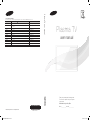 1
1
-
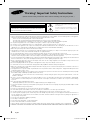 2
2
-
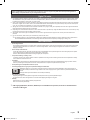 3
3
-
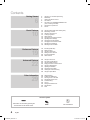 4
4
-
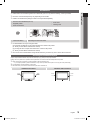 5
5
-
 6
6
-
 7
7
-
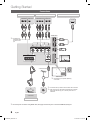 8
8
-
 9
9
-
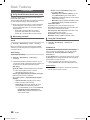 10
10
-
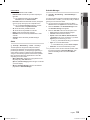 11
11
-
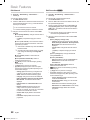 12
12
-
 13
13
-
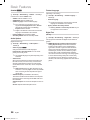 14
14
-
 15
15
-
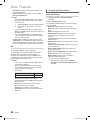 16
16
-
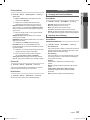 17
17
-
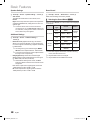 18
18
-
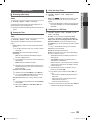 19
19
-
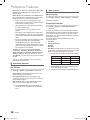 20
20
-
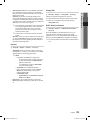 21
21
-
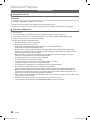 22
22
-
 23
23
-
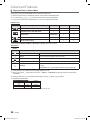 24
24
-
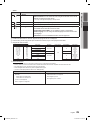 25
25
-
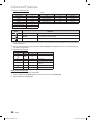 26
26
-
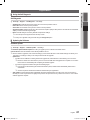 27
27
-
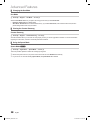 28
28
-
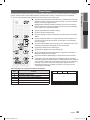 29
29
-
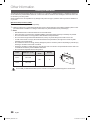 30
30
-
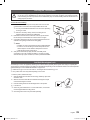 31
31
-
 32
32
-
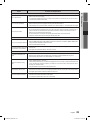 33
33
-
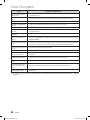 34
34
-
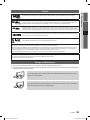 35
35
-
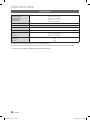 36
36
-
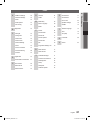 37
37
-
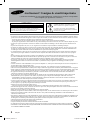 38
38
-
 39
39
-
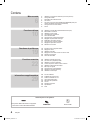 40
40
-
 41
41
-
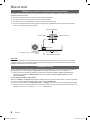 42
42
-
 43
43
-
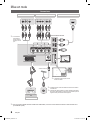 44
44
-
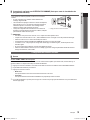 45
45
-
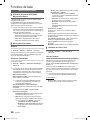 46
46
-
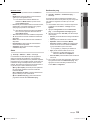 47
47
-
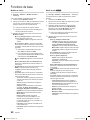 48
48
-
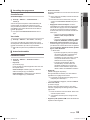 49
49
-
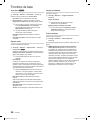 50
50
-
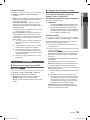 51
51
-
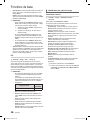 52
52
-
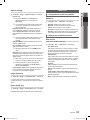 53
53
-
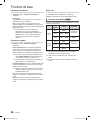 54
54
-
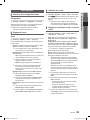 55
55
-
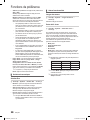 56
56
-
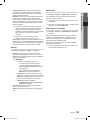 57
57
-
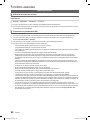 58
58
-
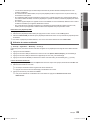 59
59
-
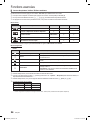 60
60
-
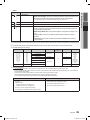 61
61
-
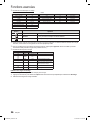 62
62
-
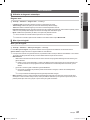 63
63
-
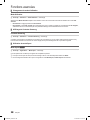 64
64
-
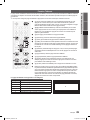 65
65
-
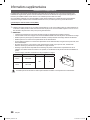 66
66
-
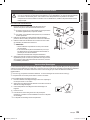 67
67
-
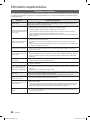 68
68
-
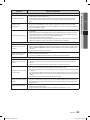 69
69
-
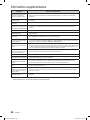 70
70
-
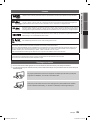 71
71
-
 72
72
-
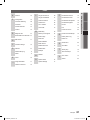 73
73
-
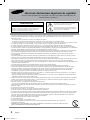 74
74
-
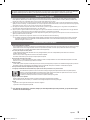 75
75
-
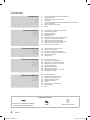 76
76
-
 77
77
-
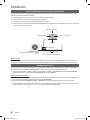 78
78
-
 79
79
-
 80
80
-
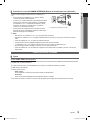 81
81
-
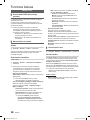 82
82
-
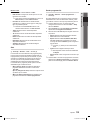 83
83
-
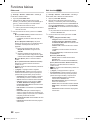 84
84
-
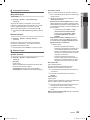 85
85
-
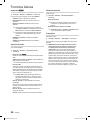 86
86
-
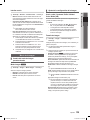 87
87
-
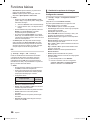 88
88
-
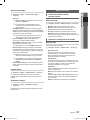 89
89
-
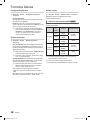 90
90
-
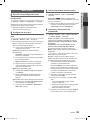 91
91
-
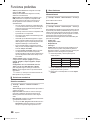 92
92
-
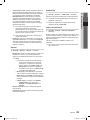 93
93
-
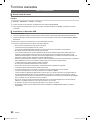 94
94
-
 95
95
-
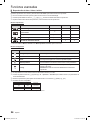 96
96
-
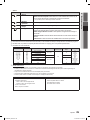 97
97
-
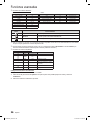 98
98
-
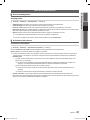 99
99
-
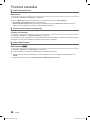 100
100
-
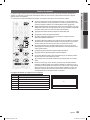 101
101
-
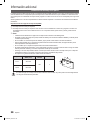 102
102
-
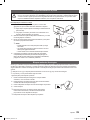 103
103
-
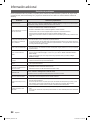 104
104
-
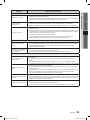 105
105
-
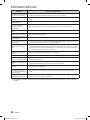 106
106
-
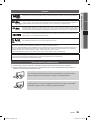 107
107
-
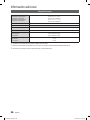 108
108
-
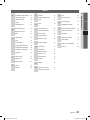 109
109
-
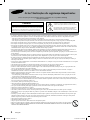 110
110
-
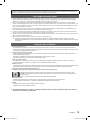 111
111
-
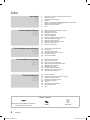 112
112
-
 113
113
-
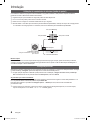 114
114
-
 115
115
-
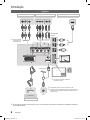 116
116
-
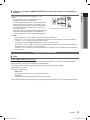 117
117
-
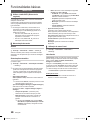 118
118
-
 119
119
-
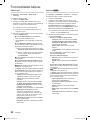 120
120
-
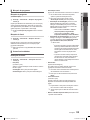 121
121
-
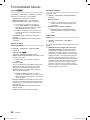 122
122
-
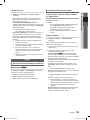 123
123
-
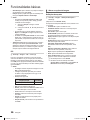 124
124
-
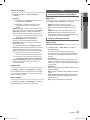 125
125
-
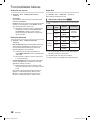 126
126
-
 127
127
-
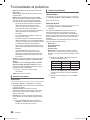 128
128
-
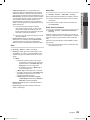 129
129
-
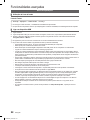 130
130
-
 131
131
-
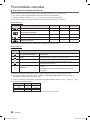 132
132
-
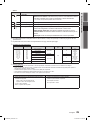 133
133
-
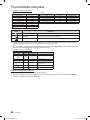 134
134
-
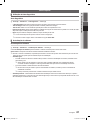 135
135
-
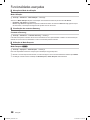 136
136
-
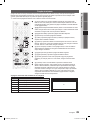 137
137
-
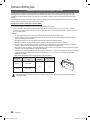 138
138
-
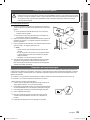 139
139
-
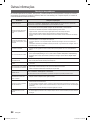 140
140
-
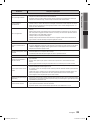 141
141
-
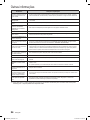 142
142
-
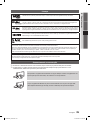 143
143
-
 144
144
-
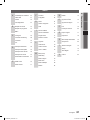 145
145
Samsung PS43F4000AW Manual do usuário
- Categoria
- TVs de plasma
- Tipo
- Manual do usuário
em outras línguas
- español: Samsung PS43F4000AW Manual de usuario
- français: Samsung PS43F4000AW Manuel utilisateur
- English: Samsung PS43F4000AW User manual