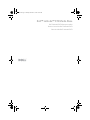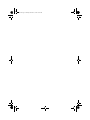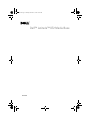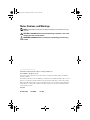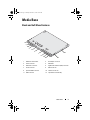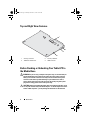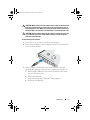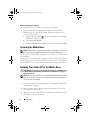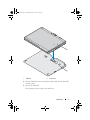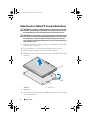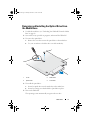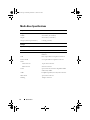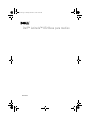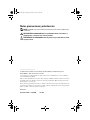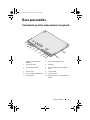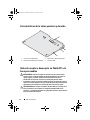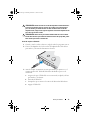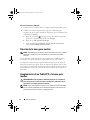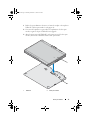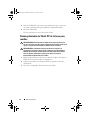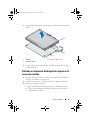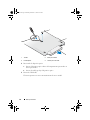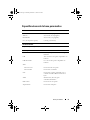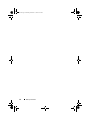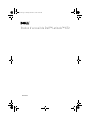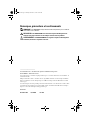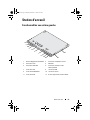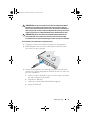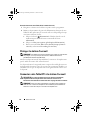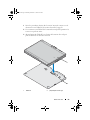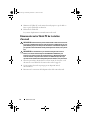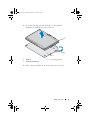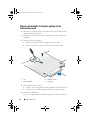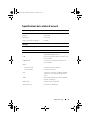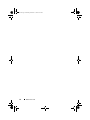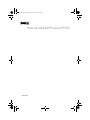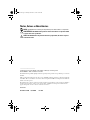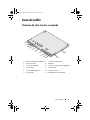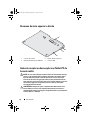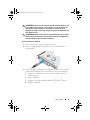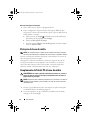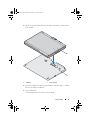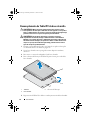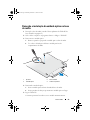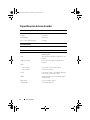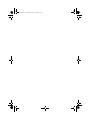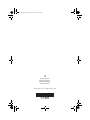Dell™ Latitude™ XT2 Media Base
Dell™ Latitude™ XT2 Base para medios
Station d'accueil de Dell™ Latitude™ XT2
Base de mídia Dell™ Latitude™ XT2
book.book Page 1 Monday, December 1, 2008 10:33 AM

book.book Page 2 Monday, December 1, 2008 10:33 AM

Dell™ Latitude™ XT2 Media Base
Model PR12S
book.book Page 1 Monday, December 1, 2008 10:33 AM

Notes, Cautions, and Warnings
NOTE: A NOTE indicates important information that helps you make better use of your
computer.
CAUTION: A CAUTION indicates either potential damage to hardware or loss of data
and tells you how to avoid the problem.
WARNING: A WARNING indicates a potential for property damage, personal injury,
or death.
____________________
Information in this document is subject to change without notice.
© 2008 Dell Inc. All rights reserved.
Reproduction of these materials in any manner whatsoever without the written permission of Dell Inc.
is strictly forbidden.
Trademarks used in this text: Dell, the DELL logo, and Latitude are trademarks of Dell Inc.; Microsoft and
Windows are registered trademarks of Microsoft Corporation in the United States and/or other countries.
Other trademarks and trade names may be used in this document to refer to either the entities claiming the
marks and names or their products. Dell Inc. disclaims any proprietary interest in trademarks and trade
names other than its own.
Model PR12S
November 2008 P/N J304N Rev. A00
book.book Page 2 Monday, December 1, 2008 10:33 AM

Media Base 3
Media Base
Back and Left View Features
1 Tablet-PC release lever 2 AC adapter connector
3 audio connector 4 IEEE 1394
5 VGA video connector 6 digital video interface (DVI) connector
7 serial connector 8 USB connector
9 powered USB connector 10 network connector
11 USB connector 12 optical drive in media bay
1
2
3
4
5
6
9
7
10
8
11
12
book.book Page 3 Monday, December 1, 2008 10:33 AM

4 Media Base
Top and Right View Features
Before Docking or Undocking Your Tablet-PC to
the Media Base
WARNING: If you are using a multiple-outlet power strip, use caution when you
plug the AC adapter power cable into the power strip. Some power strips may
allow you to insert the connector incorrectly. Incorrect insertion of the power
connector could result in permanent damage to your media base as well as
electric shock and/or fire. Ensure that you insert the ground prong of the power
plug into the mating ground contact of the power strip.
CAUTION: Always use the Dell AC adapter that came with the media base. If you
use any other commercially available AC adapter—or the AC adapter from earlier
models of Dell computers—you may damage the media base or the Tablet-PC.
1 docking connector 2 security cable slot
3 Tablet-PC release lever 4 USB connector
4
3
2
1
book.book Page 4 Monday, December 1, 2008 10:33 AM

Media Base 5
CAUTION: When you disconnect the Dell AC adapter cable from the Tablet-PC or
media base, hold the connector, not the cable itself, and pull firmly but gently to
avoid damaging the cable. When you wrap the AC adapter cable, ensure that you
follow the angle of the connector on the AC adapter to avoid damaging the cable.
CAUTION: Use the Latitude™ XT2 media base with your Latitude XT2 only. If you
use a media base from earlier models of Dell computers you may damage the
media base or the Tablet-PC.
Before Docking Your Tablet-PC
1
Save and close any open files, and exit any open programs.
2
Connect the AC adapter to the AC adapter connector on the media base
and to an electrical outlet.
3
Before you dock your Tablet-PC to the media base for the
first time
,
the Tablet-PC operating system must have completed its setup process:
a
Ensure that the Tablet-PC is
not
connected (docked) to the media
base or to the battery slice.
b
Turn on the Tablet-PC.
c
Verify that the Microsoft
®
Windows
®
desktop appears.
d
Shut down the Tablet-PC
.
book.book Page 5 Monday, December 1, 2008 10:33 AM

6 Media Base
Before Undocking Your Tablet-PC
1
Save and close any open files, and exit any open programs.
2
Set your Tablet-PC power management settings to ensure that the
Tablet-PC does not enter sleep, standby, or hibernate mode when you
close (lower) the display:
a
Click the Windows
Power
icon
in the Notification area to display
the
Power
icon pop-up window.
b
Click
More power options
.
c
Under the
When I close the lid
drop-down menu, select
Do nothing.
Securing the Media Base
NOTE: If the Tablet-PC is docked to the media base and the media base is secured,
you cannot undock the Tablet-PC without first removing the antitheft device.
Attach a commercially available antitheft device to the security cable slot on
the media base.
Antitheft devices usually include a segment of metal-stranded cable with an
attached locking device and associated key. For instructions on installing this
kind of antitheft device, see the documentation that accompanied the device.
Docking Your Tablet-PC to the Media Base
CAUTION: If you are docking your Tablet-PC for the first time, complete the steps
in "Before Docking or Undocking Your Tablet-PC to the Media Base" on page 4,
before your proceed.
NOTE: After docking the Tablet-PC for the first time, the Tablet-PC battery or the
Tablet-PC AC adapter connection can power the media base if the media base is
not connected to an AC adapter.
1
Follow the procedures in "Before Docking or Undocking Your Tablet-PC to
the Media Base" on page 4.
2
If this is the first time it is being docked to the media base, ensure that
your Tablet-PC is turned off .
3
Align the back of the Tablet-PC with the back of the media base, and lower
the Tablet-PC onto the media base.
book.book Page 6 Monday, December 1, 2008 10:33 AM

Media Base 7
4
Press the Tablet-PC onto the media base until it clicks and the Tablet-PC
is firmly seated.
5
Turn on the Tablet-PC.
The operating system recognizes the media base.
1 Tablet-PC 2 media base
1
2
book.book Page 7 Monday, December 1, 2008 10:33 AM

8 Media Base
Undocking Your Tablet-PC From the Media Base
CAUTION: Never undock the Tablet-PC without first preparing the Tablet-PC for
undocking. If you undock before preparing the Tablet-PC, you will lose data and
the Tablet-PC may not recover normal operation for several minutes, if at all.
CAUTION: If the Tablet-PC does not have a charged battery in the battery bay, you
must shut down the Tablet-PC through the Windows Start menu and then undock
the Tablet-PC. If you undock the Tablet-PC without a battery before shutting it
down, you will lose data and the Tablet-PC may not recover normal operation for
several minutes, if at all.
1
Follow the procedures in "Before Docking or Undocking Your Tablet-PC to
the Media Base" on page 4.
2
If your media base is secured using an anti-theft device, unlock it.
3
Disconnect the AC adapter connector from the media base.
4
Pull the Tablet-PC release lever forward to release the Tablet-PC from the
media base.
5
Lift the back of the Tablet-PC up and slide the Tablet-PC out towards the
back of the media base.
1 Tablet-PC 2
release lever
3 media base
1
2
3
book.book Page 8 Monday, December 1, 2008 10:33 AM

Media Base 9
Removing and Installing the Optical Drive From
the Media Base
1
Undock the media base (see "Undocking Your Tablet-PC From the Media
Base" on page 8).
2
Save and close any open files or programs, and turn off the Tablet-PC.
3
To remove the optical drive:
a
Remove the screw that secures the optical drive to the media base.
b
Use your screwdriver to slide the drive out of the media bay.
4
To install the optical drive:
a
Insert the optical drive into the media bay on the media base.
b
Insert the securing screw that holds the optical drive in place.
5
Turn on the Tablet-PC.
The operating system automatically recognizes the new drive.
1 screw 2 media base
3 optical drive 4 screw hole
2
3
1
4
book.book Page 9 Monday, December 1, 2008 10:33 AM

10 Media Base
Media Base Specifications
Physical
Height 12.8 mm (0.50 inches)
Width 295.31 mm (11.63 inches)
Depth 222.56 mm (8.76 inches)
Weight (without optical drive) 0.488 kg (1.076 lb)
Storage
Optical Drive (optional) DVD-ROM/DVD+RW
Ports and Connectors
Network RJ-45 port for 10/100/1000 Mbits/second
Ethernet
USB three 4-pin USB-2.0 compliant connectors
Powered USB one 9-pin USB-2.0 compliant connector
Video
VGA connector
15-pin VGA connector
DVI connector
24-hole connector
Serial 9-pin connector; 16550C-compatible UART
with 16-byte buffer
Audio headphone/speaker (line-out) mini connector
IEEE 1394a 4-pin serial connector
Docking 100-pin connector
book.book Page 10 Monday, December 1, 2008 10:33 AM

Dell™ Latitude™ XT2 Base para medios
Modelo PR12S
book.book Page 1 Monday, December 1, 2008 10:16 AM

Notas, precauciones y advertencias
NOTA: Una NOTA proporciona información importante que le ayudará a utilizar mejor
el ordenador.
PRECAUCIÓN: UnaPRECAUCIÓN indica la posibilidad de daños en el hardware o
pérdida de datos, y le explica cómo evitar el problema.
ADVERTENCIA: una ADVERTENCIA indica un posible riesgo de daño material, lesión
corporal o muerte.
____________________
La información contenida en este documento puede modificarse sin notificación previa.
© 2008 Dell Inc. Todos los derechos reservados.
La reproducción por cualquier medio de este documento sin el consentimiento por escrito de Dell Inc.
está terminantemente prohibida.
Marcas comerciales utilizadas en este texto: Dell, el logotipo de DELL y Latitude son marcas comerciales
de Dell Inc.; Microsoft y Windows son marcas comerciales registradas de Microsoft Corporation en los
Estados Unidos o en otros países.
Este documento puede incluir otras marcas y nombres comerciales para referirse a las entidades que son
propietarias de las mismas o a sus productos. Dell Inc. renuncia a cualquier interés sobre la propiedad de
marcas y nombres comerciales que no sean los suyos.
Modelo PR12S
Noviembre de 2008 N /P J304N Rev. A00
book.book Page 2 Monday, December 1, 2008 10:16 AM

Base para medios 13
Base para medios
Características de las vistas posterior e izquierda
1 Palanca de desbloqueo del
Tablet-PC
2 Conector del adaptador de CA
3 Conector de audio 4 IEEE 1394
5 Conector de vídeo VGA 6 Conector de interfaz de vídeo digital
(DVI)
7 Conector serie 8 Conector USB
9 Conector USB con alimentación 10 Conector de red
11 Conector USB 12 Dispositivo óptico en compartimento de
medios
1
2
3
4
5
6
9
7
10
8
11
12
book.book Page 13 Monday, December 1, 2008 10:16 AM

14 Base para medios
Características de la vistas posterior y derecha
Antes de acoplar o desacoplar su Tablet-PC a la
base para medios
ADVERTENCIA: Si utiliza una regleta de enchufes, proceda con precaución
cuando conecte el cable de alimentación de CA del adaptador a la regleta. En
algunas regletas es posible introducir incorrectamente el conector. La
introducción incorrecta del conector de corriente puede provocar daños
irreparables en la base para medios, además del riesgo que supone de descarga
eléctrica o incendio. Asegúrese de que la clavija de toma de tierra del enchufe de
alimentación está insertada en la conexión de toma de tierra de la regleta.
PRECAUCIÓN: Utilice siempre el adaptador de CA de Dell que se incluye con la
base para medios. Si usa cualquier otro adaptador de CA disponible en los
comercios, o el adaptador de modelos de equipos Dell anteriores, podría dañar la
base para medios o el Tablet-PC.
1 Conector de acoplamiento 2 Ranura para cable de seguridad
3 Palanca de desbloqueo de Tablet-PC 4 Conector USB
4
3
2
1
book.book Page 14 Monday, December 1, 2008 10:16 AM

Base para medios 15
PRECAUCIÓN: Cuando desconecte el cable del adaptador de CA del Tablet-PC o
de la base para medios, sujete el conector (no el cable) y tire de él firmemente
pero con cuidado, procurando no dañar el cable. Cuando enrolle el cable del
adaptador de CA, asegúrese de seguir el ángulo del conector del adaptador de CA
para evitar que se dañe el cable.
PRECAUCIÓN: Utilice la base para medios Latitude™ XT2 sólo con su Latitude
XT2. Si utiliza una base para medios de modelos anteriores de equipos Dell, podría
dañar la base para medios o el Tablet-PC.
Antes de acoplar su Tablet-PC
1
Guarde y cierre los archivos abiertos y salga de todos los programas activos.
2
Conecte el adaptador de CA al conector del adaptador de CA de la base
para medios y a la toma de alimentación eléctrica.
3
Antes de acoplar su Tablet-PC a la base para medios por
primera vez
, el
sistema operativo del Tablet-PC debe haber finalizado su proceso de
instalación:
a
Asegúrese de que el Tablet-PC
no
está conectado (acoplado) a la base
para medios o a la batería.
b
Encienda el Tablet-PC.
c
Compruebe que se muestra el escritorio de Microsoft
®
Windows
®
.
d
Apague el Tablet-PC
.
book.book Page 15 Monday, December 1, 2008 10:16 AM

16 Base para medios
Antes de desacoplar su Tablet-PC
1
Guarde y cierre los archivos abiertos y salga de todos los programas activos.
2
Establezca los valores de gestión de energía de su Tablet-PC para
asegurarse de que no entre en modo de suspensión, espera o hibernación al
cerrar (bajar) la pantalla:
a
Haga clic en el
icono
Energía
en el área de notificación para que
aparezca la ventana emergente del icono
Energía
.
b
Haga clic en
Más opciones de energía
.
c
En el menú desplegable
When I close the lid
(Al cerrar la tapa)
,
seleccione
Do nothing
(No hacer nada)
.
Fijación de la base para medios
NOTA: Si el Tablet-PC está acoplado a la base para medios y la base para medios
está fijada, no podrá desacoplar el Tablet-PC si no retira antes el dispositivo
antirrobo.
Fije un dispositivo antirrobo de los que se venden en los establecimientos
comerciales a la ranura del cable de seguridad de la base para medios.
Los dispositivos antirrobo por lo general incluyen una sección de cable de
filamentos metálicos que tiene sujeto un dispositivo de bloqueo que se abre
con una llave asociada. Para obtener instrucciones sobre la instalación de este
tipo de dispositivos antirrobo, consulte la documentación que acompaña al
dispositivo.
Acoplamiento de su Tablet-PC a la base para
medios
PRECAUCIÓN: Si está acoplando su Tablet-PC por primera vez, complete los
pasos que aparecen en "Antes de acoplar o desacoplar su Tablet-PC a la base
para medios" en la página 14 antes de continuar.
NOTA: Cuando haya acoplado por primera vez el Tablet-PC, la batería del Tablet-
PC o la conexión del adaptador de CA del Tablet-PC pueden activar la base para
medios si ésta no está conectada a un adaptador de CA.
book.book Page 16 Monday, December 1, 2008 10:16 AM

Base para medios 17
1
Realice los procedimientos descritos en "Antes de acoplar o desacoplar su
Tablet-PC a la base para medios" en la página 14.
2
Si se trata de la primera vez que realiza el acoplamiento a la base para
medios, asegúrese de que el Tablet-PC está apagado.
3
Alinee la parte trasera del Tablet-PC con la parte trasera de la base para
medios y descienda el Tablet-PC hasta la base para medios.
1 Tablet-PC 2 Base para medios
1
2
book.book Page 17 Monday, December 1, 2008 10:16 AM

18 Base para medios
4
Presione el Tablet-PC contra la base para medios hasta que se ajuste con
un sonido que determinará que ha quedado completamente fijado.
5
Encienda el Tablet-PC.
El sistema operativo reconoce la base para medios.
Desacoplamiento de Tablet-PC de la base para
medios
PRECAUCIÓN: No desacople nunca el Tablet-PC sin prepararlo primero para
ello. Si lo desacopla antes de preparar el Tablet-PC, perderá datos y puede que el
equipo no recupere el funcionamiento normal durante varios minutos.
PRECAUCIÓN: Si el Tablet-PC no dispone de una batería cargada en el
compartimento de baterías, deberá apagar el Tablet-PC con el menú Inicio de
Windows para desacoplar el Tablet-PC. Si desacopla el Tablet-PC sin batería
antes de apagarlo, perderá datos y puede que el equipo no recupere el
funcionamiento normal durante varios minutos.
1
Realice los procedimientos descritos en "Antes de acoplar o desacoplar su
Tablet-PC a la base para medios" en la página 14.
2
Si la base para medios se ha fijado mediante un dispositivo antirrobo,
desbloquéelo.
3
Desconecte el adaptador de CA de la base para medios.
book.book Page 18 Monday, December 1, 2008 10:16 AM
A página está carregando...
A página está carregando...
A página está carregando...
A página está carregando...
A página está carregando...
A página está carregando...
A página está carregando...
A página está carregando...
A página está carregando...
A página está carregando...
A página está carregando...
A página está carregando...
A página está carregando...
A página está carregando...
A página está carregando...
A página está carregando...
A página está carregando...
A página está carregando...
A página está carregando...
A página está carregando...
A página está carregando...
A página está carregando...
A página está carregando...
A página está carregando...
A página está carregando...
A página está carregando...
A página está carregando...
A página está carregando...
-
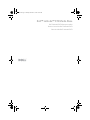 1
1
-
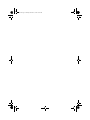 2
2
-
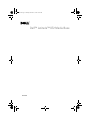 3
3
-
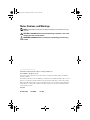 4
4
-
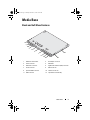 5
5
-
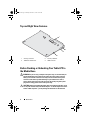 6
6
-
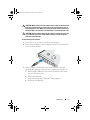 7
7
-
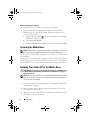 8
8
-
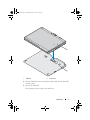 9
9
-
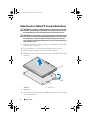 10
10
-
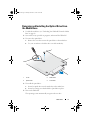 11
11
-
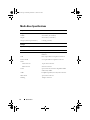 12
12
-
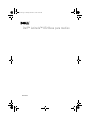 13
13
-
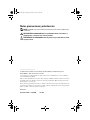 14
14
-
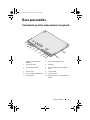 15
15
-
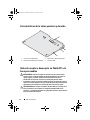 16
16
-
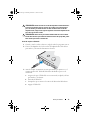 17
17
-
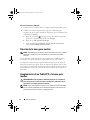 18
18
-
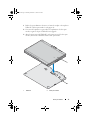 19
19
-
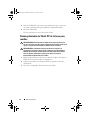 20
20
-
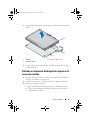 21
21
-
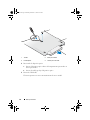 22
22
-
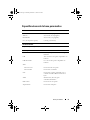 23
23
-
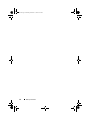 24
24
-
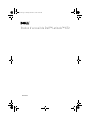 25
25
-
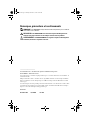 26
26
-
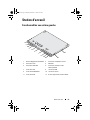 27
27
-
 28
28
-
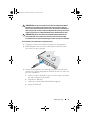 29
29
-
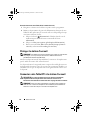 30
30
-
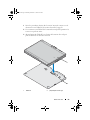 31
31
-
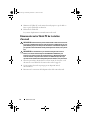 32
32
-
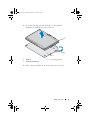 33
33
-
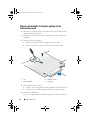 34
34
-
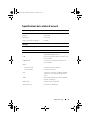 35
35
-
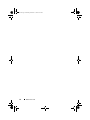 36
36
-
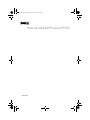 37
37
-
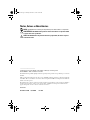 38
38
-
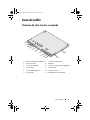 39
39
-
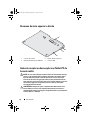 40
40
-
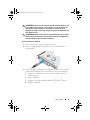 41
41
-
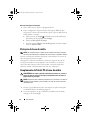 42
42
-
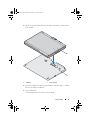 43
43
-
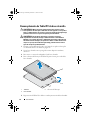 44
44
-
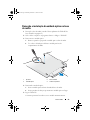 45
45
-
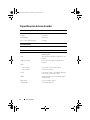 46
46
-
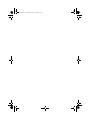 47
47
-
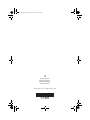 48
48