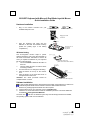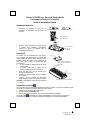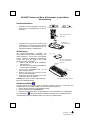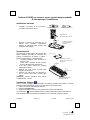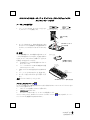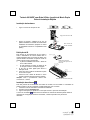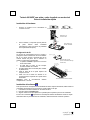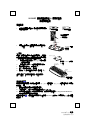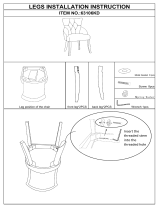Emprex 9019URF Quick Installation Manual
- Categoria
- Teclados
- Tipo
- Quick Installation Manual

9019URF QG 英
3100506040 v1.0
9019URF Keyboard with Mouse & Dual Mode Joystick Mouse
Quick Installation Guide
Hardware Installation
Front View of USB Connector Back View of USB Connector
1. Plug in the receiver connector into your
available USB port on PC.
2. Take the keyboard and make sure the
batteries on the back are installed correctly.
(Follow the polarity signs in the battery
compartment.)
110V
(+)
(-)
1.5V 2pcs
ID Button Setting
This ID-recognition function helps to protect
against interference from other RF keyboards in
the same environment. Remember to set the ID
when you replace the batteries or your keyboard
kits do not work properly.
The word CONNECT labels the ID button on
each unit.
The LED under ID button of receiver shows
connecting condition.
1. Your PC must be on to change the ID setting.
2. Press ID button on the top of the receiver
once.
3. Press ID button on the upper-left corner on
the keyboard front side once.
Attention: The whole procedure should be
completed within 1 minute.
ID Button(LED)
Mouse Right Button
ID Button
Scroll Down
Sticker
Mouse Middle Button
Scroll Up
Mouse Left Button
Software Installation
In order to take advantage of the special button functionality of the keyboard you will have to
install the keyboard driver which is located on the driver disk included in the box.
1. Remove any existing keyboard software from the computer.
2. Insert the driver CD in your computers, and run "SetupKey.exe".
3. Follow the on screen instructions to finish the installation procedure. The driver default will
be installed at C:\Program Files\KMaestro.
The driver icon
will show on Windows system tray when all setup procedures are finished,
the operating system need not to be restarted.
Plugging in USB
Connector
Bottom view of
9019URF
keyboard
ID Button on Receiver
(With a LED under the ID button)
Front View of 9019URF Keyboard

9019URF QG 法
3100506040 v1.0
Clavier 9019URF avec Souris & Double Mode
Combinant la Souris et le Joystick
Guide d’Installation Rapide
Installation Matérielle
Front View of USB Connector Back View of USB Connector
1. Connectez le récepteur à votre PC en
branchant le connecteur du récepteur sur
votre PC.
2. Prenez le clavier et assurez-vous que les piles
à l’arrière sont installées correctement.
(Suivez les signes de polarité dans le
compartiment des piles.)
110V
(+)
(-)
1.5V 2pcs
Réglage ID
La fonction de reconnaissance-ID vous aide à
vous protéger des interférences provenant des
autres claviers RF dans le même environnement.
Pensez à régler l’ID lorsque vous remplacez les
piles sinon votre clavier ne fonctionnera pas
correctement.
Le mot CONNECT désigne le bouton ID de
chaque unité.
Le témoin LED sous le bouton ID du
récepteur indique l'état de la connexion.
1. Votre PC doit être mis en marche pour
modifier le Réglage d’ID.
2. Pressez une fois le bouton ID sur le dessus
du récepteur.
3. Pressez une fois le bouton ID situé dans
l’angle supérieur gauche sur l’avant du clavier.
Attention: La procédure entière doit être terminée
en 1 minute.
ID Button(LED)
Mouse Right Button
ID Button
Scroll Down
Sticker
Mouse Middle Button
Scroll Up
Mouse Left Button
Installation Logicielle
Afin de profiter de la fonctionnalité spéciale du bouton du clavier, vous devrez installer le pilote
du clavier se trouvant sur le CD de pilotes livré dans la boîte.
1. Insérez le CD de pilotes dans votre lecteur.
2. Exécutez le fichier SetupKey.exe.
3. Suivez les instructions à l’écran pour terminer la procédure d’installation.
L’icône du pilote
apparaîtra sur la barre d’état Windows une fois toutes les procédures
d’installation terminées, il n’est pas nécessaire de redémarrer le système d’exploitation.
Branchement au
connecteur USB
Vue de dessous
du Clavier
9019URF
Bouton ID sur le Récepteur
(Avec une LED au-dessous du
b
outon ID
)
Vue frontale du Clavier 9019URF

9019URF QG 德
3100506040 v1.0
9019URF-Tastatur mit Maus & Dualmodus Joystick-Maus
Kurzeinleitung
Hardwareinstallation
Front View of USB Connector Back View of USB Connector
1. Verbinden Sie den Empfänger mit Ihrem PC,
indem Sie den Empfängerstecker in den PC
einstecken.
2. Vergewissern Sie sich bei Ihrer Tastatur, dass
die Batterien an der Rückseite richtig installiert
sind. (Beachten Sie die Markierung für die
Polarität der Batterien im Batteriefach)
110V
(+)
(-)
1.5V 2pcs
ID-Einstellung
Die ID-Erkennungsfunktion verhindert die
Interferenzen durch die anderen RF-Mäuse in der
selben Umgebung. Die ID muss neu eingestellt
werden, nachdem die Batterien ausgewechselt
wurden oder wenn die Tastatur nicht richtig
funktioniert. Der ID-Knopf jedes
Gerätes wird mit dem Wort "CONNECT"
gekennzeichnet
Die LED unter der ID Taste des Empfängers
zeigt den Verbindungsstatus
1. Ihr PC muss eingeschaltet sein, um die
ID-Einstellung zu ändern.
2. Drücken Sie einmal den ID-Knopf auf der
oberen Teil des Empfängers.
3. Drücken Sie einmal die ID-Taste vorne an der
oberen linken Ecke der Tastatur.
Achtung: Der ganze Prozess sollte innerhalb 1
Minute vervollständigt werden.
ID Button(LED)
Mouse Right Button
ID Button
Scroll Down
Sticker
Mouse Middle Button
Scroll Up
Mouse Left Button
Softwareinstallation
Um die Funktion der speziellen Taste der Tastatur ausnutzen zu können, müssen Sie den
Tastaturtreiber, der sich auf der Treiber-CD in der Box befindet, installieren.
1. Stecken Sie die Treiber-CD in das Diskettenlaufwerk.
2. Rufen Sie das Programm SetupKey.exe.
3. Befolgen Sie den Anweisungen auf dem Bildschirm, um die Installation zu vervollständigen.
Das Treibersymbol
wird auf der Windows-Taskleiste angezeigt, wenn alle Setupprozesse
vervollständigt wurden. Das Betriebssystem muss nicht neu gestartet werden.
In den USB-Anschluss
einstecken
Rückseite der
9019URF-Tastatu
r
ID-Taste am Empfänger
(mit einer LED unter der
ID-Taste
)
Frontseite der 9019URF-Tastatur

9019URF QG 義
3100506040 v1.0
Tastiera 9019URF con mouse e mouse joystick doppia modalità
Guida rapida per l’installazione
Installazione Hardware
Front View of USB Connector Back View of USB Connector
1. Collegare il ricevitore al PC inserendo il
connettore del ricevitore nel PC.
2. Prendere la tastiera ed assicurarsi che le
batterie siano installate correttamente.
(Seguire le indicazioni della polarità nello
scomparto delle batterie.)
110V
(+)
(-)
1.5V 2pcs
Impostazione ID
da interferenza da altre tastiere RF presenti nello
stesso ambiente. Ricordarsi di impostare l’ID
quando si sostituiscono le batterie o quando i
sistemi non funzionano in modo appropriato.
La parola CONNECT indica il tasto ID su
ciascuna unità.
Il LED sotto il pulsante ID del ricevitore
mostra la situazione del collegamento.
1. Il PC deve essere acceso per cambiare
l’impostazione dell’ID.
2. Premere una volta il tasto ID sulla parte
superiore del ricevitore.
3. Premere una volta il tasto ID nell'angolo in
alto a sinistra della parte frontale della
tastiera.
Attenzione: L’intera procedura deve essere
completata entro 1 minuto.
ID Button(LED)
Mouse Right Button
ID Button
Scroll Down
Sticker
Mouse Middle Button
Scroll Up
Mouse Left Button
Installazione Software
Al fine di trarre vantaggio dalla funzionalità del pulsante speciale della tastiera, occorrerà
installare il driver della tastiera che si trova sul CD driver incluso nella scatola.
1. Inserire il CD driver nella periferica dischetti.
2. Eseguire il SetupKey.exe.
3. Seguire le istruzioni su schermo per completare la procedura d’installazione.
L’icona del driver
verrà visualizzata nell’are di notifica della barra di stato di Windows una
volta completate tutte le procedure di installazione, non è necessario riavviare il sistema
Inserimento del
onnettore
USB Connector
Vista dal basso della
tastiera 9019URF
keyboard
Tasto ID sul ricevitore
(Con un LED sotto il tasto
ID button)
Vista frontale della tastiera
9019URF Keyboard
3100506040 Version 1.0 Oct. 2003 Printed in China

9019URF QG 日
3100506040 v1.0
9019URFマウス付キーボード & デュアルモードジョイスティックマウス
クイックインストールガイド
ハードウェアの取り付け
Front View of USB Connector Back View of USB Connector
1. レシーバーのコネクタを PC のポートに差し込ん
で、PC にレシーバーを接続します。
2. キーボードを取り出して、背面の電池が正しく取り
付けられていることを確認します(電池収納部にあ
るプラスとマイナスの表示に合わせて入れてくださ
い)
110V
(+)
(-)
1.5V 2pcs
ID 設定
この ID 認識機能により、同じ環境内の他の RF キーボ
ードからの障害を防ぐことができます。電池を交換する
ときや、キーボードキットが正しく作動しないときは、ID
を設定するのを忘れないでください。
[CONNECT]という文字が各装置の ID ボタンに
付けられています。
レシーバの ID ボタンの LED は接続された状態
であることを示しています。
1. お使いの PC は ID 設定を変更する必要がありま
す。
2. レシーバーの上にある ID ボタンを一度押します。
3.
キーボード左上の ID ボタンを 1 回押してくだ
さい。
注意:
このステップは
約1分
で完了します。
ID Button(LED)
Mouse Right Button
ID Button
Scroll Down
Sticker
Mouse Middle Button
Scroll Up
Mouse Left Button
ソフトウェアのインストール
キーボードの特殊ボタンの機能を利用するには、箱に付属するドライバ CD のキーボードドライバをイン
ストールする必要があります。
1. ドライバディスクをお使いのドライブに挿入します。
2.
SetupKey.exe
を実行します。
3. オンスクリーンの指示に従って、インストール手順を終了します。
セットアップが完了すると、Windows のシステムトレイにドライバアイコン
が表示されます。オペレー
ティングシステムを再起動する必要はありません。.
USB コネクタを
接続
9019URF キーボード
下から見た図
受信機の ID ボタン
(
ID ボタン下 LED
)
9019URF キーボード 前から見た図

9019URF QG 葡
3100506040 v1.0
Teclado 9019URF com Rato & Rato Joystick de Modo Duplo
Guia de Instalação Rápida
Instalação do hardware
Front View of USB Connector Back View of USB Connector
1. Ligue o conector do receptor ao PC.
2. Pegue no teclado e certifique-se de que as
pilhas localizadas na traseira do teclado estão
instaladas correctamente. (Respeite os sinais
de polaridade contidos no compartimento das
pilhas.)
110V
(+)
(-)
1.5V 2pcs
Definição da ID
Esta função de reconhecimento da ID ajuda a
evitar a interferência de outros teclados RF no
mesmo ambiente. Não se esqueça de definir a ID
quando substitui as baterias ou quando os kits do
teclado não funcionam orrectamente.
A palavra CONNECT denomina o botão de
ID em cada unidade.
O LED existente por baixo do botão de ID
do receptor mostra a condição da ligação.
1. O PC tem de estar ligado para alterar a
definição da ID.
2. Prima uma vez o botão ID localizado na parte
de cima do receptor.
3. Prima uma vez o botão ID situado no canto
superior esquerdo da parte frontal do teclado.
Atenção: Todo o procedimento deverá ficar
concluído em 1 minuto.
ID Button(LED)
Mouse Right Button
ID Button
Scroll Down
Sticker
Mouse Middle Button
Scroll Up
Mouse Left Button
Instalação do software
Para tirar partido da funcionalidade dos botões do teclado, tem de instalar o controlador do
teclado contido no CD do controlador, vendido juntamente com o teclado.
1. Introduza o CD do controlador na unidade de CD-ROM.
2. Execute o ficheiro SetupKey.exe.
3. Siga as instruções que aparecem no ecrã para concluir o processo de instalação.
O ícone do controlador
ficará visível no tabuleiro do sistema do Windows quando todas as
operações de configuração estiverem concluídas, o sistema operativo não precisa ser
reiniciado.
Ligação do conector USB
Parte de baixo do
teclado 9019URF
Botão ID no Receptor
(Com um LED por baixo do
botão ID)
Parte de cima do teclado 9019URF

9019URF QG 西
3100506040 v1.0
Teclado 9019URF con ratón y ratón Joystick con modo dual
Guía de instalación rápida
Instalación del hardware
Front View of USB Connector Back View of USB Connector
1. Conecte el receptor al PC enchufando el
conector en el PC.
2. Tome el teclado y compruebe que las pilas de
la parte trasera están instaladas
correctamente. (Siga los signos de polaridad
del compartimento de pilas.)
110V
(+)
(-)
1.5V 2pcs
Configuración de ID
La función de reconocimiento de ID le ayuda a
protegerse contra interferencias de otros teclados
RF en su mismo entorno. Recuerde fijar el ID
cuando cambie las pilas. De lo contrario su
teclado no funcionará correctamente.
La palabra CONNECT aparece en el botón
ID de cada unidad.
El LED bajo el botón ID del receptor
muestra el estado de conexión
1. El equipo debe estar encendido para cambiar
el parámetro ID.
2. Pulse el botón ID en la parte superior del
receptor una vez.
3. Pulse una vez el botón ID situado en la
esquina superior izquierda de la parte frontal
del teclado.
Atención: Todo el procedimiento debería
completarse en 1 minuto.
ID Button(LED)
Mouse Right Button
ID Button
Scroll Down
Sticker
Mouse Middle Button
Scroll Up
Mouse Left Button
Instalación del software
Para aprovechar las ventajas de la funcionalidad del botón especial del teclado, debe instalar el
controlador del teclado que se encuentra en el CD incluido en la caja.
1. Introduzca el CD del controlador en la unidad de disco.
2. Ejecute el archivo SetupKey.exe.
3. Siga las instrucciones que aparecen en pantalla para completar el proceso de instalación.
El icono del controlador
aparecerá en la bandeja del sistema de Windwos cuando se hayan
terminado todos los procedimientos de instalación, deberá reiniciarse el sistema operativo
Enchufar en el
conector USB
Vista inferior del
teclado 9019URF
Botón ID del receptor
(Con un indicador LED bajo
el botón ID)
Vista frontal del teclado 9019URF

9019URF QG 繁中
3100506040 v1.0
9019URF 無線鍵盤滑鼠組 & 雙模式搖桿
快速安裝指南
硬體安裝
USB 連接頭正面圖 USB連接頭背面圖
1.
將接收器連接到電腦上,接收器的接頭連接到
電腦的連接埠。
2. 安裝鍵盤的電池,並請注意電池正負極方向。
110V
(+)
(-)
1.5V 2pcs
ID 設定
這個 ID 辨識功能有助於防止相同環境中 RF 鍵盤的
干擾。在您更換電池後,或當您的鍵盤組無法正常
工作時,請您務必重新設定鍵盤組的 ID。
接收器和鍵盤上會有 CONNECT 字樣以標示
ID 設定鈕的位置。
在接收器下方的 LED 燈顯示信號接受狀態。
1. 電腦為開機狀態下,才可設定 ID。
2. 按一次接收器上方的 ID 設定鈕。
3. 再按下一次位於鍵盤左上方的 ID 設定鈕一次。
注意:
整個 ID 設定的過程需在一分鐘內完成。
ID Button(LED)
Mouse Right Button
ID Button
Scroll Down
Sticker
Mouse Middle Button
Scroll Up
Mouse Left Button
軟體安裝
為使您的鍵盤發揮最大的功能,請安裝 KeyMaestro 驅動程式,KeyMaestro 驅動程式位於包裝內
所附的 CD 中。
1.
請先移除電腦中其他的鍵盤驅動程式。
2.
將驅動程式 CD 插入您的電腦中並執行"SetupKey.exe"。
3.
依照螢幕上的指示,以完成安裝的步驟。內定的安裝路徑為 C:\Program Files\KMaestro,
您可以在安裝過程中改變路徑。
驅動程式圖示
將會在整個安裝完成之後出現在 Windows 系統列上。安裝完成後,系統不需重
新開機。
將USB
連接頭插
入電腦可用的
USB 連接埠中
9019URF
鍵盤
底部圖
接受器(ID Button 下方有
LED 燈)
9019URF 鍵盤正面圖
-
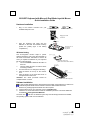 1
1
-
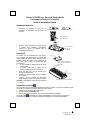 2
2
-
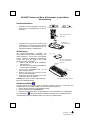 3
3
-
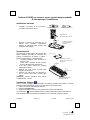 4
4
-
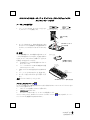 5
5
-
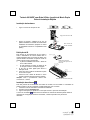 6
6
-
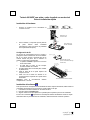 7
7
-
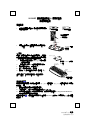 8
8
Emprex 9019URF Quick Installation Manual
- Categoria
- Teclados
- Tipo
- Quick Installation Manual
em outras línguas
- español: Emprex 9019URF
- français: Emprex 9019URF
- italiano: Emprex 9019URF
- English: Emprex 9019URF
- Deutsch: Emprex 9019URF
- 日本語: Emprex 9019URF
Outros documentos
-
BTC 2001BRF Quick Installation Manual
-
BTC 9001URF Quick Installation Manual
-
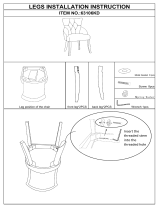 Baxton Studio 2PC-3771-HD Instruções de operação
Baxton Studio 2PC-3771-HD Instruções de operação
-
BTC 9013RF Quick Installation Manual
-
BTC 9001ARF Quick Installation Manual
-
BTC 8190URF Quick Installation Manual
-
BTC 2001ARF Quick Installation Manual
-
BTC 2003RF Quick Installation Manual
-
BTC 9001BRF Quick Installation Manual
-
BTC 8190UX Quick Installation Manual