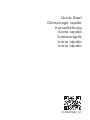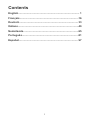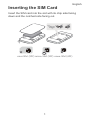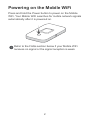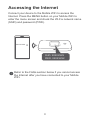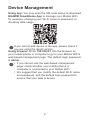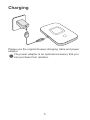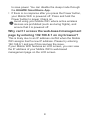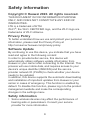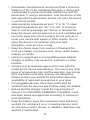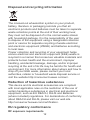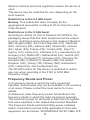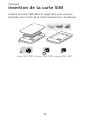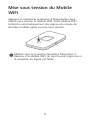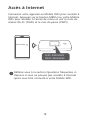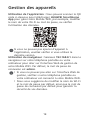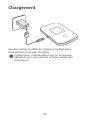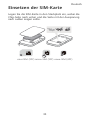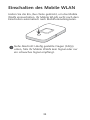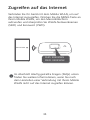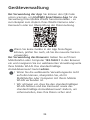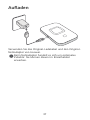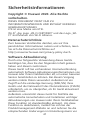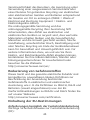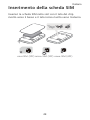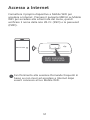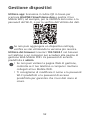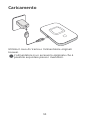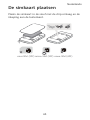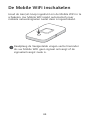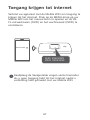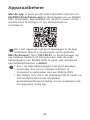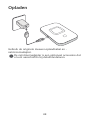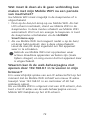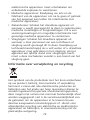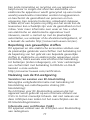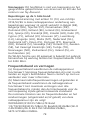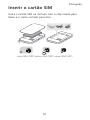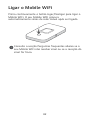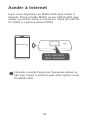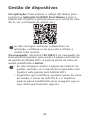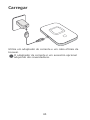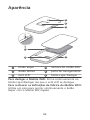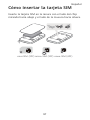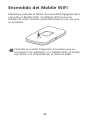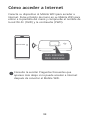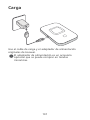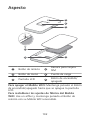Quick Start
Démarrage rapide
Kurzanleitung
Avvio rapido
Snelstartgids
Início rápido
Inicio rápido
31500DSW_01

Contents
English............................................................................... 1
Français............................................................................16
Deutsch............................................................................ 33
Italiano..............................................................................49
Nederlands.......................................................................65
Português.........................................................................81
Español............................................................................ 97
i

Inserting the SIM Card
Insert the SIM card into the slot with its chip side facing
down and the notched side facing out.
micro-SIM (3FF)
mini-SIM (2FF) nano-SIM (4FF)
English
1

Powering on the Mobile WiFi
Press and hold the Power button to power on the Mobile
WiFi. Your Mobile WiFi searches for mobile network signals
automatically after it is powered on.
Refer to the FAQs section below if your Mobile WiFi
receives no signal or the signal reception is weak.
2

Accessing the Internet
Connect your device to the Mobile WiFi to access the
Internet. Press the MENU button on your Mobile WiFi to
enter the menu screen and check the Wi-Fi
®
network name
(SSID) and password (PWD).
xxxxxxxx
SSID: XXXXXXXX
PWD: XXXXXXXX
Refer to the FAQs section below if you cannot access
the Internet after you have connected to your Mobile
WiFi.
3

Device Management
Using app: You may scan the QR code below to download
HUAWEI SmartHome App to manage your Mobile WiFi,
for example, changing your Wi-Fi name or password, or
checking data usage.
If you cannot add device in the app, please check if
you are using the latest version.
Using browser: Enter 192.168.8.1 into the browser on
your mobile phone or computer to go to your Mobile WiFi's
web-based management page. The default login password
is admin.
• If you cannot visit the web-based management
page, check whether your mobile phone or
computer is connected to your Mobile WiFi.
• We suggest that you modify the default Wi-Fi name
and password, and the default login password to
ensure that your data is secure.
4

Charging
Please use the original Huawei charging cable and power
adapter.
The power adapter is an optional accessory that you
can purchase from retailers.
5

Appearance
3
1
2
4
5
6
1
Reset button
2
SIM card slot
3
MENU button
4
Charging port
5
LCD screen
6
Power button
To power off the Mobile WiFi: Press and hold the Power
button until the LCD screen turns off.
To restore the Mobile WiFi to its factory settings: Use a
pin to press and hold the Reset button while your Mobile
WiFi is powered on.
6

FAQs
What should I do if my Mobile WiFi cannot
receive any signal or cannot connect to the
Internet?
• Make sure that the SIM card is the right size and
inserted correctly into the slot.
• Confirm that your SIM card has sufficient balance. If your
SIM card is new, ensure that it has Internet access.
• The PIN verification feature may have been enabled. 1)
Open the HUAWEI SmartHome App, and go to
Advanced Settings > PIN Management to enter the
correct PIN code. 2) Disable this feature if you don't
want to enter your PIN on a regular basis.
• If the issue persists, restore your Mobile WiFi to its
factory settings and try again.
What should I do if my Mobile WiFi's signal
reception is weak or the Internet speed is
slow?
• Move your Mobile WiFi closer to a window or use it in an
open area to receive better signal.
• However, if your mobile phone receives good signal
strength at the same spot where your Mobile WiFi is
placed, restore your Mobile WiFi to its factory settings
and try again.
Refer to the Appearance section above to restore your
Mobile WiFi to its factory settings.
What should I do if I can't connect to my Mobile
WiFi after a period of inactivity?
Your Mobile WiFi may be in sleep mode or powered off.
• Press the Power button on your Mobile WiFi. If the LCD
screen turns on, your Mobile WiFi was in sleep mode. In
this mode, your Mobile WiFi automatically disables Wi-Fi
7

to save power. You can disable the sleep mode through
the HUAWEI SmartHome App.
• If there is no response after you press the Power button,
your Mobile WiFi is powered off. Press and hold the
Power button to power it back on.
Avoid using your Mobile WiFi where active wireless
devices are prohibited (such as during flights), and
ensure that it is powered off.
Why can't I access the web-based management
page by entering 192.168.8.1 on my browser?
This is likely due to an IP address conflict when the Mobile
WiFi assigns itself a new IP address. Please try entering
192.168.9.1 and see if this resolves the issue.
If your Mobile WiFi features an LCD screen, you can view
the IP address of your Mobile WiFi's web-based
management page on the LCD screen.
8

Safety information
Copyright © Huawei 2020. All rights reserved.
THIS DOCUMENT IS FOR INFORMATION PURPOSE
ONLY, AND DOES NOT CONSTITUTE ANY KIND OF
WARRANTIES.
LTE is a trademark of ETSI.
Wi-Fi
®
, the Wi-Fi CERTIFIED logo, and the Wi-Fi logo are
trademarks of Wi-Fi Alliance.
Privacy Policy
To better understand how we use and protect your personal
information, please read the Privacy Policy at
http://consumer.huawei.com/privacy-policy
.
Software Update
By continuing to use this device, you indicate that you have
read and agree to the following content:
In order to provide better service, this device will
automatically obtain software update information from
Huawei or your carrier after connecting to the Internet. This
process will use mobile data, and requires access to your
device's unique identifier (IMEI/SN) and the service
provider network ID (PLMN) to check whether your device
needs to be updated.
In addition, this device supports the automatic downloading
and installation of important updates from Huawei or your
carrier in cases of emergency. This function is enabled by
default. To disable this function, please log in to the product
management website and make the corresponding
changes in the settings menu.
Safety information
• Some wireless devices may affect the performance of
hearing aids or pacemakers. Consult your service
provider for more information.
9

• Pacemaker manufacturers recommend that a minimum
distance of 20 cm be maintained between a device and
a pacemaker to prevent potential interference with the
pacemaker. If using a pacemaker, hold the device on the
side opposite the pacemaker and do not carry the device
in your front pocket.
• Ideal operating temperatures are 0 °C to 35 °C. Ideal
storage temperatures are -20 °C to +60 °C. Extreme
heat or cold may damage your device or accessories.
• Keep the device and accessories in a well-ventilated and
cool area away from direct sunlight. Do not enclose or
cover your device with towels or other objects. Do not
place the device in a container with poor heat
dissipation, such as a box or bag.
• Keep the device away from sources of heat and fire,
such as a heater, microwave oven, stove, water heater,
radiator, or candle.
• Using an unapproved or incompatible power adapter,
charger or battery may cause fire, explosion or other
hazards.
• Choose only accessories approved for use with this
model by the device manufacturer. The use of any other
types of accessories may void the warranty, may violate
local regulations and laws, and may be dangerous.
Please contact your retailer for information about the
availability of approved accessories in your area.
• For pluggable devices, the socket-outlet shall be
installed near the devices and shall be easily accessible.
• Ensure that the charger meets the requirements of
Clause 2.5 in IEC60950-1/EN60950-1/UL60950-1 and
has been tested and approved according to national or
local standards.
• Keep the battery away from excessive heat and direct
sunlight. Do not place it on or in heating devices, such
as microwave ovens, stoves, or radiators. Batteries may
explode if overheated.
10

• Do not attempt to modify or remanufacture the battery,
insert foreign objects into it, or immerse or expose it to
water or other liquids. Doing so may lead to fire,
explosion, or other hazards.
• Dispose of used batteries in accordance with local
regulations. Improper battery use may lead to fire,
explosion, or other hazards.
• Areas with flammables and explosives: Do not use the
device where flammables or explosives are stored (in a
gas station, oil depot, or chemical plant, for example).
Using your device in these environments increases the
risk of explosion or fire. In addition, follow the
instructions indicated in text or symbols. Do not store or
transport the device in containers with flammable liquids,
gases, or explosives.
• Blasting Caps and Areas: Turn off your device or
wireless device when in a blasting area or in areas
posted turn off “two-way radios” or “electronic devices” to
avoid interfering with blasting operations.
• Medical devices: Please consult your doctor and the
device manufacturer to determine if operation of your
device may interfere with the operation of your medical
device.
• Hospitals: Switch off your wireless device when
requested to do so in hospitals, clinics or health care
facilities. These requests are designed to prevent
possible interference with sensitive medical equipment.
• Aircraft: Switch off your wireless device whenever you
are instructed to do so by airport or airline staff. Consult
the airline staff about the use of wireless devices on
board the aircraft, if your device offers a ‘flight mode’ this
must be enabled prior to boarding an aircraft.
11

Disposal and recycling information
The crossed-out wheeled-bin symbol on your product,
battery, literature or packaging reminds you that all
electronic products and batteries must be taken to separate
waste collection points at the end of their working lives;
they must not be disposed of in the normal waste stream
with household garbage. It is the responsibility of the user
to dispose of the equipment using a designated collection
point or service for separate recycling of waste electrical
and electronic equipment (WEEE) and batteries according
to local laws.
Proper collection and recycling of your equipment helps
ensure electrical and electronic equipment (EEE) waste is
recycled in a manner that conserves valuable materials and
protects human health and the environment, improper
handling, accidental breakage, damage, and/or improper
recycling at the end of its life may be harmful for health and
environment. For more information about where and how to
drop off your EEE waste, please contact your local
authorities, retailer or household waste disposal service or
visit the website http://consumer.huawei.com/en/.
Reduction of hazardous substances
This device and its electrical accessories are compliant
with local applicable rules on the restriction of the use of
certain hazardous substances in electrical and electronic
equipment, such as EU REACH, RoHS and Batteries
(where included) regulations. For declarations of conformity
about REACH and RoHS, please visit our web site
http://consumer.huawei.com/certification
.
EU regulatory conformance
RF exposure requirements
12

Important safety information regarding radio frequency (RF)
radiation exposure:
RF exposure guidelines require that the device be used at
a minimum of 0.50 cm from the human body. Failure to
observe this guideline may result in RF exposure
exceeding limits.
Certification information (SAR)
This device meets guidelines for exposure to radio waves.
Your device is a low-power radio transmitter and receiver.
As recommended by international guidelines, the device is
designed not to exceed the limits for exposure to radio
waves. These guidelines were developed by the
International Commission on Non-Ionizing Radiation
Protection (ICNIRP), an independent scientific
organization, and include safety measures designed to
ensure the safety of all users, regardless of age and health.
The Specific Absorption Rate (SAR) is the unit of
measurement for the amount of radio frequency energy
absorbed by the body when using a device. The SAR value
is determined at the highest certified power level in
laboratory conditions, but the actual SAR level during
operation can be well below the value. This is because the
device is designed to use the minimum power required to
reach the network.
The SAR limit adopted by Europe is 2.0 W/kg averaged
over 10 grams of tissue, and the highest SAR value for this
device complies with this limit.
Statement
Hereby, Huawei Technologies Co., Ltd. declares that this
device E5785-92c is in compliance with the essential
requirements and other relevant provisions of Directive
2014/53/EU.
The most recent and valid version of the DoC (Declaration
of Conformity) can be viewed at
http://consumer.huawei.com/certification
.
This device may be operated in all member states of the
EU.
13

Observe national and local regulations where the device is
used.
This device may be restricted for use, depending on the
local network.
Restrictions in the 2.4 GHz band:
Norway: This subsection does not apply for the
geographical area within a radius of 20 km from the centre
of Ny-Ålesund.
Restrictions in the 5 GHz band:
According to Article 10 (10) of Directive 2014/53/EU, the
packaging shows that this radio equipment will be subject
to some restrictions when placed on the market in Belgium
(BE), Bulgaria (BG), the Czech Republic (CZ), Denmark
(DK), Germany (DE), Estonia (EE), Ireland (IE), Greece
(EL), Spain (ES), France (FR), Croatia (HR), Italy (IT),
Cyprus (CY), Latvia (LV), Lithuania (LT), Luxembourg (LU),
Hungary (HU), Malta (MT), Netherlands (NL), Austria (AT),
Poland (PL), Portugal (PT), Romania (RO), Slovenia (SI),
Slovakia (SK), Finland (FI), Sweden (SE), the United
Kingdom (UK), Turkey (TR), Norway (NO), Switzerland
(CH), Iceland (IS), and Liechtenstein (LI).
The WLAN function for this device is restricted to indoor
use only when operating in the 5150 to 5350 MHz
frequency range.
Frequency Bands and Power
(a) Frequency bands in which the radio equipment
operates: Some bands may not be available in all countries
or all areas. Please contact the local carrier for more
details.
(b) Maximum radio-frequency power transmitted in the
frequency bands in which the radio equipment operates:
The maximum power for all bands is less than the highest
limit value specified in the related Harmonized Standard.
The frequency bands and transmitting power (radiated
and/or conducted) nominal limits applicable to this radio
equipment are as follows: WCDMA900/2100:25.7dBm,LTE
14

Band 1/3/7/8/20/38/40:25.7dBm,LTE
Band42/43:26dBm,Wi-Fi 2.4G:20dBm,Wi-Fi 5G:
5150-5350MHz:23dBm,5470-5725MHz:30dBm.
Accessories and Software Information
Some accessories are optional in certain countries or
regions. Optional accessories can be purchased from a
licensed vendor as required. The following accessories are
recommended:
Adapters: HW-050200X02 (X represents the different plug
types used, which can be either C, U, J, E, B, A, I, R, Z or
K, depending on your region)
Batteries: HB824666RBC
The product software version is 10.0.1.1(H191SP3C00).
Software updates will be released by the manufacturer to
fix bugs or enhance functions after the product has been
released. All software versions released by the
manufacturer have been verified and are still compliant with
the related rules.
All RF parameters (for example, frequency range and
output power) are not accessible to the user, and cannot be
changed by the user.
For the most recent information about accessories and
software, please see the DoC (Declaration of Conformity)
at http://consumer.huawei.com/certification.
Please visit http://consumer.huawei.com/en/support/hotline
for recently updated hotline and email address in your
country or region.
15

Insertion de la carte SIM
Insérez la carte SIM dans le logement avec la puce
orientée vers le bas et le côté biseauté vers l'extérieur.
micro-SIM (3FF)
mini-SIM (2FF) nano-SIM (4FF)
Français
16

Mise sous tension du Mobile
WiFi
Appuyez et maintenez le Bouton d'alimentation pour
mettre sous tension le Mobile WiFi. Votre Mobile WiFi
recherche automatiquement des signaux de réseau de
données mobiles après sa mise sous tension.
Référez-vous à la section Questions fréquentes ci-
dessous si le Mobile WiFi ne reçoit aucun signal ou si
la réception du signal est faible.
17

Accès à Internet
Connectez votre appareil au Mobile WiFi pour accéder à
Internet. Appuyez sur le bouton MENU sur votre Mobile
WiFi pour accéder à l’écran de menu et voir le nom du
réseau Wi-Fi
®
(SSID) et le mot de passe (PWD).
xxxxxxxx
SSID: XXXXXXXX
PWD: XXXXXXXX
Référez-vous à la section Questions fréquentes ci-
dessous si vous ne pouvez pas accéder à Internet
après vous être connecté à votre Mobile WiFi.
18
A página está carregando...
A página está carregando...
A página está carregando...
A página está carregando...
A página está carregando...
A página está carregando...
A página está carregando...
A página está carregando...
A página está carregando...
A página está carregando...
A página está carregando...
A página está carregando...
A página está carregando...
A página está carregando...
A página está carregando...
A página está carregando...
A página está carregando...
A página está carregando...
A página está carregando...
A página está carregando...
A página está carregando...
A página está carregando...
A página está carregando...
A página está carregando...
A página está carregando...
A página está carregando...
A página está carregando...
A página está carregando...
A página está carregando...
A página está carregando...
A página está carregando...
A página está carregando...
A página está carregando...
A página está carregando...
A página está carregando...
A página está carregando...
A página está carregando...
A página está carregando...
A página está carregando...
A página está carregando...
A página está carregando...
A página está carregando...
A página está carregando...
A página está carregando...
A página está carregando...
A página está carregando...
A página está carregando...
A página está carregando...
A página está carregando...
A página está carregando...
A página está carregando...
A página está carregando...
A página está carregando...
A página está carregando...
A página está carregando...
A página está carregando...
A página está carregando...
A página está carregando...
A página está carregando...
A página está carregando...
A página está carregando...
A página está carregando...
A página está carregando...
A página está carregando...
A página está carregando...
A página está carregando...
A página está carregando...
A página está carregando...
A página está carregando...
A página está carregando...
A página está carregando...
A página está carregando...
A página está carregando...
A página está carregando...
A página está carregando...
A página está carregando...
A página está carregando...
A página está carregando...
A página está carregando...
A página está carregando...
A página está carregando...
A página está carregando...
A página está carregando...
A página está carregando...
A página está carregando...
A página está carregando...
A página está carregando...
A página está carregando...
A página está carregando...
A página está carregando...
A página está carregando...
A página está carregando...
A página está carregando...
A página está carregando...
A página está carregando...
A página está carregando...
-
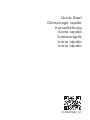 1
1
-
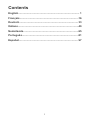 2
2
-
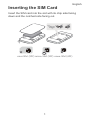 3
3
-
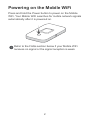 4
4
-
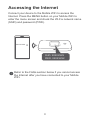 5
5
-
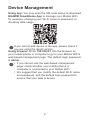 6
6
-
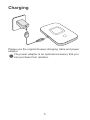 7
7
-
 8
8
-
 9
9
-
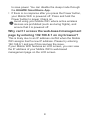 10
10
-
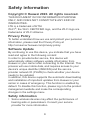 11
11
-
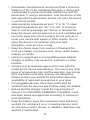 12
12
-
 13
13
-
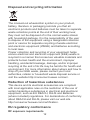 14
14
-
 15
15
-
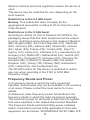 16
16
-
 17
17
-
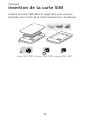 18
18
-
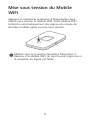 19
19
-
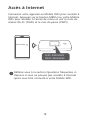 20
20
-
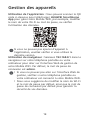 21
21
-
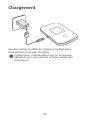 22
22
-
 23
23
-
 24
24
-
 25
25
-
 26
26
-
 27
27
-
 28
28
-
 29
29
-
 30
30
-
 31
31
-
 32
32
-
 33
33
-
 34
34
-
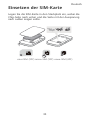 35
35
-
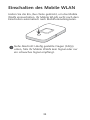 36
36
-
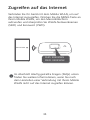 37
37
-
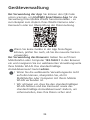 38
38
-
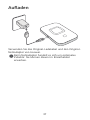 39
39
-
 40
40
-
 41
41
-
 42
42
-
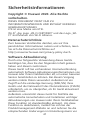 43
43
-
 44
44
-
 45
45
-
 46
46
-
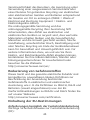 47
47
-
 48
48
-
 49
49
-
 50
50
-
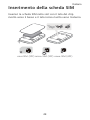 51
51
-
 52
52
-
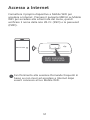 53
53
-
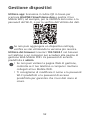 54
54
-
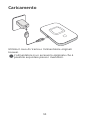 55
55
-
 56
56
-
 57
57
-
 58
58
-
 59
59
-
 60
60
-
 61
61
-
 62
62
-
 63
63
-
 64
64
-
 65
65
-
 66
66
-
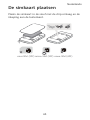 67
67
-
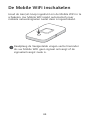 68
68
-
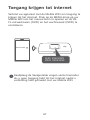 69
69
-
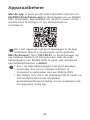 70
70
-
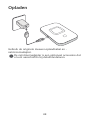 71
71
-
 72
72
-
 73
73
-
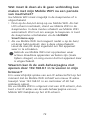 74
74
-
 75
75
-
 76
76
-
 77
77
-
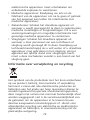 78
78
-
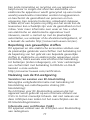 79
79
-
 80
80
-
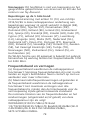 81
81
-
 82
82
-
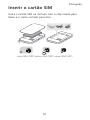 83
83
-
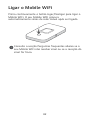 84
84
-
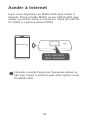 85
85
-
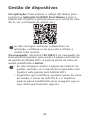 86
86
-
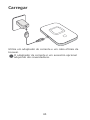 87
87
-
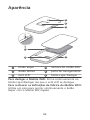 88
88
-
 89
89
-
 90
90
-
 91
91
-
 92
92
-
 93
93
-
 94
94
-
 95
95
-
 96
96
-
 97
97
-
 98
98
-
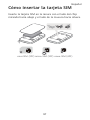 99
99
-
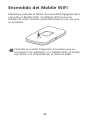 100
100
-
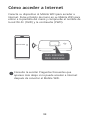 101
101
-
 102
102
-
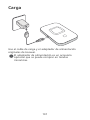 103
103
-
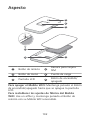 104
104
-
 105
105
-
 106
106
-
 107
107
-
 108
108
-
 109
109
-
 110
110
-
 111
111
-
 112
112
-
 113
113
-
 114
114
-
 115
115
-
 116
116
em outras línguas
- español: Huawei Mobile WiFi E5785 Guía de inicio rápido
- français: Huawei Mobile WiFi E5785 Guide de démarrage rapide
- italiano: Huawei Mobile WiFi E5785 Guida Rapida
- English: Huawei Mobile WiFi E5785 Quick start guide
- Nederlands: Huawei Mobile WiFi E5785 Snelstartgids
- Deutsch: Huawei Mobile WiFi E5785 Schnellstartanleitung