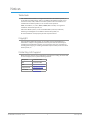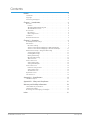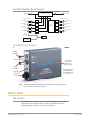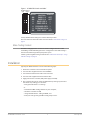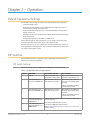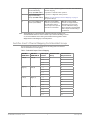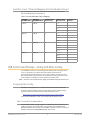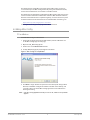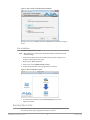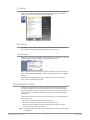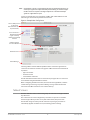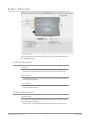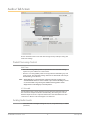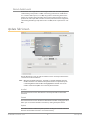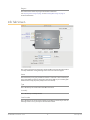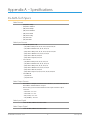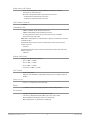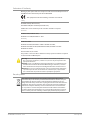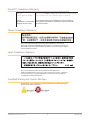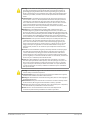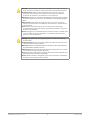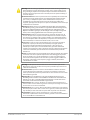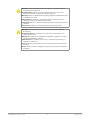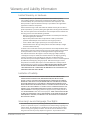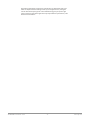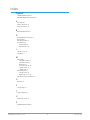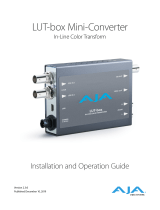AJA 3G-AMA Installation and Operation Guide
- Categoria
- Equipamento musical suplementar
- Tipo
- Installation and Operation Guide

3G-AMA Mini-Converter
4-Ch Balanced Embedder/Disembeder
Version 1.1r2
Published December 2, 2019
Installation and Operation Guide

3G-AMA Mini-Converter v1.1r2 2 www.aja.com
Notices
Trademarks
AJA® and Because it matters.® are registered trademarks of AJA Video Systems, Inc.
for use with most AJA products. AJA™ is a trademark of AJA Video Systems, Inc. for
use with recorder, router, software and camera products. Because it matters.™ is a
trademark of AJA Video Systems, Inc. for use with camera products.
CION®, Corvid Ultra®, lo®, Ki Pro®, KONA®, KUMO®, ROI® and T-Tap® are registered
trademarks of AJA Video Systems, Inc.
AJA Control Room™, KiStor™, Science of the Beautiful™, TruScale™, TruZoom™,
V2Analog™ and V2Digital™ are trademarks of AJA Video Systems, Inc.
All other trademarks are the property of their respective owners.
Copyright
Copyright © 2019 AJA Video Systems, Inc. All rights reserved. All information in
this manual is subject to change without notice. No part of the document may be
reproduced or transmitted in any form, or by any means, electronic or mechanical,
including photocopying or recording, without the express written permission of AJA
Video Systems, Inc.
Contacting AJA Support
When calling for support, have all information at hand prior to calling. To contact AJA
for sales or support, use any of the following methods:
Telephone +1.530.271.3190
FAX +1.530.271.3140
Web
https://www.aja.com
Support Email
suppor[email protected]
Sales Email

3G-AMA Mini-Converter v1.1r2 3 www.aja.com
Contents
Notices . . . . . . . . . . . . . . . . . . . . . . . . . . . . . . . . . . . . . .2
Trademarks . . . . . . . . . . . . . . . . . . . . . . . . . . . . . . . . . . . . . . . . . . . 2
Copyright . . . . . . . . . . . . . . . . . . . . . . . . . . . . . . . . . . . . . . . . . . . . 2
Contacting AJA Support . . . . . . . . . . . . . . . . . . . . . . . . . . . . . . . . . . . 2
Chapter 1 – Introduction . . . . . . . . . . . . . . . . . . . . . . . . . . .4
Overview. . . . . . . . . . . . . . . . . . . . . . . . . . . . . . . . . . . . . . . . . . . . .4
Features. . . . . . . . . . . . . . . . . . . . . . . . . . . . . . . . . . . . . . . . . . . .4
3G-AMA Simplied Block Diagram. . . . . . . . . . . . . . . . . . . . . . . . . . .5
3G-AMA I/O Connections. . . . . . . . . . . . . . . . . . . . . . . . . . . . . . . . .5
User Controls . . . . . . . . . . . . . . . . . . . . . . . . . . . . . . . . . . . . . . . . . . 5
DIP Switches . . . . . . . . . . . . . . . . . . . . . . . . . . . . . . . . . . . . . . . . . 5
Mini-Cong Control . . . . . . . . . . . . . . . . . . . . . . . . . . . . . . . . . . . . 6
Installation. . . . . . . . . . . . . . . . . . . . . . . . . . . . . . . . . . . . . . . . . . . .6
Breakout Cable Pinouts. . . . . . . . . . . . . . . . . . . . . . . . . . . . . . . . . . . .7
Chapter 2 – Operation . . . . . . . . . . . . . . . . . . . . . . . . . . . . .8
Default Operational Settings . . . . . . . . . . . . . . . . . . . . . . . . . . . . . . . . 8
DIP Switches. . . . . . . . . . . . . . . . . . . . . . . . . . . . . . . . . . . . . . . . . . .8
DIP Switch Settings. . . . . . . . . . . . . . . . . . . . . . . . . . . . . . . . . . . . .8
Switches 4 and 5 Channel Mapping For Embedded Groups. . . . . . . . . . . 9
Switches 6 and 7 Channel Mapping For Disembeded Groups. . . . . . . . . 10
USB Control and Setup—Using AJA Mini-Cong . . . . . . . . . . . . . . . . . . 10
Acquiring Mini-Cong. . . . . . . . . . . . . . . . . . . . . . . . . . . . . . . . . . 10
Installing Mini-Cong . . . . . . . . . . . . . . . . . . . . . . . . . . . . . . . . . . 11
Running Mini-Cong. . . . . . . . . . . . . . . . . . . . . . . . . . . . . . . . . . . 12
Operating Mini-Cong . . . . . . . . . . . . . . . . . . . . . . . . . . . . . . . . . 13
Tabbed Screens . . . . . . . . . . . . . . . . . . . . . . . . . . . . . . . . . . . . . . 14
Audio-1 Tab Screen . . . . . . . . . . . . . . . . . . . . . . . . . . . . . . . . . . . . . 15
Analog Audio Inputs . . . . . . . . . . . . . . . . . . . . . . . . . . . . . . . . . . . 15
Analog Audio Outputs . . . . . . . . . . . . . . . . . . . . . . . . . . . . . . . . . 15
Audio-2 Tab Screen . . . . . . . . . . . . . . . . . . . . . . . . . . . . . . . . . . . . . 16
Packet Processing Control . . . . . . . . . . . . . . . . . . . . . . . . . . . . . . . 16
Analog Audio Levels . . . . . . . . . . . . . . . . . . . . . . . . . . . . . . . . . . . 16
About Audio Levels . . . . . . . . . . . . . . . . . . . . . . . . . . . . . . . . . . . 17
Update Tab Screen. . . . . . . . . . . . . . . . . . . . . . . . . . . . . . . . . . . . . . 17
Info Tab Screen . . . . . . . . . . . . . . . . . . . . . . . . . . . . . . . . . . . . . . . . 18
Appendix A – Specications . . . . . . . . . . . . . . . . . . . . . . . . 19
3G-AMA Tech Specs . . . . . . . . . . . . . . . . . . . . . . . . . . . . . . . . . . . . . 19
Appendix B – Safety and Compliance . . . . . . . . . . . . . . . . . .21
Warranty and Liability Information . . . . . . . . . . . . . . . . . . . .29
Limited Warranty on Hardware. . . . . . . . . . . . . . . . . . . . . . . . . . . . . . 29
Limitation of Liability . . . . . . . . . . . . . . . . . . . . . . . . . . . . . . . . . . . . 29
Governing Law and Language; Your Rights. . . . . . . . . . . . . . . . . . . . . . 29
Index. . . . . . . . . . . . . . . . . . . . . . . . . . . . . . . . . . . . . . .31

3G-AMA Mini-Converter v1.1r2 4 www.aja.com
Chapter 1 – Introduction
Overview
The 3G-AMA is a triple rate 4 channel analog audio embedder/disembedder.
Analog audio can be embedded and disembedded simultaneously. The
embedder is user selectable, on a channel pair basis, to either pass input audio
or embed input audio from the provided breakout cable. The ability to pass
incoming ancillary data makes it possible to embed up to 16channels of audio by
cascading four units. Horizontal ancillary data (HANC) packets in compliance with
SMPTE 291M can also be dropped at the input. Analog audio levels are selectable,
via USB connection and Mini-Config software.
The 3G-AMA automatically detects and configures to the input video standard.
3G-SDI formats up to and including 2048x1080p 60 YCbCr 4:2:2 are supported
(see "Appendix A Specifications" on page 19 for a complete listing). SDI video
loops through the device with minimal delay. Loop through embedded SDI audio
supports up to 16 channels.
NOTE: 2048x1080p/psf 29.97 and 30 formats support a maximum of 8 channels
embedded audio.
Features
• Triple rate 3G, HD, and SD-SDI Embedder/Disembedder
• 4 Channel Balanced Analog Audio I/O
• Supplied breakout cable for balanced analog audio - XLR connectors.
• 1 x BNC 3G-SDI input
• 1 x BNC 3G-SDI output
• Setup via DIP switch or PC/Mac using USB port and supplied USB cable (Mini-
Cong conguration software application available via download from AJA
website)
• Uses universal input +5V power supply AJA model DWP-U-R1 (included)

3G-AMA Mini-Converter v1.1r2 5 www.aja.com
3G-AMA Simplified Block Diagram
EQ
Cable Driver
Embed and Pass-through
Packet Processor
Analog Input
1
(Ch 1)
XLR Breakout Cable
XLR Breakout Cable
3G-SDI Out 1
3G-SDI In
Analog Input
2
(Ch 2)
Analog Input
3
(Ch 3)
Analog Input
4
(Ch 4)
Analog Output
1
(Ch 1)
Analog Output
2
(Ch 2)
Analog Output
3
(Ch 3)
Analog Output
4
(Ch 4)
Dis-
Embedder
DAC
DAC
DAC
DAC
ADC
ADC
ADC
ADC
USB Port
(connect to
PC or Mac)
MiniCong
DIP Switch
User Interface
Control
3G-AMA I/O Connections
DC Power
Input
3G SDI
Input BNC
Analog I/O
D-Connector
(attaches to
supplied cable)
4 Input, 4 Output
Break-Out Cable
with XLR Balanced
Connectors
USB Port
Lock LED
3G SDI
Input BNC
NOTE: The LOCK LED indicates valid input video by color. Off is no signal, green is SD
video, red is HD video, amber is 3G video.
User Controls
DIP Switches
The 3G-AMA has an 8 position DIP switch accessible through a cut-out in the
bottom of the unit. The DIP switches are used to configure the unit’s audio
embedding and disembedding, and control ancillary data.

3G-AMA Mini-Converter v1.1r2 6 www.aja.com
Figure 1. 3G-AMA DIP Switches and Label
1 2 3 4 5 6 7 8
DIP Switch Setting
LEFT RIGHT
LOCAL
ON
ON
0
0
0
0
ON
CONTROL
EMBD 1/2
EMBD 3/4
EMBD GRP L
EMBD GRP H
DISEMBD GRP L
DISEMBD GRP H
PASS HANC
REMOTE
OFF
OFF
1
1
1
1
OFF
Factory default switch settings are all in the leftmost position.
The exact functions of the DIP switches are described in "DIP Switch Settings" on
page 8
Mini-Config Control
The Mini-Config application can also be used to configure the unit’s audio
embedding and disembedding functions. Configuration set via Mini-Config is
stored in the unit through subsequent power cycles.
Installing and using Mini-Config are described in "USB Control and Setup—Using
AJA Mini-Config" on page 10
Installation
Typically, 3G-AMA installation consists of the following steps:
1. Ensure the converter is disconnected from power.
2. Connect video equipment to the converter BNCs.
3. Connect the breakout audio cable to the converter.
4. Connect audio equipment to the breakout cable.
5. Apply power to the converter (AJA power supply included).
6. The converter will now run using the default factory settings. If you wish to
alter the factory settings you can either:
• Change the DIP switch 2 - 8 settings.
- or -
• Install the AJA Mini-Cong software on your computer,
• attach the converter via USB,
• change the DIP switch 1 setting to LOCAL, and
• make your changes using the Mini-Cong setup screens.

3G-AMA Mini-Converter v1.1r2 7 www.aja.com
Breakout Cable Pinouts
Figure 2. AES Breakout Cable Illustration, XLR Connectors
pin 13
End Vi
ew Side View
pin 1
pin
14
pin
25
pin 1 pin 2
pin 3
Input A
Input B
Input C
Input D
Output A
Output B
Output C
Output D
Channel Index
Input A
Input B
Input C
Input D
Output A
Output B
Output C
Output D
= Analog In Ch. 1
= Analog In Ch. 2
= Analog In Ch. 3
= Analog In Ch. 4
= Analog Out Ch. 1
= Analog Out Ch. 2
= Analog Out Ch. 3
= Analog Our Ch. 4
pin 2pin 1
pin
3
Table 1. XLR DB25 Breakout Cable Pinouts
Pin Function Pin, <connector> Pin Function Pin, <connector>
1 In 4 + 2, XLR Input D 14 In 4 - 3, XLR Input D
2 In 4 GND 1, XLR Input D 15 In 3 + 2, XLR Input C
3 In 3 - 3, XLR Input C 16 In 3 GND 1, XLR Input C
4 In 2+ 2, XLR Input B 17 In 2 - 3, XLR Input B
5 In 2 GND 1, XLR Input B 18 In 1 + 2, XLR Input A
6 In 1 - 3, XLR Input A 19 In 1 GND 1, XLR Input A
7 Out 4 + 2, XLR Output D 20 Out 4 - 3, XLR Output D
8 Out 4 GND 1, XLR Output D 21 Out 3 + 2, XLR Output C
9 Out 3 - 3, XLR Output C 22 Out 3 GND 1, XLR Output C
10 Out 2 + 2, XLR Output B 23 Out 2 - 3, XLR Output B
11 Out 2 GND 1, XLR Output B 24 Out 1 + 2, XLR Output A
12 Out 1 - 3, XLR Output A 25 Out 1 GND 1, XLR Output A
13 NC NC

3G-AMA Mini-Converter v1.1r2 8 www.aja.com
Chapter 2 – Operation
Default Operational Settings
The 3G-AMA converter ships from the factory with the following configuration:
• Local (DIP switch) control.
• Input analog audio channels 1-4 are embedded to SDI output channels 1-4,
overwriting any existing embedded audio.
• Input SDI embedded audio channels 1-4 are disembedded to analog audio
output channels 1-4.
• All HANC packets pass from SDI input to output, except for embedded output
audio channels 1-4.
• Analog audio levels are set to 0 dBfs = +24 dBu (Pro 1).
If these settings apply to your requirements, you can simply connect the video
and audio input and output signal cables and power up the unit.
For other applications, you can configure the unit using its DIP switch settings, or
by using the Mini-Config application and a PC or Mac via USB. Analog audio levels
can only be set using Mini-Config.
DIP Switches
The 3G-AMA DIP switches configure the audio embedding and disembedding
functions, and control ancillary data.
DIP Switch Settings
DIP switch settings used to configure various functions are described below.
Table 2. 3G-AMA DIP Switch Setting Descriptions
SWITCH FUNCTION DIP Set LEFT (default) DIP Set RIGHT
1 Control Selects Local (DIP), and
blocks Mini-Cong control.
Selects Remote (Mini-Cong),
and disables DIP switches 2-8.
2 Audio Embedding for
Channels 1/2 (EMBD 1/2)
(ON) Overwrite or embed
new channel 1/2 packets.
(OFF) If SW 8 is set to ON: Pass
any channel 1/2 packets from
input SDI.
If SW 8 is set to OFF: Delete all
packets from input SDI.
3 Audio Embedding for
Channels 3/4 (EMDB 3/4)
(ON) Overwrite or embed
new channel 3/4 packets.
(OFF) If SW 8 is set to ON: Pass
any channel 3/4 packets from
input SDI.
If SW 8 is set to OFF: Delete all
packets from input SDI.
4 Channel Mapping For
Low Embedded Groups
(EMBD GRP L)
Switches 4 and 5 operate together to determine Embedded
channel mapping.
0 represents a Left DIP switch position
1 represents a Right DIP switch position
Refer to "Embedded Output Channel Mapping" on page 9 for
specic settings.
5 Channel Mapping For
High Embedded Groups
(EMBD GRP H)

3G-AMA Mini-Converter v1.1r2 9 www.aja.com
6 Channel Mapping For
Low Disembedding
Groups (DISEMBD GRP L)
Switches 6 and 7 operate together to determine Disembedded
channel mapping.
0 represents a Left DIP switch position
1 represents a Right DIP switch position
Refer to "Disembedded Input Channel Mapping" on page 10
for specic settings.
7 Channel Mapping For
High Disembedding
Groups (DISEMBD GRP H)
8 Pass or Drop HANC input
packets. (PASS HANC)
(ON) All incoming HANC
packets are passed unless
the embedder settings
above require all or part of
them to be over-written.
(OFF) All incoming HANC
packets are dropped before
embedding any new audio
packets. Embedder settings
above determine all embedded
audio output.Disembedding is
not aected.
NOTE: 2048x1080p/psf 29.97 and 30 formats support a maximum of 8 channels of
embedded audio. When one of these formats is present and embedding is turned
on, the PASS HANC DIP switch will be ignored and all incoming packets will be
dropped before embedding any new audio packets.
Switches 4 and 5 Channel Mapping For Embedded Groups
The following table shows how combinations of setting these two switches
affects embedded channel mapping.
Table 3. Embedded Output Channel Mapping
DIP SW 4
EMBD GRP L
DIP SW 5
EMBD GRP H
Audio Input
Channel
SDI Embedded
Group
SDI Embedded
Output Channel
Left (0) Left (0) 1 —> 1 1
2 —> 2
3 —> 3
4 —> 4
Right (1) Left (0) 1 —> 2 5
2 —> 6
3 —> 7
4 —> 8
Left (0) Right (1) 1 —> 3 9
2 —> 10
3 —> 11
4 —> 12
Right (1) Right (1) 1 —> 4 13
2 —> 14
3 —> 15
4 —> 16

3G-AMA Mini-Converter v1.1r2 10 www.aja.com
Switches 6 and 7 Channel Mapping For Disembeded Groups
The following table shows how combinations of setting these two switches
affects disembedding channel mapping.
Table 4. Disembedded Input Channel Mapping
DIP SW 6
DISEMBD GRP L
DIP SW 7
DISEMBD GRP H
SDI Embedded
Input Group
SDI Embedded
Input Channel
Audio Output
Channel
Left (0) Left (0) 1 1 —> 1
2 —> 2
3 —> 3
4 —> 4
Right (1) Left (0) 2 5 —> 1
6 —> 2
7 —> 3
8 —> 4
Left (0) Right (1) 3 9 —> 1
10 —> 2
11 —> 3
12 —> 4
Right (1) Right (1) 4 13 —> 1
14 —> 2
15 —> 3
16 —> 4
USB Control and Setup—Using AJA Mini-Config
Your AJA Mini-Converter can be used right out of the box for some applications
since it is designed to recognize inputs and perform standard actions
automatically by default. However, to use its full capability, you must use AJA’s
Mini-Config software application for PCs and Macs. This same application can be
used to update to new Mini-Converter software released by AJA.
NOTE: DIP switch 1 must be ON (Remote, Right) to permit Mini-Config control of the unit.
Acquiring Mini-Config
AJA’s Mini-Config application is available for download from the AJA website.
To download the latest Mini-Config package, which includes the Mini-Config
application, Mini-Converter firmware, and documentation, go to:
https://www.aja.com/products/mini-converters/mini-config-software
Select either the Windows or Mac icon to download the desired version.
Mini-Converter Documentation
Included with the Mini-Config package is a complete set of documentation for
all Mini-Converters supported by Mini-Config. A .PDF of the Installation and
Operation Guide for the currently connected Mini-Converter can be accessed from
the Mini-Config UI via the Help/Manual drop-down menu.

3G-AMA Mini-Converter v1.1r2 11 www.aja.com
Documentation for all AJA Mini-Converters that use Mini-Config can also be
accessed directly in the Mini-Config download package Documentation folder,
and via the Documentation icon available on the Mac installer.
Documentation (and firmware) included with the Mini-Config application are the
versions available at the time of distribution. However, Mini-Converter software,
firmware and documentation are updated regularly, so newer versions may exist.
To download the latest documentation for an individual Mini-Converter, go to:
https://www.aja.com/category/mini-converters
and navigate to the Support web page of that Mini-Converter.
Installing Mini-Config
PC Installation
To install Mini-Config on a Windows PC:
1. Download the application from the AJA website (select the Windows icon
on the Mini-Cong Support web page).
2. Open the AJA_MiniCong.zip le
3. Double-click on the MiniInstaller.msi le.
4. A Setup Wizard will guide you through the installation.
Figure 3. Mini-Config PC Setup Wizard
5. Click Next to begin. Answer the questions in the subsequent dialogs. When
nished, an AJA Mini-Cong shortcut will be installed on the desktop, and
you will be able to locate the Mini-Cong application in the AJA folder in
the Programs listing.
NOTE: If the Mini-Config application already exists on the PC, a different Setup Wizard
appears.

3G-AMA Mini-Converter v1.1r2 12 www.aja.com
Figure 4. Mini-Config Setup Wizard, Reinstallation
With this screen you can Repair (reinstall) or Remove (uninstall) Mini-Config on
the PC.
Mac Installation
To install the application on a Mac:
NOTE: Mac computers must be Intel-based (G5, G4 and earlier models will not work
with Mini-Config).
1. Download the application from the AJA website (select the Apple icon on
the Mini-Cong Support web page).
2. Open the AJA_MiniCong folder.
3. Double-click on the AJAMiniCong.dmg le.
4. Answer the prompt and a utility program will be launched.
Figure 5. Mini-Config Mac Installer
5. To complete the installation drag the MiniCong.app icon to the
Applications folder.
Running Mini-Config
Connect the Mini-Converter to the PC or Mac via the supplied USB cable. Connect
the external power supply (supplied) to the Mini-Converter.

3G-AMA Mini-Converter v1.1r2 13 www.aja.com
PC Startup
To run Mini-Config on a PC, double-click on the AJA Mini-Config icon on your
desktop, or open the AJA folder in the program list and click on the AJA Mini-
Config application located inside the Mini-Config folder.
Mac Startup
To run Mini-Config on a Mac, open the Applications folder and locate the AJA
Mini-Config application. Double-click the application to launch it.
Saving Setups
A File drop down menu on the Mini-Config application bar allows you to save the
current state of the Mini-Converter to a preset file for later recall.
Using this feature you can set up the converter for different applications, storing
each configuration (Save Preset As...) with a unique name for easy recall (Open
Preset...).
A Revert to Factory Settings menu item similarly allows you to change the
settings back to AJA’s factory defaults.
Operating Mini-Config
The Mini-Config application provides a graphic interface for viewing settings
and updating software. It consists of an information area at the top that shows
the available Mini-Converters attached to the computer via USB, with a graphical
rendering of the selected Mini-Converter showing all the connectors and their
current state.
Colored text next to the connectors indicates the signal type and what the Mini-
Converter is doing:
• Blue text indicates the values automatically selected
• Black text indicates values that you have manually selected
• Red text indicates the Mini-Converter is not detecting a signal, or cannot
operate with the current user settings.
NOTE: Even if no output device is detected, the SDI connector text still shows the signal it
is outputting.

3G-AMA Mini-Converter v1.1r2 14 www.aja.com
NOTE: Configuration settings in red will change based on the attached output device as
well as input signals. For improved accuracy and reliability, you should configure
the Mini-Converter only when the target output device is attached and input
signals are supplied at the inputs.
Screens are virtually the same on both PC and Mac, with subtle differences that
reflect the general look of the platform environment.
Figure 6. Example Mini-Config Screen
Select a USB port and
an attached
Mini-Converter (name
in parentheses).
Each connector is
labeled with the
signals currently
detected or manually
selected.
Firmware Version
and Serial Number
Status Message
Tabbed Screens
Selecting a Mini-Converter with the pulldown menu causes this application to
connect to the selected converter. The graphic of Mini-Converter and text below
it provides:
• Type of converter
• Firmware version
• Serial number of the unit.
A status field at the bottom of the screen shows if your application is connected
and communicating with the Mini-Converter.
When configuring the Mini-Converter, select it from the top pulldown, view the
current settings and change any values. Making a change communicates that
new value to the Mini-Converter’s non-volatile memory.
Tabbed Screens
The Tabs delineate control screens with groups of controls for each type of task to
be performed.
The controls for the actual configuration parameters are specific to each Mini-
Converter type. When you Click on any of the tab buttons, the pane below
the tabs will change to match your tab selection. Any changes you make are
immediately applied and will be saved, overwriting previous settings.

3G-AMA Mini-Converter v1.1r2 15 www.aja.com
Audio-1 Tab Screen
Click on the Audio-1 tab to view and make changes to the audio embedding and
disembedding settings.
Analog Audio Inputs
Embed to:
Choose which SDI embedded audio group will embed incoming analog audio:
• Group 1 (Ch 1-4), Group 2 (Ch 5-8), Group 3 (Ch 9-12), or Group 4 (Ch 13-16).
Ch1-2 Embed:
• Selecting On embeds the analog audio Ch 1/2 pair in the rst two channels of
the Group selected above.
Ch 3-4 Embed:
• Selecting On embeds the analog audio Ch 3/4 pair in the last two channels of
the Group selected above.
Analog Audio Outputs
Disembed from:
Choose which SDI embedded audio group will disembed its audio and send it to
the four analog audio outputs:
• Group 1 (Ch 1-4), Group 2 (Ch 5-8), Group 3 (Ch 9-12), or Group 4 (Ch 13-16).

3G-AMA Mini-Converter v1.1r2 16 www.aja.com
Audio-2 Tab Screen
Click on the Audio-2 tab to view and make changes to the packet processing and
audio level settings.
Packet Processing Control
HANC Data:
• Pass - All incoming HANC packets are passed unless the embedder settings
require all or part of them to be over-written.
• Remove - ll incoming HANC packets are dropped before embedding any new
audio packets. The embedder settings determine all embedded audio output.
Disembedding is not aected.
NOTE: 2048x1080p/psf 29.97 and 30 formats support a maximum of 8 channels of
embedded audio. When one of these formats is present and embedding is turned
on, the PASS HANC setting will be ignored and all incoming packets will be
dropped before embedding any new audio packets.
3G-SDI Level B:
For 3G Level B signals, selects either the 16 audio channels of input Stream A or
the 16 channels of input Stream B for disembedding. This setting also controls
whether output Stream A or output Stream B will receive embedded audio. This
control has no effect if a 3G Level B signal is not detected.
Analog Audio Levels
• Select from Full Scale Digital settings of +24, +18, +15 (professional), or +12dBu
(consumer).

3G-AMA Mini-Converter v1.1r2 17 www.aja.com
About Audio Levels
Professional audio equipment has much higher levels than consumer equipment:
a 0 VU reading corresponds to +4 dBu. Connecting a professional +4 dBu device
to a consumer audio input (-7 to -8 dBu) may produce overloading, whereas the
output of a consumer device probably does not have sufficient power to drive a
professional audio input. With consumer and semi-professional audio equipment,
a VU reading of 0 dB is typically referenced to -10 dBV, which is equivalent to -7.78
dBu.
Update Tab Screen
Use this Update tab screen to view the software version currently installed on the
converter or install new software.
NOTE: When discussing Mini-Converters, “Firmware” is software that will be stored in
the Mini-Converter’s non-volatile memory and used when it is powered up. This
is something different than the Mini-Config application software. The version
numbers shown in the Update screen refer only to the firmware.
Installed
This field shows the version of the firmware currently installed inside the Mini-
Converter.
Desired
This field shows the version of firmware embedded in the Mini-Config application
which you can install into the Mini-Converter by clicking the Update button.
Update
This button initiates a software update operation loading the “Desired” version of
firmware into the Mini-Converter’s non-volatile memory.

3G-AMA Mini-Converter v1.1r2 18 www.aja.com
Progress
This indicator bar shows the progress of firmware installation.
See "Acquiring Mini-Config" on page 10 and "Installing Mini-Config" on page 11
for more information.
Info Tab Screen
This screen provides basic information about the Mini-Converter. This information
is mostly useful when calling AJA Support for service or technical support.
Name
This field allows you to give your Mini-Converter a name. This can be useful if you
have several Mini-Converters attached to a Mac/PC via USB so you can distinguish
between them easily (especially if they’re the same model).
Type
This is the factory set model name of the Mini-Converter.
Assembly
This is the factory assembly number.
Serial Number
This is the factory set unique serial number of your Mini-Converter. If you ever call
AJA Support for service, you may be asked for this number.

3G-AMA Mini-Converter v1.1r2 19 www.aja.com
Appendix A – Specifications
3G-AMA Tech Specs
Video Formats
• (2K) 2048 x 1080p
• (2K) 2048 x 1080PsF
• (HD) 1920 x 1080p
• (HD) 1920 x 1080PsF
• (HD) 1920 x 1080i
• (HD) 1280 x 720p
• (SD) 720 x 576i
• (SD) 720 x 480i
Video Input Formats
• 1x 3 Gb SDI (level A or B)
• (2K) 2048 x 1080p 23.98, 24, 25, 29.97, 30, 50, 59.94, 60
• (2K) 2048 x 1080PsF 23.98, 24, 25, 29.97, 30
• (HD) 1920 x 1080p 23.98, 24, 25, 29.97, 30, 50, 59.94, 60
• (HD) 1920 x 1080PsF 23.98, 24, 25, 29.97, 30
• (HD) 1920 x 1080i 50, 59.94, 60
• (HD) 1280 x 720p 50, 59.94, 60
• 1x 1.5 Gb SDI
• (2K) 2048 x 1080p 23.98, 24, 25, 29.97, 30
• (2K) 2048 x 1080PsF 23.98, 24, 25, 29.97, 30
• (HD) 1920 x 1080p 23.98, 24, 25, 29.97, 30
• (HD) 1920 x 1080PsF 23.98, 24, 25, 29.97, 30
• (HD) 1920 x 1080i 50, 59.94, 60
• (HD) 1280 x 720p 23.98, 24, 25, 29.97, 30, 50, 59.94, 60
• 1x 270 Mb SDI
• (SD) 625i 50
• (SD) 525i 59.94
Video Output Formats
• Video Out is a delayed, reclocked version of Video In, at same frame rate, etc.
Video Out is undened when no input.
• Video Latency, time measured between video input and video output
connector:
• 3G level A = 3.2 usec
• 3G level B = 6.1 usec
• HD (1.5 Gb) = 6.3 usec
• SD (270 Mb) = 17.2 usec
Video Input Digital
• 1x 3G-SDI BNC, SMPTE-259/292/372/424
Video Output Digital
• 1x 3G-SDI BNC, SMPTE-259/292/372/424

3G-AMA Mini-Converter v1.1r2 20 www.aja.com
Audio Inputs and Outputs
• Balanced Analog Audio, 1x 25 pin D female connector on converter,
4-Channels in, 4-Channels out.
• Breakout cable provided with 1x 25 pin D male connector:
• 4x XLR female input breakout connectors
• 4x XLR male output breakout connectors
Digital Audio Converters
• 24-bit
Embedded Audio
• SMPTE 272M (SD): 20-bit, 48 KHz synchronous
• SMPTE 299M (3G/HD): 24-bit, 48 KHz synchronous
• Incoming embedded audio can be passed, removed, or overridden.
• Up to 16 channels supported.
NOTE: 2048 x 1080p/PsF 29.97 and 30 formats support a maximum of 8-Channels
embedded audio.
Embed Path Audio Latency, time measured between audio input and video
output connector:
• 110 0 usec
Disembed Path Audio Latency, time measured between video input and audio
output connector:
• 1200 usec
Analog Audio Levels
Configured via Mini-Config software:
• Pro 1: 0 dBfs = +24 dBu
• Pro 2: 0 dBfs = +18 dBu
• Pro 3: 0 dBfs = +15 dBu
• Consumer 1: 0 dBfs = +12 dBu
User Controls
• External DIP switch
• USB port used with Mini-Cong software application to congure device via
PC/Mac
Size (w x d x h)
• 5.8" x 3.1" x 1.0" (147.32 x 78.74 x 25.4 mm)
Power
• +5-20VDC, 5 watts. power supply required, included with purchase
Environment
• Safe Operating Temperature: 0 to 40 C (32 to 104 F)
• Safe Storage Temperature (Power OFF): -40 to 60 C (-40 to 140 F)
• Operating Relative Humidity: 10-90% noncondensing
• Operating Altitude: <3,000 meters (<10,000 feet)
A página está carregando...
A página está carregando...
A página está carregando...
A página está carregando...
A página está carregando...
A página está carregando...
A página está carregando...
A página está carregando...
A página está carregando...
A página está carregando...
A página está carregando...
-
 1
1
-
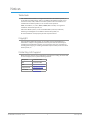 2
2
-
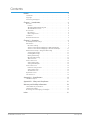 3
3
-
 4
4
-
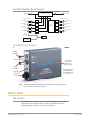 5
5
-
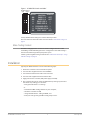 6
6
-
 7
7
-
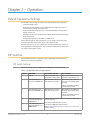 8
8
-
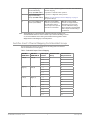 9
9
-
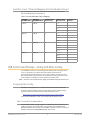 10
10
-
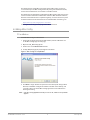 11
11
-
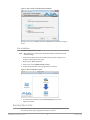 12
12
-
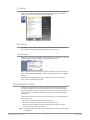 13
13
-
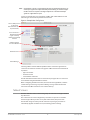 14
14
-
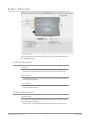 15
15
-
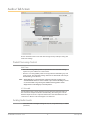 16
16
-
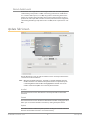 17
17
-
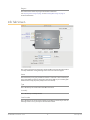 18
18
-
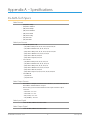 19
19
-
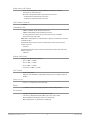 20
20
-
 21
21
-
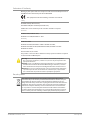 22
22
-
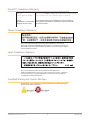 23
23
-
 24
24
-
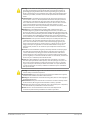 25
25
-
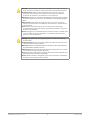 26
26
-
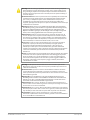 27
27
-
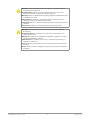 28
28
-
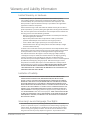 29
29
-
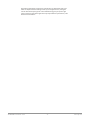 30
30
-
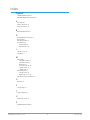 31
31
AJA 3G-AMA Installation and Operation Guide
- Categoria
- Equipamento musical suplementar
- Tipo
- Installation and Operation Guide
em outras línguas
- français: AJA 3G-AMA
- italiano: AJA 3G-AMA
- English: AJA 3G-AMA
- Deutsch: AJA 3G-AMA
Artigos relacionados
-
AJA 3G-AM Installation and Operation Guide
-
AJA HB-T-SDI Installation and Operation Guide
-
AJA HD10MD4 Manual do usuário
-
AJA 4K2HD Instruções de operação
-
AJA Hi5-Fiber Manual do usuário
-
AJA HDP3 Manual do usuário
-
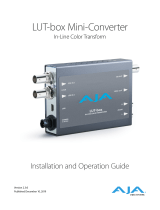 AJA Video Systems Inc LUT-box Instruções de operação
AJA Video Systems Inc LUT-box Instruções de operação
-
AJA Hi5-3G Installation and Operation Guide
-
AJA 12GM Manual do usuário
-
AJA UDC Installation and Operation Guide