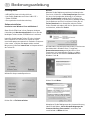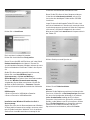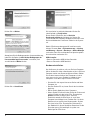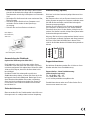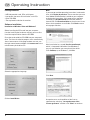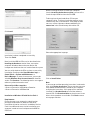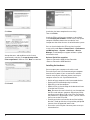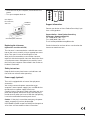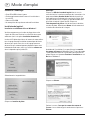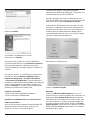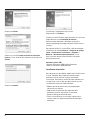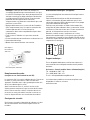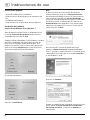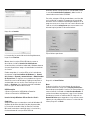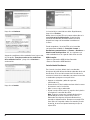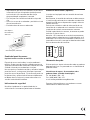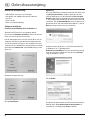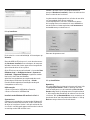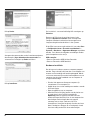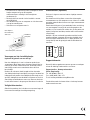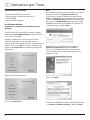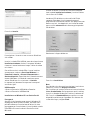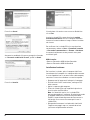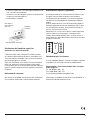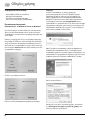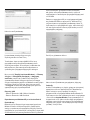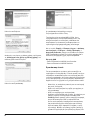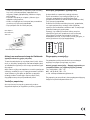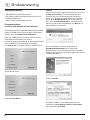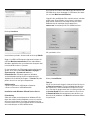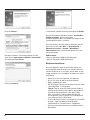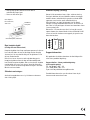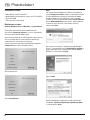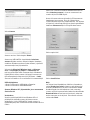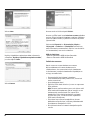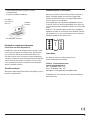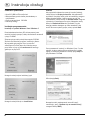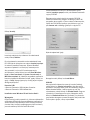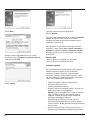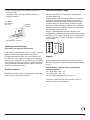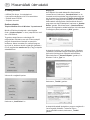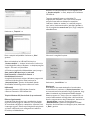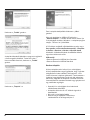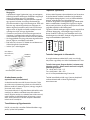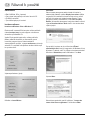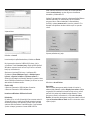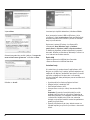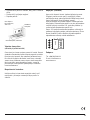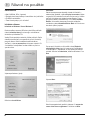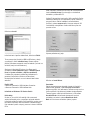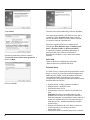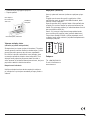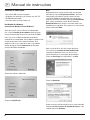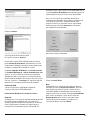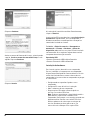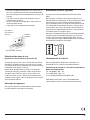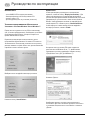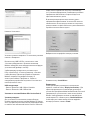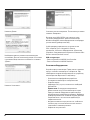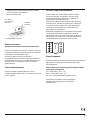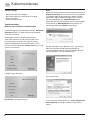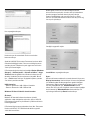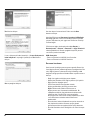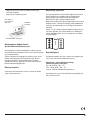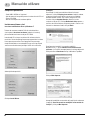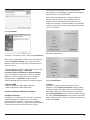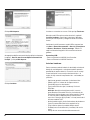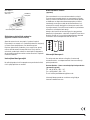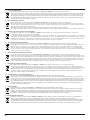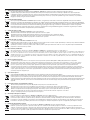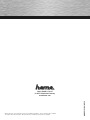Hama 00053121 Manual do proprietário
- Categoria
- Placas de interface / adaptadores
- Tipo
- Manual do proprietário

USB 3.0 Controller PCIe
THE SMART SOLUTION
00053121-V2

2
d Bedienungsanleitung
Packungsinhalt:
• USB 3.0 PCIe Karte mit 2x Anschlüssen
• Low-Prole Slotblende zum Einbau in Mini-PC´s
• Treiber CD-ROM
• Diese gedruckte Installationsanleitung
Softwareinstallation:
Installation unter Windows Vista und Windows 7
Bevor Sie die PCIe Karte in Ihren Computer einbauen
(siehe Abschnitt Hardwareinstallation) müssen Sie den
benötigten Treiber von der CD-ROM zuerst installieren.
Legen Sie die beiliegende Treiber CD in das Laufwerk
Ihres Computers ein. Kurz danach startet das Hama
Installationsprogramm automatisch. Sollte das Programm
nicht starten, so klicken Sie doppelt mit der rechten
Maustaste auf die Datei autorun.exe im Hauptverzeichnis
der Treiber CD.
Wählen Sie die passende Sprache aus.
Klicken Sie auf Treiberinstallation.
Hinweis:
Möchten Sie die Bedienungsanleitung in elektronischer
Form lesen, klicken Sie auf Anleitung anzeigen. Beachten
Sie, dass zum Anzeigen der Anleitung ein installierter
Adobe Acrobat Reader benötigt wird. Falls dieses Pro-
gramm nicht installiert ist, klicken Sie auf Acrobat Reader,
um die Software von CD zu installieren. Klicken Sie auf
Treiber-Download um zu überprüfen, ob neue Treiber
für das Produkt vorhanden sind. Um zur Sprachauswahl
zurückkehren, wählen Sie Zurück.
Nachdem die Installation gestartet wurde, erscheint unter
Umständen die in Windows Vista / 7 integrierte
Benutzerkontensteuerung und fordert Sie auf, Ihre
Zustimmung zur Installation des Treibers zu geben.
Klicken Sie auf die Schaltäche Fortsetzen bzw. bei
Windows 7 auf Ja.
Klicken Sie auf Weiter.
Akzeptieren Sie die Bedingungen der Lizenzvereinbarung,
indem Sie die Option „Ich bin mit den Bedingungen der
Lizenzvereinbarung einverstanden“ auswählen, und
anschließend auf Weiter klicken.

3
Klicken Sie auf Installieren.
Die Installation ist erfolgreich beendet.
Klicken Sie abschließend auf Fertig stellen.
Bauen Sie nun die USB 3.0 PCIe Karte, wie in der Rubrik
Hardwareinstallation beschrieben ein. Starten Sie
anschließend den Computer, Windows erkennt das neue
Gerät und bindet den installierten Treiber in das System
ein.
Ob die PCIe Karte ordnungsgemäß installiert wurde,
können Sie unter Start (Windows Logo) ->
Systemsteuerung -> System und Wartung ->
Geräte-Manager nachsehen. Unter Umständen werden
Sie von der Windows Benutzerkontensteuerung
aufgefordert, dieser Aktion zuzustimmen. Klicken Sie
deshalb auf die Schaltäche -> Fortsetzen. Folgende
Einträge müssen ohne gelbe Ausrufezeichen vorhanden
sein.
USB-Controller
• Renesas Electronics USB 3.0 Host Controller
• Renesas Electronics USB 3.0 Root Hub
Installation unter Windows XP mit Service Pack 3
Vorraussetzung:
Stellen Sie sicher, das Ihr Benutzerkonto unter Windows
XP über Administratorenrechte verfügt, ansonsten schei-
tert die Treiberinstallation. Weiterhin ist ein installiertes
Service Pack 3 von Microsoft Vorraussetzung für die
Installation und Betrieb der USB 3.0 PCIe Karte.
Bevor Sie die PCIe Karte in Ihren Computer einbauen
(siehe Abschnitt Hardwareinstallation), müssen Sie
zuerst den dazu benötigten Treiber von der CD-ROM
installieren.
Legen Sie dazu die beiliegende Treiber CD in das Lauf-
werk Ihres Notebooks ein. Kurz danach startet das Hama
Installationsprogramm automatisch. Sollte das Programm
nicht starten, so klicken Sie doppelt mit der rechten
Maustaste auf die Datei autorun.exe im Hauptverzeichnis
der Treiber CD.
Wählen Sie die passende Sprache aus.
Klicken Sie auf Treiberinstallation.
Hinweis:
Möchten Sie die Bedienungsanleitung in elektronischer
Form lesen, klicken Sie auf Anleitung anzeigen. Beachten
Sie, dass zum Anzeigen der Anleitung ein installierter
Adobe Acrobat Reader benötigt wird. Falls dieses
Programm nicht installiert ist, klicken Sie auf Acrobat
Reader, um die Software von CD zu installieren. Klicken
Sie auf Treiber-Download um zu überprüfen, ob neue
Treiber für das Produkt vorhanden sind. Um zur
Sprachauswahl zurückkehren, wählen Sie Zurück.

4
Klicken Sie auf Weiter.
Akzeptieren Sie die Bedingungen der Lizenzvereinbarung,
indem Sie die Option „Ich bin mit den Bedingungen der
Lizenzvereinbarung einverstanden“ auswählen, und
anschließend auf Weiter klicken.
Klicken Sie auf Installieren.
Die Installation ist erfolgreich beendet. Klicken Sie
abschließend auf Fertig stellen.
Bauen Sie die PCIe Karte, wie im Abschnitt
Hardwareinstallation beschrieben ein. Starten Sie
anschließend den Computer, Windows erkennt das neue
Gerät und bindet den installierten Treiber in das System
ein.
Ob die PCIe Karte ordnungsgemäß installiert wurde,
können Sie unter Start -> Systemsteuerung -> Leistung
und Wartung -> System -> Hardware -> Geräte-Manager
nachsehen. Dort müssen folgende Einträge ohne gelbes
Ausrufezeichen vorhanden sein.
USB-Controller
• Renesas Electronics USB 3.0 Host Controller
• Renesas Electronics USB Root Hub
Hardwareinstallation:
Um die Karte zu installieren, müssen Sie Ihren Computer
öffnen. Achten Sie daher unbedingt darauf, dass Sie Ihren
Computer vorher vom Stromnetz getrennt haben. Sollten
Sie mit dem internen Aufbau Ihres Computers nicht so
sehr vertraut sein, lesen Sie bitte im Handbuch Ihres
Computers nach oder fragen Sie einen Fachmann.
• Schalten Sie alle angeschlossenen Geräte und Ihren
Computer ab.
• Stecken Sie den PC aus, bevor Sie mit der Installation
beginnen.
• Öffnen Sie die Abdeckung Ihres Computers.
• Halten Sie die PCIe Karte an den Ecken der Platine und
stecken Sie diese in den freien PCIe- Einsteckplatz.
Hinweis: Achten Sie darauf, dass statische
Elektrizität sowohl die PCIe Karte als auch Ihren
Computer beschädigen kann. Entladen Sie sich durch
Berühren eines metallischen Gegenstandes. Suchen
Sie einen freien PCIe- Einsteckplatz. Entfernen Sie
das Slotblech für diesen Steckplatz. Bewahren Sie die
Schraube gut auf, Sie benötigen sie später zum
Befestigen der PCIe Karte.

5
• Drücken Sie die Karte nun vorsichtig in den Einsteck-
platz bis der Haltewinkel auiegt und die vergoldeten
Steckkontakte vollständig im Steckplatz verschwunden
sind.
• Befestigen Sie die Karte mit der zuvor entfernten Slot-,
Blechschraube.
• Schließen Sie das Gehäuse Ihres Computers und
verbinden Sie ihn wieder mit der Spannungs-
versorgung.
• Schalten Sie nun Ihren Rechner wieder ein.
PCIe Steckplatz / PCIe Slot
PCIe Express
Einsteckkarte /
Slot card
Slotblech /
Slot plate
Auswechslung der Slotblende:
(optional bei Benutzung eines Mini-PC´s)
Die Slotblende ist durch 2 Schrauben mit der Karte
verbunden. Lösen Sie diese zwei Schrauben vorsichtig
mit einem geeigneten Schraubenzieher. Gehen Sie dabei
äußerst vorsichtig vor, damit Sie die Karte dabei nicht
beschädigen!
Nachdem Sie die Schrauben gelöst und die alte
Slotblende entfernt haben, ersetzen Sie diese durch die
beiliegende Low-Prole Slotblende. Befestigen Sie nun
diese Blende mit den beiden Schrauben, und drehen
diese vorsichtig und behutsam wieder fest. Bauen Sie
nun die Karte, wie im Abschnitt Hardwareinstallation
beschrieben ein.
Sicherheitshinweise:
Bitte verwenden Sie das Produkt weder in der Nähe von
Heizungen noch in staubiger oder feuchter Umgebung.
Stromversorung: (optional)
Die Karte ist mit einem internen 4-poligen Stromanschluss
ausgestattet.
Den Stromanschluss müssen Sie normalerweise nur dann
mit der Stromversorgung Ihres Computers verbinden, wenn
Sie USB Geräte verwenden, welche über keine eigene
Stormversorungung verfügen.
Stecken Sie vorsichtig ein freies Stromversorgungskabel
Ihres Computers in den Anschluss ein. Achten Sie beim
Einstecken darauf, dass Sie den Stecker richtig herum ein-
stecken. Der Stecker kann bei richtiger Polung ohne hohen
Kraftaufwand eingesteckt werden.
Achtung: ! Bei falsch herum eingesteckten Stecker kann es
zu Zerstörungen am Netzeil, Computer oder Karte kommen!
Die Firma Hama GmbH & Co KG haftet in diesen Fällen
nicht für die Schäden die durch Nichtbeachtung entstehen
können.
1 2 3 4
4 3 2 1
!
Supportinformationen:
Bei defekten Produkten wenden Sie sich bitte an Ihren
Händler oder der Hama Produktberatung:
Support Hotline – Hama Produktberatung:
(deutsch/englischsprachig)
Tel. +49 (0) 90 91 / 502 – 115
Fax. +49 (0) 90 91 / 502 – 272
e-mail: mailto:[email protected]
Produktinformationen oder neue Treiber nden Sie im
Internet unter www.hama.com

6
g Operating Instruction
Package contents
• USB 3.0 controller card, PCIe, with 2 ports
• Low-prole slot cover for installation in mini PCs
• Driver CD-ROM
• These printed installation instructions
Software installation:
Installation on Windows Vista and Windows 7
Before installing the PCIe card into your computer
(see the Installing the hardware section), you must rst
install the required driver from the CD-ROM.
Place the enclosed driver CD-ROM into your computer’s
drive. The Hama installation program starts automatically
after a few moments. If the program does not start, use
the right mouse button to double click autorun.exe in the
main directory of the driver CD.
Select the appropriate language.
Click on Install Driver.
Note:
If you want to read the operating instructions in electronic
form, click Display Instructions. Please note that you must
have Adobe Acrobat Reader installed on your computer
to display the instructions. If this program has not been
installed, click Acrobat Reader to install the software
from the CD. Click Download driver to check to see if new
drivers for the product are available. Click Back to return
to language selection.
After installation has started, User Account Control,
which is integrated in Windows Vista/Windows 7,
may ask you whether you want to install the driver.
Click Continue, or, on Windows 7, click Yes.
Click Next.
Accept the terms and conditions of the license
agreement by selecting “I accept the terms of the
license agreement” and then click “Next” to continue.

7
Click Install.
Installation has been completed successfully.
Then click Finish.
Now install the USB 3.0 PCIe card as described in the
Installing the Hardware section. Next, start up the
computer. Windows detects the new device and
incorporates the driver that was installed into the system.
You can verify whether the PCIe card was successfully
installed by checking under Start (Windows logo) ->
Control Panel -> System and Maintenance ->
Device Manager. In some circumstances, you may be
asked by Windows User Account Control to allow this
action. Click Continue. The following entries must appear
without a yellow exclamation mark.
Universal Serial Bus controllers
• Renesas Electronics USB 3.0 Host Controller
• Renesas Electronics USB Root Hub
Installation on Windows XP with Service Pack 3
Requirements:
Ensure that your user account has administration
privileges for Windows XP, otherwise the driver
installation will not be successful. In addition, Service
Pack 3 from Microsoft must also be installed on your
computer in order to install and operate the USB 3.0
PCIe Card.
Before installing the PCIe card into your computer
(see the Installing the hardware section), you must rst
install the required driver from the CD-ROM.
To do so, place the enclosed driver CD into your
computer’s drive. The Hama installation program starts
automatically after a few moments. If the program does
not start, use the right mouse button to double click
autorun.exe in the main directory of the driver CD.
Select the appropriate language.
Click on Install Driver.
Note:
If you want to read the operating instructions in electronic
form, click Display Instructions. Please note that you must
have Adobe Acrobat Reader installed on your computer
to display the instructions. If this program has not been
installed, click Acrobat Reader to install the software
from the CD. Click Download driver to check to see if new
drivers for the product are available. Click Back to return
to language selection.

8
Click Next.
Accept the terms and conditions of the license
agreement by selecting “I accept the terms of the
license agreement” and then click “Next” to continue.
Click Install.
Installation has been completed successfully.
Then click Finish.
Install the PCIe card into your computer as described
in the Installing the Hardware section. Next, start up the
computer. Windows detects the new device and
incorporates the driver that was installed into the system.
You can check whether the PCIe card was installed
successfully under Start -> Control Panel -> Performance
and Maintenance -> System -> Hardware -> Device
Manager. The following must appear without a yellow
exclamation mark.
Universal Serial Bus controllers
• Renesas Electronics USB 3.0 Host Controller
• Renesas Electronics USB Root Hub
Installing the hardware
You must open your computer to install the card.
Ensure that you have rst disconnected your computer
from the mains power. If you are not familiar with the
internal setup of your computer, please consult your
computer manual or ask a qualied technician.
• Switch off your computer and all connected devices.
• Unplug your PC before beginning installation.
• Open the case of the computer.
• Hold the PCIe card at the edge of the board and insert
it into the free PCIe slot.
Note: Be aware that static electricity can damage both
the PCIe card and your computer. Ground yourself by
touching a metal object. Find a free PCIe slot. Remove
the plate for this slot. Keep the screw – you will need it
later to secure the PCIe card.
• Carefully push the card into the slot until the holding
bracket is lined up with the casing and the gold-plated
contacts have disappeared into the slot.
• Secure the card using the slot cover plate screw you
removed earlier.

9
• Close the case of your computer, and reconnect it to
power.
• Turn your computer back on.
PCIe Steckplatz / PCIe Slot
PCIe Express
Einsteckkarte /
Slot card
Slotblech /
Slot plate
Replacing the slot cover
(optional for use with a mini PC)
The slot cover is connected to the card with two screws.
Loosen the screws carefully using an appropriate screw-
driver. Take special care not to damage the card.
After you have removed the screw and the slot cover,
replace it with the low-prole slot cover. Attach the cover
using the two screws and tighten them carefully. Install
the card in your computer as described in the section on
hardware installation.
Safety instructions:
Keep this device away from heaters and radiators and
free of dust or moisture when operating.
Power supply (optional)
The card is equipped with an internal four-pin power
connection.
You usually connect the power connection to you
computer’s internal power supply if you use USB devices
that do not have a power supply of their own.
Carefully insert a free power supply cable from your com-
puter into the power connection. Ensure that the plug is
turned correctly when you insert it. With the right polarity,
it can be inserted without exerting much force.
Caution: ! If the plug is turned the wrong way, the power
supply, computer or card may be damaged.
Hama GmbH & Co KG accepts no liability for damage that
arises from a failure to observe these instructions.
1 2 3 4
4 3 2 1
!
Support information:
Contact your dealer or Hama Product Consulting if you
have a faulty product:
Support Hotline – Hama Product Consulting:
(Languages: German and English)
Tel.: +49 (0) 90 91 / 502 – 115
Fax: +49 (0) 90 91 / 502 – 272
E-mail: mailto:[email protected]
Product information and new drivers can found on the
Internet at www.hama.com

10
f Mode d‘emploi
Contenu de l‘emballage :
• Carte PCIe USB 3.0 avec 2 ports
• Cache emplacement demi-hauteur à installer dans
les mini PC
• Pilote sur CD-ROM
• Un exemplaire de la présente notice d’installation
Installation du logiciel :
Installation sous Windows Vista et Windows 7
Veuillez commencer par installer le pilote nécessaire
à partir du CD avant d‘insérer la carte PCIe dans votre
ordinateur (voir le chapitre Installation de matériel).
Insérez le CD pilote fourni dans le lecteur de votre ordina-
teur. Le programme d’installation automatique de Hama
démarre peu après. Dans le cas où le programme ne
démarrerait pas automatiquement, double-cliquez avec
le bouton droit de votre souris sur le chier autorun.exe
dans le répertoire principal du CD.
Sélectionnez la langue désirée.
Cliquez sur Installer du pilote.
Remarque :
Cliquez sur Afcher le mode d‘emploi dans le cas où
vous désirez lire la version numérique des instructions. Le
programme Adobe Acrobat Reader doit être installé sur
votre ordinateur an de pouvoir consulter le chier. Si tel
n‘est pas encore le cas, cliquez sur Acrobat Reader an
d‘installer le logiciel à partir du CD. Cliquez sur
Téléchargement de pilotes an de consulter la dernière
version du pilote. Sélectionnez Retour an de retourner à
la fenêtre de sélection de la langue.
Au début de l‘installation, il est possible que le contrôle
du compte utilisateur de Windows Vista / 7 vous demande
l’autorisation de continuer la procédure d’installation du
pilote. Cliquez sur le bouton Continuer l’installation ou sur
Oui dans Windows 7.
Cliquez sur Suivant.
Cochez la case « J’accepte les termes du contrat de
licence » le cas échéant, puis continuez en cliquant sur
Suivant.

11
Cliquez sur Installer.
L’installation s‘est déroulée avec succès.
Cliquez enn sur Terminer.
Vous pouvez alors installer la carte PCIe USB 3.0 en
suivant les étapes décrites sous Installation du matériel.
Démarrez votre ordinateur ; Windows reconnaît le
nouveau périphérique et intègre le pilote installé dans le
système.
Vous pouvez vérier si la carte PCIe a été correctement
installée en consultant Démarrer (Windows Logo) ->
Panneau de conguration -> Systéme et maintenace
-> Gestionnaire de périphériques. Il est possible que le
contrôle du compte utilisateur de Windows vous demande
l’autorisation de continuer la procédure. Cliquez sur le
bouton -> Continuer. Les entrées suivantes doivent être
afchées sans point d’exclamation jaune.
Contrôllers de bus USB
• Renesas Electronics USB 3.0 Host Controller
• Renesas Electronics USB Root Hub
Installation sous Windows XP avec le Service Pack 3
Conditions préalables :
Assurez-vous que votre compte utilisateur Windows XP
dispose des droits d’administrateur, sinon, vous ne
pourrez pas réaliser l‘installation du pilote.
L‘installation du Service Pack 3 de Microsoft est
également une condition préalable pour l‘installation et le
fonctionnement de la carte PCIe USB 3.0.
Veuillez commencer par installer le pilote nécessaire à
partir du CD-ROM avant d‘insérer la carte PCIe dans votre
ordinateur (voir le chapitre Installation de matériel).
Insérez donc le CD pilote fourni dans le lecteur de votre
ordinateur. Le programme d’installation automatique de
Hama démarre peu après. Dans le cas où le programme
ne démarrerait pas automatiquement, double-cliquez
avec le bouton droit de votre souris sur le chier autorun.
exe dans le répertoire principal du CD.
Sélectionnez la langue désirée.
Cliquez sur Installer du pilote.
Remarque :
Cliquez sur Afcher le mode d‘emploi dans le cas où
vous désirez lire la version numérique des instructions. Le
programme Adobe Acrobat Reader doit être installé sur
votre ordinateur an de pouvoir consulter le chier. Si tel
n‘est pas encore le cas, cliquez sur Acrobat Reader an
d‘installer le logiciel à partir du CD. Cliquez sur Téléchar-
gement de pilotes an de consulter la dernière version du
pilote. Sélectionnez Retour an de retourner à la fenêtre
de sélection de la langue.

12
Cliquez sur Suivant.
Cochez la case « J’accepte les termes du contrat de
licence » le cas échéant, puis continuez en cliquant sur
Suivant.
Cliquez sur Installer.
L’installation s‘est déroulée avec succès.
Cliquez enn sur Terminer.
Installez la carte PCIe dans votre ordinateur en suivant les
étapes décrites sous Installation du matériel.
Démarrez votre ordinateur ; Windows reconnaît le
nouveau périphérique et intègre le pilote installé dans le
système.
Vous pouvez vérier si la carte PCIe a été correctement
installée en consultant Démarrer -> Panneau de congu-
ration -> Performances et entretien -> Système ->
Matériel -> Gestionnaire de maintanence. Les en-
trées suivantes doivent y être afchées sans point
d’exclamation jaune.
Contolêurs de bus USB
• Renesas Electronics USB 3.0 Host Controller
• Renesas Electronics USB Root Hub
Installation du matériel :
Vous devez ouvrir votre boîtier d’ordinateur an d’installer
la carte. Contrôlez donc impérativement que votre
ordinateur est hors tension avant de commencer
l’installation. Consultez le manuel de votre ordinateur ou
un spécialiste si vous n’êtes pas bien familiarisé avec
l‘architecture interne de votre ordinateur.
• Mettez votre ordinateur et tous les périphériques
connectés hors tension.
• Débranchez l’alimentation électrique de votre
ordinateur avant de commencer l‘installation.
• Ouvrez le boîtier de votre ordinateur.
• Tenez la carte PCIe par les coins de la platine, puis
insérez-la dans un emplacement PCIe libre de votre
ordinateur.

13
Remarque : notez que de l’électricité statique est
susceptible d’endommager votre ordinateur ainsi que
la carte PCI. Déchargez-vous donc de toute électricité
statique en touchant un objet métallique. Recherchez
un emplacement PCIe libre. Retirez le couvercle de
protection de cet emplacement. Conservez
soigneusement la vis dont vous aurez besoin plus tard
pour xer la carte PCIe.
• Appuyez délicatement sur la carte an de l’introduire
dans l’emplacement jusqu’à ce que les encoches de
xation reposent dans la rainure et que les
connecteurs dorés aient complètement disparu dans
l’emplacement.
• Fixez la carte à l’aide de la vis que vous venez de
retirer.
• Fermez le boîtier de votre ordinateur et rebranchez-le à
l‘alimentation électrique.
• Mettez alors votre ordinateur sous tension.
PCIe Steckplatz / PCIe Slot
PCIe Express
Einsteckkarte /
Slot card
Slotblech /
Slot plate
Remplacement du cache :
(en option en cas d'utilisation d'un mini PC)
Le cache est xé à la carte à l’aide de deux vis. Desserrez
les deux vis avec précaution à l'aide d'un tournevis
approprié. Procédez avec la plus grande précaution an
de ne pas endommager la carte !
Après avoir desserré les vis, retirez l'ancien cache
emplacement et remplacez-le par le cache demi-hauteur
fourni. Fixez le nouveau cache à l'aide des deux vis et
resserrez-les avec précaution. Installez la carte en su-
ivant les étapes décrites sous Installation du matériel.
Consignes de sécurité :
N‘utilisez pas le produit à proximité de radiateurs ni dans
des environnements excessivement poussiéreux ou
humides.
Alimentation électrique : (en option)
La carte est équipée d'une connexion électrique interne
à 4 broches.
Cette connexion électrique ne doit normalement être
reliée à l'alimentation de votre ordinateur que si vous
utilisez des appareils USB ne disposant pas d'une propre
source d'alimentation électrique.
Enchez avec précaution un câble d'alimentation élec-
trique libre de votre ordinateur dans la connexion. Veillez
à encher la che dans le bon sens. Si vous respectez la
polarité, la che peut être insérée sans forcer.
Attention : Le bloc secteur, l'ordinateur ou la carte
peuvent être endommagés si la che n'est pas enchée
correctement ! L’entreprise Hama GmbH & Co KG ne peut
être tenue responsable des dommages causés par le non-
respect de ces consignes.
1 2 3 4
4 3 2 1
!
Support technique :
En cas de produit défectueux, veuillez vous adresser à
votre revendeur ou au département de conseil produits
de Hama :
Assistance – Conseil produits Hama : (allemand/anglais)
Tél. +49 (0) 90 91 / 502 – 115
Fax +49 (0) 90 91 / 502 – 272
Les informations produits et les nouveaux pilotes sont
disponibles à l‘adresse suivante :
www.hama.com

14
e Instrucciones de uso
Contenido del paquete:
• Tarjeta PCIe USB 3.0 con 2 conexiones
• Panel de ranuras de perl bajo para el montaje en mini
PCs
• CD-ROM de controladores
• Las presentes instrucciones de instalación impresas
Instalación del software:
Instalación bajo Windows Vista y Windows 7
Antes de montar la tarjeta PCIe en su ordenador (véase
la sección Instalación del hardware), debe instalar el
controlador necesario del CD-ROM.
Coloque el CD de controladores suministrado en la unidad
de CD de su ordenador. El programa de instalación de
Hama arranca automáticamente poco después. Si el
programa no arranca, haga clic con la tecla derecha del
ratón en el archivo autorun.exe que se encuentra en el
directorio principal del CD de controladores.
Elija el idioma que desee.
Haga clic en Install Driver.
Nota:
Si desea visualizar las instrucciones de manejo en
formato electrónico, haga clic en Display Instructions.
Recuerde que para poder visualizar las instrucciones es
necesario tener instalado un Adobe Acrobat Reader.
Si no tiene instalado este programa, haga clic en Acrobat
Reader para instalar el software del CD. Haga clic en
Download Driver para comprobar si hay nuevos contro-
ladores para el producto. Para volver a la selección de
idioma, haga clic en Back.
Una vez iniciada la instalación, puede ocurrir que
aparezca el Gestor de usuarios integrado en Windows
Vista / 7 y le pida su autorización para la instalación de los
controladores. Para ello haga clic en el botón Continuar
o, con Windows 7, en Sí.
Haga clic en Continuar.
Acepte las condiciones del acuerdo de licencia: para ello,
elija la opción “Estoy de acuerdo con las condiciones
del acuerdo de licencia” y haga clic en Continuar a
continuación.

15
Haga clic en Instalar.
La instalación ha concluido con éxito. Seguidamente,
haga clic en Finalizar.
Monte ahora la tarjeta PCIe USB 3.0 tal y como se
describe en la rúbrica Instalación del hardware.
A continuación, encienda el ordenador, Windows detecta
el nuevo dispositivo e integra el controlador instalado en
el sistema.
Puede comprobar si la tarjeta PCIe se ha instalado cor-
rectamente en Inicio (símbolo de Windows) -> Control
del sistema -> Sistema y mantenimiento -> Administrador
de dispositivos. En algunos casos puede ocurrir que el
Gestor de usuarios de Windows le pida que conrme su
conformidad con esta acción. Para ello haga clic en el
botón -> Continuar. Las siguientes entradas no deben
llevar el signo de admiración amarillo.
USB-Controller
• Renesas Electronics USB 3.0 Host Controller
• Renesas Electronics USB Root Hub
Instalación bajo Windows XP con Service Pack 3
Condición:
Asegúrese de que su cuenta de usuario de Windows XP
dispone de derechos de administrador, de otro modo,
la instalación no tendrá éxito. Un Service Pack 3 de
Microsoft instalado es condición para la instalación y
funcionamiento de la tarjeta PCIe USB 3.0.
Antes de montar la tarjeta PCIe en su ordenador (véase
la sección Instalación del hardware), debe instalar el
controlador necesario del CD-ROM.
Para ello, coloque el CD de controladores suministrado
en la unidad de su portátil. El programa de instalación
de Hama arranca automáticamente poco después. Si el
programa no arranca, haga clic con la tecla derecha del
ratón en el archivo autorun.exe que se encuentra en el
directorio principal del CD de controladores.
Elija el idioma que desee.
Haga clic en Install Driver.
Nota:
Si desea visualizar las instrucciones de manejo en
formato electrónico, haga clic en Display Instructions.
Recuerde que para poder visualizar las instrucciones es
necesario tener instalado un Adobe Acrobat Reader. Si
no tiene instalado este programa, haga clic en Acrobat
Reader para instalar el software del CD. Haga clic en
Download Driver para comprobar si hay nuevos contro-
ladores para el producto. Para volver a la selección de
idioma, haga clic en Back.

16
Haga clic en Continuar.
Acepte las condiciones del acuerdo de licencia: para ello,
elija la opción “Estoy de acuerdo con las condiciones
del acuerdo de licencia” y haga clic en Continuar a
continuación.
Haga clic en Instalar.
La instalación ha concluido con éxito. Seguidamente,
haga clic en Finalizar.
Monte ahora la tarjeta PCIe tal y como se describe en la
sección Instalación del hardware. A continuación,
encienda el ordenador, Windows detecta el nuevo
dispositivo e integra el controlador instalado en el
sistema.
Puede comprobar si la tarjeta PCIe se ha instalado
correctamente en Inicio -> Control del sistema ->
Rendimiento y mantenimiento -> Sistema -> Hardware ->
Administrador de dispositivos. Allí, las siguientes ent-
radas no deben llevar el signo de admiración amarillo.
USB-Controller
• Renesas Electronics USB 3.0 Host Controller
• Renesas Electronics USB Root Hub
Instalación del hardware:
Para instalar la tarjeta, deberá abrir su ordenador.
Asegúrese de haber desenchufado el ordenador de la red
de corriente. Si no está lo bastante familiarizado con la
estructura interna de su ordenador, consulte el manual de
su ordenador o pregunte a un especialista.
• Apague su ordenador y todos los aparatos
conectados a él.
• Desenchufe el PC de la red de corriente eléctrica antes
de comenzar con la instalación.
• Abra la carcasa de su ordenador.
• Sujete la tarjeta PCIe junto a las esquinas de la platina
e insértela en la entrada libre PCIe.
Nota: Tenga en cuenta que la electricidad estática
puede deteriorar tanto la tarjeta PCIe, como su
ordenador. Descárguese de electricidad estática
tocando un objeto metálico. Busque una entrada PCIe
libre. Retire la chapa del slot de esta entrada. Guarde
el tornillo, lo necesitará posteriormente para jar la
tarjeta PCIe.

17
• Seguidamente, presione con cuidado la tarjeta contra
la entrada hasta que el ángulo de sujeción que está
encima de ella y los contactos dorados hayan
desaparecido por completo en la entrada.
• Fije la tarjeta con el tornillo retirado de la chapa del
slot.
• Cierre la carcasa de su ordenador y enchúfelo a la red
de corriente eléctrica.
• Encienda ahora de nuevo su ordenador.
PCIe Steckplatz / PCIe Slot
PCIe Express
Einsteckkarte /
Slot card
Slotblech /
Slot plate
Cambio del panel de ranuras:
(opcional cuando se utiliza un mini PC)
El panel de ranuras está unido a la tarjeta mediante 2
tornillos. Suelte estos dos tornillos cuidadosamente con
ayuda de un destornillador adecuado. Proceda con sumo
cuidado al hacerlo para no deteriorar la tarjeta.
Una vez que haya sacado los tornillos y retirado el antiguo
panel de ranuras, sustituya este último por el presente
panel de ranuras de perl bajo. Fije ahora este panel con
los dos tornillos y apriete éstos de nuevo cuidadosamen-
te. Monte ahora la tarjeta tal y como se describe en la
sección Instalación del hardware.
Indicaciones de seguridad:
No utilice el producto en las proximidades de las
calefacciones ni en entornos polvorientos o húmedos.
Suministro de corriente: (opcional)
La tarjeta está equipada con una conexión de corriente
de 4 polos.
Normalmente, la conexión de corriente se debe conectar
al suministro de corriente de su ordenador cuando utiliza
dispositivos USB que no disponen de su propia alimenta-
ción de corriente.
Enchufe con cuidado un cable de alimentación de cor-
riente libre de su ordenador en la conexión. Al hacerlo,
asegúrese de enchufar correctamente el conector.
Cuando la polaridad es la correcta, el conector se puede
enchufar sin ejercer fuerza.
Atención: ! Si el conector no se enchufa correctamente,
pueden producirse deterioros en el cable eléctrico, en el
ordenador o en la tarjeta! Hama GmbH & Co KG no se re-
sponsabilizará en tales casos por los deterioros derivados
de la no observación de lo anterior.
1 2 3 4
4 3 2 1
!
Información de ayuda:
Si tiene que hacer alguna reclamación sobre un producto
defectuoso, diríjase a su proveedor o a su distribuidor de
productos Hama:
Línea directa de soporte – Asesoramiento sobre
productos Hama: (se habla alemán/inglés)
Tel. +49 (0) 90 91 / 502 – 115
Fax. +49 (0) 90 91 / 502 – 272
e-mail: mailto:[email protected]
Encontrará información para sus productos o nuevos
controladores en www.hama.com

18
o Gebruiksaanwijzing
Inhoud van de verpakking:
• USB 3.0 PCIe-kaart met 2 aansluitingen
• Low-prole slot-afdekplaatje voor de inbouw in
mini-pc´s
• Driver cd-rom
• Deze installatiehandleiding
Software installeren:
Installatie onder Windows Vista en Windows 7
Voordat u de PCIe-kaart in uw computer bouwt
(zie paragraaf Hardware-installatie) moet u de vereiste
driver van de cd-rom eerst installeren.
Leg de inbegrepen driver-cd in de cd-rom-drive van uw
computer. Kort daarna wordt het installatieprogramma
van Hama automatisch gestart. Als het programma niet
automatisch start, dubbelklikt u met de rechter muistoets
op het bestand autorun.exe in de hoofddirectory van de
driver-cd.
Selecteer de gewenste taal.
Klik op Install Driver.
Opmerking:
Als u de handleiding in elektronische vorm wilt lezen, klikt
u op Display Instructions. Houd er rekening mee dat u
voor het weergeven van de handleiding Adobe Acrobat
Reader nodig heeft. Als dit programma niet geïnstalleerd
is, klikt u op Acrobat Reader om de software van de cd te
installeren. Klik op Download Driver om te controleren of
de nieuwe driver voor het product beschikbaar is. Klik op
Back om terug te keren naar de taalselectie.
Nadat de installatie gestart is, verschijnt eventueel het
in Windows Vista / 7 geïntegreerde
Gebruikersaccountbeheer, dat u om toestemming vraagt
voor de installatie van de driver. Klik op de knop Verder
resp. bij Windows 7 op Ja.
Klik op Verder.
Accepteer de voorwaarden van de licentieovereenkomst
door de optie „Ik ga akkoord met de voorwaarden“ te
selecteren en vervolgens op Verder te klikken.

19
Klik op Installeren.
De installatie is succesvol beëindigd. Klik vervolgens op
Voltooien.
Bouw de USB 3.0 PCIe-kaart nu in, zoals beschreven on-
der Hardware-installatie. Start vervolgens de computer.
Windows herkent het nieuwe apparaat en integreert de
geïnstalleerde driver in het systeem.
Of de PCIe-kaart correct geïnstalleerd is, kan onder Start
(Windows logo) -> Conguratiescherm-> Systeem en
onderhoud -> Apparatuur-Manager nagekeken worden.
Het kan zijn dat u door het Windows
gebruikersaccountbeheer gevraagd wordt deze actie
te bevestigen. Klik daarom op de knop -> Verder.
Daar dienen de volgende vermeldingen zonder geel
uitroepteken te zien te zijn.
USB-controller
• Renesas Electronics USB 3.0 Host Controller
• Renesas Electronics USB Root Hub
Installatie onder Windows XP met Service Pack 3
Systeemeisen:
Controleer of uw gebruikersaccount onder Windows XP
over administratorrechten beschikt, anders lukt het niet
de driver te installeren. Verder is een geïnstalleerde Ser-
vice Pack 3 van Microsoft voorwaarde voor de installatie
en werking van de USB 3.0 PCIe-kaart.
Voordat u de PCIe-kaart in uw computer bouwt (zie
paragraaf Hardware-installatie), moet u eerst de vereiste
driver van de cd-rom installeren.
Leg daarvoor de inbegrepen driver-cd in de cd-rom-drive
van uw notebook. Kort daarna wordt het
installatieprogramma van Hama automatisch gestart.
Als het programma niet automatisch start, dubbelklikt u
met de rechter muistoets op het bestand autorun.exe in
de hoofddirectory van de driver-cd.
Selecteer de gewenste taal.
Klik op Install Driver.
Opmerking:
Als u de handleiding in elektronische vorm wilt lezen, klikt
u op Display Instructions. Houd er rekening mee dat u
voor het weergeven van de handleiding Adobe Acrobat
Reader nodig heeft. Als dit programma niet geïnstalleerd
is, klikt u op Acrobat Reader om de software van de cd te
installeren. Klik op Downlaod Driver om te controleren of
de nieuwe driver voor het product beschikbaar is. Klik op
Back om terug te keren naar de taalselectie.

20
Klik op Verder.
Accepteer de voorwaarden van de licentieovereenkomst
door de optie „Ik ga akkoord met de voorwaarden“ te
selecteren en vervolgens op Verder te klikken.
Klik op Installeren.
De installatie is succesvol beëindigd. Klik vervolgens op
Voltooien.
Bouw nu de PCIe-kaart in zoals beschreven in de
paragraaf Hardware-installatie. Start vervolgens de
computer. Windows herkent het nieuwe apparaat en
integreert de geïnstalleerde driver in het systeem.
Of de PCIe-kaart correct geïnstalleerd is, kan onder Start
-> Conguratiescherm-> Prestaties en onderhoud ->
Systeem -> Hardware -> Apparatuur-Manager nagekeken
worden. Daar dienen de volgende vermeldingen zonder
geel uitroepteken te zien te zijn.
USB-controller
• Renesas Electronics USB 3.0 Host Controller
• Renesas Electronics USB Root Hub
Hardware-installatie:
Om de kaart te installeren moet uw computer geopend
worden. Zorg er daarbij altijd voor dat u uw computer van
tevoren van het voedingsnet heeft losgekoppeld. Mocht
u niet zeer vertrouwd zijn met de interne opbouw van uw
computer, lees dan het handboek van uw computer of
vraag een deskundige.
• Schakel alle apparaten die op uw computer zijn
aangesloten en uw computer uit.
• Koppel de pc los van het voedingsnet voordat u met de
installatie begint.
• Open de afdekking van uw computer.
• Houd de PCIe-kaart bij de hoeken van de platine vast
en steek hem in de vrije PCIe-insteekplaats.
Opmerking: houd er rekening mee dat statische
elektriciteit zowel de PCIe-kaart als uw computer kan
beschadigen. Ontlaad uzelf door een metalen
voorwerp aan te raken. Zoek een vrije PCIe-
insteekplaats. Verwijder het plaatje voor de sleuf voor
deze insteekplaats. Bewaar de schroef goed, u heeft
hem later nodig om de PCIe-kaart te bevestigen.
A página está carregando...
A página está carregando...
A página está carregando...
A página está carregando...
A página está carregando...
A página está carregando...
A página está carregando...
A página está carregando...
A página está carregando...
A página está carregando...
A página está carregando...
A página está carregando...
A página está carregando...
A página está carregando...
A página está carregando...
A página está carregando...
A página está carregando...
A página está carregando...
A página está carregando...
A página está carregando...
A página está carregando...
A página está carregando...
A página está carregando...
A página está carregando...
A página está carregando...
A página está carregando...
A página está carregando...
A página está carregando...
A página está carregando...
A página está carregando...
A página está carregando...
A página está carregando...
A página está carregando...
A página está carregando...
A página está carregando...
A página está carregando...
A página está carregando...
A página está carregando...
A página está carregando...
A página está carregando...
A página está carregando...
A página está carregando...
A página está carregando...
A página está carregando...
A página está carregando...
A página está carregando...
A página está carregando...
A página está carregando...
A página está carregando...
A página está carregando...
A página está carregando...
A página está carregando...
-
 1
1
-
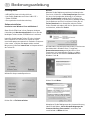 2
2
-
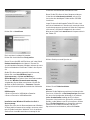 3
3
-
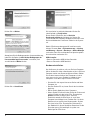 4
4
-
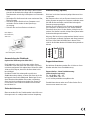 5
5
-
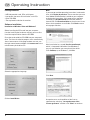 6
6
-
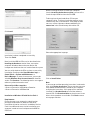 7
7
-
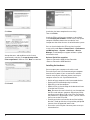 8
8
-
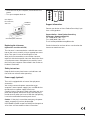 9
9
-
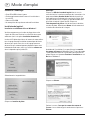 10
10
-
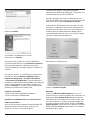 11
11
-
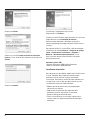 12
12
-
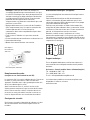 13
13
-
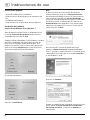 14
14
-
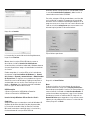 15
15
-
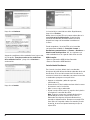 16
16
-
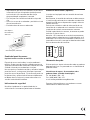 17
17
-
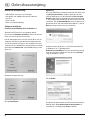 18
18
-
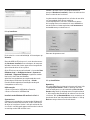 19
19
-
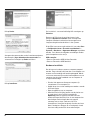 20
20
-
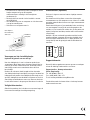 21
21
-
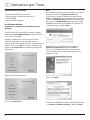 22
22
-
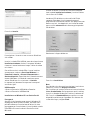 23
23
-
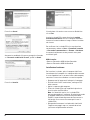 24
24
-
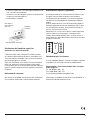 25
25
-
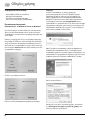 26
26
-
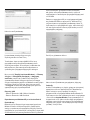 27
27
-
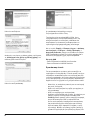 28
28
-
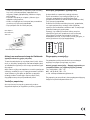 29
29
-
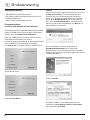 30
30
-
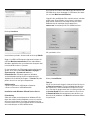 31
31
-
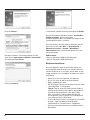 32
32
-
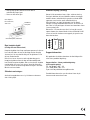 33
33
-
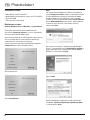 34
34
-
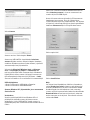 35
35
-
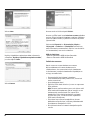 36
36
-
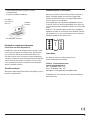 37
37
-
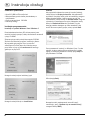 38
38
-
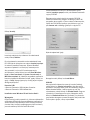 39
39
-
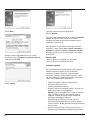 40
40
-
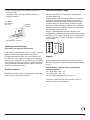 41
41
-
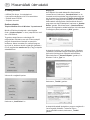 42
42
-
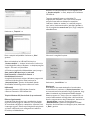 43
43
-
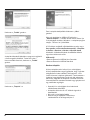 44
44
-
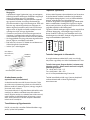 45
45
-
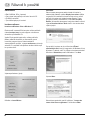 46
46
-
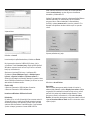 47
47
-
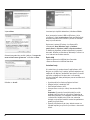 48
48
-
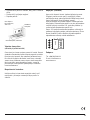 49
49
-
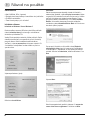 50
50
-
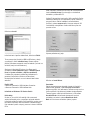 51
51
-
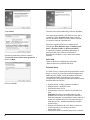 52
52
-
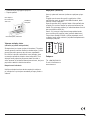 53
53
-
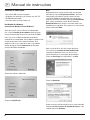 54
54
-
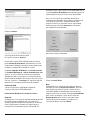 55
55
-
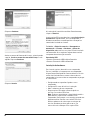 56
56
-
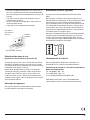 57
57
-
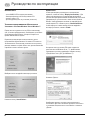 58
58
-
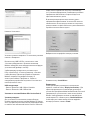 59
59
-
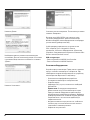 60
60
-
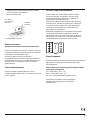 61
61
-
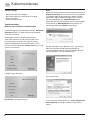 62
62
-
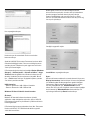 63
63
-
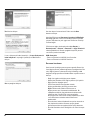 64
64
-
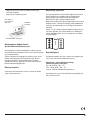 65
65
-
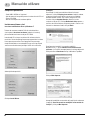 66
66
-
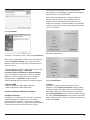 67
67
-
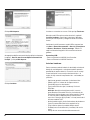 68
68
-
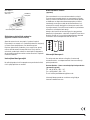 69
69
-
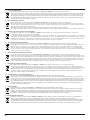 70
70
-
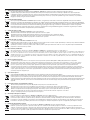 71
71
-
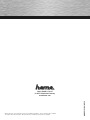 72
72
Hama 00053121 Manual do proprietário
- Categoria
- Placas de interface / adaptadores
- Tipo
- Manual do proprietário
em outras línguas
- français: Hama 00053121 Le manuel du propriétaire
- italiano: Hama 00053121 Manuale del proprietario
- slovenčina: Hama 00053121 Návod na obsluhu
- Deutsch: Hama 00053121 Bedienungsanleitung
- polski: Hama 00053121 Instrukcja obsługi
- Türkçe: Hama 00053121 El kitabı
- română: Hama 00053121 Manualul proprietarului