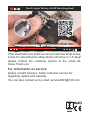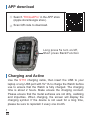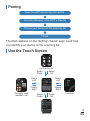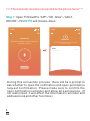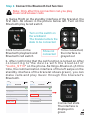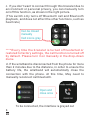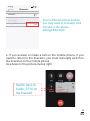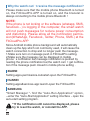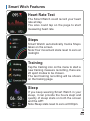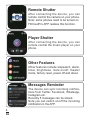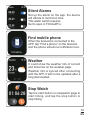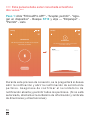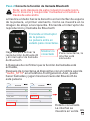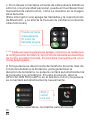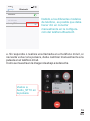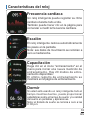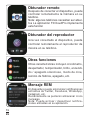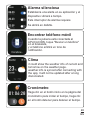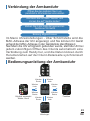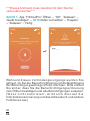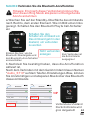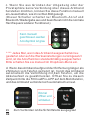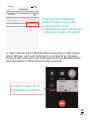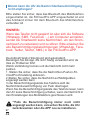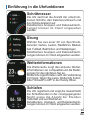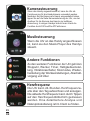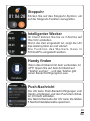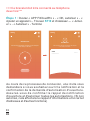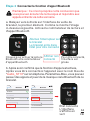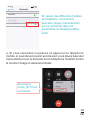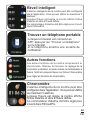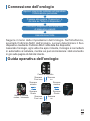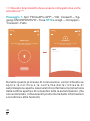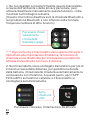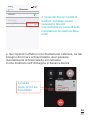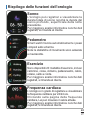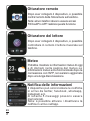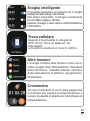ST10
STEP COUNT CALORIES MESSAGEALARM CLOCK
01-10
·············
English
11-20
·············
Spanish
21-30
·············
German
31-40
·············
French
41-50
·············
Italian

If the steel belt is too short,we can provide free strap acces-
sories for extending the strap,which will arrive in 1-3 days!
please contact the customer service or the email ad-
dress.Thank you
please contact Amazon Seller customer service for
regarding repairs and warranty.
You can also contact us by email: [email protected]
Scan QR codeScan QR code
How To Adjust The Size of LIGE Watch Strap Band?
0:31 / 0:50
Scan QR code to log in to YouTube tutorial videoScan QR code to log in to YouTube tutorial video
For information on service:

1
EN
APP download
Search
“FitCloudPro” in the APP store
(Apple store/Google store).
Scan QR code to download.
Charging and Active
Use the ST10 charging cable, then insert the USB to your
laptop or any USB port with 5V 1A to charge the Watch before
use to ensure that the Watch is fully charged. The charging
time is about 2 hours. Make ensure the charging connect.
Please ensure that the metal surfaces are not dirty, oxidizing
and impurities. When charging, the screen will display the
charging symbol. If the device is not used for a long time,
please be sure to replenish it every one month.
Long press 5s turn on/off,
Short press Back/Function

2
EN
Pairing
Use the Touch Screen
Control Center
Swipe
Down Swipe
Up
Swipe
Left Swipe
Left
Swipe
Right
Swipe
Down Swipe
Up
Messages
Recently used
weather / call
Function
Swipe
Right
The MAC address on the “Setting”-“About” page could help
you identify your device on the scanning list.
Open the APP and set up your profile
Go to the [Device], Click [APP a Device]
Choose your device on the scanning list
Finish

3
***This bracelet must be connected to the phone twice***
Step 1: Open “FitCloudPro ”APP--“OK, Allow”--“Add A
DEVICE”--Find ST10 and choose--Done
EN
During this connection process, there will be a prompt to
ask whether to open the notification and open permission
request confirmation. Please make sure to confirm the
open notification reminder and allow all permissions. (If
not authorized, it will affect the information reminder and
address book and other functions)
19:50
Bind Bracelet
After binding the bracelet, the data can be analyzed
more clearly on the APP.
Search Now
19:50
Bind Bracelet
After binding the bracelet, the data can be analyzed
more clearly on the APP.
ST10
FA:BF:CE:D2:F3:D1
RSSI:-60

4
a. Swipe Right on the standby interface of the bracelet, the
first item. As shown in the picture below left. Turn on the
Bluetooth play & call switch
To be connected,
the interface is
grayed out
Connected state
The interface is
displayed in
green
Click to turn on the
Bluetooth playback and
Bluetooth call switch
Step 2. Connect the Bluetooth Call function
Note: Only after this connection can you play
music and answer calls
b. After confirming that the call function is turned on,After
connecting to the device with the bluetoot of
"Audio_ST10" on the phone-Settings-Bluetoot-(At this
time, the communication interface of the left swipe on the
standby interface of the bracelet shows green), you can
make calls and play music through this bracelet's
Bluetooth.
Show not
connected
EN
Now discoverable as “iPhone11-Ye”.
Bluetooth
Bluetooth
Audio_T99S
Audio_ST10
LM-SW786
Settings
MY DEVICES
OTHER DEVECES
Not Connected
19:50
Now discoverable as “iPhone11-Ye”.
Bluetooth
Bluetooth
PC-20190323NJYK
Audio_ST10
LM-SW786
Settings
MY DEVICES
OTHER DEVECES
Connected
19:50
Turn on the switch on
the wristband
The bracelet enters the
state to be connected

5
To be connected, the interface is grayed out
Can be closed
manually
Call icon is gray
d. If the wristband is disconnected from the phone for more
than 2 minutes due to the distance, in order to ensure the
battery life, the wristband will automatically close the
connection with the phone. At this time, May need to
manually reconnect call bluetooth.
c. If you don't want to connect through this bracelet due to
environment or personal privacy, you can manually turn
on/off this function, as shown in the right picture.
(This switch only turns off Bluetooth call and Bluetooth
playback, and does not affect the other functions, such as
heart rate)
****Every time the bracelet is turned off/restarted or
restored to factory settings, the call function is turned off
by default. Please turn it on manually in the drop-down
menu.
EN
Open and
close once

6
e. If you answer or make a call on the mobile phone, if you
need to return to the bracelet, you must manually switch to
the bracelet on the mobile phone
As shown in the picture below right
EN
speaker
Switch back to
Audio_ST10 on
the bracelet
ST10
Now discoverable as “iPhone11-Ye”.
Bluetooth
Bluetooth
Audio_ST10
Settings
MY DEVICES
Connected
19:50
Due to different phone models,
you may need to manually click
connect in the phone.
settings-Bluetooth

7
EN
XIAOMI
Setting-apps-permissions-Autostart-open the FitCloudPro
HUAWEI
Setting-apps&services-app launch-open the FitCloudPro
SAMSUNG
"Smart Manager "- find the "Auto-Run Application" option,
--enter the "Auto-Start Application" setting interface - open the
auto-start setting program.
Since Android mobile phone background will automatically
clean up the App which not commonly used, it will cause the
watch connection to drop and no longer push the message.
1.Make sure turn on message push in FitCloudPro setting.
2.Make sure the message can be displayed in mobile
phone’ s notification bar,message notification is pushed by
reading the phone notification bar,the watch can’ t get notifica-
tion if the message push closed in mobile phone setting .
Please make sure that the mobile phone Bluetooth is turned
on, the FitCloudPro APP is turned on, and the bracelet is
always connecting to the mobile phone Bluetooth !
NOTE:
If the phone is not locking or the software (whatapp, SMS,
facebook...) is logging in the computer, the smart watch
will not push messages for reduce power consumption
and disturbing. Please allow all the notification permis-
sion(WhatsApp, Facebook, Twitter, Phone, SMS.) at the
FitCloudPro APP
**If the notification still cannot be displayed, please
try to reset the watch, or reinstall the APP.
Why the watch can’ t receive the message notification?

8
Smart Wtch Features
EN
Sleep
If you keep wearing Smart Watch in your
sleep, it can provide the hours slept and
quality of sleep stats on both the screen
and the APP.
Note:Sleep stats reset to zero at 8:00pm.
Steps
Smart Watch automatically tracks Steps
taken on the screen.
Note:Your movement stats reset to zero at
midnight.
Training
Tap the training icon on the menu to start a
new training measure recording, there are
20 sport modes to be chosen.
The last training recording will be shown
on the training page.
Heart Rate Test
The Smart Watch could record your heart
rate all day.
You also could tap on the page to start
measuring heart rate.

9
EN
Messages Reminder
The device can sync incoming notifica-
tions from Twitter, Facebook, Whatsapp,
Instagram etc.
Recently 5 messages can be stored.
Note:you can switch on/off the incoming
notification in the APP.
Remote Shutter
After connecting the device, you can
remote control the camera on your phone.
Note: some phones need to be turned on
FitCloudPro APP realizes this function.
Player Shutter
After connecting the device, you can
remote contral the music player on your
phone.
Other Features
Other features include stopwatch, alarm,
timer, brightness, mute on/off, theater
mode, factory reset, power off and about.

10
EN
Weather
It could show the weather info of current
and tomorrow on the weather page.
Weather info is synced after connecting
with the APP, it will not be updated after a
long disconneted.
Stop Watch
Tap the start button on stopwatch page to
start timing, and tap the stop button to
stop timing.
Silent Alarms
Set up the alarm on the app, the device
will vibrate to remind on time.
This alarm switch requires
Set to open in FitCloudPro.
Find mobile phone
When the bracelet is connected to the
APP, tap "Find a phone" on the bracelet,
and the phone will emit a notification tone.

11
ES
Descargar la aplicación
Carga y activación del reloj
Busque "
FitCloudPro" en la tienda
de aplicaciones
(Tienda de Apple / tienda de Google).
Escanee el código QR para descargar.
Use el cable de carga ST10, luego inserte el USB en su com-
putadora portátil o en cualquier puerto USB con 5V 1A para car-
gar el reloj antes de usarlo para asegurarse de que esté comple-
tamente cargado. El tiempo de carga es de aproximadamente 2
horas. Para asegurarse de que el contacto de carga sea bueno.
Asegúrese de que las superficies metálicas no estén sucias, oxi-
dadas e impurezas. Al cargar, la pantalla mostrará el símbolo de
carga. Si el dispositivo no se usa durante mucho tiempo,
asegúrese de reponerlo cada mes.
Mantenga presionado durante
5s para encender / apagar,
Presione brevemente para regresar
/Función

Recientemente usado
tiempo / llamada Función
12
ES
Emparejamiento
Guía de operación del reloj
Centro de control
Golpe fuerte
Abajo Golpe fuerte
hasta
Golpe fuerte
izquierda Golpe fuerte
izquierda
Golpe fuerte
Derecha
Golpe fuerte
Abajo Golpe fuerte
hasta
Mensajes
Golpe fuerte
Derecha

13
*** Esta pulsera debe estar conectada al teléfono
dos veces ***
ES
Paso 1: Abra "FitCloudPro APP" - "Aceptar, permitir" - "Agre-
gar un dispositivo" - Busque ST10 y elija --- "Emparejar" -
"Permitir" - Listo
Durante este proceso de conexión, se le preguntará si desea
abrir la notificación y abrir la confirmación de solicitud de
permiso. Asegúrese de confirmar el recordatorio de
notificación abierta y permitir todos los permisos. (Si no está
autorizado, afectará el recordatorio de información y la libreta
de direcciones y otras funciones)
19:50
Bind Bracelet
After binding the bracelet, the data can be analyzed
more clearly on the APP.
Search Now
19:50
Bind Bracelet
After binding the bracelet, the data can be analyzed
more clearly on the APP.
ST10
FA:BF:CE:D2:F3:D1
RSSI:-60

a.Deslice el dedo hacia la derecho en la interfaz de espera
de la pulsera, el primer elemento. Como se muestra en la
imagen de abajo a la izquierda. Encienda el interruptor de
reproducción y llamada de Bluetooth
14
Para conectarse, la
interfaz está
atenuada
Estado conectado
La interfaz se
muestra en verde
Haga clic para activar la
reproducción de Bluetooth
y el interruptor de llamada
de Bluetooth
b.Después de confirmar que la función de llamada está
activada,
Después de conectarse al dispositivo con el nombre azul de
"Audio_ST10" en el teléfono-Configuración-Azul, puede
hacer llamadas y jugar música a través del Bluetooth de
esta pulsera
Mostrar no
conectado
ES
Now discoverable as “iPhone11-Ye”.
Bluetooth
Bluetooth
Audio_T99S
Audio_ST10
LM-SW786
Settings
MY DEVICES
OTHER DEVECES
Not Connected
19:50
Now discoverable as “iPhone11-Ye”.
Bluetooth
Bluetooth
PC-20190323NJYK
Audio_ST10
LM-SW786
Settings
MY DEVICES
OTHER DEVECES
Connected
19:50
Nota: solo después de esta conexión puede repro-
ducir música y responder llamadas entrantes a
través de este anillo
Paso 2:Conecte la función de llamada Bluetooth
Enciende el interruptor
de la pulsera.
La pulsera entra en
estado para conectarse.

15
Para conectarse, la interfaz está atenuada
Puede cerrarse
manualmente
El icono de
llamada es gris
d. Si la pulsera se desconecta del teléfono durante más de
2 minutos debido a la distancia, para garantizar la
duración de la batería, la pulsera cerrará automáticamente
la conexión con el teléfono. En este momento, abra la
APLICACIÓN FitCloudPro en el teléfono móvil y la pulsera
se conectará automáticamente nuevamente.
c. Si no desea conectarse a través de esta pulsera debido al
entorno o la privacidad personal, puede activar/desactivar
manualmente esta función, como se muestra en la imagen
de la derecha.
(Este interruptor solo apaga las llamadas y la reproducción
de Bluetooth, y no afecta la frecuencia cardíaca normal de
otras funciones)
**** Cada vez que la pulsera se apaga / reinicia o se restaura a
la configuración de fábrica, la función de llamada se desactiva
de forma predeterminada. Enciéndala manualmente en el
menú desplegable.
Abrir y
cerrar
una vez
ES

speaker
ST10
16
e. Si responde o realiza una llamada en el teléfono móvil, si
necesita volver a la pulsera, debe cambiar manualmente a la
pulsera en el teléfono móvil.
Como se muestra en la imagen de abajo a la derecha
ES
Vuelve a
Audio_ST10 en
la pulsera
Now discoverable as “iPhone11-Ye”.
Bluetooth
Bluetooth
Audio_ST10
Settings
MY DEVICES
Connected
19:50
Debido a los diferentes modelos
de teléfono, es posible que deba
hacer clic en conectar
manualmente en la configura-
ción del teléfono-Bluetooth

17
ES
¿Por qué el reloj no puede recibir la notificación
del mensaje?
¡Asegúrese de que el Bluetooth del teléfono móvil esté encen-
dido, que la APLICACIÓN FitCloudPro esté encendida y que la
pulsera siempre se conecte al Bluetooth del teléfono móvil!
NOTA:
Si el teléfono no se bloquea o el software (whatapp, SMS,
facebook...) está iniciando sesión en la computadora, el
reloj inteligente no enviará mensajes para reducir el
consumo de energía y las molestias. Permita todos los
permisos de notificación (WhatsApp, Facebook, Twitter,
Teléfono, SMS) en la APLICACIÓN FitCloudPro
Dado que el fondo del teléfono móvil Android se activará
automáticamente, limpiar la aplicación que no se usa común-
mente, hará que vea la conexión para aparecer y ya no presi-
one el mensaje.
1. Asegúrese de activar el envío de mensajes en la configura-
ción de FitCloudPro.
2.Asegúrese de que el mensaje se pueda mostrar en el móvil
en la barra de notificación del teléfono, la notificación de
mensaje es enviada por el al leer la barra de notificaciones del
teléfono, el reloj no puede recibir notificaciones si el mensaje
se cierra en la configuración del teléfono móvil.
**Si aún no se puede mostrar la notificación, intente
restablecer el reloj o reinstalar la aplicación.

18
Características del reloj
ES
Frecuencia cardíaca
Escalón
Capacitación
Dormir
Un reloj inteligente puede registrar su ritmo
cardíaco durante todo el día.
También puede hacer clic en la página para
comenzar a medir la frecuencia cardíaca.
El reloj inteligente rastrea automáticamente
los pasos en la pantalla.
Nota: sus datos de movimiento se reinician a
cero a medianoche.
Haga clic en el icono "entrenamiento" en el
menú para iniciar una nueva medición de
entrenamiento. Hay 20 modos de entre-
namiento disponibles.
El último registro de entrenamiento se
mostrará en la página de entrenamiento.
Si usted está usando un reloj inteligente todo el
tiempo mientras duerme, puede proporcionar
estadísticas sobre el tiempo de sueño y la calidad
del sueño en pantallas y aplicaciones.
Nota: el Estado de sueño se reinicia a cero a las
8: 00 p.m.
A página está carregando...
A página está carregando...
A página está carregando...
A página está carregando...
A página está carregando...
A página está carregando...
A página está carregando...
A página está carregando...
A página está carregando...
A página está carregando...
A página está carregando...
A página está carregando...
A página está carregando...
A página está carregando...
A página está carregando...
A página está carregando...
A página está carregando...
A página está carregando...
A página está carregando...
A página está carregando...
A página está carregando...
A página está carregando...
A página está carregando...
A página está carregando...
A página está carregando...
A página está carregando...
A página está carregando...
A página está carregando...
A página está carregando...
A página está carregando...
A página está carregando...
A página está carregando...
-
 1
1
-
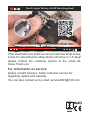 2
2
-
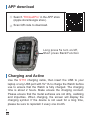 3
3
-
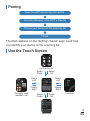 4
4
-
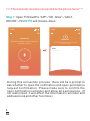 5
5
-
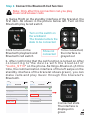 6
6
-
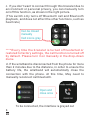 7
7
-
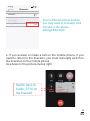 8
8
-
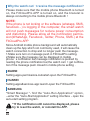 9
9
-
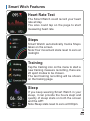 10
10
-
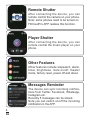 11
11
-
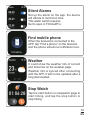 12
12
-
 13
13
-
 14
14
-
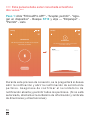 15
15
-
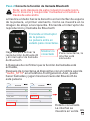 16
16
-
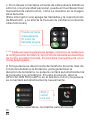 17
17
-
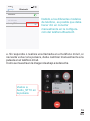 18
18
-
 19
19
-
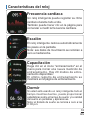 20
20
-
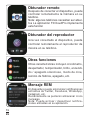 21
21
-
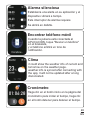 22
22
-
 23
23
-
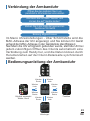 24
24
-
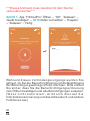 25
25
-
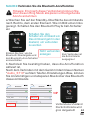 26
26
-
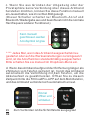 27
27
-
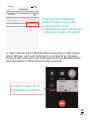 28
28
-
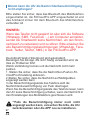 29
29
-
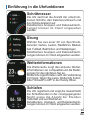 30
30
-
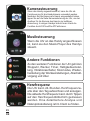 31
31
-
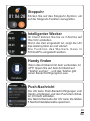 32
32
-
 33
33
-
 34
34
-
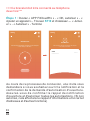 35
35
-
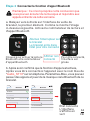 36
36
-
 37
37
-
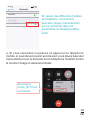 38
38
-
 39
39
-
 40
40
-
 41
41
-
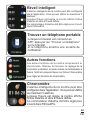 42
42
-
 43
43
-
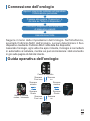 44
44
-
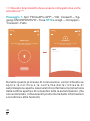 45
45
-
 46
46
-
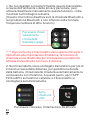 47
47
-
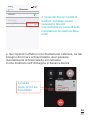 48
48
-
 49
49
-
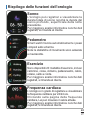 50
50
-
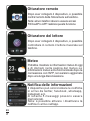 51
51
-
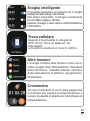 52
52
em outras línguas
- español: LIGE ST10 Manual de usuario
- français: LIGE ST10 Manuel utilisateur
- italiano: LIGE ST10 Manuale utente
- English: LIGE ST10 User manual
- Deutsch: LIGE ST10 Benutzerhandbuch