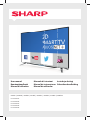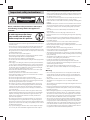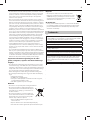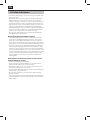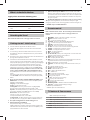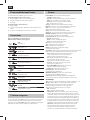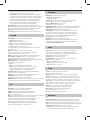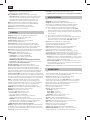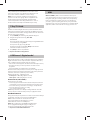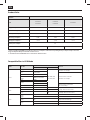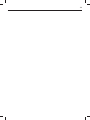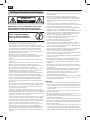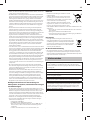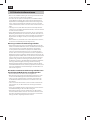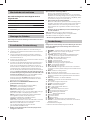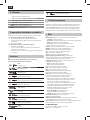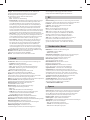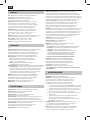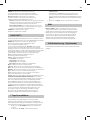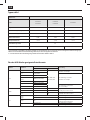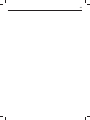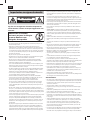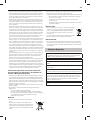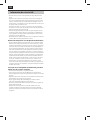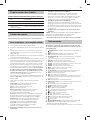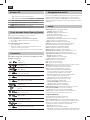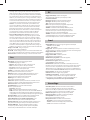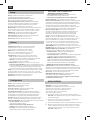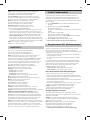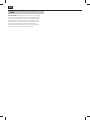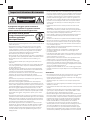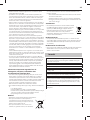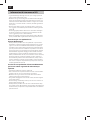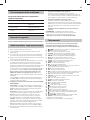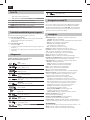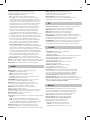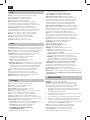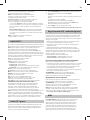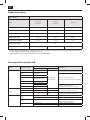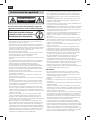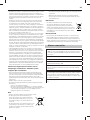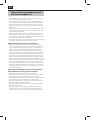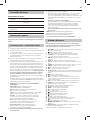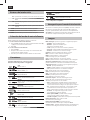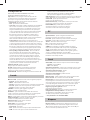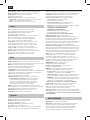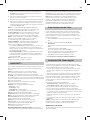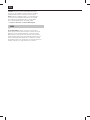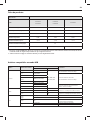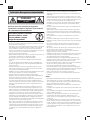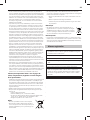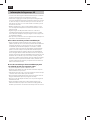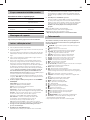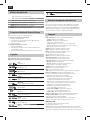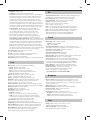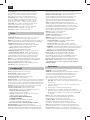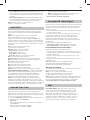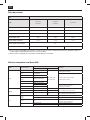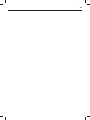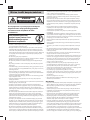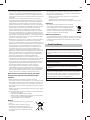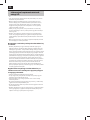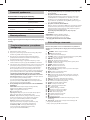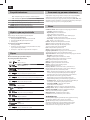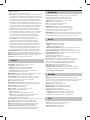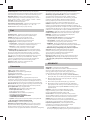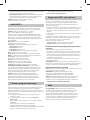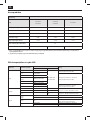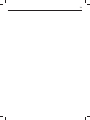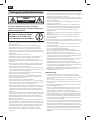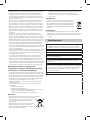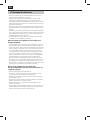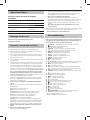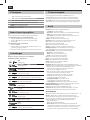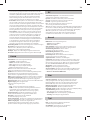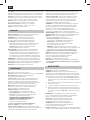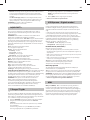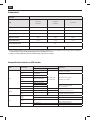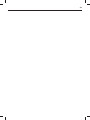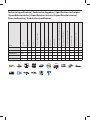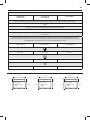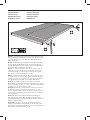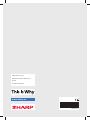Sharp A55SF7452EB10Z Manual do usuário
- Categoria
- TVs LCD
- Tipo
- Manual do usuário

User manual
Benutzerhandbuch
Manuel d'utilisation
Manuale di istruzioni
Manual de instrucciones
Manual do utilizador
Instrukcja obsługi
Gebruikershandleiding
models: | modelle: | modèles: | modelli: | modelos: | modelos: | modele: | modellen:
LC-43SFE7451E
LC-43SFE7452E
LC-49SFE7451E
LC-49SFE7452E
LC-55SFE7452E

7
8
9
0
1
2
3
4
5
6
TV
GUIDE
VOL
CH
SOURCE
SOUND
PICTURE
ON/OFF MUTE
TEXT
SUBTITLE
INFO
TV
BACK
FAV
NET+
MEDIA
GOTO
A-B
3D
REPEAT
REC LIST
PVR/MEDIA
EXIT
MENU
OK
2
3
8
9
6
5
12
13
15
19
22
26
30
27
1
7
10
32
4
11
14
17 18
21
16
20
23
24 25
28 29
31


EN
Important safety instructions
CAUTION
RISK OF ELECTRIC SHOCK
DO NOT OPEN
Please, read these safety instructions and respect
the following warnings before the appliance is
operated:
In order to prevent re always
keep candles and other open
ames away from this product.
• TV’swith the weight of more than 20 kg must be lifted and carried by at
least two people.
• This TV does not contain any parts which could be repaired by the user.
In case of afault, contact the manufacturer or the authorised service
agent. Contact with certain parts inside the TV might endanger your life.
The guarantee does not extend to faults caused by repairs carried out by
unauthorized third parties.
• Do not remove the rear part of the appliance.
• This appliance is designed for the receiving and reproduction of video
and sound signals. Any other use is strictly forbidden.
• Do not expose the TV to dripping or splashing liquid.
• To disconnect the TV from mains please unplug the mains plug from the
mains socket.
• If the supply cord is damaged, it must be replaced by the manufacturer,
aservice agent or similarly quali ed persons in order to avoid ahazard.
• The ideal distance to watch TV is approximately ve times longer than
the diagonal of the screen. Re ections on the screen from other light
sources can make the quality of the picture worse.
• Ensure the TV has su cient ventilation and is not close to other appli-
ances and other pieces of furniture.
• Install the product at least 5 cm from the wall for ventilation.
• Ensure that the ventilation openings are clear of items such as newspa-
pers, table-cloths, curtains, etc.
• The TV set is designed to be used in amoderate climate.
• The TV set is designed exclusively for operation in adry place. When
using the TV outside, please, make sure it is protected against moisture
(rain, splashing water). Never expose to moisture.
• Do not place any objects, containers lled with liquids, such as vases,
etc. on the TV. These containers might get pushed over, which would
endanger electric safety. Place the TV exclusively on at and stable
surfaces. Do not place any objects such as newspaper or blankets, etc.
on or under the TV.
• Make sure the appliance does not stand on any power cables as they
might get damaged. Mobile phones and other devices such as WLAN
adapters, monitoring cameras with wireless signal transmission, etc.
might cause electromagnetic interference and they should not be
placed near the appliance.
• Do not place the appliance near heating elements or in aplace with
direct sunlight as it has anegative e ect on cooling of the appliance.
Heat storage is dangerous and it can seriously reduce the lifetime of the
appliance. In order to ensure the safety, ask aquali ed person to remove
the dirt from the appliance.
• Try to prevent damage to the mains cable or mains adapter. The appli-
ance can only be connected with the supplied mains cable/ adapter.
• Storms are dangerous for all electric appliances. If the mains or aerial
wiring is struck by lightening the appliance might get damaged, even if
it is turned o . You should disconnect all the cables and connectors of
the appliance before astorm.
• To clean the screen of the appliance use only adamp and soft cloth. Use
only clean water, never detergents and in no case use solvents.
• Position the TV close to the wall to avoid the possibility of it falling when
pushed.
• WARNING - Never place a television set in an unstable location. A televi-
sion set may fall, causing serious personal injury or death. Many injuries,
particularly to children, can be avoided by taking simple precautions
such as:
• Use cabinets or stands recommended by the manufacturer of the
television set.
• Only use furniture that can safely support the television set.
• Ensure the television set is not overhanging the edge of the supporting
furniture.
• Not place the television set on tall furniture (for example, cupboards or
bookcases) without anchoring both the furniture and the television set
to a suitable support.
• Not place the television set on cloth or other materials that may be
located between the television set and supporting furniture.
• Educate children about the dangers of climbing on furniture to reach the
television set or its controls.
• Ensure that children do not climb or hang onto the TV.
• If your existing television set is being retained and relocated, the same
considerations as above should be applied.
• The instructions shown below are asafer way to set up the TV, by fixing it
to the wall and will avoid the possibility of it falling forwards and causing
injury and damage.
• This method is also useful the TV is placed on aglass surface or you do
not wish to screw anything into your furniture.
• For this type of installation you will need afastening cord
A) Using one/both of the top wall-mounting holes and screws (the
screws are already supplied in the wall mounting holes) fasten one end
of the fastening chord/sto the TV.
B) Secure the other end of the fastening chord/sto your wall.
• The software on your TV and the OSD layout can be changed without
notice.
Warning:
• Never connect any external devices to alive appliance. Switch o not
only the TV but also the devices which are being connected! Plug the
TV plug into the wall socket after connecting any external devices and
the aerial!
• Always make sure there is free access to the TV mains plug.
• The appliance is not designed for ause in aworkplace tted with
monitors.
• The systematic use of headphones at high volume might lead to irrevers-
ible hearing damage.
• Ensure environmental disposal of this appliance and any components
including batteries. When in doubt, please, contact your local authority
for details of recycling.
• While installing the appliance, do not forget that furniture surfaces are
treated with various varnishes, plastics, etc. or they might be polished.
The chemicals contained in these products might have areaction with
the TV stand. This could result in bits of the material sticking to the furni-
ture surface, which are di cult to remove, if not impossible.
• The screen of your TV has been produced under top quality conditions
and was checked in detail for faulty pixels several times. Due to the tech-
nological properties of the manufacturing process, it is not possible to
eliminate the existence of asmall number of faulty points on the screen
(even with maximum care while in production). These faulty pixels are
not considered faults in terms of guarantee conditions, if their extent is
not greater than the boundaries de ned by DIN norm.

5
• The manufacturer cannot be held responsible, or be liable, for customer
service-related issues related to the third party content or services. Any
questions, comments or service-related inquiries relating to the third
party content or service should be made directly to the applicable
content or service provider.
• There are a variety of reasons you may be unable to access content or
services from the device unrelated to the device itself, including, but not
limited to, power failure, the Internet connection, or failure to con gure
your device correctly. Universal Media Corporation, its directors, o cers,
employees, agents, contractors and a liates shall not be liable to you
or any third party with respect to such failures or maintenance outages,
regardless of cause or whether or not it could have been avoided.
• All third party content or services accessible via this device is provided to
you on an “as-is” and “as available” basis and Universal Media Corporation
and its a liates make no warranty or representation of any kind to you,
either express or implied, including, without limitation, any warranties
of merchantability, non-infringement, tness for a particular purpose
or any warranties of suitability, availability, accuracy, completeness, se-
curity, title, usefulness, lack of negligence or error-free or uninterrupted
operation or use of the content or services provided to you or that the
content or services will meet your requirements or expectations.
• ‘Universal Media Corporation’ is not an agent of and assumes no
responsibility for the acts or omissions of third party content or service
providers, nor any aspect of the content or service related to such third
party providers.
• In no event will ‘Universal Media Corporation’ and/or its a liates be
liable to you or any third party for any direct, indirect, special, incidental,
punitive, consequential or other damages, whether the theory of liability
is based on contract, tort, negligence, breach of warranty, strict liability
or otherwise and whether or not Universal Media Corporation and/or its
a liates have been advised of the possibility of such damages.
Important information regarding use of video
games, computers, captions and other xed image
displays.
• The extended use of xed image program material can cause aperma-
nent “shadow image “ on the LCD screen (this is sometimes incorrectly
referred to as “burnout to the screen“). This shadow image is then perma-
nently visible on the screen in the background. It is irreversible damage.
You can avoid such adamage by following instructions below:
• Reduce the brightness/contrast setting to aminimum viewing level.
• Do not display the xed image for along period of time. Avoid display-
ing of:
» Teletext time and charts,
» TV/DVD menu, e.g. DVD contents,
» In the„Pause“ mode (hold): Do not use this mode for along time,
e.g. while watching aDVD or avideo.
» Turn o the appliance if you are not using it.
Batteries
• Observe the correct polarity when inserting the batteries.
• Do not expose batteries to high temperatures and
do not place them on locations where the tempera-
ture might increase quickly, e.g. near the re or on
the direct sunshine.
• Do not expose batteries to excessive radiant heat,
do not throw them into the re, do not disassemble
them and do not try to recharge un-rechargeable
batteries. They could leak or explode.
» Never use di erent batteries together or mix
new and old ones.
» Dispose of batteries in an environmentally friendly way.
» Most of the EU countries regulate the disposal of batteries by law.
Disposal
• Do not dispose of this TV as unsorted municipal waste.
Return it to adesignated collection point for the recycling
of WEEE. By doing so, you will help to conserve resources
and protect the environment. Contact your retailer or local
authorities for more information.
CE Statement:
• Hereby, Universal Media Corporation s.r.o. declares that this LED TV
is in compliance with the essential requirements and other relevant
provisions of R&TTE Directive 1999/5/EC. http://www.sharp.eu/av/
documents-of-conformity
Trademarks
• The terms HDMI and HDMI High-De nition Multimedia Interface,
and the HDMI Logo are trademarks or registered trademarks of HDMI
Licensing, LLC in the United States and other countries.
• The “HD TV” Logo is atrademark of DIGITALEUROPE.
• The “HD TV 1080p” Logo is atrademark of DIGITALEUROPE.
• The DVB logo is the registered trademark of the Digital Video Broad-
casting - DVB - project.
• Manufactured under license from Dolby Laboratories. Dolby, Dolby
Audio and the double-D symbol are trademarks of Dolby Laboratories.
•
For DTS patents, see http://patents.dts.com. Manufactured under
license from DTS Licensing Limited. DTS, the Symbol, & DTS and the
Symbol together are registered trademarks, DTS TruSurround and
DTS 2.0+Digital Out are trademarks of DTS, Inc. © DTS, Inc. All Rights
Reserved.
• YouTube and the YouTube logo are trademarks of Google Inc
• The Wi-Fi CERTIFIED Logo is a certi cation mark of the Wi-Fi Alliance.
• Wi-Fi CERTIFIED Miracast and Miracast are trademarks of Wi-Fi Alliance
• DLNA, the DLNA Logo and DLNA CERTIFIED are trademarks, service
marks, or certi cation marks of the Digital Living Network Alliance.
• MHL and the MHL logo are a trademark, registered trademark or
service mark of MHL, LLC in the United States and /or other countries.
• The Bluetooth word mark and logos are registered trademarks owned
by Bluetooth SIG,. Inc.
Cd

EN
3D Safety Information
• If you watch a3D imaging too closely or for along period of time, it may
harm your eyesight.
• Watching the TV or playing video games that incorporate 3D imaging
with the 3D glasses for along period of time can cause drowsiness,
headaches or fatigue to you and/or your eyes. If you have aheadache, or
otherwise feel fatigued or drowsy, stop watching the TV and take arest.
• Pregnant woman, seniors, persons with heart problems or persons who
experience frequent drowsiness should refrain from watching 3D TV.
• Some 3D imaging may cause you to duck or dodge the image displayed
in the video. Therefore, it is best if you do not watch 3D TV near fragile
objects or near any objects that can be knocked over easily.
• Please prevent children under the age of 5 from watching 3D TV as it
may a ect their vision development.
Warning for photosensitization seizure:
• Some viewers may experience aseizure or epilepsy when exposed to
certain factors, including ashing lights or images on TV or in video
games. If you or anybody from your family has ahistory of epilepsy or
seizure, please consult with your doctor before watching 3D TV. Also cer-
tain symptoms can occur in unspeci ed conditions without any previous
history. If you experience any of the following symptoms, immediately
stop watching the 3D imaging and consult adoctor: dizziness or light
headedness, visual transition or altered vision, visual or facial instability,
such as eye or muscle twitching, un- conscious action, convulsion, loss of
conscience, confusion or disorientation, loss of directional sense, cramps,
or nausea. Parents should monitor their children, including teenagers,
for these symptoms as they may be more sensitive to the e ects of
watching 3D TV.
Risk of photosensitization seizure can be reduced
with the following actions.
• Take frequent breaks from watching 3D TV.
• For those who have vision that is di erent in each eye, they should
watch the TV after taking vision correction measures.
• Watch the TV so that your eyes are on the same level as the 3D screen
and refrain from sitting too closely to the TV.
• Do not watch the 3D imaging when tired or sick, and avoid watching the
3D imaging for along period of time.
• Do not wear the 3D glasses for any other purpose than viewing 3D
imaging on a3D TV.
• Some viewers may feel disoriented after watching 3D TV. Therefore, after
you watch 3D TV, take amoment to regain awareness of your situation
before moving.

7
What is included in the box
Supply of this TV includes following parts:
• 1x TV • 1x RF cable
• 1x Remote control • 1x TV stand installation packet
• 2x AAA batteries • 1x User guide
• 1x Mini Component adapter
cable
• 1x Mini Composite adapter
cable
• 4 x 3D glasses
Attaching the Stand
Please follow the instructions on last page of this user manual.
Getting started - initial set up
1. Insert the batteries supplied into the Remote control.
2. Using the RF cable supplied, connect the TV to the TV Aerial wall
socket.
3. For connecting to the Internet with a wired connection, connect a
Cat 5/Ethernet cable (not included) from the TV to your broadband
modem/router.
4. Connect the power cable to the Electrical outlet and switch the TV on
by using the standby button on the TV.
5. You will be now welcomed with the First Time Installation screen. If
it does not appear, press the standby button on the TV set once, this
will prompt the ‘pairing menu’ to appear. Scroll through and highlight
‘Pair your remote’ by pressing the CH+/CH- TV button (scroll up/
down function in the menu) then press the TV set’s standby button
(OK function in the menu) to con rm your selection. Please press
and hold the yellow and green buttons for a few seconds on the
remote control, until white LED on TV front blinked ve times.
Press [MENU] then 8-8-8-8 and the First Time Installation screen will
appear.
If you wish to make changes to any of the default settings, use the
scroll ▲/▼/◄/► buttons. To exit this menu at anytime, press [EXIT]
button.
6. Please set desired settings in FIRST TIME INSTALLATION screen.
DVB Antenna - You can choose between Terrestrial (DVB-T), Cable
(DVB-C) or Satellite (DVB-S)*.
Language - Set the TV Menu language.
Country - Set the desired country.
Tunning Mode - Choose if you want to tune only Digital (DTV)
Analogue (ATV) or both Digital and Analogue (DTV + ATV)
Operator - Select Cable provider. If your cable operator is not listed
select Others. (Avaliable only if DVB Antenna is set to CABLE)
Environment - Select the location of TV.
For home use, please select Home Mode.
For shop demonstration mode, set Store Mode.
Sorting by LCN - Set LCN to ON if you want to arrange channels by
provider preferences (only applies to DVB-T and DVB-C channels).
7. Press [Auto Tuning] button to start the tuning process.
8. Optional channel presets DVB-C:
Keep all default settings as recommended.
If DVB-C channels are not found, contact your network provider for the
valid "Network ID". Then perform anew search. Press the [MENU], select
"Network ID" and enter the network ID.
9. Optional channel presets DVB-S2*: Select "Satellite" in the "DVB
Antenna" in the menu for the optional channel presets. Here you can
choose between the various satellites. Since selection completed, then
the channel list of the exact satellite will be available to be imported
into your TV system.
Con rm with [OK] button on the remote control, to start scanning.
TIP: If you are missing channels, the reason for this is likely to be signal
strength, you should consider connecting signal booster and re-tuning the TV.
* - Available only for TVs with DVB-S tuner
Remote control
Radio controlled remote control - No more aiming in the TV direction!
Refer to remote control picture on the second page of this user
manual.
1.
STANDBY – Switch on TV when in standby or vice versa.
2.
MUTE – Mute the sound or vice versa.
3. 0 – 9 – to select aTV channel directly.
4. TV GUIDE – Opens the 7 Day TV Guide (Digital mode).
5.
– To return to the previous channel viewed.
6. PICTURE – Scrolls through picture mode options.
7. VOL ▲/▼ – To increase / decrease the sound level.
8. CH ▲/▼ – To increase or decrease the channel being watched.
9. SOUND – Scrolls through sound mode options.
10. SOURCE – To display the input/source menu.
11. MENU – To display OSD menu.
12. EXIT – To exit all menus.
13. (▲/▼/◄/►/ OK) – Allows you to navigate the on-screen menus and
adjust the system settings to your preference.
14. BACK – Back to previous menu.
15. FAV – To display favourites menu.
16. INFO – Press once for now/next channel information. Press twice for
programme information about current programme.
17. TEXT – Teletext mode - To enter Teletext
18. SUBTITLE – To switch the dialogue at the bottom of the screen (on/
o ).
19. TV – Switch to digital TV source.
20. YouTube – Displays YouTube application
21. MEDIA – Switch to USB source.
22. NET+ – Displays AQUOS NET+ menu.
23. Rec
1
– PVR Record
24.
– To restart the current chapter
25.
– To advance forward to the next chapter
26.
– To stop the playback
27. Rec List
1
– Opens the list of recordings.
28.
– To play in fast rewind mode.
29.
– To play in fast forward mode.
30.
– To play/pause
31. COLOUR BUTTONS
– Additional teletext and OSD functions
32. 3D button
2
– Switches between 3D type settings
1
- available only with PVR function
2
- Available only for TVs with 3D function
TV buttons & Source menu
Vol+ Volume up and menu right
Vol- Volume down and menu left
CH+ Programme/Channel up and menu up
CH- Programme/Channel down and menu down
MENU Displays Menu/OSD
SOURCE Displays the input source menu
STANDBY Standby Power On/O

EN
*
Choosing Mode Input/Source
To switch between the di erent input/connections.
a) Using the buttons on the remote control:
1. Press
[SOURCE/ AV] - The source menu will appear.
2. Press
[▼] or [▲] to select the input you require.
3. Press
[OK].
b) Using the buttons on the Television:
1. Press
[SOURCE].
2. Scroll up / down using
CH+/ CH- buttons to the input/source you
require.
3. Press Vol+ to change input/source to the one selected.
Connections
Please see the table for connector types for
di erent models available on the page 84.
USB
USB-Input 1, 2
HDMI 1, 2, 3(MHL) in
HDMI-Input 1, 2, 3
VGA(PC)
VGA PC-Input
VGA (PC) Audio In
3.5mm PC audio input
Mini AV
Video Input & Component / Video audio input
Mini YPbPr
Mini Component HD Input
SCART
SCART-Input
CI Card IN
CI input
RF In
RF / TV Aerial Input
Sat In *
Satellite Input
Digital Optical Audio Out
Digital optical output
RJ 45
Ethernet
HEADPHONES
3.5mm Headphone output
* - Only on supported devices
TV Menu navigation
To access this menu, press [MENU] button on the remote control. To enter
amenu press
[OK]. If you wish to make changes to any of the default
settings, use the scroll
(▲/▼/◄/►) buttons. To con rm any settings press
[OK] button. To exit this menu at anytime, press [EXIT] button.
Picture
Picture Mode - Choose from the following presets.
Standard - Default settings
Dynamic - Recommended settings for fast moving pictures
Mild - Set to be lighter in colour and less bright
Personal - Lets you manually alter all the settings
Eco - Consume 15% less energy.
Contrast - Switch the balance between black and white.
Brightness - Increase or decrease the brightness of the picture.
Tint - Lets you increase or decrease the level of tint
within the picture (for NTSC signal only)
Colour - Increases the colour from black and white.
Sharpness - Increase or decrease the sharpness of the picture.
Backlight adjusting - Adjust the screen's brightness by
increasing/decreasing the panel's backlighting.
Colour Temperature - Choose from the following presets.
Normal - Default settings
Warm - Increases red within the picture
Cold - Increases blue within the picture
Red - Adjust red tone of the picture
Green - Adjust green tone of the picture
Blue - Adjust blue tone of the picture
Gamma - Adjust the tones between the bright
and dark parts of the picture.
Aspect Ratio - Picture format varies depending on the channel/broadcast.
There are a number of di erent options to best meet your needs.
Auto-Automatically displays the best picture format.
So the picture is in the correct position. May have
black lines at the top/bottom and/or sides.
4:3 - Displays the 4:3 picture in its original size. Side
bars are shown to ll the 16:9 screen.
16:9 - Fills the screen with a regular 16:9 signal.
Zoom 1/2 - The picture is the correct proportion
but zoomed in to ll the screen.
Dot by Dot (HDMI) - Will display the picture in its
original resolution without any change.
Full Screen - Stretch signal to ll the screen.
Noise Reduction - Filters and reduces the
noise (interference) of the picture
MPEG Noise Reduction - Allows you to reduce visible
interference caused by MPEG compression.
Active Contrast - Automatically optimises the ‘backlight’ and
‘contrast’ of the picture according to the brightness of the screen.
3D Settings
TIP: For the best 3D picture e ect, watch your TV from vertical angle +/- 10°.
3D Type - 3D Type- When connecting a3D product sometimes
the picture maybe displayed incorrectly; choose from the
following settings to correct this. You can toggle these
settings by pressing the ’3D' button on your remote.
O - Turns 3D o
Auto - Automatic 3D mode setting.
Side by Side - 3D format is commonly used in 3D broadcasting,
works by halving the horizontal resolution of videos to store left
and right eye images in each frame. It e ectively displays up to 960
x 1080-pixel pictures to each eye, enabling TV stations to telecast
3D content at amuch lower bandwidth compared with 3D Blu-ray
discs. Typical supported resolutions are limited to 720p and 1080i
for 3D TV programs. Users will need to manually select the correct
3D format to properly display side-by-side 3D content on a3D TV.
Top Bottom - 3D format is alternative for 3D broadcast, which
is pretty similar to side-by-side 3D except that it halves the
vertical resolution instead. Available primarily up to 720p
resolution, top-and-bottom 3D o ers 1,280 pixels horizontally.

9
The higher pixel count is generally considered more suitable
for displaying panning motion in sports programs.
Frame Packing - As its name suggests, this format stacks the left
and right eye images in each frame to retain the content’soriginal
resolution for the best 3D pictures. Most, if not all, 1080p 3D Blu-ray
movie discs and 720p PS3 3D games are produced utilizing this
technique. Another key di erentiator is that all 3D TVs should
be able to automatically detect frame-packing 3D signals and
correctly display the content without user intervention.
LR View Switch- change picture sequence for di erent viewing
2D to 3D- Changes the picture from regular 2 dimensions to 3 (3D). Please
note as content is being changed by the TV the e ects are limited
3D Depth - Depth of pictures converted from 2D to 3D.
3D to 2D- Changes the picture from 3D to regular 2 dimensions (2D).
Sound
Sound Mode - Choose from the following presets
Standard - Default settings
Music - Emphasises music over voices
Movie - Provides live and full sound for movies
Personal - Selects your personal sound settings
Sports - Emphasises sound for sports
Tip: Treble and bass levels can only be adjusted when the sound mode
‘Personal’ is selected.
Equalizer - Adjusts the volume of di erent sound
frequencies. The equalizer sound levels can only be adjusted
when the sound mode ‘Personal’ is selected.
Balance - To switch the sound between the left and right speakers.
Auto Volume Level (AVL) - When ‘on’ is selected, the volume
will stay at aconstant level regardless of input/source.
DTS TruSurround - Allows you to turn surround sound e ect ON or OFF.
Digital Output - This is the digital Audio output.
Choose from the following options:
O - O
Auto - Selects the best settings automatically
PCM- Select this option if you are connecting to aStereo
Hi- via digital cable (Pulse-code modulation (PCM) is
adigital representation of an analogue signal)
Audio Description - Additional sound track for visually impaired.
Available only on selected DTV shows.
AD Volume - to adjust volume of Audio Description sound track
Audio Delay (ms) - Enables the user to adjust sound
setting to sync picture and audio for TV speakers.
SPDIF Delay (ms) - Enables the user to adjust sound setting to sync picture
and audio for external speakers connected via digital audio output.
PC
Auto Adjust - Lets you automatically con gure the
television to be used as acomputer monitor.
H O set - Changes the horizontal position of the picture.
VO set - Changes the vertical position of the picture.
Size - increase picture size.
Phase - To adjust delay time of phase in order to reduce the noise of picture
TIP: If the computer is left in-active for aperiod of time, the
television will switch into a‘sleep’ state (the screen will power o
to save power). To switch back on press the standby button.
TIP: If you do not press any buttons for 10 seconds, the menu
will automatically exit. You can change the length of time before
the menu exits automatically - see ‘OSD Timer’ section.
Channel
DVB Antenna - Set the type of DTV signal
– Terrestrial - Terrestrial (DVB-T)
– Cable - Cable (DVB-C)
Auto Tuning - Allows you to retune the television for all digital
channels, digital radio stations and analogue channels.
Analogue Manual Tuning - Allows you to
manually tune your analogue signal.
Digital Manual Tuning - Allows you to manually tune your digital signal.
Channel Edit - Allows you to delete, skip and add favourite channels.
Signal Information - Information about DVB signal.
CI Information - Pay per view services require a“smartcard” to be
inserted into the TV. If you subscribe to apay per view service the
provider will issue you with a‘CAM’ and a“smartcard”. The CAM can
then be inserted into the COMMON INTERFACE PORT (CI Card In).
Recorded list - List of recorded TV shows.
Schedule List - Lists your programme reminders.
Dish Setup* - This menu is only available in DVB-S2 mode. You can
select the type of satellite, your transponder and your LNB type, etc.
* - Only for models with DVB-Stuner
Lock
System Lock - Allows you to lock or unlock the menu. You will be
asked to enter a4 digit password. Use the ◄ button to quit the
password input. Use the ► button to clear. Default password is 0000.
Set Password - Change the default password.
Channel lock - Lock speci c TV channels.
Parental Guidance - Lock TV channels based on age restriction.
Key Lock - Lock the TV buttons.
– O - All TV buttons are unlocked
– Partial - Only Standby button is unlocked
– Full - All TV buttons are locked
Time
Clock - Set the date and time. Date and time is
set up automatically in DVB mode.
O Time - Allows you to set aspeci c time for your TV to turn o .
On Time - Allows you to set aspeci c time for your TV to turn on, the
channel it will then display, the source it will be on and also the volume.
This function can then be toggled to repeat every day or acertain day.
Sleep Timer - Lets you set the sleep timer so the television automatically
switches o after aset amount of time. O -> 10min -> 20min ->
30min -> 60min -> 90min -> 120min -> 180min -> 240min.
OSD Timer - Lets you adjust the amount of time the On
Screen Menu stays on the screen before disappearing.
Auto standby - Adjustment for the auto standby in
hourly increments: O -> 3h -> 4h -> 5h.
Time Zone - Change your current time zone.
Network
Network Con guration - First you will need to select your connection
type. You can choose between either a Wi-Fi or Wire (cable) connection.
NOTE: For connecting to the Internet with a wired connection, connect a Cat
5/Ethernet cable (not included) from the TV to your broadband modem/router.
IP Con guration - LAN network connection settings
Auto - Will automatically connect the TV to your home network
(this is the default setting and is highly recommended)

EN
Manual - Allows you to manually change the IP,
Netmask, Gateway and DNS information.
Wi–Fi Con guration - Wireless network connection settings
Wi–Fi Auto Search - Automatically searches for available wireless
networks. Select the desired Wi–Fi network and then enter the
network password (if network is password protected). Once
the password is accepted, you will not be asked for it again.
NOTE: The connection process may take a few minutes, please be
patient. Every time the TV is then powered on it will automatically
connect to the network, this may also take some time.
Network Info - Information about the network settings
Network Test - A network connection test
Settings
Language - Allows you to change the language of the menu.
Audio Languages - Allows you to change audio
language on selected DVB channels.
Subtitle Language - Allows you to change subtitles
language on selected DVB channels.
Hearing Impaired - If signal provides support for the hearing
impaired, the subtitles can be played by pressing the “Subtitle”. If
you set Hearing Impaired ON and switch to achannel with supports
for hearing impaired subtitles will be activated automatically.
Blue Screen - Changes the background when there is no input between
transparent and ablue background (Only available on some sources).
PVR File System - PVR Recording options*
Select disk - Select USB port and disk partition
TimeShift Size - Set size time of shift bu er.
Format Start - You can format connected USB
storage device to FAT 32 le system.
WARNING: ALL DATA ON THE USB DEVICE WILL BE DELETED
Speed check - Tests write speed of connected USB storage devices.
* - only for devices with built in PVR function
First Time Installation - Starts the rst time installation.
Software Update (USB) - From time to time we may release new
rmware to improve the operation of the television (available to
download). This menu lets you install the new software/ rmware onto
the television. Further details of how to do this will be issued with the
rmware. Contact the helpline or refer to the ‘www.sharp.eu’ website.
Software Upgrade (NET) - Allows for the TV software to be updated over
the Internet. This function will search for new software and update it when
necessary. For this function the TV needs to be connected to the internet
and USB storage device with at least 200MB of free space connected to it.
NOTE: The TV will automatically search for new releases of software
every time it is turned on. If new software is found, it will ask you if you
would like to download and install it. If you select "Yes" the TV will upgrade
to the latest software. It is necessary to connect a USB storage device
to the TV with at least 200 MB of free space, before upgrade starts.
WARNING: Do not turn o the TV’s power until the upgrade is complete!
Reset TV - This resets the menus to factory settings.
HDMI CEC* - Allows you to operate devices
connected via HDMI with TV remote control.
Auto standby* - Automatically turn on/
o connected devices via HDMI CEC
Device list* - Allows you to access devices menu and
operate the menu using TV remote control.
HDMI ARC* - Sends audio signal from terrestrial/satellite broadcast
via HDMI to the AV receiver without using any additional audio
cables, this functions is available only on HDMI 2 output.
* - HDMI CEC must be supported by connected device.
LED Status - Allows the user to switch the LED Power indicator light ON
or OFF, when the TV is being operated. (When this option is set to OFF
the LED Power indicator light will flash when the remote control is used)
Version Info - shows version of TV software
Store Mode* - switch ON/OFF shop demonstration mode
* - available only if store mode was selected during rst time installation
APPLICATIONS
AQUOS NET+ - Opens the Sharp SMART portal.
USB Media - Multimedia mode o ers the playback of various
content saved on a USB Memory Stick. The content will be divided
into various le types: Photo, Music and Movie. The ‘File Option’
will show and allow you to play all types of supported content.
1. You can navigate through the menu using the scroll ▲/▼/◄/►
buttons. To con rm the item you wish to play/view press [OK] button.
2. Select the drive you require. (If your drive only has 1 partition you will
only see 1 item).
3. You can now access the item. Press OK to view.
4. While viewing content you can control the playback modes using the
remote control buttons or by bringing up the playback navigation
menu and selecting on-screen buttons ▲/▼/◄/► and [OK]
NOTE: USB extension cables are not recommended as
they can cause a reduction in picture/audio quality and
stoppages during play back of USB content.
Media Server - Automatically searches for digital media servers
(DMS) connected to your home network and enables the
playback and rendering of content from media servers
NOTE: ‘Media Server’ is not provided by the TV manufacturer, you can
download third party software and install it on your computer or NAS.
Wireless Connection - Allows you to view content from your smart phone
or notebook on the TV screen via Miracast or Intel Wireless Display.
Miracast connections are formed using Wi-Fi Direct, so access to a Wi-Fi
network is not needed. You can share content from your smartphone or
tablet based on Android 4.4 and newer system.
Wireless Display (WiDi) lets you easily stream movies, videos, photos
and music directly to your TV screen. You’ll need a laptop, smartphone,
or tablet with Intel® WiDi technology.
NOTE: This function is only available on selected smart phones and notebooks.
AQUOS NET+
To access the AQUOS NET+ Menu at any time press the NET+ button on the
remote control or select it from TV Multimedia menu.
NOTE: Please wait while the TV connects to the Wi-Fi network.
It may take a few minutes after you switch on the TV.
Navigate the menu using the scroll ▲/▼/◄/► buttons. To con rm the
item you wish to play/view press [OK] button. For ‘one-step’ back press
[Menu] button, and to access additional functions use the coloured
buttons. To leave AQUOS NET+ press [EXIT] button.
Home - Home screen with recommended movies
and recently opened applications
Browser - Opens the default web browser.
Red Button - Zoom in
Green Button - Zoom out
Yellow Button - Refresh page
Blue Button - Return to browser home screen.
Movies - Opens a list of available movies
TV Shows - Opens a list of available TV shows
Music - Opens a list of available Music and Music videos
Watchlist - Opens a list of movies you can select to watch later.
Apps - Opens a list of available applications
Login - Create an account or login to existing
account to personalize your AQUOS NET+.
Settings - Filter application based on selected languages.
RESET OF USER SETTINGS: If you wish to completely reset all user
settings on AQUOS NET+, you must rst enter the Settings menu

11
of the portal and press the YELLOW button on the remote control.
In the next screen, please select YES with cursor and then press OK
on the remote control to con rm the reset of the settings.
NOTE: To meet our customers’ demands, we are improving our
products. As a result of our ongoing e orts new applications will
be added continuously to the AQUOS NET+. Applications and
content in AQUOS NET+ can be changed without notice. Some of
the functions and content may not be available in your country.
7 Day TV Guide
TV Guide is available in Digital TV mode. It provides information about
forthcoming programmes (where supported by the Digital channel). You
can view the start and end time of all programmes and on all channels for
the next 7 days and set reminders.
1. Press
[TV GUIDE]. The following 7 Day TV Guide will appear.
2. Navigate through the menu using
▲/▼/◄/►.
You can now:
Record selected TV channel and TV show by pressing the RED button.*
Set areminder by pressing GREEN.
View aprevious day by pressing YELLOW.
View the next day by pressing BLUE.
[INFO] shows detailed
information about the selected post
3. Press
[EXIT] to exit the 7 day TV Guide.
* - only for models with recording function
USB Record - Digital mode*
Built into this television is aUSB record facility. This function is available in
Digital mode when used in conjunction with acompatible USB memory
stick or USB Hard drive. The bene ts of this are as follows:
• Pause live TV and then playback, fast forward and rewind (up to live TV).
• One button record, if you decide you want to record the current
programme.
• Easy programmable recording from the 7 day TV Guide
Due to the nature of the product, it is necessary to use ahigh speed USB
memory stick (as the TV reads from and writes to the memory stick at the
same time, some memory sticks may not be suitable).
Minimum Speci cation - USB Memory Stick
Read Speed - 20 MB/s(Mega Byte Per Second)
Write Speed - 6 MB/s(Mega Byte Per Second)
Pause Live TV (Time Shift) *
Pausing Live TV is very simple.
Press the play/pause button and the television will pause and the live
content will be recorded. To resume watching press play/pause again.
Press fast forward to go forward in arecording (i.e. to skip adverts).
Press fast rewind to go back in arecording
(i.e. if you fast forwarded too far).
TIP: When you switch the TV to standby or change channel the Time Shift
memory is wiped. To restart time shift you must press play/pause button.
One Button Record
At any point in time you may decide to record the current channel that you
are watching. To do this you need to press the [REC] button.
TIP: This television contains one TV tuner, therefore it can
only record the channel you are watching or record one
channel while the television is in standby mode.
NOTE: USB record function is only available in Digital TV mode.
Due to copyright laws and illegal copying/recording it is not
possible to record to/from any other input/output source.
* - only for devices with built in PVR function
MHL
MHL Port (HDMI 3) - MHL is a wired solution that allows you to
access the media from your phone or tablet onto the big screen in
the highest quality. By connecting an MHL cable (sold separately)
from your mobile device and into your TV you can playback all
your videos, games and photographs directly onto your TV. MHL
simply mirrors the screen of your mobile device so will work with all
applications, whilst connected it will also charge your device too.

EN
LC-43SFE7451E
LC-43SFE7452E
LC-49SFE7451E
LC-49SFE7452E
LC-55SFE7452E
A+ A+ A+
43" / 109cm 49" / 123cm 55" / 139cm
41,0 W 67,0 W 85,0 W
60 kWh 98 kWh 124 kWh
<0,50 W <0,50 W <0,50 W
1920 (H) x 1080 (V) 1920 (H) x 1080 (V) 1920 (H) x 1080 (V)
Product che
Trademark
Model
Energy e ciency class
Visible screen size (diagonal)
On-mode power consumption
Annual energy consumption *
Standby power consumption **
O mode power consumption
Screen resolution
* - Energy consumption XYZ kWh per year, based on the power consumption of the television operating 4 hours per day for 365 days. The actual
energy consumption will depend on how the television is used.
** - when the TV is turned o with the remote control and no function is active
N/A
Media File Ext.
Codec
Remark
Video Audio
Movie
.mpg MPEG-1, MPEG-2
MP3, WMA, AAC,
AC3, H-AC3, DTS
Max Resolution: 1920x1080
Max Data rate: 40 Mbps
.avi
Xvid, MJPEG, MPEG-4
SP/ASP, H.264
Max Resolution: 1920x1080
Max Data rate: 20 Mbps
.ts MPEG-2, H.264
".mov/
.mkv"
MPEG-4 SP/ASP, H.264
.dat MPEG-1
.mp4
MPEG-4 SP/ASP, H.264
MPEG-1, MPEG-2
Max Resolution: 720x576 Max
Data rate: 40 Mbps
.vob MPEG-2
Music
.mp3 - MP3
Sample Rate 8K-48KHz Bit rate: 32K -
320Kbps Channel: Mono/Stereo
.wma - WMA
".m4a/
.aac"
-AAC
Sample Rate 16K-48KHz Bit rate: 32K
~ 442Kbps Channel: Mono/Stereo
Photo
".jpg/
.jpeg"
Progressive JPEG Max Resolution: 1024x768
Baseline JPEG Max Resolution: 8192x8192
.bmp BMP
Max Resolution: 6500x6500 Pixel
Depth 1/4/8/16/24/32 bpp
.png
Non-Interlaced Max Resolution: 3000x3000
Interlaced Max Resolution: 1500x1500
Compatible les in USB Mode

13

DE
Wichtige Sicherheitsanweisungen
VORSICHT
GEFAHR AUF STROMSCHLAG
NICHT ÖFFNEN
Bitte lesen Sie sich diese Sicherheitsanweisungen
durch und beachten Sie, bevor Sie das Gerät in
Betrieb nehmen, auf die folgenden Warnhinweise:
Halten Sie Kerzen und o enes
Feuer von diesem Produkt fern,
um einen Brand zu vermeiden.
• Fernsehgeräte mit einem Gewicht von mehr als 20 Kg müssen von mind-
estens zwei Personen angehoben und getragen werden.
• Dieses Fernsehgerät enthält keine Teile, die vom Benutzer repariert
werden könnten. Setzen Sie sich im Fall eines Defekts mit dem Hersteller
oder dem autorisierten Kundendienst in Verbindung. Das Berühren
bestimmter Teile im Fernsehgerät könnte Ihr Leben gefährden. Die
Garantie gilt nicht für Defekte, die durch von nicht autorisierte Dritten
durchgeführte Reparaturen entstehen.
• Entfernen Sie nicht die rückseitige Abdeckung des Geräts.
• Diese Gerät wurde für den Empfang und die Wiedergabe von Bild- und
Tonsignalen konstruiert. Eine andere Verwendung ist strengstens
verboten.
• Setzen Sie das Fernsehgerät keinen tropfenden oder spritzenden Flüs-
sigkeiten aus.
• Das TV Gerät abstecken bedeutet: den Stecker aus der Steckdose ziehen.
• Wenn das Stromversorgungskabel beschädigt ist, muss es vom
Hersteller, einem Servicetechniker oder ähnlich quali zierten Person
ausgetauscht werden, um Gefährdungen zu vermeiden.
• Die ideale Entfernung zum Fernsehen ist ungefähr die fün ache Länger
der Bildschirmdiagonale. Re ektionen von anderen Lichtquellen auf
dem Bildschirm können die Bildqualität verschlechtern.
• Sorgen Sie dafür, dass das Fernsehgerät ausreichend belüftet wird und
sich nicht zu nahe an anderen Geräten oder Möbelstücken be ndet.
• Stellen Sie das Produkt mindesten 5 cm von der Wand zur Belüftung auf.
• Sorgen Sie dafür, dass die Belüftungsö nungen nicht durch Gegen-
stände, z. B. Zeitungen, Tischdecken, Gardinen usw. verdeckt sind.
• Das Fernsehgerät ist für die Verwendung in einem moderaten Klima
konstruiert.
• Das Fernsehgerät ist ausschließlich für den Betrieb an einem trockenen
Ort konstruiert. Wenn Sie das Fernsehgerät im Freien benutzen, sorgen
Sie dafür, dass es vor Feuchtigkeit (Regen, Spritzwasser) gesichert ist.
Niemals der Feuchtigkeit aussetzen.
• Stellen Sie keine mit Wasser gefüllte Behälter, wie Vasen usw. auf das
Fernsehgerät. Diese Behälter könnten umgestoßen werden und die elek-
trische Sicherheit gefährden. Stellen Sie das Fernsehgerät nur auf achen
und stabilen Ober ächen. Legen Sie keine Objekte wie Zeitungen oder
Decken usw. auf oder unter das Fernsehgerät.
• Sorgen Sie dafür, dass das Gerät nicht auf Stromkabeln steht, da diese hi-
erdurch beschädigt werden könnten. Mobiltelefone und andere Geräte,
wie WLAN-Adapter, Überwachungskameras mit drahtloser Signalüber-
tragung usw. könnten elektromagnetische Störungen verursachen und
sollten daher nicht in der Nähe des Geräts aufgestellt werden.
• Stellen Sie das Gerät nicht neben Heizkörpern oder an einem Ort mit
direkter Sonneneinstrahlung auf, da dies negative Auswirkung auf
die Kühlung des Gerätes haben kann. Ein HItzestau ist gefährlich und
die Lebensdauer des Geräts erheblich verkürzen. Um für Sicherheit zu
sorgen, bitten Sie eine quali zierte Person, den Staub aus dem Gerät zu
entfernen.
• Vermeiden Sie die Beschädigung an Stromkabeln oder Stromsteckern.
Das Gerät darf nur mit dem mitgelieferten Stromkabel/Stecker ange-
schlossen werden.
• Gewitter sind für alle elektrischen Geräte gefährlich. Wenn das
Strom- oder Antennenkabel vom Blitz getro en wird, kann das Gerät,
auch wenn es ausgeschaltet ist, beschädigt werden. Bei einem heran
nahenden Gewitter sollten Sie alle Kabel und Stecker des Gerätes aus-
stecken.
• Verwenden Sie zur Reinigung des Bildschirms des Geräts nur ein
feuchtes und weiches Tuch. Verwenden Sie nur sauberes Wasser, niemals
Reinigungsmittel und in keinem Fall Lösungsmittel.
• Stellen Sie das Fernsehgerät nah an die Wand, damit die Möglichkeit
vermieden wird, dass es beim Drücken der Knöpfe umfällt.
• WARNUNG – Stellen Sie den Fernseher niemals an eine unsichere Stelle.
Das Gerät könnte fallen und ernsthafte Verletzungen bis hin zum Tod
verursachen. Viele Verletzungen, speziell bei Kindern, können durch
folgende Vorsichtsmaßnahmen verhindert werden:
• Benutzen Sie ausschließlich Standfüße und Halterungen, die vom
Hersteller für das Gerät empfohlen werden
• Benutzen Sie nur Möbel, die den TV sicher tragen können
• Versichern Sie sich, dass das Gerät nicht übersteht
• Stellen Sie Ihr Gerät nicht auf hohe Möbel (z.B. Schränke oder Bücher-
regale), ohne das Gerät und die Möbel entsprechend zu sichern
• Stellen Sie das Gerät nicht auf Kleidung oder andere Materialen (Tisch-
decken etc.), die auf den Möbeln liegen.
• Erklären Sie Kindern die Gefahren, die bestehen, wenn sie auf Möbel
klettern, um an den TV oder die Fernbedienung zu gelangen.
• Stellen Sie sicher, das Kindern nicht auf den TV klettern.
• Wenn Sie ihr bereits vorhandenes Gerät woanders aufstellen möchten,
gelten dieselben Vorsichtsmaßnahmen wie oben.
• Stellen Sie keine anderen Objekte bzw. mit Flüssigkeiten gefüllte Vasen
oder Gläser auf den TV.
• Die unten genannten Anleitungen sind ein sicherer Weg, das Fernse-
hgerät aufzustellen, indem man es an der Wand befestigt, was die
Möglichkeit, dass es nach vorne Fällt und Verletzungen und Schäden
verhindert.
• Diese Methode ist auch nützlich, wenn das Gerät auf einer Glasober-
äche aufgestellt wird und Sie nicht möchten, dass etwas in Ihre Möbel
geschraubt wird.
• Für diese Art der Befestigung benötigen Sie eine Befestigungskordel.
• A)Wenn Sie eines/beide der oberen Wandmontagelöcher und die
Schrauben verwenden (die Schrauben be nden sich schon in den
Wandmontagelöchern), dann befestigen Sie das eine Ende der
Befestigungskordel(n) am Fernsehgerät.
• B)Sichern Sie das andere Ende der Befestigungskordel(n) an Ihrer Wand.
• Die Software Ihres Fernsehgeräts und das OSD-Layout können ohne
Vorankündigung geändert werden.
Warnung:
• Verbinden Sie niemals externe Geräte mit mit einem laufenden Fernse-
happarat. Schalten Sie nicht nur das Fernsehgerät sondern auch die zu
verbindenden Geräte aus. Stecken Sie den Fernsehgerätestecker erst
in die Wandsteckdose, wenn Sie die externen Geräte und die Antenne
verbunden haben.
• Sie müssen immer dafür Sorge tragen, dass der Fernsehgerätestrom-
stecker frei zugänglich ist.
• Das Gerät ist nicht dafür gebaut, um an einem mit Monitoren ausges-
tatteten Arbeitsplatz verwendet werden zu können.
• Die ständige Verwendung von Kopfhörer mit hoher Lautstärke kann zu
dauernden Hörschäden führen.
• Sorgen Sie für eine umweltverträgliche Entsorgung dieses Geräts und
Komponenten, die Batterien enthalten. Wenn Sie Zweifel haben, setzen
Sie sich mit Ihrer zuständigen Behörde in Verbindung, um Einzelheiten
zum Recycling zu erfahren.
• Vergessen Sie bei der Aufstellung nicht, dass Möbelober ächen mit ver-
schiedenen Lacken, Kunststo en usw. behandelt wurden oder dass sie
poliert sein können. Die in diesen Produkten enthaltenen Chemikalien
könnten mit dem Ständer des Fernsehgeräts reagieren. Dies könnte dazu

15
führen, das Stücke des Materials auf der Ober äche kleben, die nur sehr
schwer oder gar nicht zu entfernen sind.
• Der Bildschirm Ihres Fernsehgeräts wurde unter besten Qualitätsbedin-
gungen hergestellt und wurde mehrmals auf beschädigte Pixel geprüft.
Wegen der technischen Eigenschaften des Herstellungsprozess ist es
nicht möglich, das Auftreten einer geringe Anzahl von schadhaften
Punkten auf dem Bildschirm zu vermeiden (dies auch bei höchster Sorg-
falt während der Herstellung). Diese schadhaften Pixel gelten nicht als
Schaden im Rahmen der Garantiebedingungen, wenn ihr Vorkommen
nicht höher als in den Grenzwerten, die in der DIN-Norm vorgegeben
sind, ist.
• Der Hersteller kann nicht für für servicebezogene Kundenprobleme
in Bezug auf Inhalte oder Dienstleistungen Dritter haftbar gemacht
werden. Alle Fragen, Kommentare oder servicebezogene Anfragen zu
dem Inhalt oder dem Service Dritter müssen unmittelbar an den für den
Inhalt oder Service zuständigen Dienstleister gerichtet werden.
• Es gibt eine Reihe von Gründen, warum Sie mit dem Gerät nicht auf
Inhalte oder Services zugreifen können, wie z. B. insbesondere Stromaus-
fall, der Internetverbindung oder Fehler bei der richtigen Kon guration
Ihres Geräts. Universal Media Corporation, sein Vorstand, die leitenden
Angestellten, die Mitarbeiter, Vertreter, Auftragnehmer und Partner sind
Ihnen und Dritten gegenüber nicht für Fehler oder Versorgungsunter-
brechungen ungeachtet der Ursache oder ob sie hätten vermieden
werden können, haftbar.
• Jeder Inhalt oder Service von Drittanbietern wird Ihnen über diese Gerät
auf einer „wie vorhanden“ und „wie geliefert“ Basis zur Verfügung gestellt
und die Universal Media Corporation und seine Partner rmen geben
Ihnen gegenüber keine ausdrückliche oder vermeintliche Garantie
oder Zusage, einschließlich, aber nicht erschöpfend keine Garantien für
die wirtschaftliche Verwertbarkeit, nicht Verletzung, oder Eignung für
einen bestimmten Zweck oder Garantien für die Eignung, Verfügbarkeit,
Genauigkeit, Vollständigkeit, Sicherheit, Anspruch, Verwendbarkeit,
Fehlen von Fahrlässigkeit oder fehlerfreien, ununterbrochenen Betrieb
oder Verwendung des Inhalts oder der Ihnen angebotenen Services
oder das der Inhalt oder die Services ihren Wünschen und Erwartungen
entsprechen.
• Die 'Universal Media Corporation' ist kein Vertreter und übernimmt
keine Verantwortung für die Handlungen und Unterlassung von Inhalt-
oder Service-Drittanbietern noch Aspekten des Inhalts oder Service im
Hinblick auf solche Drittanbieter.
• Auf keinem Fall ist die 'Universal Media Corporation' und/oder seine
Partner Ihnen oder Dritten gegenüber für unmittelbare, mittelbare,
besondere, zufällige, strafrechtlich, nachfolgende oder weitere Schäden
haftbar, gleichgültig ob sich der Schadenersatzanspruch aus dem
Vertrag, unerlaubter Handlung, Fahrlässigkeit, Garantieverletzung,
verschuldensunabhängige Haftung oder sonstigen Gründen ergibt
und ob die Universal Media Corporation und/oder ihre Partner auf die
Möglichkeit solcher Ansprüche hingewiesen wurden.
Wichtige Informationen zur Verwendung von
Videospielen, Computern, Untertiteln und sonstigen
Standbildanzeigen.
• Die übermäßige Verwendung von feststehenden Bildern kann ein ein
permanentes „Schattenbild“ (das manchmal fälschlicher Weise als „in den
Bildschirm eingebrannt“ bezeichnet wird) verursachen. Dieses Schat-
tenbild ist im Hintergrund auf dem Bildschirm ständig sichtbar. Dies ist
ein nicht mehr behebbarer Schaden. Sie können einen solchen Schaden
vermeiden, in dem Sie die nachfolgenden Anleitungen befolgen:
• Reduzieren Sie die Helligkeit-/Kontrasteinstellung auf ein Minimum.
• Lassen Sie keine Standbilder für einen längeren Zeitraum anzeigen.
Vermeiden Sie die Anzeige von:
» Teletext Zeit und Gra ken,
» TV/DVD Menü, z. B. DVD Inhaltsverzeichnis.
» Den „Pause“ Modus (festhalten): Wenn Sie sich eine DVD oder ein
Video ansehen, sollten Sie diesen Modus nicht für längere Zeit
verwenden.
» Schalten Sie das Gerät, wenn Sie es nicht verwenden, aus.
Batterien
• Beachten Sie beim Einlegen der Batterien auf die
richtige Polarität.
• Setzen Sie Batterien keinen hohen Temperaturen
aus und legen Sie sie nicht an Stellen ab, wo sich
die Temperatur schnell erhöht, z. B. neben ein Feuer
oder in die direkte Sonneneinstrahlung.
• Setzten Sie Batterien keiner übermäßigen Strahl-
ungswärme aus, werfen Sie sie nicht ins Feuer oder
bauen sie auseinander und versuchen Sie nicht,
nicht au adbare Batterien aufzuladen. Sie könnten undicht werden oder
explodieren.
» Verwenden Sie niemals unterschiedliche Batterien oder vermischen
neue mit alten.
» Entsorgen Sie die Batterien umweltfreundlich.
» In den meisten EU-Ländern gelten für die Entsorgung von Batterien
besondere Gesetze und Vorschriften.
Entsorgung
• Entsorgen Sie Ihr Fernsehgerät niemals über den nor-
malen Hausmüll. Geben Sie es bei dem für das Recycling
von WEEE vorgesehenen Sammelpunkt ab. Damit helfen
Sie, Ressourcen einzusparen und die Umwelt zu schützen.
Weitere Informationen erhalten Sie von Ihrem Händler
oder den örtlichen Behörden.
CE-Konformitätserklärung
• Die Universal Media Corporation s.r.o erklärt hiermit, dass dieses LED
Fernsehgerät die wesentlichen Anforderungen und weitere entsprech-
ende Vorschriften der R&TTE Verordnung 1999/5/EG einhält. http://www.
sharp.eu/av/documents-of-conformity
Markenzeichen
• Die Begri e HDMI und HDMI High-De nition Multimedia Interface
sowie das HDMI Logo sind Warenzeichen oder in den Vereinigten
Staaten und weiteren Ländern eingetragene Warenzeichen der HDMI
Licensing, LLC.
• Das „HD TV“ Logo ist eine Markenzeichen von DIGITALEUROPE:
• Das „HD TV 1080p“ Logo ist eine Markenzeichen von DIGITALEUROPE:
• Das DVB Logo ist ein eingetragenes Markenzeichen des Digital Video
Broadcasting -DVB- Projekts.
• In Lizenz von Dolby Laboratories gefertigt. Dolby, Dolby Audio und
das Doppel-D-Symbol sind Warenzeichen von Dolby Laboratories.
• Für die DTS-Patente gehen sie bitte auf: http://patents.dts.com. In
Lizenz für DTS Licensing Limited hergestellt. DTS, the Symbol, & DTS
und the Symbol zusammen sind eingetragene Warenzeichen, DTS
TruSurround und DTS 2.0+Digital Out sind Marken von DTS, Inc. ©
DTS, Inc. Alle Rechte vorbehalten.
• YouTube und das YouTube Logo sind Markenzeichen der Google Inc.
• Das WI-FI CERTIFIED Logo ist ein Prüfzeichen der Wi-Fi Alliance.
• Das WI-FI CERTIFIED Logo ist ein Prüfzeichen der Wi-Fi Alliance.
• DLNA , das DLNA Logo und DLNA CERTIFIED sind Warenzeichen,
Dienstleistungszeichen oder Prüfzeichen der Digital Living Network
Alliance
• MHL und das MHL Logo sind Warenzeichen, eingetragene Warenzei-
chen oder Schutzmarken von MHL, LLC in den USA und/oder anderen
Staaten.
• Die Bluetooth® Wortmarke und Logos sind geschützte Marken der
Bluetooth SIG Inc.
Cd

DE
3D Sicherheitsinformationen
• Wenn Sie eine 3D Bildverarbeitung für einen längeren Zeitraum zu nah
ansehen, kann dies Ihr Sehvermögen gefährden.
• Fernsehen oder das Spielen von Videospielen, die 3D Bildverarbeitun-
gen für 3D-Brillen enthalten, über längere Zeit kann Benommenheit,
Kopfschmerzen oder Müdigkeit bei Ihnen und/oder Ihren Augen verur-
sachen. Sollten Sie Kopfschmerzen bekommen oder sich sonst müde
oder benommen fühlen, stellen Sie das Fernsehen ein und machen eine
Pause.
• Schwangere Frauen, ältere Menschen, Menschen mit Herzproblemen
oder Personen, die häu g an Benommenheit leiden, sollten das Ansehen
von 3D-Fernsehen vermeiden.
• Einige 3-D Darstellungen können verursachen, dass Sie sich wegen der
Darstellung im Video durch oder ausweichen möchten. Daher ist es das
Beste, wenn Sie sich 3D-Fernsehen nicht in der Nähe von zerbrechlichen
Gegenständen oder Dingen ansehen, die leicht umgestoßen werden
könnten.
• Bitte verhindern Sie, dass Kinder unter 5 Jahren 3D-Fernsehen ansehen,
das dies ihre Sehentwicklung beeinträchtigen könnte.
Warnung vor Photosensibilisierungsanfällen:
• Einige Zuschauer könnten, wenn Sie bestimmten Faktoren ausgesetzt
werden, einschließlich blitzenden Lichtern oder Bildern im Fernsehgerät
oder von Videospielen, einen Anfall oder Epilepsie erleiden Wenn
Sie oder jemand aus Ihrer Familie an Epilepsie oder Anfällen leidet,
sollten Sie sich mit Ihrem Arzt beraten, bevor Sie sich 3D-Fernsehen
ansehen. Aber auch ohne Vorgeschichte können unter unspezi schen
Bedingungen einzelnen Symptome auftreten. Wenn bei Ihnen eines der
folgenden Symptome auftritt, stellen Sie das Ansehen von 3D-Fernsehen
sofort ein und suchen einen Arzt auf: Schwindel oder Benommenheit,
getrübtes oder geändertes Sehvermögen, Instabilität der Sicht oder
des Gesichts, wie Augen- oder Muskelzuckung, unbewusste Tätigkeiten,
Zuckungen, Bewusstlosigkeit, Verwirrung oder Desorientierung,
Richtungslosigkeit, Krämpfe oder Brechreiz. Eltern sollten Ihre Kinder,
einschließlich Heranwachsende, auf diese Symptome beobachten, denn
sie konnten emp ndlicher auf die Auswirkungen des Beobachtens von
3D-Fernsehen reagieren.
Das Risiko von Photosensibilisierungsanfällen kann
durch folgende Maßnahmen verringert werden.
• Machen Sie während des 3D-Fernsehens häu ge Pausen.
• Menschen mit einem je Auge unterschiedlichen Sehvermögen, sollen
nur nach der Durchführung von Korrekturmaßnahmen fern sehen.
• Sehen Sie so fern, indem Ihre Augen sich auf der gleichen Höhe wie
der 3D-Bildschirm be nden und setzen Sie sich nicht zu nah vor das
Fernsehgerät.
• Sehen Sie sich kein 3D-Fernsehen an, wenn Sie müde oder krank sind
und vermeiden Sie, sich 3D-Fernsehen für einen längeren Zeitraum
anzusehen.
• Tragen Sie die 3D-Brillen zu keinen anderen Zwecken als dem Ansehen
von 3D-Bilddarstellungen auf einem 3D-Fernsehgerät.
• Eine Zuschauer könnten sich nach dem Ansehen von 3D-Fernsehen
desorientiert fühlen. Daher sollten Sie sich nach dem Ansehen von 3D-
Fernsehen einen Moment Zeit gönnen, um sich, bevor Sie sich wieder
bewegen, mit Ihrer Umgebung vertraut zu machen.

17
Was be ndet sich im Karton
Der Lieferumfang dieses Fernsehgerät umfasst
folgende Teile:
• 1x Fernsehgerät • 1x RF Kabel
• 1x Fernbedienung • 1x Fernsehständer Installationspack
• 2x AAA Batterien • 1x Benutzerhandbuch
• 1x Mini Komposit
Adapterkabel
• 1x Mini Komponenten Adapterkabel
• 4 x 3D Brillen
Montage des Ständers
Bitte befolgen Sie hierzu die Anleitungen auf der letzten Seite dieses
Benutzerhandbuchs.
Erste Schritte - Ersteinrichtung
1. Legen Sie die mitgelieferten Batterien in die Fernbedienung ein.
2. Schließen Sie das mitgelieferte Antennenkabel an Ihrem TV und der
Antennenbuchse an.
3. Um sich per Kabel mit dem Internet zu verbinden, schließen Sie
ein Cat5-Ethernetkabel (nicht mitgeliefert) an Ihrem TV und Ihrem
Internetmodem/Router an.
4. Stecken Sie das Stromkabel in eine Steckdose und schalten Sie den TV
mit dem Standby-Knopf am TV ein.
5. Sie werden nun den Erstinstallationsbildschirm sehen. Wenn dieser
nicht erscheint, drücken Sie die Standby-Taste auf dem Fernseher
einmal, was das "Verbindungsmenü" aufrufen wird. Scrollen Sie
durch und wählen sie "Wiederverbinden" , indem Sie die CH+/CH- TV
-Taste drücken (Hoch- und Runterscrollen im Menü), drücken Sie
dann die Standby-Taste (OK-Funktion im Menü), um ihre Auswahl zu
bestätigen. Drücken und halten Sie die gelbe und grüne Taste auf
der Fernbedienung für einige Sekunden, bis die weiße LED an der
TV Vorderseite 5x blinkt. Drücken Sie die Taste [MENÜ] und dann
8-8-8-8 und der Erstinstallationsbildschirm erscheint.
Verwenden Sie bitte die ▲/▼/◄/► Richtungstasten, wenn Sie
Standardeinstellungen verändern möchten. Drücken Sie auf den
[EXIT] Knopf um das Menü zu verlassen.
6. Bitte nehmen Sie im ERSTEINRICHTUNG Bildschirm die
gewünschten Änderungen vor.
DVB Antenne - Sie können zwischen Antenne (DVB-T),
Kabel (DVB-C) oder Satellit (DVB-S)* auswählen.
OSD Sprache - Zur Einstellung der TV Menüsprache.
Land - Zur Einstellung des gewünschten Landes.
Sendersuche - Wählen Sie aus, ob Sie nur digitalen (DTV), analogen
(ATV) oder beides (DTV + ATV) Empfang haben möchten
Anbieter - Auswahl des Kabelanbieters. Wenn Ihr Kabelanbieter
nicht aufgeführt ist, wählen Sie bitte 'Anderer' (Nur
verfügbar, wenn DVB Antenne auf KABEL gesetzt ist)
Umgebung - Auswahl des Gerätestandorts
Wählen Sie bitte den Ecohome, wenn Sie das Gerät Zuhause verwenden.
Für den Ladenvorführmodus müssen den Ladenmodus einstellen.
LCN - Setzen Sie LCN auf AN, wenn Sie die Kanäle
nach den Anwenderpräferenzen anordnen möchten
(gilt nur für DVB-T und DVB-C Kanäle).
7. Drücken Sie den [Automatische Sendersuche] Knopf, um den
Tuningprozess zu starten.
Optionale Kanalvoreinstellungen DVB-C:
Belassen Sie alle empfohlenen Einstellungen.
Wenn DVB-C Kanäle nicht gefunden werden, setzen Sie sich mit Ihrem
Kabelanbieter in Verbindung und fragen nach der gültigen „Netzwerk ID“.
Dann führen Sie eine neue Suche durch. Drücken Sie auf [MENÜ], wählen
„Netzwerk ID“ aus und geben die „Netzwerk ID“ ein.
8. Optionale Kanalvoreinstellungen DVB-S2:
Wählen Sie im Menü für die optionalen Kanalvoreinstellungen unter
„Digitaltyp“ den Punkt „Satellit“ aus. Hier können Sie unter mehreren
Satelliten wählen. Wenn Sie die Auswahl getro en haben, dann
wird die Kanalliste des ausgewählten Satelliten in Ihr Fernsehgerät
importiert.
Bestätigen Sie mit dem [OK] Knopf auf der Fernbedienung, um
den Scan einzuleiten.
TIPP: Wenn Kanäle fehlen, liegt dies wahrscheinlich an der
Signalstärke. Sie sollten in Erwägung ziehen, einen Signalverstärker
anzuschließen und das Fernsehgerät neu einzustellen.
* - Nur für Fernsehgerät mit DVB-S Tuner erhältlich
Fernbedienung
Funkgesteuerte Fernbedienung - Nie mehr in Richtung des Fernsehers
zielen! Siehe Abbildung der Fernbedienung auf der zweiten Seite
dieses Handbuchs.
1.
STANDBY – Schaltet das Gerät aus Standby an, oder umgekehrt.
2.
MUTE – Schaltet den Ton stumm oder umgekehrt.
3. 0 – 9 – Zur Direktauswahl eines Kanals.
4. TV GUIDE – Ö net die 7-Tage Fernsehzeitschrift (Digitalmodus).
5.
– Um zum vorher angesehen Kanal zurück zu schalten.
6. PICTURE – Durchsucht die Bildmodusoptionen.
7. VOL ▲/▼ – Zur Lautstärkeeinstellung.
8. CH ▲/▼ – Zur Kanalauswahl.
9. SOUND – Durchsucht die Tonmodusoptionen.
10. SOURCE – Zur Anzeige des Eingans-/Quellenmenüs.
11. MENU – Zum Aufruf des OSD-Menü.
12. EXIT – Um alle Menüs zu verlassen.
13. (▲/▼/◄/►/ OK) – Ermöglicht Ihnen, durch die On-Screen Menüs
zu navigieren und die Systemeinstellungen nach Ihren Wünschen zu
verändern.
14. BACK – Zurück zum vorherigen Menü.
15. FAV – Zur Anzeige des Favoritenmenüs.
16. INFO – Für aktuelle/nächste Kanalinformationen: Ein Mal drücken.
Drücken Sie zwei Mal für die Programminformation über laufende
Sendungen.
17. TEXT – Teletext Modus - Um Teletext aufzurufen.
18. SUBTITLE – Um Untertitel am unteren Bildschirmrand ein- oder
auszuschalten.
19. TV – Schaltet zur digitalen TV-Quelle um.
20. YouTube – Zum Aufruf von YouTube.
21. MEDIA – Schaltet zur USB-Quelle.
22. NET+ – Zeigt das AQUOS NET+ Menü an.
23. Rec
1
– PVR Aufnahme.
24.
–Um das aktuelle Kapitel neu zu starten.
25.
–Um auf das nächste Kapitel zu gehen.
26.
– Um die Wiedergabe anzuhalten.
27. Rec List
1
– Ö net die Aufnahmeliste.
28.
–Schneller Rücklauf.
29.
– Schneller Vorlauf.
30.
–Abspielen/Pause.
31. Farbknöpfe – Zusätzliche Teletext- und OSD-Funktionen.
32. 3D Taste
2
– Taste wiederholt drücken, um durch die verschiedenen
3D-Modi zu blättern
1
- nur mit PVR-Funktion verfügbar
2
- Funktionen sind nur auf Fernbedienungen, für TVs mit 3D.

DE
*
TV-Knöpfe
Vol+ Lautstärke auf und Menü rechts
Vol- Lautstärke ab und Menü rechts
CH+ Programm/Kanal auf und Menü auf
CH- Programm/Kanal ab und Menü ab
MENU Zeigt das Menü/OSD-Menü an
SOURCE Zeigt das Eingangsquellenmenü an
STANDBY Standby Strom Ein/Aus
Eingang/Quellen Modus auswählen
Um zwischen den verschiedenen Eingängen/Buchsen umzuschalten.
a. Verwendung der Knöpfe auf der Fernbedienung:
4. Druck auf [SOURCE/AV] - Das Quellenmenü erscheint.
5. Drücken Sie auf [▼] oder [▲], um den gewünschten Eingang
auszuwählen
6. Drücken Sie auf [OK].
b. Verwendung der Knöpfe an Ihrem Fernsehgerät:
1. Drücken Sie auf [SOURCE]:
2. Scrollen Sie mit den CH+/ CH- Knöpfen auf- und abwärts zur
gewünschten Quelle/Eingang
3. Drücken Sie auf Vol+, um den/die ausgewählte/n Eingang/Quelle
zu verändern.
Buchsen
Bitte sehen Sie sich die Tabelle der Buchsenarten für die
unterschiedlichen Modelle auf der Seite 84 an.
USB
USB Eingang 1, 2
HDMI 1, 2, 3(MHL) in
HDMI Eingang 1, 2, 3
VGA(PC)
VGA PC Eingang
VGA (PC) Audio In
3,5 mm PC Audioeingang
Mini AV
Videoeingang & Komponente / Video Audioeingang
Mini YPbPr
Ministecker HD Eingang
SCART
SCART Eingang
CI Card IN
CI Eingang
RF In
RF / TV Antenneneingang
Sat In *
Satelliteneingang
Digital Optical Audio Out
Digitaler optischer Ausgang
RJ 45
Ethernet
HEADPHONES
3,5 mm Kopfhöreranschluss
* - Nur für unterstützte Geräte
TV Menünavigation
Drücken Sie auf der Fernbedienung den [MENU] Knopf, um dieses Menü
aufzurufen. Um ein Menü zu ö nen, drücken Sie [OK], Verwenden Sie
bitte die ▲/▼/◄/► Richtungstasten, wenn Sie Standardeinstellungen
verändern möchten. Drücken Sie den [OK] Knopf, um Einstellungen zu
bestätigen. Drücken Sie auf den [EXIT] Knopf um das Menü zu verlassen.
Bild
Bildeinstellung - Wählen Sie aus den folgenden Voreinstellungen:
Standard - Standardeinstellung
Dynamisch - Empfohlene Einstellung für sich schnell bewegende Bilder
Mild - Hellere Farben und weniger Helligkeit
Persönlich - Hier können Sie alle Einstellungen ändern
Eco - Verbraucht 15 % weniger Strom
Kontrast - Verändert die Balance zwischen Schwarz und Weiß.
Helligkeit - Erhöht oder vermindert die Bildhelligkeit
Farbton - Hier mit können Sie die Stärke des Farbtons des
Bildes erhöhen oder verringern (nur für NTSC Signal)
Farbe - Verändert die Farbintensität.
Schärfe - Erhöht oder vermindert die Bildschärfe.
Anpassung Hintergrundbeleuchtung - Sie können die
Helligkeit des Bildschirms durch die Erhöhung/Verminderung
der Hintergrundbeleuchtung des Schirms anpassen.
Farbtemperatur - Wählen Sie eine der Voreinstellungen aus.
Normal - Standardeinstellung
Warm - Erhöht im Bild den Rotanteil
Kalt - Erhöht im Bild den Blauanteil
Rot - Zur Verstellung des Rottons des Bilds.
Grün - Zur Verstellung des Grüntons des Bilds.
Blau - Zur Verstellung des Blautons des Bilds.
Gamma - Zur Verstellung der Farbtöne zwischen den
hellen und dunklen Bestandteilen des Bildes.
Bildformat - Je nach Kanal/Sender kann das Bildformat
unterschiedlich sein. Es gibt eine Anzahl verschiedener
Optionen, die ihre Bedürfnisse am besten erfüllen.
Auto - Zeigt automatisch das beste Bildformat an. Damit ist
das Bild in der richtigen Position. Es kann oben und unten
und/oder an den Seiten schwarze Balken haben.
4:3 - Zeigt das 4:3 Bild in seiner Originalgröße an. Es werden
Seitenbalken angezeigt, um den 16:9 Bildschirm zu füllen.
16:9 - Füllt den Bildschirm mit dem regulären 16:9 Signal..
Zoom 1/2 - Das Bild hat die richtige Position, ist aber
vergrößert, um den Bildschirm auszufüllen.
Dot by Dot (HDMI) - Zeigt das Bild in seiner
originalen, unveränderten, Au ösung an.
Vollbild - Streckt das Signal, um den Bildschirm zu füllen,
Rauschunterdrückung - Filtert und verringert
das Bildrauschen/Bildstörungen
MPEG–Rauschunterdrückung - Zur Verringerung der sichtbaren,
von der MPEG-Kompression verursachten, Störungen.
Aktiver Kontrast - Optimiert automatisch die 'Hintergrundbeleuchtung"
und den 'Bildkontrast' anhand der Bildschirmhelligkeit.
3D Einstellungen
Für den besten 3D E ect, schauen sie in einem
Winkel von +/- 10° auf Ihren TV

19
3D Type - Es kann manchmal vorkommen, dass das 3D Bild nicht
gleich korrekt dargestellt wird, wählen Sie eine der folgenden
Einstellungen um dies zu korrigieren. Sie können zwischen
den Einstellungen mit der ’3D’ Taste umherschalten.
Aus - Schaltet 3D aus
Auto - Automatische 3D-Einstellung
Nebeneinander - Wird häu g bei kommerziellen 3D Übertragungen
verwendet. Dabei wird die horizontale Au ösung halbiert um in
einem Bild die Bilder für rechtes und linkes Auge zu übertragen.
Die Au ösung beträgt deshalb e ektiv 960 x 1080 Bildpunkte pro
Auge. Damit können 3D Inhalte mit einer niedrigeren Bandbreite
übertragen werden als im Vergleich zu Blue Rays erforderlich ist.
Typische unterstütze Au ösungen sind sind beschränkt auf 720p und
1080i für 3D Inhalte. Der Anwender muss manuell den Modus Side by
Side 3D einstellen um den 3D Inhalt auf einem 3D TV darzustellen.
Oben Unten - Ist eine alternative 3D Übertragungsart, welche der Side
by Side Übertragungsart sehr ähnlich ist, allerdings wird hierbei die
vertikale Au ösung halbiert. Das Top Bottom 3D Format ist generell
besser für Inhalte mit schnellen Kamera Schwenks geeignet.
Frame Packing - Beim Frame Packing werden die informationen
für das linke und rechte Auge in einem Bild gepackt übertragen.
Das ermöglicht, dass die ursprüngliche und beste Au ösung für
den 3D Inhalt zur Verfügung steht. Die meisten 3D Blue-Rays
und PS3 Spiele arbeiten mit dieser Technik. Ein anderer wichtiger
Unterscheidungsfaktor ist, dass der TV dieses Format in der Regel
selbst erkennt und einstellt, ohne das der Nutzer eingreifen muss.
LR-Ansicht wechseln - Exchange 3D L/R- Ändert die 3D Bild Anordung
2D zu 3D - Ändert das Bild von 2 auf 3 Dimensionen
(3D). Bei dieser umrechnung sind die 3D E ekte
3D Tiefe - Tiefe des Bildes wird von 2D zu 3D konvertiert
Sound
Soundmodus - Wählen Sie eine der folgenden Voreinstellungen aus
Standard - Standardeinstellungen
Musik - Hebt Musik gegenüber Sprache hervor
Film - Stellt live und vollen Sound für Filme zur Verfügung
Persönlich - Wählt Ihre eigenen Soundeinstellungen aus
Sport - Hebt Sportgeräusche hervor
TIPP: Höhen- und Basseinstellungen können nur verstellt
werden, wenn der Soundmodus 'Eigene' ausgewählt ist.
Equalizer - Zur Anpassung der Lautstärke verschiedener
Tonfrequenzen. Höhen- und Basseinstellungen können nur verstellt
werden, wenn der Soundmodus 'Eigene' ausgewählt ist.
Balance - Zur Anpassung der Lautstärke des linken und rechten Lautsprechers.
Autom. Lautstärke - Wenn 'AN' ausgewählt ist, bleibt die
Lautstärke ungeachtet des Eingang und der Quelle gleich.
DTS TruSurround - Hier können Sie den Surround
Sound E ekt EIN oder AUS schalten.
Digitalausgang - Dies ist der digitale Audioausgang.
Sie können folgende Einstellung auswählen
AUS - AUS
Auto - Wählt automatisch die besten Einstellungen
PCM- Wählen Sie diese Option, wenn Sie ein Hi-Fi Stereogerät
verbinden möchten. Pulse Code Modulation (PCM) ist
die digitale Wiedergabe eines analogen Signals.
Audiobeschreibung - Zusätzliche Tonspur für Sehbehinderte.
Steht nur bei ausgewählten DTV-Sendungen zur Verfügung.
AB Lautstärke - Zur Lautstärkeeinstellungen der Audiobeschreibung Tonspur
Audioverzögerung (ms) - Hiermit können Sie die
Soundeinstellungen verändern, um das Bild mit der Tonwiedergabe
über die Fernsehlautsprecher zu synchronisieren.
SPDIF-Verzögerung (ms) - Hiermit können Sie die
Soundeinstellungen verändern, um die Tonwiedergabe von
über den digitalen Audioausgang verbundenen externen
Lautsprechern mit der Bildwiedergabe zu synchronisieren..
PC
Auto-Einstellung - Hiermit können Sie das Fernsehgerät automatisch
kon gurieren, damit es als Computermonitor verwendet werden kann.
H. Position - Verändert die horizontale Position des Bildes.
V. Position - Verändert die vertikale Position des Bild.
Größe - Erhöht die Bildgröße
Phase - Um die Verzögerungszeit der Phase zu
verändern, um das Bildrauschen zu verringern
TIPP: Wenn der Computer für einige Zeit nicht betätigt wird,
schaltet das Fernsehgerät in den 'Schlafstatur' (der Bildschirm
wird ausgeschaltet, um Strom zu sparen). Um ihn wieder
anzuschalten, müssen Sie auf den Standby-Knopf drücken.
TIPP: Wenn Sie innerhalb von 10 Sekunden nicht einen beliebigen
Knopf drücken, wird das Menü automatisch beendet. Sie
können die Länge der Zeit, bevor das Menü automatisch
geschlossen wird, einstellen - siehe 'OSD-Timer' Abschnitt.
Sendersuche / Kanal
DVB Antenne - Auswahl der Art des DTV Signals
Terrestrisch - Antenne (DVB-T)
Kabel - Kabel (DVB-C)
Automatische Sendersuche - Hiermit können Sie das Fernsehgerät
erneut nach allen verfügbaren digitalen Kanälen, digitalen
Radiosendern und analogen Kanälen suchen lassen.
Manuelle Analog Suche - Hiermit können Sie
das Analogsignal manuell einstellen.
Manuelle DTV Suche - Hiermit können Sie das
Digitalsignal manuell einstellen.
Programme bearbeiten - Hiermit können Sie Kanäle
löschen, überspringen oder den Favoriten hinzufügen.
Signalinformation - Information über das DVB Signal.
CI-Informationen - Für Bezahlfernsehen benötigen Sie eine
„Smartcard“, die Sie in das Fernsehgerät einstecken müssen. Wenn
Sie Bezahlfernsehen abonnieren, dann erhalten Sie vom Anbieter
eine 'CAM' und eine „Smartcard“. Die „Smartcard“ müssen Sie in den
ALLGEMEINEN SCHNITTSTELLEN PORT (CI Card In) einstecken.
Timerliste - Liste Ihrer Programmerinnerungen
Satellit Kon guration* - Dieses Menü ist nur im DVB-S2
Modus verfügbar. Hier können die Satellitenart, Ihren
Transponder und Ihren LNB-Type usw. auswählen.
* - Nur für Modelle mit DVB-S Tuner
Sperre
System sperren - Hiermit können Sie das Menü sperren und entsperren.
Sie werden gebeten, ein 4-stelliges Passwort einzugeben. Verwenden
Sie den ◄ Knopf, um die Passworteingabe zu beenden. Verwenden
Sie den ► Knopf zum Löschen. Das Standardpasswort ist 0000.
Kennwort setzen - Änderung des Standardpassworts.
Sender Sperren - Sperrt einzelne Fernsehkanäle
Jugendschutz - Sperrt Fernsehkanäle anhand von Altersbeschränkungen.
Tastensperre - Sperrt die Fernsehknöpfe
Aus - Alle Fernsehknöpfe sind entsperrt.
Partiell - Nur der Standby Knopf ist entsperrt.
Voll - Alle Fernsehknöpfe sind gesperrt.

DE
Uhrzeit
Uhr - Zur Einstellung von Datum und Uhrzeit. Im DVB-Modus
werden Datum und Zeit automatisch eingestellt.
Ausschaltzeit - Zur Auswahl einer vorgegebenen Zeit,
zu der das Fernsehgerät sich ausschalten soll.
Einschaltzeit - Zur Auswahl einer vorgegebenen Zeit, zu der
das Fernsehgerät sich ausschalten, welcher Kanal gezeigt,
welche Quelle an sein und auch welche Lautstärke eingestellt
sein soll. Diese Funktion kann so eingestellt werden, das sie
sich täglich oder an einem bestimmten Tag wiederholt.
Einschlaf-Timer - Zur Einstellungen des Sleep Timer, damit
sich das Fernsehgerät nach dem eingestellten Zeitraum von
selbst ausschaltet. Aus -> 10 Min -> 20 Min -> 30 Min -> 60
Min -> 90 Min -> 120 Min -> 180 Min -> 240 Min.
OSD Timer - Hiermit können Sie die Zeit einstellen, die das On-Screen
Menü auf dem Bildschirm bleibt, bis es wieder verschwindet.
Auto Standby - Einstellung für das Auto Standby in
Stundenabständen: Aus -> 3 Std. -> 4 Std. -> 5 Std..
Zeitzone - Zur Änderung Ihrer aktuellen Zeitzone.
Netzwerk
Netzwerkkon guration - Zunächst müssen Sie Ihre Verbindungsart
auswählen. Sie können zwischen Wi-Fi oder Kabel (LAN)
auswählen. HINWEIS Zum Anschluss Ihres Fernsehgeräts über
Ihr/en Breitband Router oder Modem an das Internet mit einem
Netzwerkkabel verwenden Sie bitte ein Cat5-Ethernetkabel.
IP Kon guration - Einstellung der LAN Netzwerkverbindung
Auto - Verbindet Ihr Fernsehgerät automatisch mit
Ihrem Heimnetzwerk (das ist die Standardeinstellung
und sie ist sehr empfehlenswert)
Manual - Ermöglicht Ihnen, IP, Netmask, Gateway
und DNS Angaben manuell zu verändern.
Wi–Fi Kon guration - Einstellungen für die drahtlose Netzwerkverbindung
Wi–Fi Auto Suche - Sucht automatisch nach vorhandenen drahtlosen
Netzwerken. Wählen Sie das gewünschte Wi-Fi Netzwerk aus und
geben dann das Netzwerk-Passwort ein (wenn das Netzwerk mit
einem Passwort geschützt ist). Nachdem das Passwort akzeptiert
wurde, werden Sie nicht mehr danach gefragt werden.
HINWEIS: Haben Sie bitte etwas Geduld. Der Verbindungsprozess
kann einige Minuten dauern. Jedes Mal, wenn das Fernsehgerät
eingeschaltet wird, wird es sich automatisch mit dem Netzwerk
verbinden, aber das kann ebenfalls einige Zeit dauern.
Netzwerk–Info - Anzeige der Netzwerkeinstellungen
Netzwerktest - Test der Netzwerkverbindung
Einstellungen
OSD Sprache - Hiermit können Sie die Menüsprache verändern.
Audiosprachen - Hier können Sie für einzelne DVB-
Kanäle die Audiosprache verändern.
Untertitelsprache - Hier können Sie für einzelne DVB-
Kanäle die Sprache der Untertitel verändern.
Gehörlosenhilfe - Wenn das Signal Hörgeschädigt unterstützt, können
die Untertitel durch drücken auf „Untertitel“ eingeblendet werden.
Wenn Sie Hörgeschädigt auf AN setzen,und auf einen Kanal schalten, der
Hörgeschädigt unterstützt, werden die Untertitel automatisch eingeblendet.
Blauer Bildschirm - Verändert den Hintergrund von
durchsichtig in einen blauen Hintergrund, wenn kein Signal
angezeigt wird (Nur bei einigen Quellen verfügbar).
Erstinstallation - Ruft die Ersteinrichtung auf
Software Update (USB) - In gewissen Zeitabständen bringen wir
neue Firmware (als Download verfügbar) heraus, um den Betrieb des
Fernsehgeräts zu verbessern. Mit diesem Menü können Sie neue Software/
Firmware in Ihr Fernsehgerät installieren. Weitere Einzelheiten, wie man dies
macht, werden mit der Firmware mitgeliefert. Setzen Sie sich mit der Helpline
in Verbindung oder sehen Sie auf der ‘www.sharp.eu’ Internetseite nach.
Software Update (NET) - Ermöglicht, die TV-Software über das
Internet zu aktualisieren. Diese Funktion sucht nach neuer Software
und aktualisiert sie, wenn erforderlich. Für diese Funktion muss
das Fernsehgerät mit dem Internet und eine m USB-Speichergerät
mit mindestens 200 MB freiem Speicherplatz verbunden sein.
HINWEIS: Jedes Mal, wenn das Fernsehgerät eingeschaltet wird, sucht es nach
neuen Softwareversionen. Wenn eine neue Version gefunden wird, werden
Sie gefragt, ob Sie sie herunterladen und installieren möchten. Wenn Sie 'Yes'
auswählen, wird das Fernsehgerät mit der neusten Software aktualisiert. Sie
müssen ein USB Speichergerät mit mindestens 200 MB freiem Speicherplatz
an Ihr Fernsehgerät anschließen, damit die Aktualisierung startet.
ACHTUNG: Schalten Sie das Fernsehgerät nicht vor
der Beendigung der Aktualisierung aus!
Werkseinstellungen - Dies setzt die Menüs
auf die Werkseinstellungen zurück.
HDMI CEC* - Hiermit können Sie über HDMI angeschlossene
Geräte mit der TV-Fernbedienung steuern.
Auto Standby* - Schaltet über HDMI CEC Geräte automatisch an/aus.
Geräteliste* - Hiermit können Sie auf die Gerätemenüs zugreifen
und das Menü über die TV-Fernbedienung steuern.
HDMI ARC* - Sendet das Audiosignal einer terrestrischen oder
Satellitenübertragung kabellos via HDMI an den AV-Receiver.
Es sind keine zusätzlichen Audiokabel erforderlich. Diese
Funktion steht nur beim HDMI 2 Ausgang zur Verfügung.
* - Das angeschlossene Gerät muss HDMI CEC unterstützen.
LED Status - Hiermit können Sie die LED Betriebsanzeige
EIN oder AUS schalten, wenn das Fernsehgerät läuft. (Wenn
diese Option auf AUS eingestellt ist, dann blinkt die LED
Betriebsanzeige, wenn die Fernbedienung verwendet wird).
Versionsinfo - Zeigt die TV-Softwareversion an
Ladenmodus* - Schaltet den Ladenvorführmodus AN/AUS
* - nur verfügbar, wenn der Ladenmodus während der Ersteinrichtung
ausgewählt wurde
ANWENDUNGEN
AQUOS NET+ - Ö net das Sharp SMART Portal.
USB Media - Der Multimediamodus ermöglicht das Abspielen
verschiedener, auf einem USB-Speicherstick gespeicherter
Inhalte. Der Inhalt ist in verschiedene Dateiarten unterteilt:
Foto, Musik und Film.Die 'File Option' zeigt alle Arten an
unterstütztem Inhalt an und Sie können diese Abspielen.
1. Sie können mit den Richtungsknöpfen ▲/▼/◄/► durch das Menü
navigieren. Drücken Sie auf den [OK] Knopf, wenn Sie einen Eintrag
bestätigen möchten, den Sie abspielen oder ansehen möchten.
2. Wählen Sie das gewünschte Laufwerk. (Wenn Ihr Laufwerk nur eine
Partition hat, dann sehen Sie auch nur einen Eintrag).
3. Sie können jetzt das Medium aufrufen. Zum Ansehen müssen Sie
auf OK drücken.
4. Während des Ansehens können Sie die Medienabspielmodi
mit der Fernbedienung oder durch Einblenden des
Abspielnavigationsmenüs und Auswahl der On-Screen Knöpfe
▲/▼/◄/► und [OK] steuern.
HINWEIS: USB Verlängerungskabel sind nicht empfehlenswert, da
sie eine Verringerung der Bild-/Tonqualität und Unterbrechungen
beim Abspielen von USB Inhalt verursachen können.
Media Server -Sucht automatisch nach mit Ihrem Heimnetzwerk
verbundenen Digitale Medien Server (DMS) und ermöglicht das
Abspielen und Darstellen von Inhalten aus Medienservern.
A página está carregando...
A página está carregando...
A página está carregando...
A página está carregando...
A página está carregando...
A página está carregando...
A página está carregando...
A página está carregando...
A página está carregando...
A página está carregando...
A página está carregando...
A página está carregando...
A página está carregando...
A página está carregando...
A página está carregando...
A página está carregando...
A página está carregando...
A página está carregando...
A página está carregando...
A página está carregando...
A página está carregando...
A página está carregando...
A página está carregando...
A página está carregando...
A página está carregando...
A página está carregando...
A página está carregando...
A página está carregando...
A página está carregando...
A página está carregando...
A página está carregando...
A página está carregando...
A página está carregando...
A página está carregando...
A página está carregando...
A página está carregando...
A página está carregando...
A página está carregando...
A página está carregando...
A página está carregando...
A página está carregando...
A página está carregando...
A página está carregando...
A página está carregando...
A página está carregando...
A página está carregando...
A página está carregando...
A página está carregando...
A página está carregando...
A página está carregando...
A página está carregando...
A página está carregando...
A página está carregando...
A página está carregando...
A página está carregando...
A página está carregando...
A página está carregando...
A página está carregando...
A página está carregando...
A página está carregando...
A página está carregando...
A página está carregando...
A página está carregando...
A página está carregando...
A página está carregando...
A página está carregando...
A página está carregando...
A página está carregando...
-
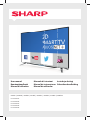 1
1
-
 2
2
-
 3
3
-
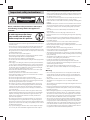 4
4
-
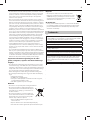 5
5
-
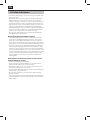 6
6
-
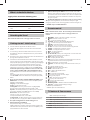 7
7
-
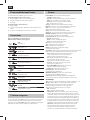 8
8
-
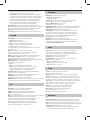 9
9
-
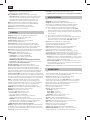 10
10
-
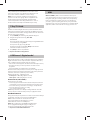 11
11
-
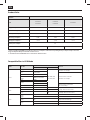 12
12
-
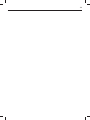 13
13
-
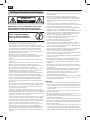 14
14
-
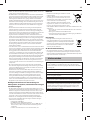 15
15
-
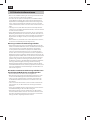 16
16
-
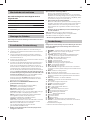 17
17
-
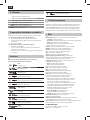 18
18
-
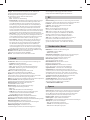 19
19
-
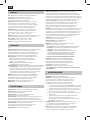 20
20
-
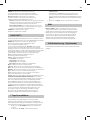 21
21
-
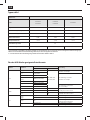 22
22
-
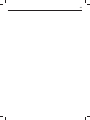 23
23
-
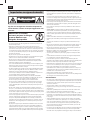 24
24
-
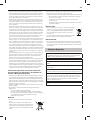 25
25
-
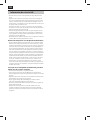 26
26
-
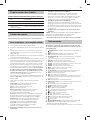 27
27
-
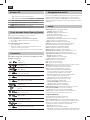 28
28
-
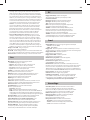 29
29
-
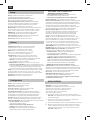 30
30
-
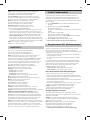 31
31
-
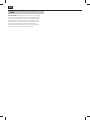 32
32
-
 33
33
-
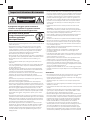 34
34
-
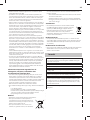 35
35
-
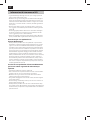 36
36
-
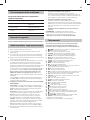 37
37
-
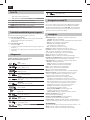 38
38
-
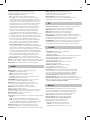 39
39
-
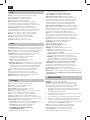 40
40
-
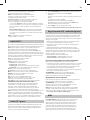 41
41
-
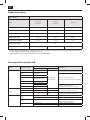 42
42
-
 43
43
-
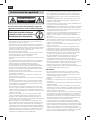 44
44
-
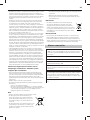 45
45
-
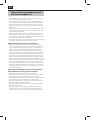 46
46
-
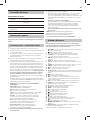 47
47
-
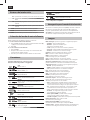 48
48
-
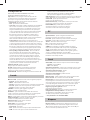 49
49
-
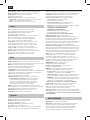 50
50
-
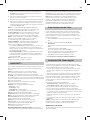 51
51
-
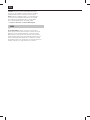 52
52
-
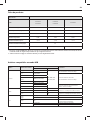 53
53
-
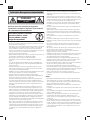 54
54
-
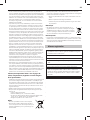 55
55
-
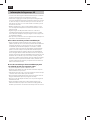 56
56
-
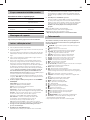 57
57
-
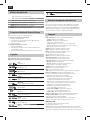 58
58
-
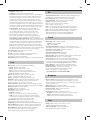 59
59
-
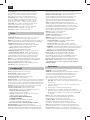 60
60
-
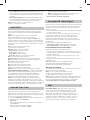 61
61
-
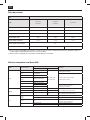 62
62
-
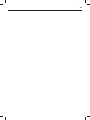 63
63
-
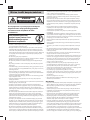 64
64
-
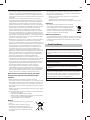 65
65
-
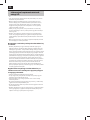 66
66
-
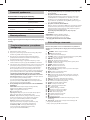 67
67
-
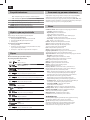 68
68
-
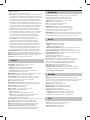 69
69
-
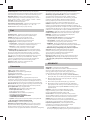 70
70
-
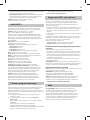 71
71
-
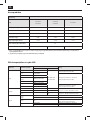 72
72
-
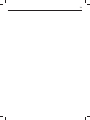 73
73
-
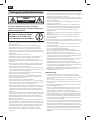 74
74
-
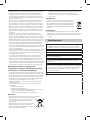 75
75
-
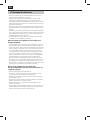 76
76
-
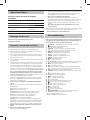 77
77
-
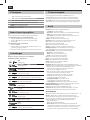 78
78
-
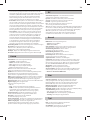 79
79
-
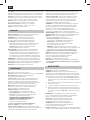 80
80
-
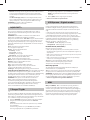 81
81
-
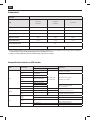 82
82
-
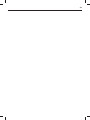 83
83
-
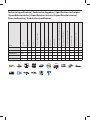 84
84
-
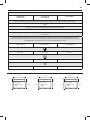 85
85
-
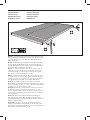 86
86
-
 87
87
-
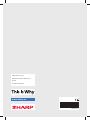 88
88
Sharp A55SF7452EB10Z Manual do usuário
- Categoria
- TVs LCD
- Tipo
- Manual do usuário
em outras línguas
- español: Sharp A55SF7452EB10Z Manual de usuario
- français: Sharp A55SF7452EB10Z Manuel utilisateur
- italiano: Sharp A55SF7452EB10Z Manuale utente
- Nederlands: Sharp A55SF7452EB10Z Handleiding
- Deutsch: Sharp A55SF7452EB10Z Benutzerhandbuch
- polski: Sharp A55SF7452EB10Z Instrukcja obsługi
Artigos relacionados
-
Sharp LC-43SFE7452E Manual do proprietário
-
Sharp LC-49SFE7331E Manual do proprietário
-
Sharp LC 55CUG8062E Manual do proprietário
-
Sharp B49CU8462EB04N Manual do usuário
-
Sharp C43CF6141EW12G Manual do usuário
-
Sharp B43CF5221EB10P Manual do proprietário
-
Sharp A55CF6452EB09A Manual do proprietário
-
Sharp LC-49CFF5002E Manual do usuário
-
Sharp LC-55XUF8772ES Manual do proprietário