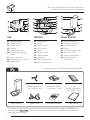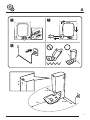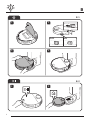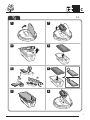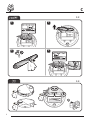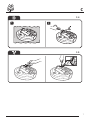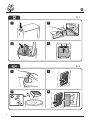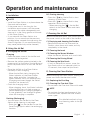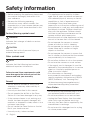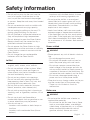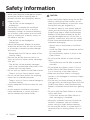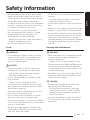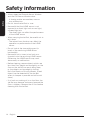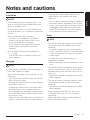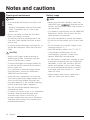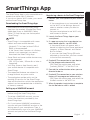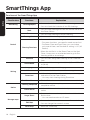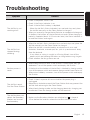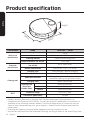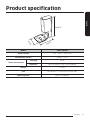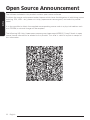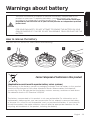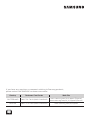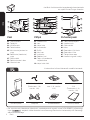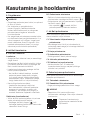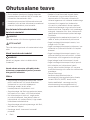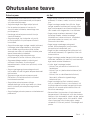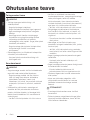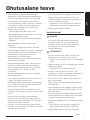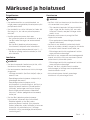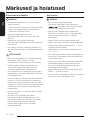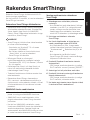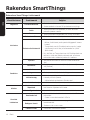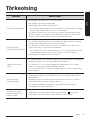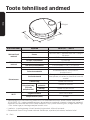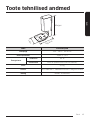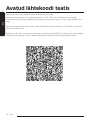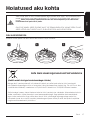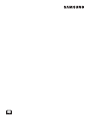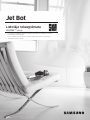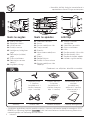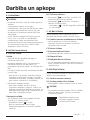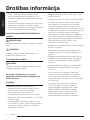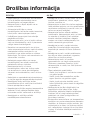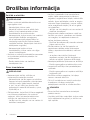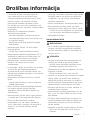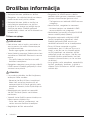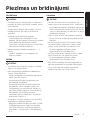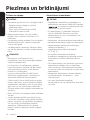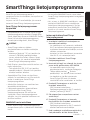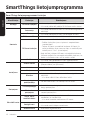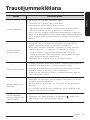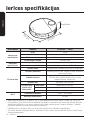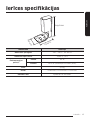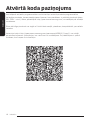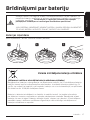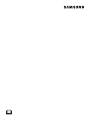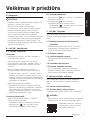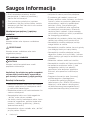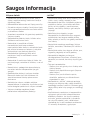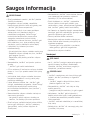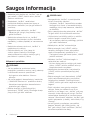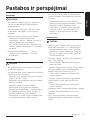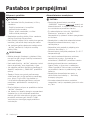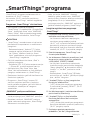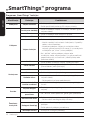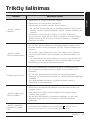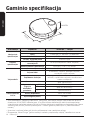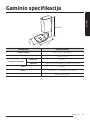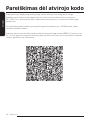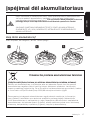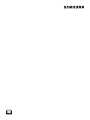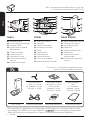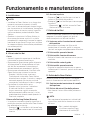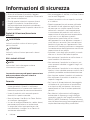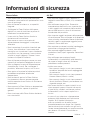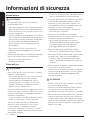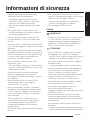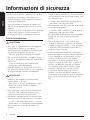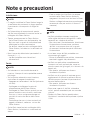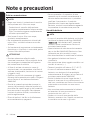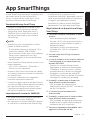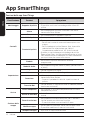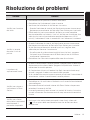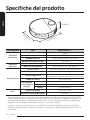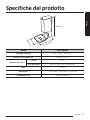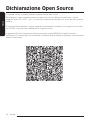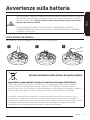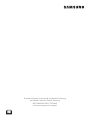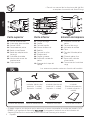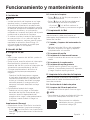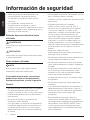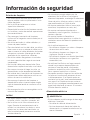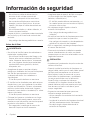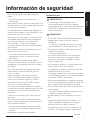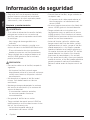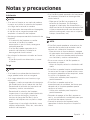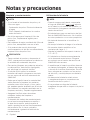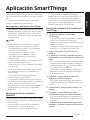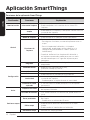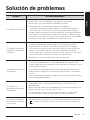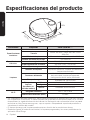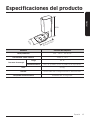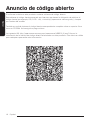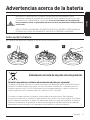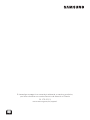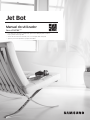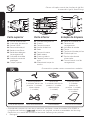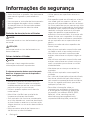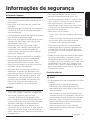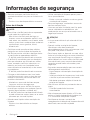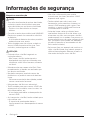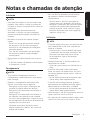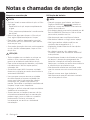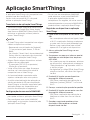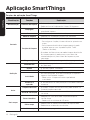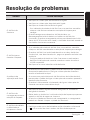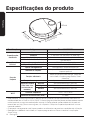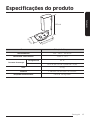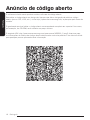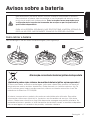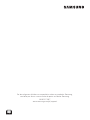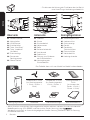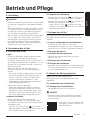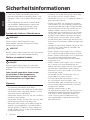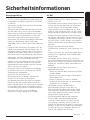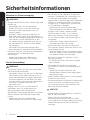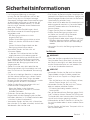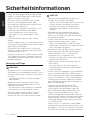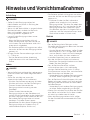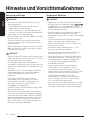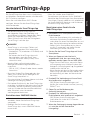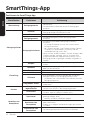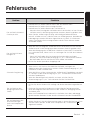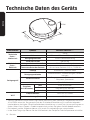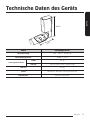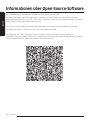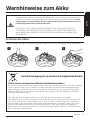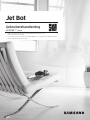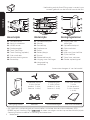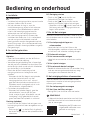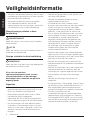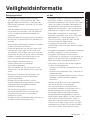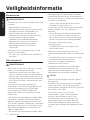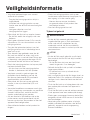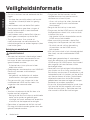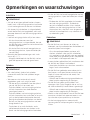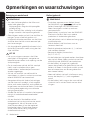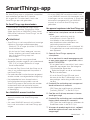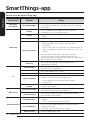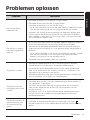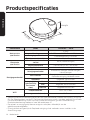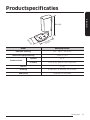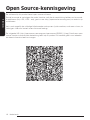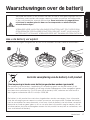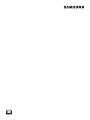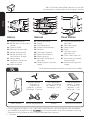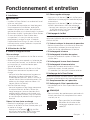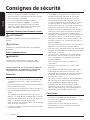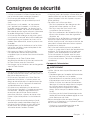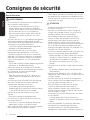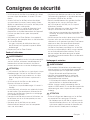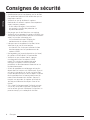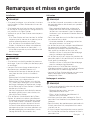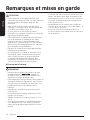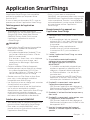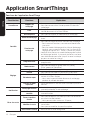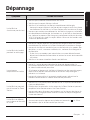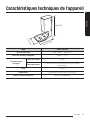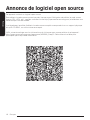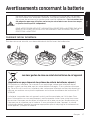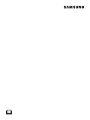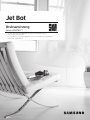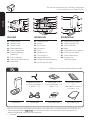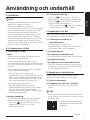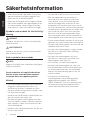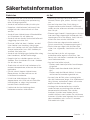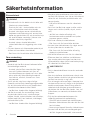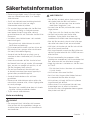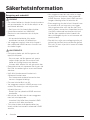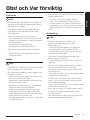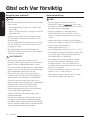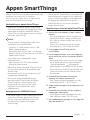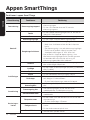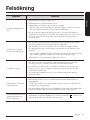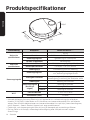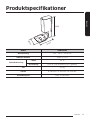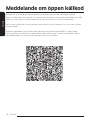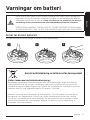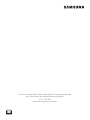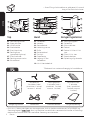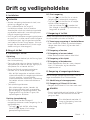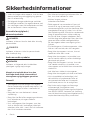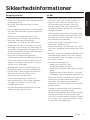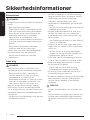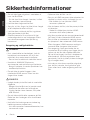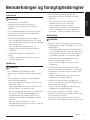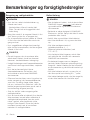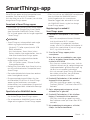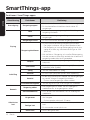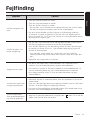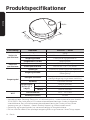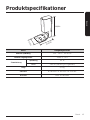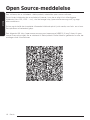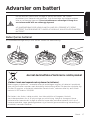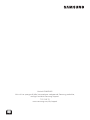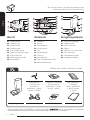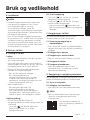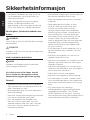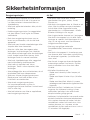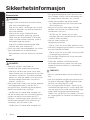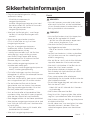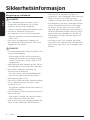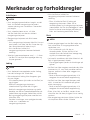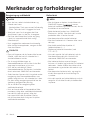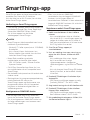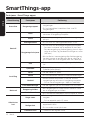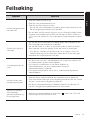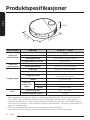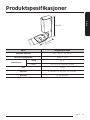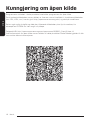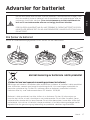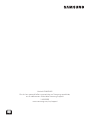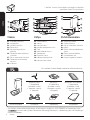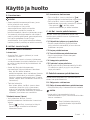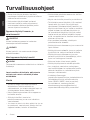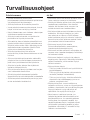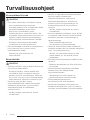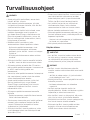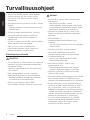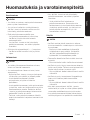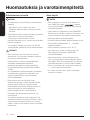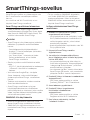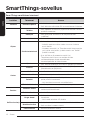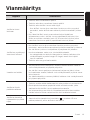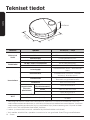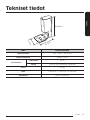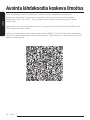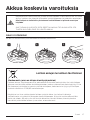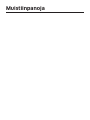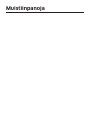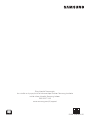Samsung VR30T85 Series Manual do usuário
- Categoria
- Aspirador de pó
- Tipo
- Manual do usuário

Jet Bot
User manual
VR30T85**** series
• For full manual, Scan QR code or access online at https://www.samsung.com
• Before operating this unit, please read the instructions carefully.
• For indoor use only.

2
03
02
01
06
08
05
09
04
07
04
01
07
02
06
09
05
03
04
08
10
04
05
07
08
06
02
04
03
01
• If you want to purchase an additional Dust Bag, check the model name (VCA-RDB95) and
Samsung logo ( ) first, then contact your nearest Samsung Electronics retailer or
Samsung service center.
Spin Brush: 2 units
(Inside the product:
1 unit, Spare: 1 unit)
Dust Bag: 2 units
(Inside the product:
1 unit, Spare: 1 unit)
Pre-motor Filter:
2 units
(Inside the product:
1 unit, Spare: 1 unit)
Clean Station Power cord Boundary Markers User Manual
Top
01
Obstacle Sensor
02
Power switch
03
LiDAR Sensor
04
Dustbin
05
Start/stop button
06
Docking (Recharging)
button
07
Status Indicator
08
Docking Sensor Window
09
Upper Cover
Bottom
01
Charging Pin
02
Brush
03
Brush Cover
04
Cliff Sensor
05
Roller
06
Battery Cover
07
Driving Wheel
08
Spin Brush
09
Empty Dust Outlet
10
Brush Cover Lock
Clean Station
01
Dust Suction Port
02
Charging Terminal
03
Status Indicator
04
Cover
05
Fine dust Filter Cover
06
Fine dust Filter
07
Power cord groove
08
Charging Signal
Transmitter
Accessories may differ depending on the models.
• For the normal use of the Jet Bot’s functions,
the SmartThings connection is required.

3
1 2
0.5 m
1 m
3
0.5 m
A

4
B-1
12
B-2
1 2
3
1
4
B
OFF ON

5
1 2
3 4
5 6
7 8
C-1
24H
C

6
C-2
1 2
3 4
C-3
C

7
C-5
C-4
2
1
C

8
12
34
12
34
D-1
D-2
D

English
English 9
Operation and maintenance
A. Installation
NOTE
• Install the Clean Station in a place where the
floor and wall are level.
• If the power cord is too long for the
installation environment, coil the power
cord around the cable management post,
then put it in the fixing groove at the rear
of the Clean Station.
• If you reinstall the Clean Station to a
position 1 m or more from the previous
installed place, recreate the map using the
SmartThings App. (If you use the existing
map, some places may not be cleaned.)
B. Using the Jet Bot
B-1 Charging the Jet Bot
Charging
• Open the upper cover of the Jet Bot and
remove the white gasket.
• Remove the yellow gasket attached to the
power switch at the side of the Jet Bot and
press the power switch to turn the Jet Bot
on.
• Place the Jet Bot on the Clean Station
manually to start charging.
- When the Jet Bot starts charging, the
Status Indicator of the Clean Station
turns white and after 1 minute, the
Status Indicator turns off automatically.
(Charging continues though the Status
Indicator has turned off.)
• Check the charging status.
- When charging starts, the Status Indicator
of the Jet Bot turns on (red, orange, or
yellow depending on charging progress),
it rises gradually, and changes to green
when the charging is complete.
Docking (Recharging)
• You can return the Jet Bot to the Clean
Station while cleaning to recharge.
- Press the [ ] on the Jet Bot or use the
SmartThings App to select the recharging
function.
B-2 Starting cleaning
• Press the [ ] on the Jet Bot to start
cleaning in Auto Clean.
• Press the [ ] on the Jet Bot to stop
operation while cleaning.
- When pressing the [ ], the Jet Bot
returns to the Clean Station and starts
charging.
C. Cleaning the Jet Bot
Before maintenance work, you should turn off
the power switch at the side of the Jet Bot.
C-1 Emptying and cleaning the Dustbin
• Remove the dust on the filter and the
Dustbin, clean them with water, and dry
completely in the shade.
C-2 Cleaning the brush
C-3 Cleaning the Sensor Window
• Wipe the Sensor Window with a soft cloth.
C-4 Cleaning the Driving Wheel
C-5 Cleaning the Spin Brush
• If curl or deformation occurs, cover the
Spin Brush with a hot steamed cloth for
10 seconds, then wipe the Spin Brush.
D. Cleaning the Clean Station
Before cleaning the Clean Station, unplug the
power cord from the electrical outlet.
D-1 Replacing the Dust Bag
D-2 Cleaning the Fine dust Filter
• Do not clean the Fine dust Filter with water.
NOTE
• To maintain the best performance of the
Fine dust Filter, replace the filter at least
once a year.
• For detailed methods of use
and cleaning, refer to the QR
code.

English
English10
Safety information
• Before operating the appliance, please read
this manual thoroughly and retain it for
your reference.
• Because the following operating
instructions cover various models, the
characteristics of your vacuum cleaner may
differ slightly from those described in this
manual.
Caution/Warning symbols used
WARNING
Indicates that a danger of death or serious
injury exists.
CAUTION
Indicates that a risk of personal injury or
material damage exists.
Other symbols used
NOTE
Indicates that the following text contains
additional important information.
Failure to meet these requirements could
cause damage to the internal parts of the
vacuum and void your warranty.
General
• Do not allow to be used as a toy. Close
attention is necessary when used by or
near children.
• Use only as described in this manual.
• Do not operate the Jet Bot or the Clean
Station if it has been damaged in any way.
• If the vacuum cleaner is not working as it
should, has been dropped, damaged, left
outdoors, or dropped in water, return it to a
customer care center.
• Do not handle the Clean Station or the Jet
Bot if your hands are wet.
• Use only on dry, indoor surfaces.
• This appliance can be used by children
aged from 8 years and above and persons
with reduced physical, sensory or mental
capabilities or lack of experience and
knowledge if they have been given
supervision or instruction concerning use of
the appliance in a safe way and understand
the hazards involved. Children should not
play with the appliance. Children should
not clean or perform maintenance on the
vacuum without adult supervision.
• Move the cords of other appliances so they
are not in the area that is to be cleaned.
• Do not operate the vacuum in a room
where an infant or child is sleeping.
• Do not operate the vacuum in an area
where there are lit candles or fragile
objects on the floor.
• Do not operate the vacuum in a room that
has lit candles on furniture that the vacuum
may accidentally hit or bump into.
• Do not allow children to sit on the vacuum.
• Do not use the vacuum on a wet surface.
• If the supply cord is damaged, it must be
replaced by the manufacturer or its service
agent or a similarly qualified person in
order to avoid a hazard.
• For information on Samsung’s
environmental commitments and product
specific regulatory obligations e.g. REACH
(WEEE, Batteries) visit: samsung.com/
uk/aboutsamsung/samsungelectronics/
corporatecitizenship/data_corner.html
Clean Station
• Do not modify the polarized plug to fit a
non-polarized outlet or extension cord.
• Do not use outdoors or on wet surfaces.
• Unplug the Clean Station from the outlet
when not in use and before servicing.
• Use only the Clean Station supplied by the
manufacturer to recharge.
• Do not use with a damaged cord or a plug
or a loose power outlet.

English
English 11
• Do not pull or carry by the cord, use the
cord as a handle, close the door on the
cord, or pull the cord around sharp edges
or corners. Keep the cord away from heated
surfaces.
• Do not use extension cords or outlets with
inadequate current carrying capacity.
• Do not unplug by pulling on the cord. To
unplug, grasp the plug, not the cord.
• Do not mutilate or incinerate batteries as
they will explode at high temperatures.
• Do not attempt to open the Clean Station.
Repairs should only be carried out by a
qualified customer care center.
• Do not expose the Clean Station to high
temperatures or allow moisture or humidity
of any kind to come into contact with the
Clean Station.
• Do not charge the non-rechargeable
batteries with the Clean Station.
Jet Bot
• Do not pick up hard or sharp objects such
as glass, nails, screws, coins, and etc.
• Do not use without a filter in place. When
servicing the unit, never put fingers or
other objects into the fan chamber in case
the unit accidentally turns on.
• Do not put any objects into openings.
Do not use with any openings blocked;
keep openings free of dust, lint, hair, and
anything that may reduce air flow.
• Do not pick up toxic materials (chlorine
bleach, ammonia, drain cleaner, etc.).
• Do not pick up anything that is burning or
smoking, such as cigarettes, matches, or hot
ashes.
• Do not use to pick up flammable or
combustible liquids such as gasoline or use
in areas where they may be present.
• Also do not use in:
- Locations with candles or desk lamps on
the floor.
- Locations with unattended fires (fire or
embers).
- Locations with distilled alcohol, thinner,
ashtrays with burning cigarettes, etc.
• Do not use the Jet Bot in an enclosed
space filled with vapors given off by oil
based paint, paint thinner, moth proofing
substances, flammable dust, or other
explosive or toxic vapors.
• Leaks from battery cells can occur under
extreme usage or temperature conditions.
If the liquid gets on the skin, wash quickly
with water. If the liquid gets into the eyes,
flush them immediately with clean water
for a minimum of 10 minutes. Seek medical
attention.
Power related
WARNING
• Please prevent any risk of electric shock or
fire.
- Do not damage the power cord.
- Do not pull the power cord too hard or
touch the power plug with wet hands.
- Do not use a power source other than
rated volatge of the charger and also do
not use a multi-outlet to supply power to
a number of devices at the same time. (Do
not leave the cord carelessly on the floor.)
- Do not use a damaged power plug, a
power cord or a loose power outlet.
• Clean dust or any foreign matter on the pin
and the contact part of the power plug.
- There is a risk of electric shock or
malfunction.
Before use
WARNING
• Do not use the Jet Bot near a heater or
combustible materials.
- Do not use the Jet Bot near fire or flame
such as a movable heater, a candlelight,
a desk lamp, a fireplace, etc. or in a place
where combustible materials such as
gasoline, alcohol, thinner, etc. exist.
Safety information

English
English12
• Make sure there are no dangerous objects
around the Jet Bot’s cleaning area to
prevent collision and unplug any electric
heaters or fans.
- The Jet Bot can be damaged or
malfunction.
• The Jet Bot is intended for household
use therefore do not use it in an attic,
basement, storage, an industrial building,
out of indoor space, places with moisture
(such as a bathroom, a laundry room), on
the table or shelves.
- The Jet Bot can be damaged or
malfunction.
• Attach the Boundary Markers to a place
where the Jet Bot may fall such as a stair
or a banister to prevent product damage
and injury.
- Please keep the Cliff Sensor clean all the
time for safety.
• Be sure the Jet Bot does not suck in or
touch any kind of liquids (water, beverage,
filth, etc.).
- The Jet Bot can be severely damaged
and it may contaminate other areas if the
wheels pass through liquid.
• Do not spill any liquids on the Clean Station.
- There is a risk of fire or electric shock.
• Do not use the Clean Station for anything
other than its intended purposes.
- There is a risk of fire or severe damage to
the Clean Station.
• Always keep the Cliff Sensor clean for your
safety.
• As this wireless installation may cause
radio interference, it cannot provide a
service related with human safety.
CAUTION
• Insert the Dustbin before using the Jet Bot.
• When installing the Clean Station, do not
leave the cord carelessly on the floor since
the Jet Bot may get tangled by it.
• To clean all areas of your house, open all
rooms and set the No-go Zones with the
SmartThings App or attach the Boundary
Markers to the places where the Jet Bot
may get damaged such as a front door, a
veranda, a bathroom, and stairs for safety.
• Follow these recommendations for proper
automatic recharging.
- Always turn on the power of the Clean
Station.
- Install the Clean Station where the Jet Bot
can easily find.
- Do not leave any objects in front of the
Clean Station.
• Do not use the Jet Bot on black colored
floors.
- The Jet Bot may not be able to operate
normally.
• Do not place any objects within 0.5 m of
either side of the Clean Station or within
1 m of the front of the Clean Station.
• Make sure the Clean Station’s charging
contact is not damaged or have any foreign
matter on it.
• For the very low areas where the Jet Bot
may get stuck, set the No-go Zones with the
SmartThings App or attach the Boundary
Markers to prevent the Jet Bot from getting
in.
• Do not install the Clean Station in an area
with a dark floor.
- If the floor around the Clean Station is
dark, recharging is hindered.
• Move any obstacles that may disturb the
Jet Bot’s movement (such as children’s
indoor swing or slides) before cleaning.
• Do not use the Jet Bot in a place which is
narrower than its turning radius 0.5 m or
less.
Safety information

English
English 13
• Before operating the Jet Bot, remove the
objects which could break such as glass, a
frame, a mirror, and porcelain items so that
the Jet Bot works without interruption.
• If a brush or a brush cover is not assembled
correctly, scratches may occur on the floor,
or product malfunction may occur.
• Use both hands to carry the product.
• Do not place the Clean Station in a place
where people pass by frequently, in
entrance way or narrow passage.
- People may trip over it and be injured, or
product damage may occur.
• Do not push the Clean Station.
In use
WARNING
• If any abnormal sounds, smells or smoke
come from the Jet Bot, immediately shut
off the power switch of the Jet Bot and
contact a service center.
CAUTION
• Using the Jet Bot on a thick carpet may
damage both the Jet Bot and the carpet.
- The Jet Bot cannot pass over a carpet
with fiber longer than 2 cm.
• Do not use the Jet Bot on tables or other
high surfaces.
- There is a risk of damage if it falls.
• The Jet Bot may bump into chairs or desk
legs, therefore move them away for faster
and efficient cleaning.
• When the Jet Bot is operating, do not lift it
up or carry it to another area.
• Do not hold by Driving Wheels of the Jet
Bot when carrying it to another area.
• Do not put any objects on top of the Jet Bot
since it may cause malfunction of the LiDAR
sensor or the Jet Bot.
• Remove any large papers or plastic bags
immediately when using the Jet Bot since
they may block the intake.
• Do not lie down around the Jet Bot that is
running.
- Your hair may be caught in the brush,
resulting in physical injury.
• Do not allow children to play with the Jet
Bot.
• Make sure hair, fingers, clothes do not get
caught in a spin brush or Driving Wheels.
• Do not allow children to sit on the Jet Bot
and do not place an object on the Jet Bot.
• Leave over 3 cm space from the inner
doorstep placed in the entrance. Otherwise,
the robot vacuum can ride on it and go
outside.
Cleaning and maintenance
WARNING
• When the power cord is damaged, contact
a service center to get it replaced by a
certified repairman.
- There is a risk of fire or electric shock.
• Please check with a SAMSUNG Electronics
service center when replacing batteries.
- Using batteries from other products can
cause malfunction.
• Be careful not to put your finger into the
revolving LiDAR sensor. Otherwise, your
finger may get injured.
CAUTION
• Prevent any damage to the Jet Bot by
complying with the following.
- Do not clean the Jet Bot by spraying
water directly onto it or use a volatile
substance such as benzene, thinner, or
alcohol to clean it.
• Do not disassemble or repair the Jet Bot.
This should only be done by a certified
repairman.
Safety information

English
English14
Safety information
• Always keep the Obstacle Sensor Window
and the Cliff Sensor Window clear.
- If foreign matter accumulates, sensors
may malfunction.
• Do not store the Jet Bot in a car.
• Be careful that the LiDAR sensor is not
exposed to a direct light such as sun light,
infrared light, etc.
- The direct light can affect the performance
of the LiDAR sensor.
• When carrying the Jet Bot, be careful not to
let it drop.
- The impact from the drop can affect the
operation or performance of the LiDAR
sensor.
• Do not look at the transmitting part (a
laser) of the revolving LiDAR sensor
horizontally.
• Be careful not to insert a tool such as a
chopstick into the revolving LiDAR sensor.
Otherwise, the LiDAR sensor may work
abnormally or malfunction.
• Before cleaning, remove objects which are
less than 9 cm height and are lightly on the
floor as the Jet Bot can push along them,
or the objects can be caught in the Jet
Bot’s Spin Brush or Driving Wheels. (Fixed
objects can be detected by the Jet Bot
when its bumper is pressed and will avoid
them.)
• If oil such as cooking oil is on the floor, the
Jet Bot may become stationary because the
floor is slippery. Remove the oil first before
cleaning with the Jet Bot.

English
English 15
Installation
NOTE
• If the cleaning area is wooden floors, it is
best to install the Clean Station along the
grain of wooden floors.
• If the power switch is off, the Jet Bot will
not charge even if it is docked on the Clean
Station.
• Always keep the Clean Station on.
- If power is not supplied to the Clean
Station, the Jet Bot cannot find it and
cannot automatically recharge.
- If the Jet Bot is left detached from the
Clean Station, the battery will drain
naturally.
• Do not attach the Boundary Markers as
(-----) shape.
- The Jet Bot may not detect it and cross
the boundary.
Charging
NOTE
• If the battery overheats during charging, it
may take longer to charge.
• When auto charging is not working, do the
following:
- Turn the power switch (at the side the Jet
Bot) off and on again.
- Unplug the Clean Station’s power plug and
then plug it back on.
- Unplug the Clean Station, and then check
whether there is any foreign matter on
the charging pins and clean charging pins
of the Jet Bot and the Clean Station with a
dry cloth or rag.
- Check for any obstacles such as reflective
objects, chairs, etc. near the Clean Station.
• If the Jet Bot is left detached from the
Clean Station, the battery will drain
naturally.
- Try to keep the Jet Bot being charged on
the Clean Station. (However, turn off the
power switch and leave the Clean Station
unplugged when planning to leave the
house for long periods of time by going
on a business trip or vacation, etc.)
Using
NOTE
• The Jet Bot may get caught on thresholds
of entrance door or veranda, etc. during
cleaning.
- To restart operation, shut off the power
switch, move the Jet Bot to an area where
it can move easily, and then turn on the
power again.
• In a dark area, the Jet Bot may not
recognize an object.
- Before cleaning, remove obstacles on the
floor.
• The Jet Bot cannot completely clean areas
which it cannot enter, such as small space
between the corner, between the sofas or
walls, etc.
- Please use another cleaning tool to clean
them regularly.
• The Jet Bot cannot vacuum clumps of dirt,
so some may remain on the floor after
cleaning.
- Please use another cleaning tool to clean
them regularly.
• After turning the Jet Bot off, wait for a
while and then turn it on for a normal
rebooting.
• When the Clean Station smells, replace a
Dust Bag or clean filters.
Notes and cautions

English
English16
Cleaning and maintenance
NOTE
• If you washed the Dustbin and filter with
water
- Dustbin: Completely wipe out the water.
- Filter: Completely dry it in the shade
before use.
• Do not use water to clean the Fine dust
Filter, just shake it to clean.
• To maintain the best performance of the
Fine dust Filter, replace the filter at least
once a year.
• If suction power decreases continuously, or
the Jet Bot overheats, clean the Fine dust
Filter.
CAUTION
• Watch your fingers when attaching or
detaching the filter, since they may get
stuck in the Dustbin’s intake.
• To avoid blockages by foreign matter, do
not let the Jet Bot vacuum up toothpicks,
cotton swabs, etc.
• If it is difficult to remove foreign matter
from the brush, contact an authorized
SAMSUNG service center.
• Since the brush sweeps dirt up from the
floor during cleaning, foreign matter such
as a thin and long thread, long hair, etc.
may get caught in it. For the best cleaning
results, check and clean it regularly.
• Turn off the Jet Bot before cleaning or
maintenance work.
• If a brush or a brush cover is not assembled
correctly after the maintenance work,
scratches may occur on the floor, or
product malfunction may occur. Therefore,
assemble them correctly by checking the
maintenance method.
Battery usage
NOTE
• When you purchase a battery, check the
SAMSUNG logo ( ) attached on the
battery and the model name, then contact a
service center.
• This battery is exclusively for the SAMSUNG
Electronics Jet Bot. Do not use it for any
other products or purposes.
• Do not disassemble or modify the battery.
• Do not throw the battery out in fire or heat
it.
• Do not connect any metallic object to the
charging contacts (+, -).
• Store the battery indoors (at 0 °C~40 °C).
• If the battery malfunctions, do not
disassemble it yourself. Contact your
nearest SAMSUNG service center.
• As the battery is used over a length of time,
the battery charging time and usage time
decreases. In this case, contact a service
center and replace it with a new battery.
• Do not disassemble the battery yourself
and make sure short circuit of +, - poles
does not occur.
• When battery leak occurs, make sure it
does not touch your skin or eyes.
Notes and cautions

English
English 17
The SmartThings App is only compatible with
models that have a Wi-Fi function.
If you do not have a Wi-Fi router, you cannot
use the SmartThings App.
Downloading the SmartThings App
• Download and install the SmartThings
App from the markets (Google Play Store,
Apple App Store, or SAMSUNG Galaxy
Store). To find the app, use the keyword
“SmartThings”.
NOTE
• SmartThings is incompatible with some
tablets and some mobile devices.
- [Android] 7.0 or later (at least 2GB of
RAM) is recommended.
- If the ‘Smart View’ function of a Galaxy
phone is not supported, you cannot
download the SmartThings App.
• Some iPads and some mobile devices may
not be supported.
- [iOS 12.0] or later / iPhone 6s or later is
supported.
• Visit Play Store or App Store to see if
your mobile device is compatible with
SmartThings.
• The supported features are subject to
change without any prior notice.
• The application update policy on the
existing OS version for the SmartThings
App and the functions which the application
support can be suspended due to usability
or security reasons.
Setting up a SAMSUNG account
• You must sign in to a SAMSUNG account
before using the SmartThings App.
• To set up a SAMSUNG account, you can
follow the directions provided by the
SmartThings App.
• Or, if you have a SAMSUNG smartphone,
you can add your SAMSUNG account in the
setting app of your smartphone. Then, it
will automatically sign in to your SAMSUNG
account and you can use the SmartThings
App.
Registering a device to the SmartThings App
1 Connect your smartphone to your wireless
router.
- If the smartphone is not connected, turn
on the Wi-Fi in the Settings App and
select a wireless router you want to
connect to.
- Set your smartphone to use Wi-Fi only
and connect a device.
2 Launch the SmartThings App on your
smartphone.
3 If a pop-up saying that a new device has
been found appears, tap ADD NOW.
- If the pop-up does not appear, add a
device by selecting the ‘Home appliances’
category ‘Robot cleaner’ and the Jet
Bot to connect.
- If you scan the SmartThings QR code
attached on the Jet Bot, you can connect
to the Jet Bot more easily.
4 [Android] The connection to your device
will be progressed automatically.
- [iOS] Open the setting app, and select
[vacuum]_E30AJT** in the Wi-Fi list.
5 Provide the authentication when you are
directed to do so.
6 [Android] The connection to your wireless
router will be progressed automatically.
- [iOS] Open the setting app, and select the
wireless router in the Wi-Fi list.
7 When the product registration is complete,
the Jet Bot device card is added.
SmartThings App

English
English18
SmartThings App
Functions of the SmartThings App
Classification Functions Explanation
Monitoring Cleaning Report • You can check the result of the last cleaning.
• You can check the histories of last 50 cleanings.
Control
Dock • You can stop cleaning and have the Jet Bot return to
the Clean Station.
Pause • You can stop cleaning or restart cleaning.
Cleaning Mode • You can set the cleaning mode you want.
Cleaning Functions
• You can set various cleaning functions.
- For some functions, you need to create a map first.
- For Room Clean and Spot Clean, you can choose
only one of them, and the default setting is ‘All’ (All
Rooms).
• When the Jet Bot is in the Room Clean or the Spot
Clean, it may pass an unselected area to go to the
cleaning place or to recharge.
Schedule • You can start designated cleaning at the scheduled
time.
Setting
Sound Mode • You can set the voice guide to [Voice], [Sound Effect],
or [Mute].
Language • The Jet Bot supports 14 languages.
Volume • You can control the volume of the voice guide.
Downtime
• At the designated time, the Jet Bot stops cleaning
and returns to the Clean Station.
- You may start cleaning during Downtime.
Find Robot Vacuum • The Jet Bot makes a sound so that a user can find it.
Notice
Cleaning completed • When cleaning is complete, you can receive cleaning
completion notice.
Check Notice • If the Jet Bot needs to be checked, you can receive a
notice.
Manage maps
No-go Zones
• You can set a zone where you do not want the Jet
Bot to clean.
- You can create maximum 15 zones.
Edit Map • You can divide or combine rooms on the created map.
• You can change the name of a room.
Reset Map • Reset the saved map.

English
English 19
Troubleshooting
Symptom Checklist
The Jet Bot is not
working at all.
• Check if the power switch is on.
• Check if the Status Indicator is on.
• Check if the Jet Bot's battery is depleted.
- When the Jet Bot’s Status Indicator turns red and stays red, place
the Jet Bot manually on the Clean Station to charge it.
• When you manually charge the Jet Bot due to complete discharge of
its battery, the buttons on the Jet Bot do not work. When charging is
partially complete (about 10-20 minutes later), the Status Indicator is
on and the buttons work again.
The Jet Bot has
stopped during
cleaning.
• When the Jet Bot’s Status Indicator turns red and stays red, place the
Jet Bot manually on the Clean Station to charge it.
• When the Jet Bot is immobilized by an obstacle such as a cord,
obstacles, threshold, a raised spot, etc., pick it up and move it away
from the obstacle.
- If any fabric or string is caught in a Driving Wheel, turn off the
power switch and remove the fabric or string before using it again.
• Check whether the No-go Zones are set.
Suction power is
weak.
• When there's too much dust in the Dustbin, suction power may get
weakened. Turn off the power switch and empty the Dustbin.
• If the brush at the bottom of the Jet Bot is blocked by foreign matter,
turn off the power switch and remove foreign matter from the brush.
• When noise suddenly increases, turn off the power switch and empty
the Dustbin.
The Jet Bot cannot
find the Clean Station.
• Check if there's a power failure or whether the power plug is
unplugged.
• Remove any obstacles around the Clean Station that may prevent the
Jet Bot from returning to the Clean Station.
• When there's foreign matter on the charging terminals, charging can
be affected. Clean the foreign matter off the terminals.
The Jet Bot does not
detect the Boundary
Marker and crosses
the boundary.
• Make sure the Boundary Markers are attached as ( ) shape at
15 cm before the locations where the Jet Bot should not cross.

English
English20
Product specification
Classification Items VR30T85**** series
Mechanical
specications
Weight 3.4 kg
Size W 350 mm x D 350 mm x H 99.8 mm
Cleaning method LiDAR location recognition
Button method of the Jet Bot Touch type
Electrical
specications
Power consumption of
the Jet Bot 60 W (Spot Clean)
Battery specication Lithium-ion 21.9 V / 52.56 Wh
Cleaning part
Charging type Auto charging / Manual charging
Cleaning Methods Auto Clean, Room Clean, Spot Clean
Additional functions Energy-Saving Mode, Downtime Mode,
Scheduled Cleaning, No-go Zones setting
Charging time About 240 minutes
Cleaning time
(Based on a
wooden oor)
Max About 60 minutes
Smart About 60-90 minutes
Normal About 90 minutes
Wi-Fi Frequency range 2412-2472 MHz
Transmitter power(Max) 20 dBm
• Hereby, Samsung Electronics, declares that the radio equipment type appliance is in
compliance with Directive 2014/53/EU. The full text of the EU declaration of conformity is
available at the following internet address: The official Declaration of conformity may be
found at http://www.samsung.com, go to Support > Search Product Support and enter the
model name.
• Charging and cleaning time may differ depending on the conditions of use.
• You can set the Downtime, the Scheduled Cleaning, the No-go Zones at the SmartThings App.
Height
Width
Depth
A página está carregando...
A página está carregando...
A página está carregando...
A página está carregando...
A página está carregando...
A página está carregando...
A página está carregando...
A página está carregando...
A página está carregando...
A página está carregando...
A página está carregando...
A página está carregando...
A página está carregando...
A página está carregando...
A página está carregando...
A página está carregando...
A página está carregando...
A página está carregando...
A página está carregando...
A página está carregando...
A página está carregando...
A página está carregando...
A página está carregando...
A página está carregando...
A página está carregando...
A página está carregando...
A página está carregando...
A página está carregando...
A página está carregando...
A página está carregando...
A página está carregando...
A página está carregando...
A página está carregando...
A página está carregando...
A página está carregando...
A página está carregando...
A página está carregando...
A página está carregando...
A página está carregando...
A página está carregando...
A página está carregando...
A página está carregando...
A página está carregando...
A página está carregando...
A página está carregando...
A página está carregando...
A página está carregando...
A página está carregando...
A página está carregando...
A página está carregando...
A página está carregando...
A página está carregando...
A página está carregando...
A página está carregando...
A página está carregando...
A página está carregando...
A página está carregando...
A página está carregando...
A página está carregando...
A página está carregando...
A página está carregando...
A página está carregando...
A página está carregando...
A página está carregando...
A página está carregando...
A página está carregando...
A página está carregando...
A página está carregando...
A página está carregando...
A página está carregando...
A página está carregando...
A página está carregando...
A página está carregando...
A página está carregando...
A página está carregando...
A página está carregando...
A página está carregando...
A página está carregando...
A página está carregando...
A página está carregando...
A página está carregando...
A página está carregando...
A página está carregando...
A página está carregando...
A página está carregando...
A página está carregando...
A página está carregando...
A página está carregando...
A página está carregando...
A página está carregando...
A página está carregando...
A página está carregando...
A página está carregando...
A página está carregando...
A página está carregando...
A página está carregando...
A página está carregando...
A página está carregando...
A página está carregando...
A página está carregando...
A página está carregando...
A página está carregando...
A página está carregando...
A página está carregando...
A página está carregando...
A página está carregando...
A página está carregando...
A página está carregando...
A página está carregando...
A página está carregando...
A página está carregando...
A página está carregando...
A página está carregando...
A página está carregando...
A página está carregando...
A página está carregando...
A página está carregando...
A página está carregando...
A página está carregando...
A página está carregando...
A página está carregando...
A página está carregando...
A página está carregando...
A página está carregando...
A página está carregando...
A página está carregando...
A página está carregando...
A página está carregando...
A página está carregando...
A página está carregando...
A página está carregando...
A página está carregando...
A página está carregando...
A página está carregando...
A página está carregando...
A página está carregando...
A página está carregando...
A página está carregando...
A página está carregando...
A página está carregando...
A página está carregando...
A página está carregando...
A página está carregando...
A página está carregando...
A página está carregando...
A página está carregando...
A página está carregando...
A página está carregando...
A página está carregando...
A página está carregando...
A página está carregando...
A página está carregando...
A página está carregando...
A página está carregando...
A página está carregando...
A página está carregando...
A página está carregando...
A página está carregando...
A página está carregando...
A página está carregando...
A página está carregando...
A página está carregando...
A página está carregando...
A página está carregando...
A página está carregando...
A página está carregando...
A página está carregando...
A página está carregando...
A página está carregando...
A página está carregando...
A página está carregando...
A página está carregando...
A página está carregando...
A página está carregando...
A página está carregando...
A página está carregando...
A página está carregando...
A página está carregando...
A página está carregando...
A página está carregando...
A página está carregando...
A página está carregando...
A página está carregando...
A página está carregando...
A página está carregando...
A página está carregando...
A página está carregando...
A página está carregando...
A página está carregando...
A página está carregando...
A página está carregando...
A página está carregando...
A página está carregando...
A página está carregando...
A página está carregando...
A página está carregando...
A página está carregando...
A página está carregando...
A página está carregando...
A página está carregando...
A página está carregando...
A página está carregando...
A página está carregando...
A página está carregando...
A página está carregando...
A página está carregando...
A página está carregando...
A página está carregando...
A página está carregando...
A página está carregando...
A página está carregando...
A página está carregando...
A página está carregando...
A página está carregando...
A página está carregando...
A página está carregando...
A página está carregando...
A página está carregando...
A página está carregando...
A página está carregando...
A página está carregando...
A página está carregando...
A página está carregando...
A página está carregando...
A página está carregando...
A página está carregando...
A página está carregando...
A página está carregando...
A página está carregando...
A página está carregando...
A página está carregando...
A página está carregando...
A página está carregando...
A página está carregando...
A página está carregando...
A página está carregando...
A página está carregando...
A página está carregando...
A página está carregando...
A página está carregando...
-
 1
1
-
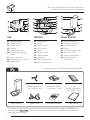 2
2
-
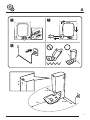 3
3
-
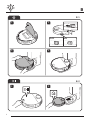 4
4
-
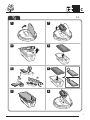 5
5
-
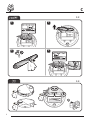 6
6
-
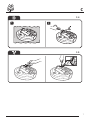 7
7
-
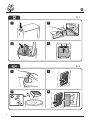 8
8
-
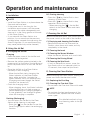 9
9
-
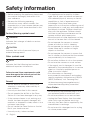 10
10
-
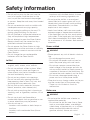 11
11
-
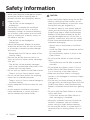 12
12
-
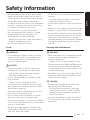 13
13
-
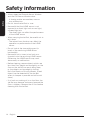 14
14
-
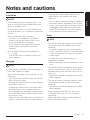 15
15
-
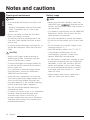 16
16
-
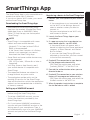 17
17
-
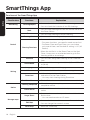 18
18
-
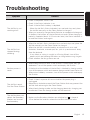 19
19
-
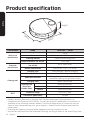 20
20
-
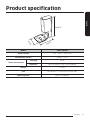 21
21
-
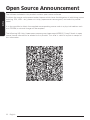 22
22
-
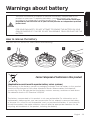 23
23
-
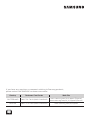 24
24
-
 25
25
-
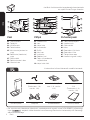 26
26
-
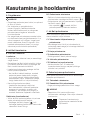 27
27
-
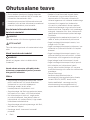 28
28
-
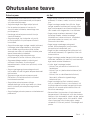 29
29
-
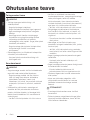 30
30
-
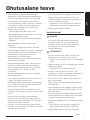 31
31
-
 32
32
-
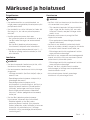 33
33
-
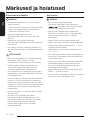 34
34
-
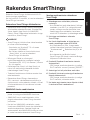 35
35
-
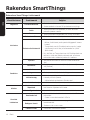 36
36
-
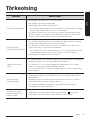 37
37
-
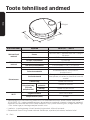 38
38
-
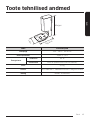 39
39
-
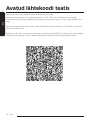 40
40
-
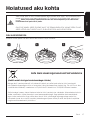 41
41
-
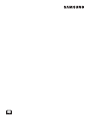 42
42
-
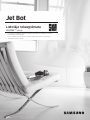 43
43
-
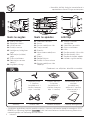 44
44
-
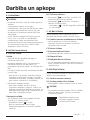 45
45
-
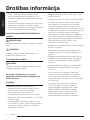 46
46
-
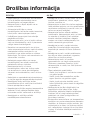 47
47
-
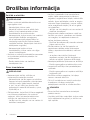 48
48
-
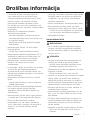 49
49
-
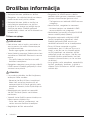 50
50
-
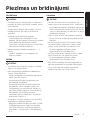 51
51
-
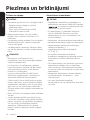 52
52
-
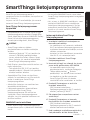 53
53
-
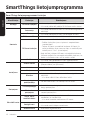 54
54
-
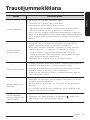 55
55
-
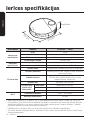 56
56
-
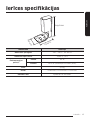 57
57
-
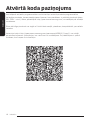 58
58
-
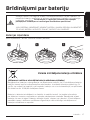 59
59
-
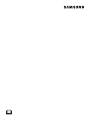 60
60
-
 61
61
-
 62
62
-
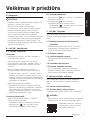 63
63
-
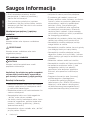 64
64
-
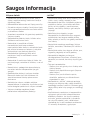 65
65
-
 66
66
-
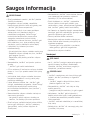 67
67
-
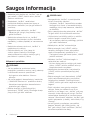 68
68
-
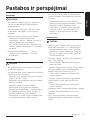 69
69
-
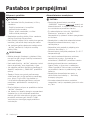 70
70
-
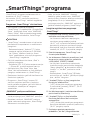 71
71
-
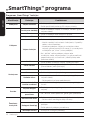 72
72
-
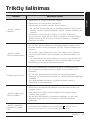 73
73
-
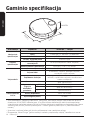 74
74
-
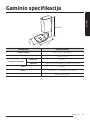 75
75
-
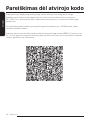 76
76
-
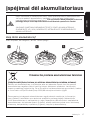 77
77
-
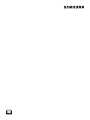 78
78
-
 79
79
-
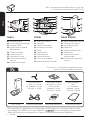 80
80
-
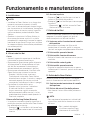 81
81
-
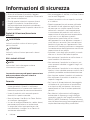 82
82
-
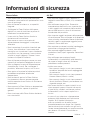 83
83
-
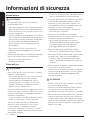 84
84
-
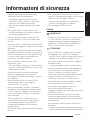 85
85
-
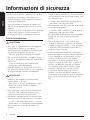 86
86
-
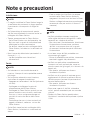 87
87
-
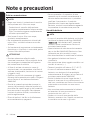 88
88
-
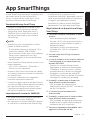 89
89
-
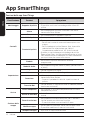 90
90
-
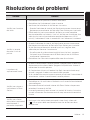 91
91
-
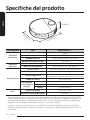 92
92
-
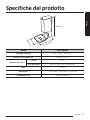 93
93
-
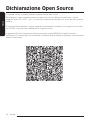 94
94
-
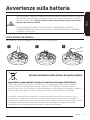 95
95
-
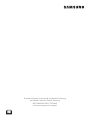 96
96
-
 97
97
-
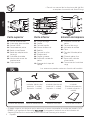 98
98
-
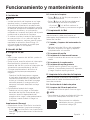 99
99
-
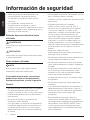 100
100
-
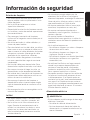 101
101
-
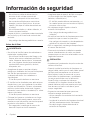 102
102
-
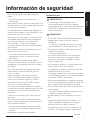 103
103
-
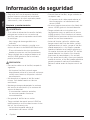 104
104
-
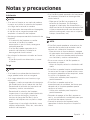 105
105
-
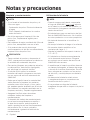 106
106
-
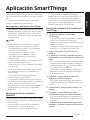 107
107
-
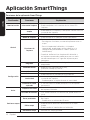 108
108
-
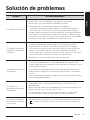 109
109
-
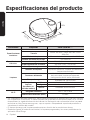 110
110
-
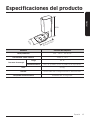 111
111
-
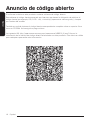 112
112
-
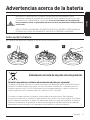 113
113
-
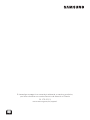 114
114
-
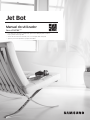 115
115
-
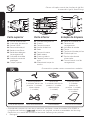 116
116
-
 117
117
-
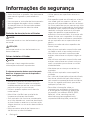 118
118
-
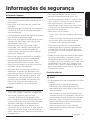 119
119
-
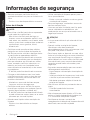 120
120
-
 121
121
-
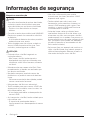 122
122
-
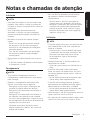 123
123
-
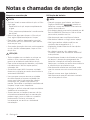 124
124
-
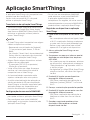 125
125
-
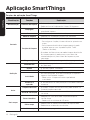 126
126
-
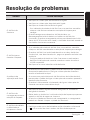 127
127
-
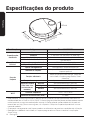 128
128
-
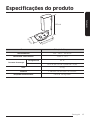 129
129
-
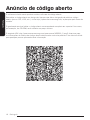 130
130
-
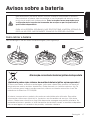 131
131
-
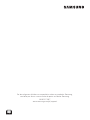 132
132
-
 133
133
-
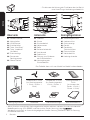 134
134
-
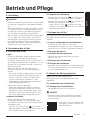 135
135
-
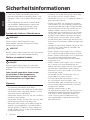 136
136
-
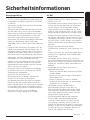 137
137
-
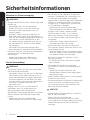 138
138
-
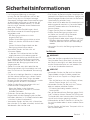 139
139
-
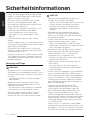 140
140
-
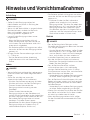 141
141
-
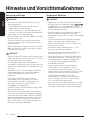 142
142
-
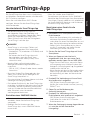 143
143
-
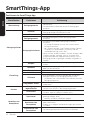 144
144
-
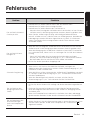 145
145
-
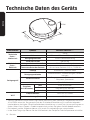 146
146
-
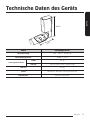 147
147
-
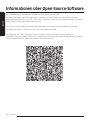 148
148
-
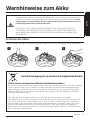 149
149
-
 150
150
-
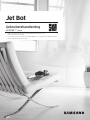 151
151
-
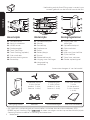 152
152
-
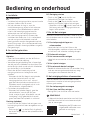 153
153
-
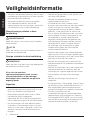 154
154
-
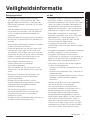 155
155
-
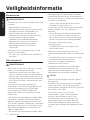 156
156
-
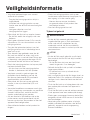 157
157
-
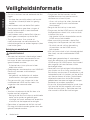 158
158
-
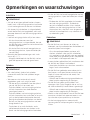 159
159
-
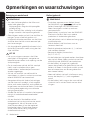 160
160
-
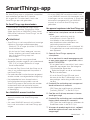 161
161
-
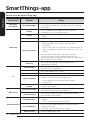 162
162
-
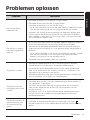 163
163
-
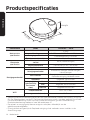 164
164
-
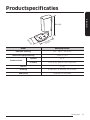 165
165
-
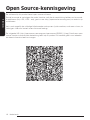 166
166
-
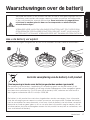 167
167
-
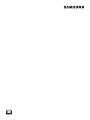 168
168
-
 169
169
-
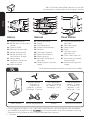 170
170
-
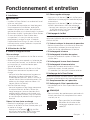 171
171
-
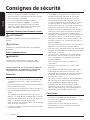 172
172
-
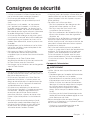 173
173
-
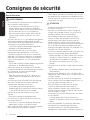 174
174
-
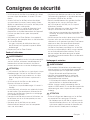 175
175
-
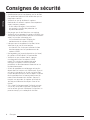 176
176
-
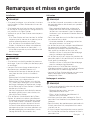 177
177
-
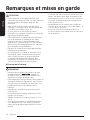 178
178
-
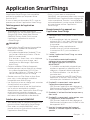 179
179
-
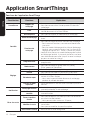 180
180
-
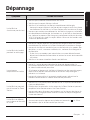 181
181
-
 182
182
-
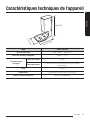 183
183
-
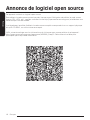 184
184
-
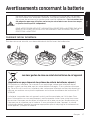 185
185
-
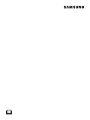 186
186
-
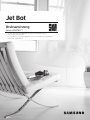 187
187
-
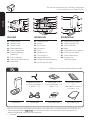 188
188
-
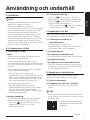 189
189
-
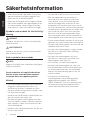 190
190
-
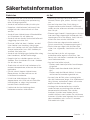 191
191
-
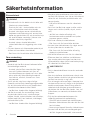 192
192
-
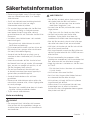 193
193
-
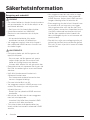 194
194
-
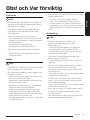 195
195
-
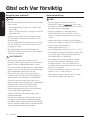 196
196
-
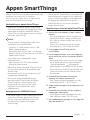 197
197
-
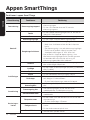 198
198
-
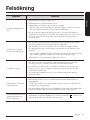 199
199
-
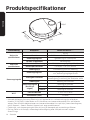 200
200
-
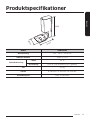 201
201
-
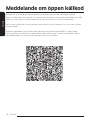 202
202
-
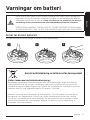 203
203
-
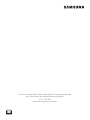 204
204
-
 205
205
-
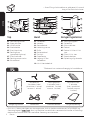 206
206
-
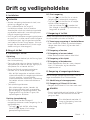 207
207
-
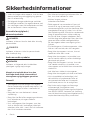 208
208
-
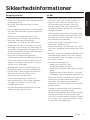 209
209
-
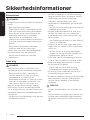 210
210
-
 211
211
-
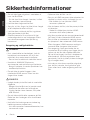 212
212
-
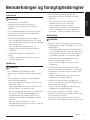 213
213
-
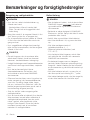 214
214
-
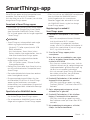 215
215
-
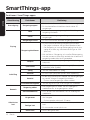 216
216
-
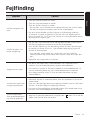 217
217
-
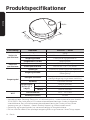 218
218
-
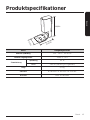 219
219
-
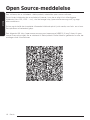 220
220
-
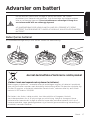 221
221
-
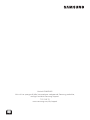 222
222
-
 223
223
-
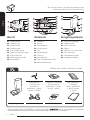 224
224
-
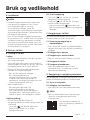 225
225
-
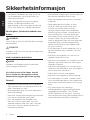 226
226
-
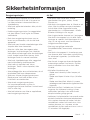 227
227
-
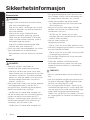 228
228
-
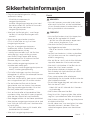 229
229
-
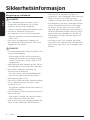 230
230
-
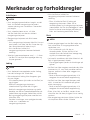 231
231
-
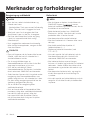 232
232
-
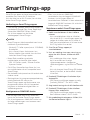 233
233
-
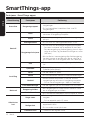 234
234
-
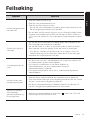 235
235
-
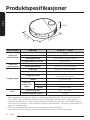 236
236
-
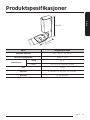 237
237
-
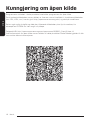 238
238
-
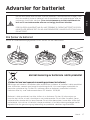 239
239
-
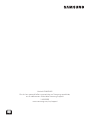 240
240
-
 241
241
-
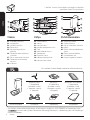 242
242
-
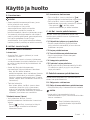 243
243
-
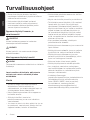 244
244
-
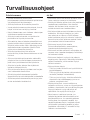 245
245
-
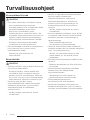 246
246
-
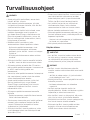 247
247
-
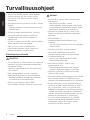 248
248
-
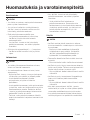 249
249
-
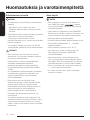 250
250
-
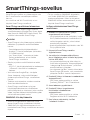 251
251
-
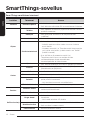 252
252
-
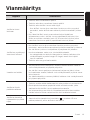 253
253
-
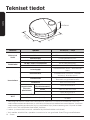 254
254
-
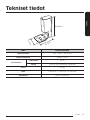 255
255
-
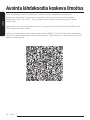 256
256
-
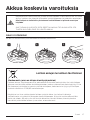 257
257
-
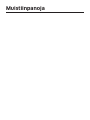 258
258
-
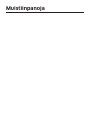 259
259
-
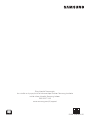 260
260
Samsung VR30T85 Series Manual do usuário
- Categoria
- Aspirador de pó
- Tipo
- Manual do usuário
em outras línguas
- français: Samsung VR30T85 Series Manuel utilisateur
- italiano: Samsung VR30T85 Series Manuale utente
- Nederlands: Samsung VR30T85 Series Handleiding
- Deutsch: Samsung VR30T85 Series Benutzerhandbuch
- dansk: Samsung VR30T85 Series Brugermanual
- eesti: Samsung VR30T85 Series Kasutusjuhend
- svenska: Samsung VR30T85 Series Användarmanual