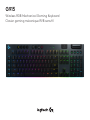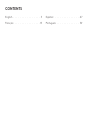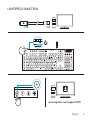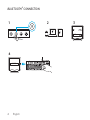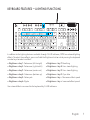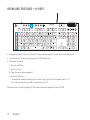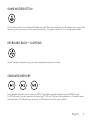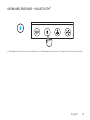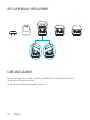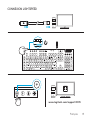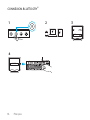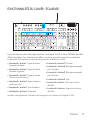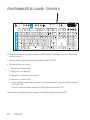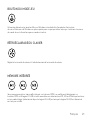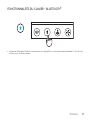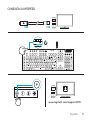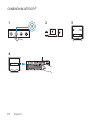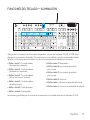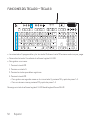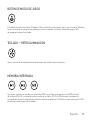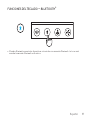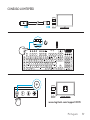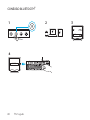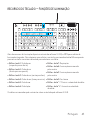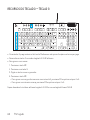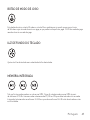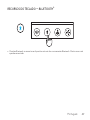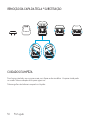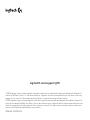G915
Wireless RGB Mechanical Gaming Keyboard
Clavier gaming mécanique RVB sans l

English 3
LIGHTSPEED CONNECTION
www.logitech.com/support/G915

4 English
BLUETOOTH
®
CONNECTION
G915
3 Sec.
CODE
1 2 3
4

English 5
CHARGING

6 English
KEYBOARD FEATURES
1
2 3 4 5 6 7
1. G-Keys
2. Mode Switches
3. LIGHTSPEED and Bluetooh
4. Game Mode
5. Brightness
6. Battery Light
7. Media Controls

English 7
In addition to the lighting features available through G HUB software, G915 has onboard lighting
eects. To select these eects, press and hold the Brightness button while pressing the keyboard
number keys to select an eect:
• Brightness + key 1: Colorwave (left to right)
• Brightness + key 2: Colorwave (right to left)
• Brightness + key 3: Colorwave (center out)
• Brightness + key 4: Colorwave (bottom up)
• Brightness + key 5: Color cycle
• Brightness + key 6: Ripple
• Brightness + key 7: Breathing
• Brightness + key 8: User-stored lighting
• Brightness + key 9: User-stored lighting
• Brightness + key 0: Cyan blue
• Brightness + key -: Decreases eect speed
• Brightness + key +: Increased eect speed
User-stored eects are saved to the keyboard by G HUB software.
KEYBOARD FEATURES LIGHTING FUNCTIONS

8 English
• 5 programmable G-keys and three M-keys provide up to 15 unique functions per game.
• Customize the G-keys using Logitech G HUB Software.
• To record a macro:
1. Press the MR key
2. Press a G-key.
3. Type the keys to be recorded.
4. Press the MR key.
— To record a second macro to the same G-key, press M2 and repeat steps 1–4.
— For a third macro, press M3 and repeat steps 1–4.
Download and install Logitech G HUB software from logitechG.com/GHUB
KEYBOARD FEATURES GKEYS

English 9
GAME MODE BUTTON
KEYBOARD BACK LIGHTING
ONBOARD MEMORY
This button disables the standard Windows key and Menu key to prevent the Windows Start menu from
activating during a game, which might disrupt play. The game mode LED is lit during game mode.
Three onboard proles can be saved to G915. The proles are downloaded into the G915 through
GHUB software, and are accessed by selecting M1, M2, or M3 when the keyboard is in Onboard mode
(selected from G HUB software, or when G HUB software is o or not installed.
Adjust keyboard brightness by cycling the keyboard brightness button.

10 English
KEYBOARD FEATURES MEDIA CONTROLS
G915 has media controls, located in the upper right corner of the keyboard.
• Volume roller — controls volume of the active audio on your PC.
• Skip back — goes to the beginning of a track, or to a previous track, depending on
theapplication.
• Play/Pause — starts or stops the audio or video source playback.
• Skip forward — goes to the end of the track or to the next track, depending on
theapplication.
• Mute — stops audio output.

English 11
KEYBOARD FEATURES BATTERY INDICATOR
<15%
>15%
• Pulses green when charging.
• Shows green momentarily when started when battery is above 15%.
• Shows red when keyboard needs charging.

12 English
KEYBOARD FEATURES WIRELESS CONTROLS
• LIGHTSPEED button selects LIGHTSPEED wireless connection, which connects to the PC or Mac
using the included receiver dongle. It shows white when connected, blue when wired connection.

English 13
KEYBOARD FEATURES BLUETOOTH
®
• Bluetooth button connects to devices via a Bluetooth connection. It shows blue when connected.

14 English
KEY CAP REMOVAL
+
REPLACEMENT
CARE AND CLEANING
To clean the keyboard, use a soft, lint-free or microber cloth. A damp cloth can be used.
Donotuseharsh cleaning solutions.
Do not immerse the keyboard or expose it to liquids.

Français 15
CONNEXION LIGHTSPEED
www.logitech.com/support/G915

16 Français
CONNEXION BLUETOOTH
®
G915
3 Sec.
CODE
1 2 3
4

Français 17
CHARGEMENT

18 Français
FONCTIONNALITÉS DU CLAVIER
1
2 3 4 5 6 7
1. Touches G
2. Commutateurs de mode
3. LIGHTSPEED et Bluetooth
4. Mode Jeu
5. Luminosité
6. Témoin de la batterie
7. Commandes multimédia

Français 19
En plus des fonctionnalités d'éclairage disponibles via le logiciel G HUB, le clavier G915 ore des eets
d'éclairage intégrés. Pour sélectionner ces eets, maintenez appuyé le bouton de luminosité tout
enappuyant sur les touches numériques du clavier pour sélectionner un eet:
• Luminosité + touche 1: Vague de couleur
(degauche à droite)
• Luminosité + touche 2: Vague de couleur
(dedroite à gauche)
• Luminosité + touche 3: Vague de couleur
(ducentre vers l'extérieur)
• Luminosité + touche 4: Vague de couleur
(debas en haut)
• Luminosité + touche 5: Cycle de couleur
• Luminosité + touche 6: Ondulation
• Luminosité + touche 7: Pulsation
• Luminosité + touche 8: Éclairage sauvegardé
par l'utilisateur
• Luminosité + touche 9: Éclairage sauvegardé
par l'utilisateur
• Luminosité + touche 0: Cyan
• Luminosité + touche -: Diminue la vitesse
del'eet
• Luminosité + touche +: Augmente la vitesse
de l'eet
Les eets sauvegardés par l'utilisateur sont enregistrés sur le clavier par le logiciel G HUB.
FONCTIONNALITÉS DU CLAVIER ÉCLAIRAGE

20 Français
• Grâce aux 5 touches G programmables et aux 3 touches M, congurez jusqu'à 15 fonctions
uniquespar jeu.
• Personnalisez les touches G à l'aide du logiciel Logitech G HUB.
• Pour enregistrer une macro:
1. Appuyez sur la touche MR.
2. Appuyez sur une touche G.
3. Appuyez sur les touches à enregistrer.
4. Appuyez sur la touche MR.
— Pour enregistrer une deuxième macro sur la même touche G, appuyez sur M2 et répétez
lesétapes 1 à 4.
— Pour une troisième macro, appuyez sur M3 et répétez les étapes 1 à 4.
Téléchargez et installez le logiciel Logitech G HUB depuis logitechG.com/GHUB
FONCTIONNALITÉS DU CLAVIER TOUCHES G
A página está carregando...
A página está carregando...
A página está carregando...
A página está carregando...
A página está carregando...
A página está carregando...
A página está carregando...
A página está carregando...
A página está carregando...
A página está carregando...
A página está carregando...
A página está carregando...
A página está carregando...
A página está carregando...
A página está carregando...
A página está carregando...
A página está carregando...
A página está carregando...
A página está carregando...
A página está carregando...
A página está carregando...
A página está carregando...
A página está carregando...
A página está carregando...
A página está carregando...
A página está carregando...
A página está carregando...
A página está carregando...
A página está carregando...
A página está carregando...
A página está carregando...
-
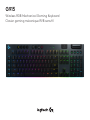 1
1
-
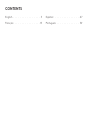 2
2
-
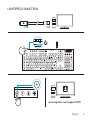 3
3
-
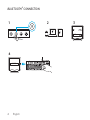 4
4
-
 5
5
-
 6
6
-
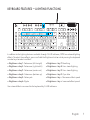 7
7
-
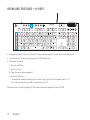 8
8
-
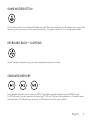 9
9
-
 10
10
-
 11
11
-
 12
12
-
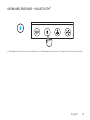 13
13
-
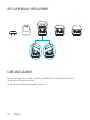 14
14
-
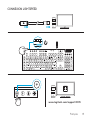 15
15
-
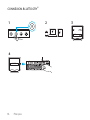 16
16
-
 17
17
-
 18
18
-
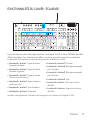 19
19
-
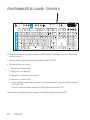 20
20
-
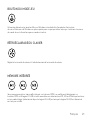 21
21
-
 22
22
-
 23
23
-
 24
24
-
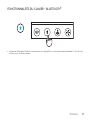 25
25
-
 26
26
-
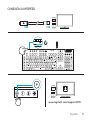 27
27
-
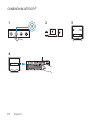 28
28
-
 29
29
-
 30
30
-
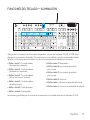 31
31
-
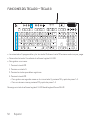 32
32
-
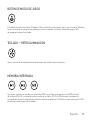 33
33
-
 34
34
-
 35
35
-
 36
36
-
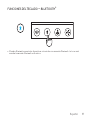 37
37
-
 38
38
-
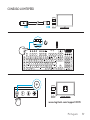 39
39
-
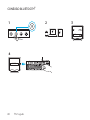 40
40
-
 41
41
-
 42
42
-
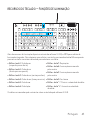 43
43
-
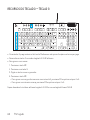 44
44
-
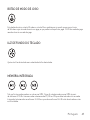 45
45
-
 46
46
-
 47
47
-
 48
48
-
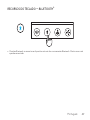 49
49
-
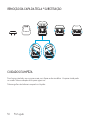 50
50
-
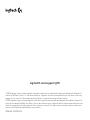 51
51
Logitech G915 Manual do usuário
- Tipo
- Manual do usuário
em outras línguas
- español: Logitech G915 Manual de usuario
- français: Logitech G915 Manuel utilisateur
Artigos relacionados
-
Logitech G815 LIGHTSYNC RGB Mechanical Gaming Keyboard - Setup Guide Manual do usuário
-
Logitech G915 TKL - Tactile - Setup Guide Manual do usuário
-
Logitech G735 Guia de usuario
-
Logitech G512 Manual do usuário
-
Logitech 920-008924 Manual do usuário
-
Logitech G102 Guia de usuario
-
Logitech G203 Prodigy Gaming Mouse - Setup Guide Manual do usuário
-
Logitech G102 Guia de usuario
-
Logitech PRO X Guia de usuario
-
Logitech Pro X Wireless - Setup Guide Guia de usuario