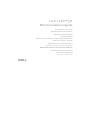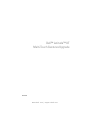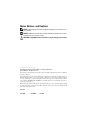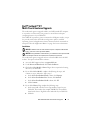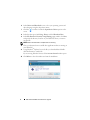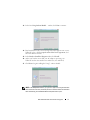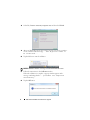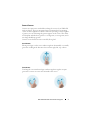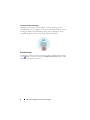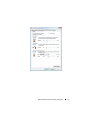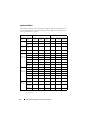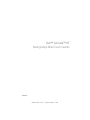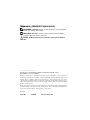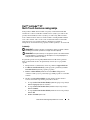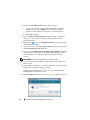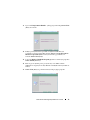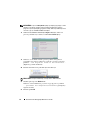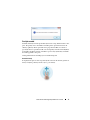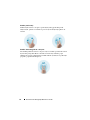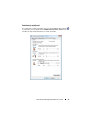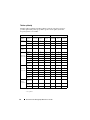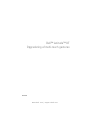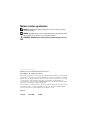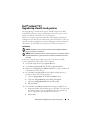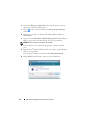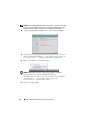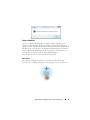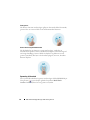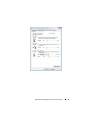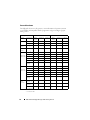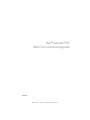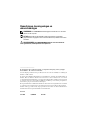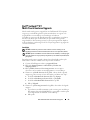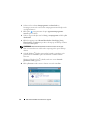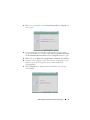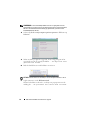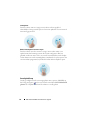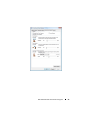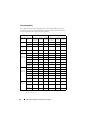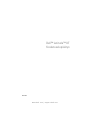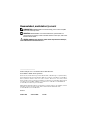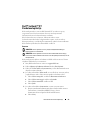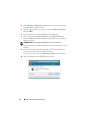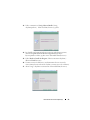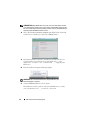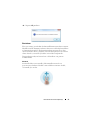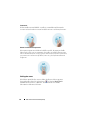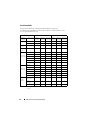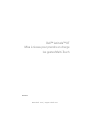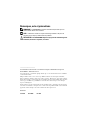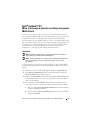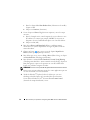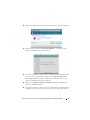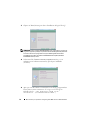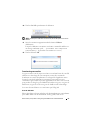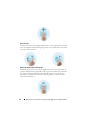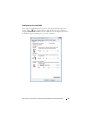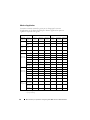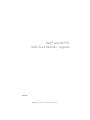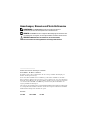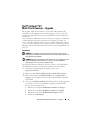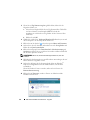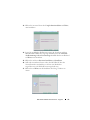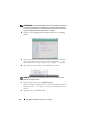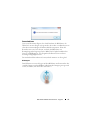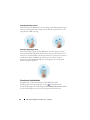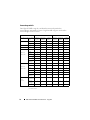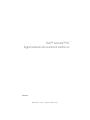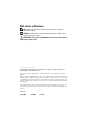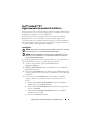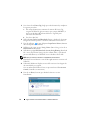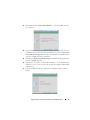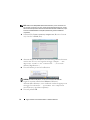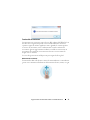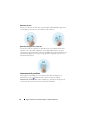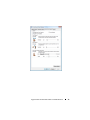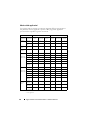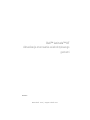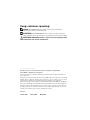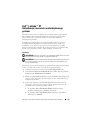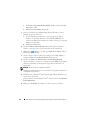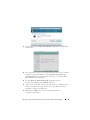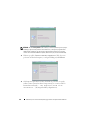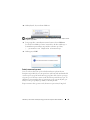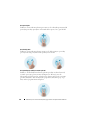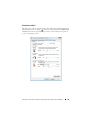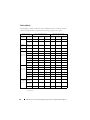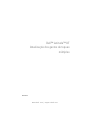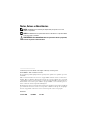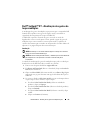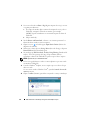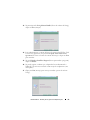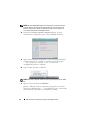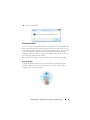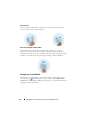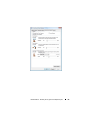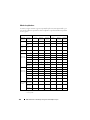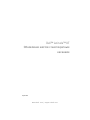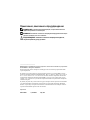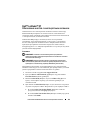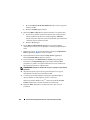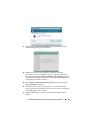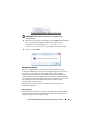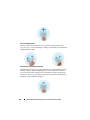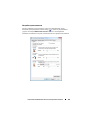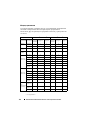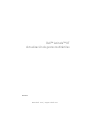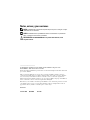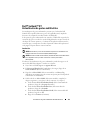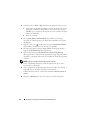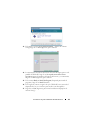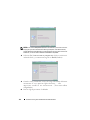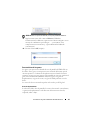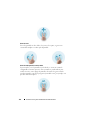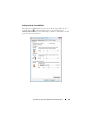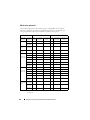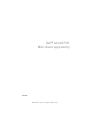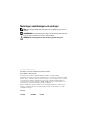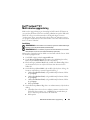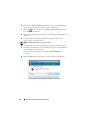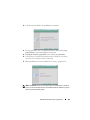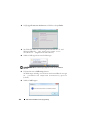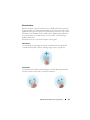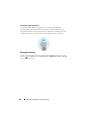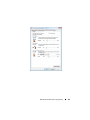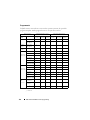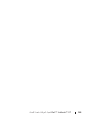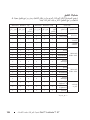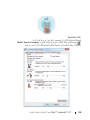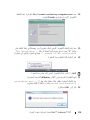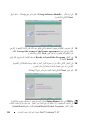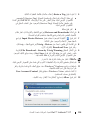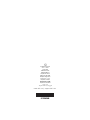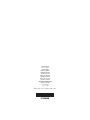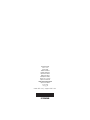LATITUDE™ | XT
Multi-Touch Gestures Upgrade
Nadogradnja Multi-Touch naredbi
Opgradering af multi-touch gestures
Multi-Touch Gestures Upgrade
Kosketuselepäivitys
Mise à niveau pour prendre en charge les gestes Multi-Touch
Multi-Touch Gestures – Upgrade
Aggiornamento dei movimenti multitocco
Aktualizacja sterowania wielodotykowego gestami
Обновление жестов с многократным касанием
Actualización de gestos multitáctiles
Multi-rörelse uppgradering
ﺲﻤﻠﻟ ﺪﻌﺘﻣ ﺎﺷﻹ ﺚﻳﺪﺤﺗ


www.dell.com | support.dell.com
Dell™ Latitude™ XT
Multi-Touch Gestures Upgrade
Model PP12S

Notes, Notices, and Cautions
NOTE: A NOTE indicates important information that helps you make better use of
your computer.
NOTICE: A NOTICE indicates either potential damage to hardware or loss of data
and tells you how to avoid the problem.
CAUTION: A CAUTION indicates a potential for property damage, personal injury,
____________________
Information in this document is subject to change without notice.
© 2008 Dell Inc. All rights reserved.
Reproduction of this material in any manner whatsoever without the written permission of Dell Inc.
is strictly forbidden.
Trademarks used in this text: Dell, the DELL logo, and Latitude are trademarks of Dell Inc.; Microsoft,
Windows, Windows Vista. Outlook, Excel, OneNote, Windows Live, PowerPoint, and Virtual Earth
are either trademarks or registered trademarks of Microsoft Corporation in the United States and/or
other countries; N-TRIG and the N-TRIG logo and the Gesture Icons are trademarks or registered
trademarks of N-Trig, Ltd.
Other trademarks and trade names may be used in this document to refer to either the entities claiming
the marks and names or their products. Dell Inc. disclaims any proprietary interest in trademarks and
trade names other than its own.
Model PP12S
June 2008 P/N P450G Rev. A00

Dell Latitude XT Multi-Touch Gestures Upgrade 3
Dell™ Latitude™ XT
Multi-Touch Gestures Upgrade
The multi-touch gestures upgrade enables your Dell Latitude XT computer
to respond to several touch-screen gestures to extend the touch-input
computing features of your Tablet-PC.
Your Tablet-PC responds to gesture commands in all digitizer modes, except
for pen-only mode, when the multi-touch gestures option is enabled.
Operating system and application software determine which commands are
interpreted. See the "Application Matrix" on page 10 for more information.
Installation
NOTICE: Installation and use of this software requires compliance with the Dell
N-Trig
™
End User License Agreement (EULA).
NOTICE: During installation of this software, your Tablet-PC must be powered with
its AC adapter and must not be attached to a media base (undocked).
The multi-touch gestures upgrade software is downloadable from the Dell
website. To acquire and install this software:
1
Access the Dell support website at
support.dell.com.
2
Under
Drivers and Downloads
, click
Search for Drivers.
3
Click either
Select Model
or
Enter a Tag
to select an option for locating
drivers for your Tablet-PC.
4
If you clicked
Select Model
, complete the following sub-steps, and
continue to step 6. Otherwise, skip to step 5.
a
In the
Select Your Product Family
column, click
Laptops
.
b
In the
Select Your Product Line
column, click
Latitude
.
c
In the
Select Your Product Model
column, click
XT
.
d
Click
Continue
.
5
If you clicked
Enter a Tag
, complete the following steps:
a
In the entry field, enter the Service Tag number assigned to your
Tablet-PC. This number (for example, 4MFBCF1) can usually be
found on the Service Tag label on the underside of your Tablet-PC.
b
Click
Go
.

4 Dell Latitude XT Multi-Touch Gestures Upgrade
6
In the
Drivers and Downloads
screen, select your operating system and
driver language using the drop-down menus.
7
Click the icon that is beside the
Input Device Drivers
option on the
screen.
8
In the list that opens, find
N-trig - Driver
, and click
Download Now
.
9
In the
File Download - Security N-trig Warning
popup window, click
Save
,
and specify the directory location on your Tablet-PC where you want to
save the file.
NOTE: Wait for the download to complete before continuing.
10
Close your Internet browser and all other applications that are running on
your Tablet-PC.
11
Using Windows
®
Explorer, locate the file you downloaded and double-
click the filename to run the file.
If you are using Windows Vista
®
, a
User Account Control
window opens.
12
Click
Allow
to close this window and start the installation.

Dell Latitude XT Multi-Touch Gestures Upgrade 5
13
In the first
N-trig Software Bundle
... window, click
Next
to continue.
14
Read carefully the End User License Agreement that appears next on your
Tablet-PC screen, click
I accept the terms of the license agreement
, and
then click
Next
to continue.
15
In the
Ready to Install the Program
window, click
Install
.
16
At the next window, ensure that your AC adapter is powering your
Tablet-PC and it is not attached to a media base (it is undocked).
17
Click
Next
to begin installing the N-trig™ software bundle.
NOTE: In the Setup Status window, a progress bar appears showing the download
status of the host driver first, followed by the device firmware. When the install files
finish downloading, the InstallSheild Wizard Complete window opens.

6 Dell Latitude XT Multi-Touch Gestures Upgrade
18
Select
Yes, I want to restart my computer now
, and then click
Finish
.
19
After your Tablet-PC restarts, the N-trig icon in the system tray contains a
red "X", with the balloon message
...The digitizer needs to
be calibrated...
20
Tap the balloon to start the calibrator.
NOTICE: While the calibrator is running, do not touch the Tablet-PC screen.
21
Follow the instructions in the
Calibrator
window.
When the calibration is complete, a pop-up window appears with a
message confirming that the
...procedure was completed
successfully.
22
Tap the
OK
button.

Dell Latitude XT Multi-Touch Gestures Upgrade 7
Gesture Features
Gestures are expressions made while touching the screen of your Tablet PC
with two fingers. They are interpreted as user commands to the operating
system or active application software. When the operating system recognizes
a gesture, an icon confirming the gesture appears on the screen. This multi-
touch update includes three gestures: a scroll gesture, a zoom gesture, and a
two-finger double-tap gesture.
Gestures icons shown herein are sourced by N-trig Ltd.
Scroll Gesture
Placing two fingers on the screen and moving them horizontally or vertically
generates scrolling in the direction of movement: right, left, up, or down.
Zoom Gesture
Touching the screen with two fingers and moving them together or apart
generates a zoom-in or zoom-out command to the screen.

8 Dell Latitude XT Multi-Touch Gestures Upgrade
Two-Fingers Double-Tap Gesture
Tapping the screen twice with two fingers sends an operating system
command that you can configure. It can be used to perform actions, such as
turning the display off and disabling touch gestures (default), or run an
executable program, such as one that opens Internet Explorer.
Sensitivity Setup
To adjust the sensitivity for the two-finger gestures, double-click the N-trig
icon ( )in the system tray, and tap the Multi-Touch Gestures tab. Set the
sliders for each gesture as desired.

Dell Latitude XT Multi-Touch Gestures Upgrade 9

10 Dell Latitude XT Multi-Touch Gestures Upgrade
Application Matrix
The following matrix shows the gestures supported by the operating system
and specific application software packages. Other application programs may
also respond to these gestures.
Operating System Microsoft
®
Windows Vista
®
Microsoft
®
Windows
®
XP
Application
Family
Application
Name
Pinch/
Zoom
Horizontal
Scroll
Vertical
Scroll
Pinch/
Zoom
Horizontal
Scroll
Vertical
Scroll
Windows Explorer +++ - ++
Photo
gallery
+++ - - -
Windows
Live™
Photo
gallery
+++ - - -
Virtual
Earth™
------
Microsoft
Office 2007
Outlook
®
++ - ++ -
Word +++++ -
Excel
®
+++++ -
PowerPoint
®
++++++
OneNote
®
+++++ -
Picture
Manager
++++++
Microsoft
Office 2003
Outlook ++++++
Word ++++++
Excel ++++++
PowerPoint ++++++
OneNote ++++++
Picture
Manager
++++++
Web
Browsers
Internet
Explorer
®
6
---+++
Internet
Explorer 7
++++++
Firefox
®
++++++
+
= supported
-
= not supported

www.dell.com | support.dell.com
Dell™ Latitude™ XT
Nadogradnja Multi-Touch naredbi
Model PP12S

Napomene, obavijesti i mjere opreza
NAPOMENA:
NAPOMENA ukazuje na važne informacije koje vam pomažu da
koristite svoje računalo na bolji način.
OBAVIJEST:
OBAVIJEST označava moguće oštećenje hardvera ili gubitak
podataka i otkriva kako izbjeći neki problem.
OPREZ:
OPREZ označava moguće oštećenje imovine, tjelesne ozljede ili
smrt.
____________________
Informacije u ovom dokumentu podložne su promjeni bez prethodne najave.
© 2008 Dell Inc. Sva prava pridržana.
Bilo kakvo umnožavanje ovog materijala bez pismene dozvole tvrtke Dell Inc. strogo je zabranjeno.
Zaštitni znakovi korišteni u ovom tekstu su: Dell, logotip DELL i Latitude zaštitni su znakovi tvrtke
Dell Inc.; Microsoft, Windows, Windows Vista. Outlook, Excel, OneNote, Windows Live, PowerPoint,
i Virtual Earth su ili zaštitni znakovi ili registrirani zaštitni znakovi tvrtke Microsoft Corporation u
SAD-u i/ili drugim državama; N-trig i N-trig logo logotip su zaštitni znakovi ili registrirani zaštitni
znakovi tvrtke N-trig, Ltd.
Ostali zaštitni znakovi i zašti?eni nazivi koji se koriste u ovom dokumentu ozna?avaju ili entitete koji
su vlasnici tih znakova ili njihove proizvode. Tvrtka Dell Inc. odri?e se bilo kakvih vlasni?kih interesa
za navedene trgova?ke znakove i zašti?ene nazive, osim vlastitih.
Model PP12S
Lipanj 2008. B/D P450G Izmijenjeno izdanje. A00

Dell Latitude XT Nadogradnja Multi-Touch naredbi
13
Dell™ Latitude™ XT
Multi-Touch Gestures nadogradnja
Nadogradnja za Multi-Touch naredbe omogućuje vašem Dell Latitude XT
računalu da se odziva na nekoliko naredbi zaslona osjetljivog na dodir te tako
proširuje ulazne funkcije zaslona osjetljivog na dodir vašeg Tablet računala.
Vaše se Tablet računalo odziva na ulazne naredbe u svim digitalnim načinima
rada, osim u načinu “samo olovka”, kada su aktivirane multi-touch naredbe.
Operativni sustav i programske aplikacije određuju koje naredbe se
interpretiraju. Za više informacija pogledajte “Tablica aplikacija” na stranici 20.
Instalacija
OBAVIJEST:
Instalacija i uporaba ove programske opreme moraju biti u skladu s
Dell N-Trig™ Licenčnim sporazumom s krajnjim korisnikom (EULA).
OBAVIJEST:
Za vrijeme instalacije ove programske opreme, vaše Tablet računalo
mora biti priključeno na napajanje preko AC adaptera i ne smije biti priključeno u
medijsku stanicu (izvađeno iz stanice).
Programsku opremu za nadogradnju Multi-Touch naredbi možete preuzeti s
Dell-ove Internetske stranice. Za preuzimanje i instalaciju ove programske
opreme:
1
Pristupite Dell-ovoj Internetskoj stranici za podršku na
support.dell.com
.
2
Pod
Drivers and Downloads
(Pogonski programi i preuzimanja), kliknite
Search for Drivers
(Pretraži pogonske programe).
3
Kliknite ili
Select Model
(Odaberite model) ili
Enter a Tag
(Unesite
oznaku) za odabir opcije za pronalaženje pogonskih programa za vaše Tablet
računalo.
4
Ukoliko ste kliknuli
Select Model
, dovršite slijedeće dodatne korake i
nastavite na korak 6. U protivnim, proslijedite na korak 5.
a
U stupcu
Select Your Product Family
(Odaberite grupu vašeg uređaja)
kliknite
Laptops
(Prijenosna računala).
b
U stupcu
Select Your Product Line
(Odaberite liniju vašeg uređaja)
kliknite
Latitude
.
c
U stupcu
Select Your Product Model
(Odaberite model vašeg uređaja)
kliknite
XT
.
d
Kliknite
Continue
(Nastavak).

14
Dell Latitude XT Nadogradnja Multi-Touch naredbi
5
Ukoliko ste kliknuli
Enter a Tag
, izvršite slijedeće korake:
a
U polje za unos, unesite servisnu oznaku dodijeljenu vašem Teblet
računalu. Ovaj broj (npr. 4MFBCF1) se obično može pronaći na
naljepnici servisne oznake na donjoj strani vašeg Tablet računala.
b
Kliknite
Go
(Pokreni).
6
Na zaslonu
Drivers and Downloads
(Pogonski programi i preuzimanja)
odaberite vaš operativni sustav i jezik pogonskog programa pomoću
padajućih izbornika.
7
Kliknite ikonu pokraj opcije
Input Device Drivers
(pogonski programi
ulaznih uređaja) na zaslonu.
8
O popisu koji se otvori pronađite
N-trig -
Driver
(N-trig pogonski program)
i kliknite
Download Now
(Preuzmi sada).
9
U pop-up prozoru
File Download - Security N-trig Warning
(Preuzimanje
datoteke - Sigurnost N-trig upozorenje) kliknite
Save
(Spremi) i odredite
lokaciju direktorija na vašem Tablet računalu u kojeg želite spremiti
datoteku.
NAPOMENA:
Prije nastavka pričekajte da se završi preuzimanje.
10
Zatvorite vaš Internet preglednik i sve druge aplikacije koje pokreće vaše
Tablet računalo.
11
Pomoću Windows
®
Explorera, pronađite datoteku koju ste preuzeli i dvaput
kliknite naziv datoteke, kako biste je pokrenuli.
Ukoliko koristite Windows Vista
®
, otvorit će se prozor
User Account
Control
(Kontrola korisničkog računa).
12
Kliknite
Allow
(Dopusti) za zatvaranje ovog prozora i pokretanje instalacije.

Dell Latitude XT Nadogradnja Multi-Touch naredbi
15
13
U prozoru
N-trig Software Bundle
... (Grupa programa N-trig) kliknite
Next
(Dalje) za nastavak.
14
Pažljivo pročitajte Licenčni sporazum s krajnjim korisnikom koji se
pojavljuje na zaslonu vašeg Tablet računala, kliknite
I accept the terms of
the license agreement
(Prihvaćam uvjete Licenčnog sporazuma) i za
nastavak kliknite
Next
(Dalje).
15
U prozoru
Ready to Install the Program
(Spremno za instalaciju programa)
kliknite
Install
(Instaliraj).
16
Kada se pojavi slijedeći prozor, provjerite da je vaše Tablet računalo
priključeno na napajanje te da nije umetnuto u medijsku stanicu (izvađeno iz
stanice).
17
kliknite
Next
(Dalje) za početak instalacije N-trig™ grupe programa.

16
Dell Latitude XT Nadogradnja Multi-Touch naredbi
NAPOMENA:
U prozoru
Setup Status
(Stanje postavljanja) pojavljuje se traka
napretka, koja najprije označava status preuzimanja matičnog pogonskog
programa, a potom upravljačkog programa uređaja. Kada se preuzimanje završi,
otvorit će se prozor InstallSheild Wizard Complete.
18
Odaberite
Yes, I want to restart my computer now
(Da, želim sada
ponovno pokrenuti moje računalo) i zatim kliknite
Finish
(Kraj).
19
Nakon što se vaše Tablet računalo ponovno pokrene, N-trig ikona u
programskoj traci sustava sadržavat će crveni “X” i pojavit će se balon s
porukom
...The digitizer needs to be calibrated...
(Digitizer je potrebno kalibrirati).
20
Pritisnite balon kako biste pokrenuli slijed za kalibraciju.
OBAVIJEST:
Za vrijeme kalibriranja, ne dirajte zaslon Tablet računala.
21
Slijedite upute u prozoru
Kalibratora
.
Nakon što se dovrši kalibracija, pojavit će se pop-up prozor s porukom
...procedure was completed successfully
(Postupak je
uspješno dovršen).
22
Pritisnite gumb
OK
.

Dell Latitude XT Nadogradnja Multi-Touch naredbi
17
Značajke naredbi
Naredbe su kretnje izvršene pri dodirivanju zaslona vašeg Tablet računala s dva
prsta. Prepoznaju se kao korisnikove naredbe prema operativnom sustavu ili
aktivnoj aplikaciji. Kada operativni sustav prepozna naredbu, na zaslonu se
pojavljuje ikona za potvrdu naredbe. Ova nadogradnja za multi-touch uključuje
tri naredbe: naredbu za listanje, naredbu za povećavanje (zumiranje) i naredbu
dvostrukog pritiska s dva prsta.
Ovdje prikazane ikone naredbi potjecu iz tvrtke N-trig Ltd
Naredba listanja
Polaganjem dva prsta na zaslon i pomicanjem vodoravno ili okomito generira se
listanje u smjeru pomicanja: desno, lijevo, gore ili dolje.

18
Dell Latitude XT Nadogradnja Multi-Touch naredbi
Naredba povećavanja
Dodirivanjem zaslona s dva prsta i pomicanjem jednog prema drugom ili
udaljavanjem, generira se naredba za povećavanje ili smanjivanje prikaza na
zaslonu.
Naredba dvostrukog pritiska s dva prsta
Dvostrukim pritiskom zaslona s dva prsta šalje se naredba operativnom sustavu
koju možete prilagoditi. Može se koristiti za izvršavanje zadataka, poput
isključivanja zaslona i deaktiviranja naredbi dodirom (zadano) ili za pokretanje
programa, poput Internet Explorera.
A página está carregando...
A página está carregando...
A página está carregando...
A página está carregando...
A página está carregando...
A página está carregando...
A página está carregando...
A página está carregando...
A página está carregando...
A página está carregando...
A página está carregando...
A página está carregando...
A página está carregando...
A página está carregando...
A página está carregando...
A página está carregando...
A página está carregando...
A página está carregando...
A página está carregando...
A página está carregando...
A página está carregando...
A página está carregando...
A página está carregando...
A página está carregando...
A página está carregando...
A página está carregando...
A página está carregando...
A página está carregando...
A página está carregando...
A página está carregando...
A página está carregando...
A página está carregando...
A página está carregando...
A página está carregando...
A página está carregando...
A página está carregando...
A página está carregando...
A página está carregando...
A página está carregando...
A página está carregando...
A página está carregando...
A página está carregando...
A página está carregando...
A página está carregando...
A página está carregando...
A página está carregando...
A página está carregando...
A página está carregando...
A página está carregando...
A página está carregando...
A página está carregando...
A página está carregando...
A página está carregando...
A página está carregando...
A página está carregando...
A página está carregando...
A página está carregando...
A página está carregando...
A página está carregando...
A página está carregando...
A página está carregando...
A página está carregando...
A página está carregando...
A página está carregando...
A página está carregando...
A página está carregando...
A página está carregando...
A página está carregando...
A página está carregando...
A página está carregando...
A página está carregando...
A página está carregando...
A página está carregando...
A página está carregando...
A página está carregando...
A página está carregando...
A página está carregando...
A página está carregando...
A página está carregando...
A página está carregando...
A página está carregando...
A página está carregando...
A página está carregando...
A página está carregando...
A página está carregando...
A página está carregando...
A página está carregando...
A página está carregando...
A página está carregando...
A página está carregando...
A página está carregando...
A página está carregando...
A página está carregando...
A página está carregando...
A página está carregando...
A página está carregando...
A página está carregando...
A página está carregando...
A página está carregando...
A página está carregando...
A página está carregando...
A página está carregando...
A página está carregando...
A página está carregando...
A página está carregando...
A página está carregando...
A página está carregando...
A página está carregando...
A página está carregando...
A página está carregando...
A página está carregando...
A página está carregando...
A página está carregando...
A página está carregando...
A página está carregando...
A página está carregando...
A página está carregando...
A página está carregando...
A página está carregando...
A página está carregando...
A página está carregando...
A página está carregando...
A página está carregando...
A página está carregando...
A página está carregando...
A página está carregando...
A página está carregando...
A página está carregando...
-
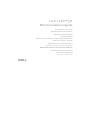 1
1
-
 2
2
-
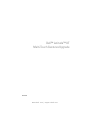 3
3
-
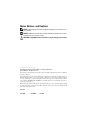 4
4
-
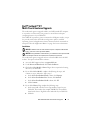 5
5
-
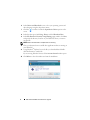 6
6
-
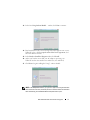 7
7
-
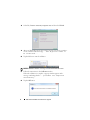 8
8
-
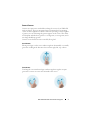 9
9
-
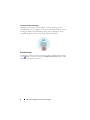 10
10
-
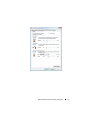 11
11
-
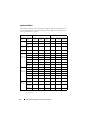 12
12
-
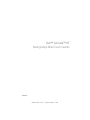 13
13
-
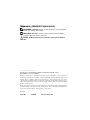 14
14
-
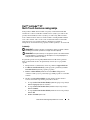 15
15
-
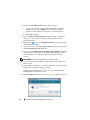 16
16
-
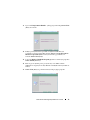 17
17
-
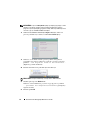 18
18
-
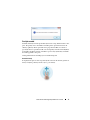 19
19
-
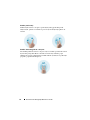 20
20
-
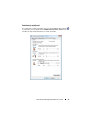 21
21
-
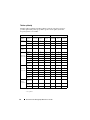 22
22
-
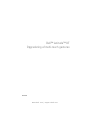 23
23
-
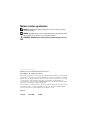 24
24
-
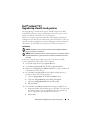 25
25
-
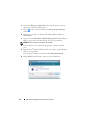 26
26
-
 27
27
-
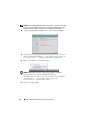 28
28
-
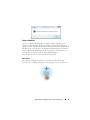 29
29
-
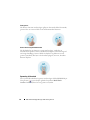 30
30
-
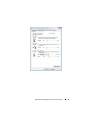 31
31
-
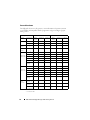 32
32
-
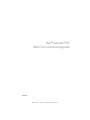 33
33
-
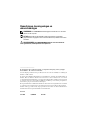 34
34
-
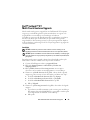 35
35
-
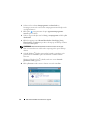 36
36
-
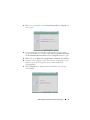 37
37
-
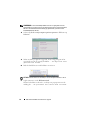 38
38
-
 39
39
-
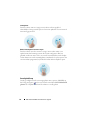 40
40
-
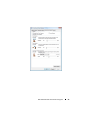 41
41
-
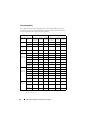 42
42
-
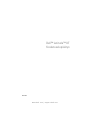 43
43
-
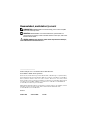 44
44
-
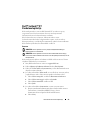 45
45
-
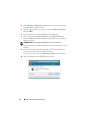 46
46
-
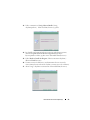 47
47
-
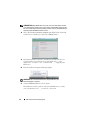 48
48
-
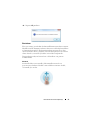 49
49
-
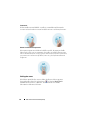 50
50
-
 51
51
-
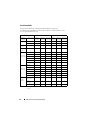 52
52
-
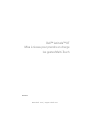 53
53
-
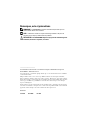 54
54
-
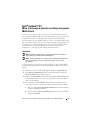 55
55
-
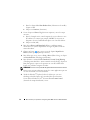 56
56
-
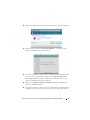 57
57
-
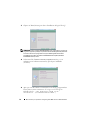 58
58
-
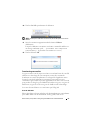 59
59
-
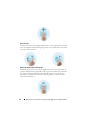 60
60
-
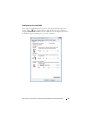 61
61
-
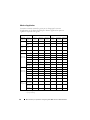 62
62
-
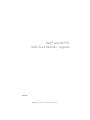 63
63
-
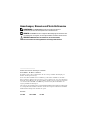 64
64
-
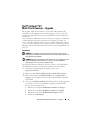 65
65
-
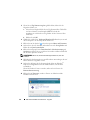 66
66
-
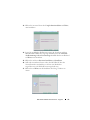 67
67
-
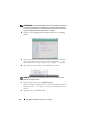 68
68
-
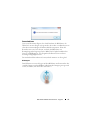 69
69
-
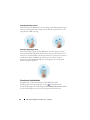 70
70
-
 71
71
-
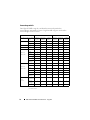 72
72
-
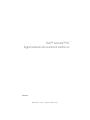 73
73
-
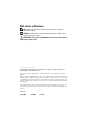 74
74
-
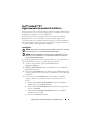 75
75
-
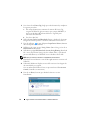 76
76
-
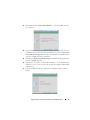 77
77
-
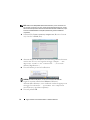 78
78
-
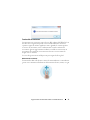 79
79
-
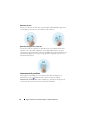 80
80
-
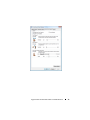 81
81
-
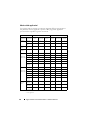 82
82
-
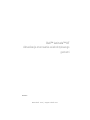 83
83
-
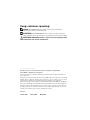 84
84
-
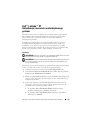 85
85
-
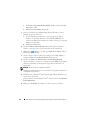 86
86
-
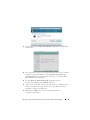 87
87
-
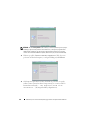 88
88
-
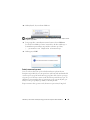 89
89
-
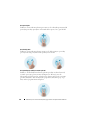 90
90
-
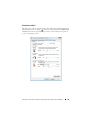 91
91
-
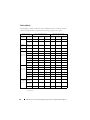 92
92
-
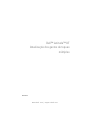 93
93
-
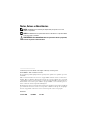 94
94
-
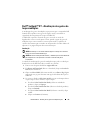 95
95
-
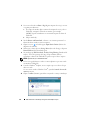 96
96
-
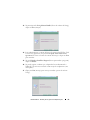 97
97
-
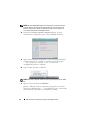 98
98
-
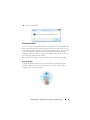 99
99
-
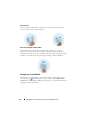 100
100
-
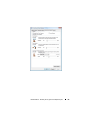 101
101
-
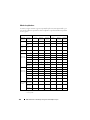 102
102
-
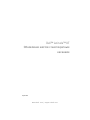 103
103
-
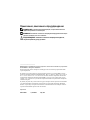 104
104
-
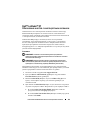 105
105
-
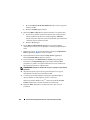 106
106
-
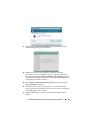 107
107
-
 108
108
-
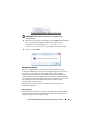 109
109
-
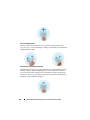 110
110
-
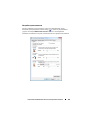 111
111
-
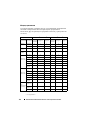 112
112
-
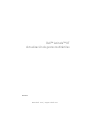 113
113
-
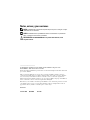 114
114
-
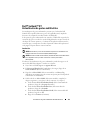 115
115
-
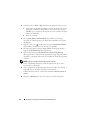 116
116
-
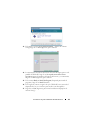 117
117
-
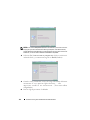 118
118
-
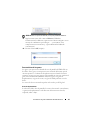 119
119
-
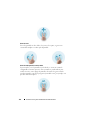 120
120
-
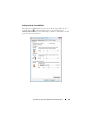 121
121
-
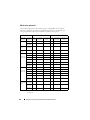 122
122
-
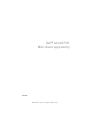 123
123
-
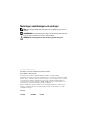 124
124
-
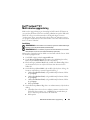 125
125
-
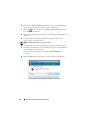 126
126
-
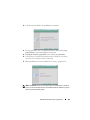 127
127
-
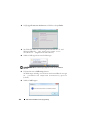 128
128
-
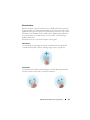 129
129
-
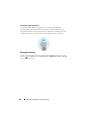 130
130
-
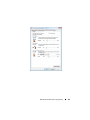 131
131
-
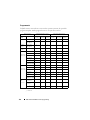 132
132
-
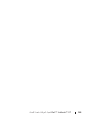 133
133
-
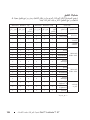 134
134
-
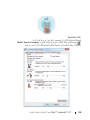 135
135
-
 136
136
-
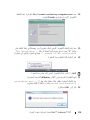 137
137
-
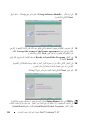 138
138
-
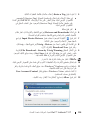 139
139
-
 140
140
-
 141
141
-
 142
142
-
 143
143
-
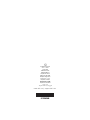 144
144
-
 145
145
-
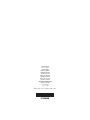 146
146
-
 147
147
-
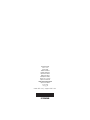 148
148
em outras línguas
- français: Dell Latitude XT Mode d'emploi
- italiano: Dell Latitude XT Guida utente
- dansk: Dell Latitude XT Brugervejledning