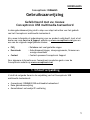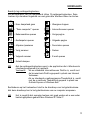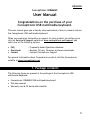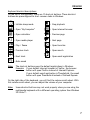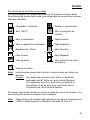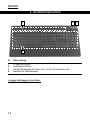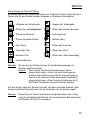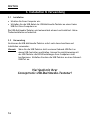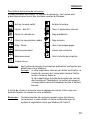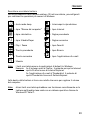NEDERLANDS
1
Conceptronic CKBMMUS
Gebruiksaanwijzing
Gefeliciteerd met uw nieuwe
Conceptronic USB multimedia toetsenbord
In deze gebruiksaanwijzing vindt u stap-voor-stap instructies voor het gebruik
van het Conceptronic multimedia toetsenbord.
Als u meer informatie of ondersteuning voor uw product nodig heeft, kunt u het
beste naar onze Service & Support website op www.conceptronic.net
gaan en
een van de volgende mogelijkheden kiezen:
• FAQ : Database met veel gestelde vragen
• Downloads : Gebruiksaanwijzingen, stuurprogramma's, firmware en
overige downloads
• Contact : Contact opnemen Conceptronic Support
Voor algemene informatie over Conceptronic producten gaat u naar de
Conceptronic website op www.conceptronic.net
.
1. Inhoud verpakking
U vindt de volgende items in de verpakking van het Conceptronic USB
multimedia toetsenbord:
• Conceptronic CKBMMUS USB multimedia toetsenbord
• Deze gebruiksaanwijzing
• Garantiekaart en boekje CE-verklaring

NEDERLANDS
2
2. Plaats van de onderdelen
Nr. Beschrijving
1 15 snelkoppelingtoetsen
2 Draaiknop geluidsvolume
3 Statuslampjes voor Num Lock, Scroll Lock en Caps Lock
4 Normale US toetsenbordindeling
Niet zichtbaar in de bovenstaande afbeelding:
- USB kabel met USB connector
4
1 2
3

NEDERLANDS
3
Beschrijving snelkoppelingtoetsen:
Aan de bovenkant van het toetsenbord zitten 15 snelkoppelingtoetsen. Deze
toetsen zijn standaard ingesteld om veel gebruikte Windows-taken te starten.
: Naar slaapstand gaan : Weergave stoppen
: “Deze computer” openen : Internetbrowser openen
: Rekenmachine openen : Vorige pagina
: Mediaspeler openen : Volgende pagina
: Afspelen/pauzeren : Favorieten openen
: Vorig nummer : Zoeken
: Volgend nummer : E-mail openen
: Geluid dempen
NB:
Met de snelkoppelingtoetsen opent u de applicaties die in Windows als
standaardprogramma zijn ingesteld.
Voorbeeld:
Als uw standaard internetbrowser FireFox is, wordt met
de browsertoets FireFox geopend in plaats van Internet
Verkenner.
Als uw standaard e-mailprogramma Thunderbird is, wordt
met de e-mailtoets Thunderbird geopend in plaats van
Outlook Express of Windows Mail.
Rechtsboven op het toetsenbord vindt u de draaiknop voor het geluidsvolume.
Met deze draaiknop kunt u het geluidsvolume van uw computer aanpassen.
NB:
Het is mogelijk dat sommige toetsen niet goed werken als u een ander
besturingssysteem gebruikt dan Windows XP/Vista/7.

NEDERLANDS
4
3. Installatie en gebruik
3.1 Installatie
• Zet uw computer aan.
• Sluit de USB kabel van het USB multimedia toetsenbord aan op een USB
aansluiting van uw computer.
Het USB multimedia toetsenbord wordt automatisch herkend en geïnstalleerd.
Installatie van stuurprogramma's is niet nodig.
3.2 Gebruik
Zodra het USB multimedia toetsenbord is aangesloten en geïnstalleerd, kunt u
het gebruiken.
NB: Als u het USB toetsenbord op een USB poort aansluit die niet op het
moederbord van de computer zit maar op een USB controllerkaart, is
het mogelijk dat u de BIOS instellingen van uw computer niet kunt
wijzigen met het USB toetsenbord. Sluit in dat geval het USB
toetsenbord aan op een USB poort die zich op het moederbord van de
computer bevindt.
Veel plezier met uw
Conceptronic USB multimedia toetsenbord!

ENGLISH
5
Conceptronic CKBMMUS
User Manual
Congratulations on the purchase of your
Conceptronic USB multimedia keyboard.
This user manual gives you a step-by-step explanation of how to connect and use
the Conceptronic USB multimedia keyboard.
When you need more information or support for your product, we advise you to
visit our Service & Support website at www.conceptronic.net/support
and
select one of the following options:
• FAQ : Frequently Asked Questions database
• Downloads : Manuals, Drivers, Firmware and more downloads
• Contact : Contact Conceptronic Support
For general information about Conceptronic products visit the Conceptronic
website at www.conceptronic.net
.
1. Package contents
The following items are present in the package of the Conceptronic USB
multimedia keyboard:
• Conceptronic CKBMMUS USB multimedia keyboard
• This user manual
• Warranty card & CE declaration booklet

ENGLISH
6
2. Product Overview
Nr Description
1 15 shortcut buttons
2 Volume scroll wheel
3 Status LED’s for Num Lock, Scroll Lock and Caps Lock
4 Regular US Keyboard layout
Not visible in above picture:
- USB cable with USB connector
4
1 2
3
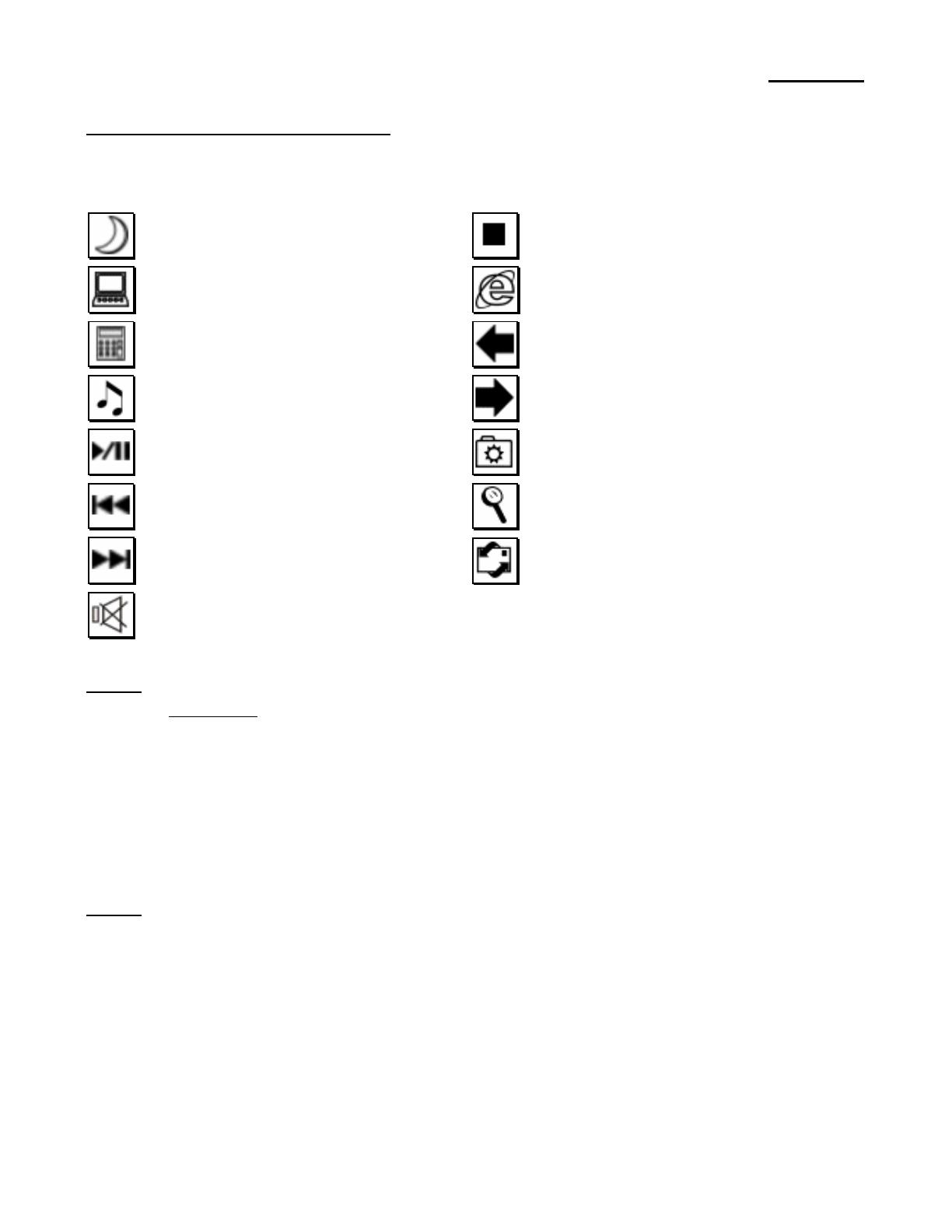
ENGLISH
7
Keyboard shortcut descriptions:
On the top of the keyboard, there are 15 shortcut buttons. These shortcut
buttons are preconfigured to start common tasks in Windows.
: Initiate sleep mode : Stop playback
: Open “My Computer” : Open internet browser
: Open calculator : Previous page
: Open media player : Next page
: Play / Pause : Open favorites
: Previous track : Open search
: Next track : Open email application
: Mute sound
Note:
The shortcut buttons open the default applications in Windows.
Example:
If your default internet browser is FireFox, the browser
button will open FireFox instead of Internet Explorer.
If your default email application is Thunderbird, the email
button will open Thunderbird instead of Outlook Express.
On the right side of the keyboard, you will find the volume scroll wheel. With
this volume scroll wheel, you can adjust the volume of your computer.
Note:
Some shortcut buttons may not work properly when you are using the
multimedia keyboard with a different operating system than Windows
XP/Vista/7.

ENGLISH
8
3. Installation & usage
3.1 Installation
• Turn on your computer.
• Connect the USB cable of the USB multimedia keyboard to a free USB port on
your computer.
The USB multimedia keyboard will be recognized and installed automatically. No
driver installation is required.
3.2 Usage
When the USB multimedia keyboard is connected and installed, you can directly
use it.
Note: If you connect the USB keyboard to a USB controller card, instead of an
onboard USB port, it is possible that you cannot configure your
computer BIOS settings with the USB keyboard. In that case, connect
the USB keyboard to an onboard USB port.
Enjoy the use of your
Conceptronic USB multimedia keyboard !

ESPAÑOL
9
CKBMMUS de Conceptronic
Manual de usuario
Felicidades por la compra de su
teclado USB multimedia de Conceptronic.
Este manual del usuario le ofrece una descripción paso a paso acerca de cómo
conectar y utilizar el teclado USB multimedia de Conceptronic.
Si necesita más información o soporte técnico acerca de su producto, le
recomendamos que visite nuestra página web de Servicio y Soporte
www.conceptronic.net/support
y seleccione una de las siguientes opciones:
• FAQ : Base de datos con las preguntas más frecuentes (FAQ)
• Descargas : Manuales, drivers, firmware y otras descargas
• Contacto : Contactar con el servicio técnico de Conceptronic
Para información general sobre los productos de Conceptronic, visite la página
web de Conceptronic www.conceptronic.net
.
1. Contenido del paquete
El paquete del teclado USB multimedia de Conceptronic incluye los elementos
siguientes:
• CKBMMUS, teclado USB multimedia de Conceptronic.
• Este manual de usuario.
• Tarjeta de garantía y folleto de declaración de conformidad de la CE.

ESPAÑOL
10
2. Descripción del producto
Nº Descripción
1 15 botones de acceso rápido
2 Rueda de control de volumen
3 Indicadores LED de Bloq. Num., Bloq. Despl. y Bloq. Mayús.
4 Disposición de teclas EE.UU. estándar
No visible en la figura de arriba:
- Cable USB con conector USB
4
1 2
3

ESPAÑOL
11
Descripción de las teclas de acceso rápido
En la parte superior del teclado encontrará los 15 botones de acceso rápido.
Estos botones de acceso rápido están preconfigurados para que activen acciones
básicas en Windows.
: “Suspender” el sistema. : Detener la reproducción.
: Abrir “Mi PC”. : Abrir el navegador de
Internet.
: Abrir la calculadora. : Página anterior.
: Abrir el reproductor multimedia. : Página siguiente.
: Reproducción / Pausa. : Abrir Favoritos.
: Pista anterior. : Abrir búsqueda.
: Pista siguiente. : Abrir aplicación de correo-
electrónico.
: Silenciar el sonido.
Nota:
Los botones de acceso rápido activan las aplicaciones por defecto en
Windows.
Ejemplo: Si su explorador de Internet es FireFox, el botón del
explorador abrirá FireFox en vez de Internet Explorer.
Si su aplicación de correo- electrónico por defecto es
Thunderbird, el botón del correo- electrónico abrirá
Thunderbird en vez de Outlook Express.
En la parte derecha del teclado encontrará la rueda de control del volumen. Con
esta rueda podrá ajustar el volumen de su ordenador.
Nota:
Algunos botones de acceso rápido pueden no funcionar correctamente si
utiliza un sistema operativo diferente a Windows XP, Vista ó 7.

ESPAÑOL
12
3. Instalación y utilización
3.1 Instalación
• Encienda el ordenador.
• Conecte el cable USB del teclado USB multimedia a un puerto USB disponible
de su ordenador.
El ordenador detectará e instalará el teclado USB multimedia automáticamente.
No se necesita instalar ningún driver.
3.2 Utilización
Una vez conectado e instalado el teclado USB multimedia, podrá empezar a
utilizarlo inmediatamente.
Nota: Si conecta el teclado USB a una tarjeta controladora USB en vez de a un
puerto USB integrado del ordenador, es posible que no pueda configurar
los parámetros de la BIOS con el teclado USB. En ese caso, conecte el
teclado USB a un puerto USB integrado del ordenador.
¡Disfrute del uso de su
teclado USB multimedia de Conceptronic!

DEUTSCH
13
Conceptronic CKBMMUS
Benutzerhandbuch
Wir gratulieren Ihnen zum Kauf Ihrer
Conceptronic USB-Multimedia-Tastatur.
In dieser Bedienungsanleitung wird Ihnen Schritt für Schritt gezeigt, wie die
USB-Multimedia-Tastatur von Conceptronic angeschlossen und verwendet wird.
Wenn Sie weitere Informationen oder Support für Ihr Produkt benötigen,
besuchen Sie unsere Service & Support-Webseite
www.conceptronic.net/support
und wählen Sie eine der folgenden Optionen:
• FAQ : Datenbank mit den häufig gestellten Fragen
• Downloads : Handbücher, Treiber, Firmware und weitere Downloads
• Kontakt : Kontakt für den Conceptronic-Support
Allgemeine Informationen über Conceptronic-Produkte finden Sie auf der
Conceptronic-Webseite unter www.conceptronic.net
.
1. Packungsinhalt
In der Verpackung der USB-Multimedia-Tastatur von Conceptronic ist Folgendes
enthalten:
• Conceptronic CKBMMUS USB-Multimedia-Tastatur
• Dieses Handbuch
• Garantiekarte und Broschüre mit CE-Erklärung

DEUTSCH
14
2. Gerätekomponenten
Nr. Beschreibung
1 15 Shortcut-Tasten
2 Lautstärke-Drehrad
3 Status-LED-Anzeigen für Num Lock, Scroll Lock und Caps Lock
4 Standard-US-Tastaturlayout
In obiger Abbildung nicht sichtbar:
- USB-Kabel mit USB-Anschluss
4
1 2
3

DEUTSCH
15
Beschreibung der Shortcut-Tasten:
Im oberen Bereich der Tastatur befinden sich 15 Shortcut-Tasten. Diese Shortcut-
Tasten sind für das Starten häufiger Aufgaben in Windows vorkonfiguriert.
: Initiieren des Schlafmodus : Stoppen der Wiedergabe
: Öffnen des „Arbeitsplatzes“ : Öffnen des Internet-Browsers
: Öffnen des Rechners : Vorherige Seite
: Öffnen des Media Players : Nächste Seite
: Play/Pause : Öffnen der Favoriten
: Vorheriger Titel : Öffnen der Suche
: Nächster Titel : Öffnen der E-Mail-Anwendung
: Stummschaltung
Hinweis:
Mit den Shortcut-Tasten können die Standardanwendungen in
Windows geöffnet werden.
Beispiel: Wenn Sie als Standard-Internetbrowser FireFox
eingerichtet haben, öffnet sich durch Betätigen der
Browser-Taste FireFox und nicht der Internet Explorer.
Wenn Sie als Standard-E-Mail-Anwendung Thunderbird
eingerichtet haben, öffnet sich durch Betätigen der E-
Mail-Taste Thunderbird und nicht Outlook Express.
Auf der rechten Seite der Tastatur befindet sich das Lautstärke-Drehrad. Über
dieses Lautstärke-Drehrad können Sie die Lautstärke des Computers regeln.
Hinweis:
Einige Shortcut-Tasten funktionieren möglicherweise nicht richtig,
wenn Sie die Multimedia-Tastatur mit einem anderen Betriebssystem
als Windows XP/Vista/7 verwenden.

DEUTSCH
16
3. Installation & Verwendung
3.1 Installation
• Schalten Sie Ihren Computer ein.
• Schließen Sie das USB-Kabel der USB-Multimedia-Tastatur an einen freien
USB-Port Ihres Computers an.
Die USB-Multimedia-Tastatur wird automatisch erkannt und installiert. Keine
Treiberinstallation erforderlich.
3.2 Verwendung
Sie können die USB-Multimedia-Tastatur sofort nach deren Anschluss und
Installation verwenden.
Hinweis: Wenn Sie die USB-Tastatur statt an einem Onboard-USB-Port an
einem USB-Controller anschließen, können Sie möglicherweise mit
der USB-Tastatur die BIOS-Einstellungen Ihres Computers nicht
konfigurieren. Schließen Sie dazu die USB-Tastatur an einen Onboard-
USB-Port an.
Viel Spaß mit Ihrer
Conceptronic USB-Multimedia-Tastatur!
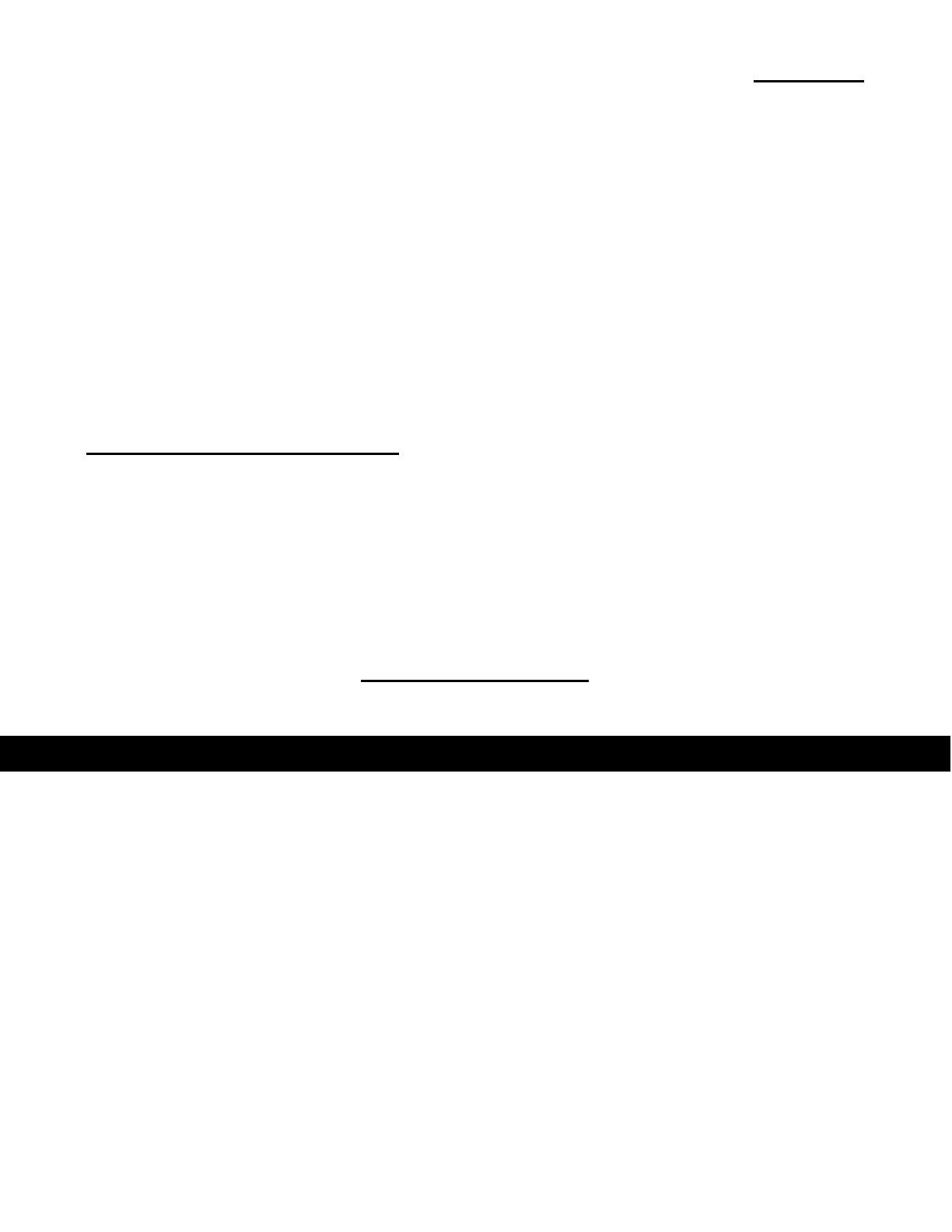
FRANÇAIS
17
CKBMMUS de Conceptronic
Manuel d’utilisation
Félicitations pour l’achat de votre clavier multimédia
USB de Conceptronic
Ce manuel d'installation vous explique étape par étape comment connecter et
utiliser votre clavier multimédia USB de Conceptronic.
Pour plus d'informations ou pour obtenir de l'aide concernant votre produit, nous
vous conseillons de visiter notre site web de Service et support technique sur
www.conceptronic.net/support
et de sélectionner l'une des options suivantes :
• FAQ : Foire aux Questions
• Téléchargements : Manuels, drivers, microprogramme et autres
téléchargements
• Contact : Pour contacter le Service de Support technique de
Conceptronic
Pour plus d'informations générales concernant les produits Conceptronic, visitez
le site web de Conceptronic www.conceptronic.net
.
1. Contenu du coffret
Les éléments suivants sont fournis dans le coffret avec le clavier multimédia USB
de Conceptronic :
• Clavier multimédia CKBMMUS USB de Conceptronic
• Le présent manuel d’utilisation
• Carte de garantie et brochure de déclaration CE

FRANÇAIS
18
2. Explication du produit
Nº Description
1 15 touches de raccourcis
2 Roue de réglage du volume
3 Voyants LED d’état des touches Num Lock, Scroll Lock et Caps Lock
4 Clavier avec disposition des touches selon le standard US
Ne figure pas sur l’image ci-dessus :
- Le câble USB avec connecteur USB.
4
1 2
3

FRANÇAIS
19
Descriptions des touches de raccourcis :
En haut du clavier se trouvent 15 touches de raccourcis. Ces touches sont
préconfigurées pour lancer des fonctions usuelles de Windows.
: Activer le mode veille : Arrêter la lecture
: Ouvrir « Mon PC » : Ouvrir l’explorateur Internet
: Ouvrir la calculatrice : Page précédente
: Ouvrir le reproducteur média : Page suivante
: Play / Pause : Ouvrir les marque-pages
: Morceau précédent : Lancer une recherche
: Morceau suivant : Ouvrir la boîte de réception
: Couper le son
Remarque
: Les touches de raccourcis ouvrent les applications configurées par
défaut dans votre Windows.
Exemple
: si votre explorateur Internet par défaut est FireFox, la
touche de raccourci de l’explorateur lancera FireFox
au lieu d’Internet Explorer.
Si votre application de boîte de réception de courrier
électronique est Thunderbird, la touche de raccourci
correspondante lancera Thunderbird au lieu d’Outlook
Express.
À droite du clavier se trouve la roue de réglage du volume. Cette roue vous
permet d’ajuster le volume de votre ordinateur.
Remarque
: Certaines touches de raccourci peuvent ne pas fonctionner
correctement si vous utilisez ce clavier multimédia avec un
système d’exploitation autre que Windows XP/Vista/7.

FRANÇAIS
20
3. Installation & utilisation
3.1 Installation
• Allumez votre ordinateur.
• Connectez le câble USB du clavier multimédia USB à un port USB disponible
de votre ordinateur.
Le clavier multimédia USB sera automatiquement détecté et installé par votre
ordinateur. Aucun driver n’est à installer.
3.2 Utilisation
Une fois connecté et installé, vous pouvez immédiatement utiliser votre clavier
multimédia USB.
Remarque: Si vous connectez le clavier USB à une carte contrôleur USB au
lieu d’un port USB intégré, il se peut que vous ne puissiez pas
configurer le BIOS de votre ordinateur avec votre clavier USB.
Dans ce cas, connectez le clavier USB à un port USB intégré.
Vous pouvez dès à présent utiliser votre clavier
multimédia USB de Conceptronic !
A página está carregando...
A página está carregando...
A página está carregando...
A página está carregando...
A página está carregando...
A página está carregando...
A página está carregando...
A página está carregando...
-
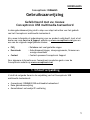 1
1
-
 2
2
-
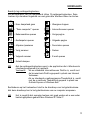 3
3
-
 4
4
-
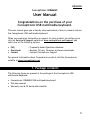 5
5
-
 6
6
-
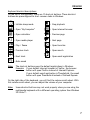 7
7
-
 8
8
-
 9
9
-
 10
10
-
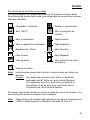 11
11
-
 12
12
-
 13
13
-
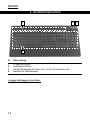 14
14
-
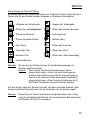 15
15
-
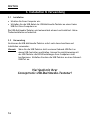 16
16
-
 17
17
-
 18
18
-
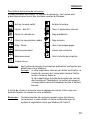 19
19
-
 20
20
-
 21
21
-
 22
22
-
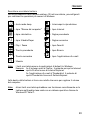 23
23
-
 24
24
-
 25
25
-
 26
26
-
 27
27
-
 28
28
Conceptronic CKBMMUS - USB multimedia toetsenbord Manual do usuário
- Tipo
- Manual do usuário
- Este manual também é adequado para
em outras línguas
- español: Conceptronic CKBMMUS - USB multimedia toetsenbord Manual de usuario
- français: Conceptronic CKBMMUS - USB multimedia toetsenbord Manuel utilisateur
- italiano: Conceptronic CKBMMUS - USB multimedia toetsenbord Manuale utente
- Nederlands: Conceptronic CKBMMUS - USB multimedia toetsenbord Handleiding
- Deutsch: Conceptronic CKBMMUS - USB multimedia toetsenbord Benutzerhandbuch
Artigos relacionados
-
Conceptronic CTVDIGUSB2 Manual do usuário
-
Conceptronic Thumb Keypad + Calculator Guia de usuario
-
Conceptronic CKVM2M Manual do proprietário
-
Conceptronic Thumb Keypad Guia de usuario
-
Conceptronic CNSTANDDSK Guia de usuario
-
Conceptronic CM3GD1T Manual do usuário
-
Conceptronic Media Giant Pro, 500GB Manual do usuário
-
Conceptronic 150N Manual do usuário
-
Conceptronic 3.5" Multi Media Player Manual do usuário
-
Conceptronic 500 GB 3.5" Media Player SATA + HDMI Manual do usuário