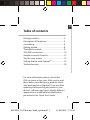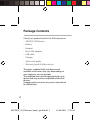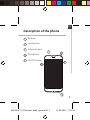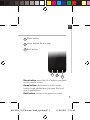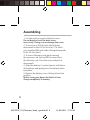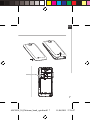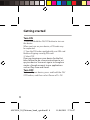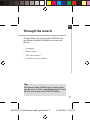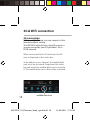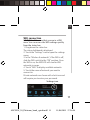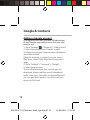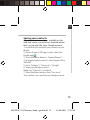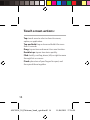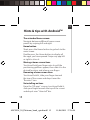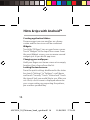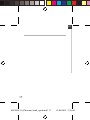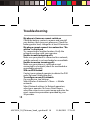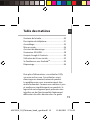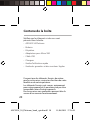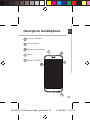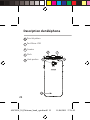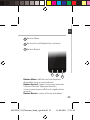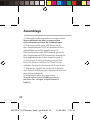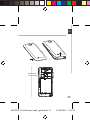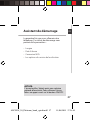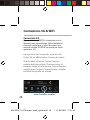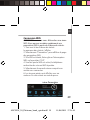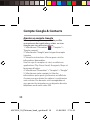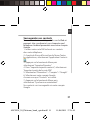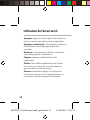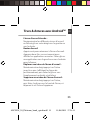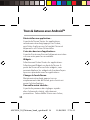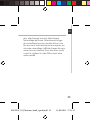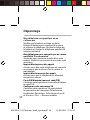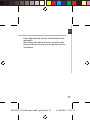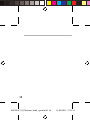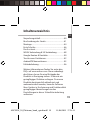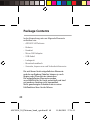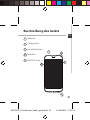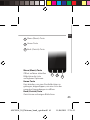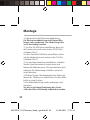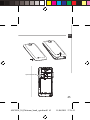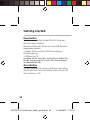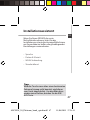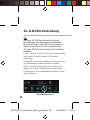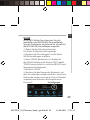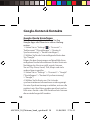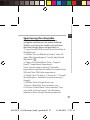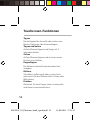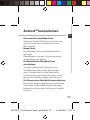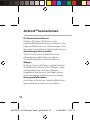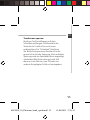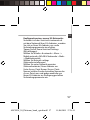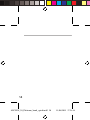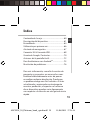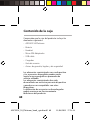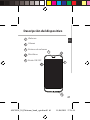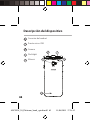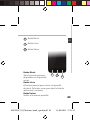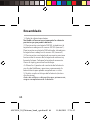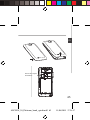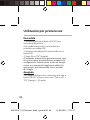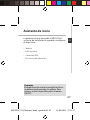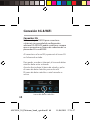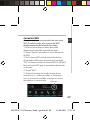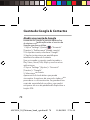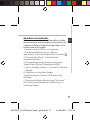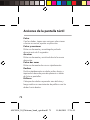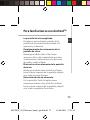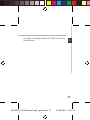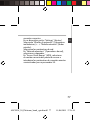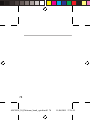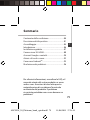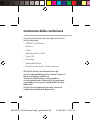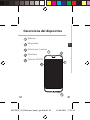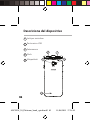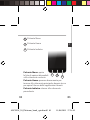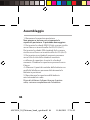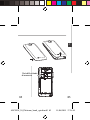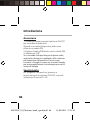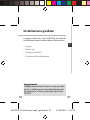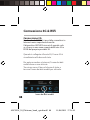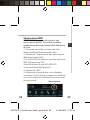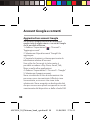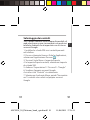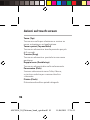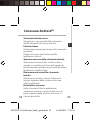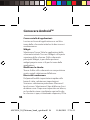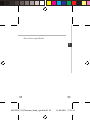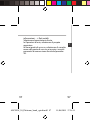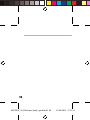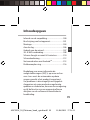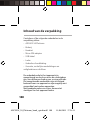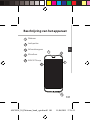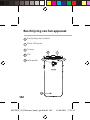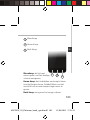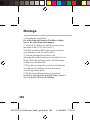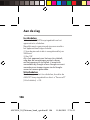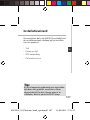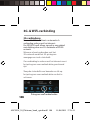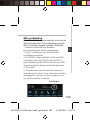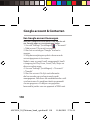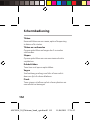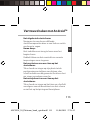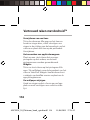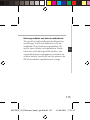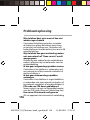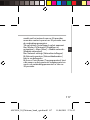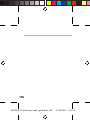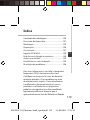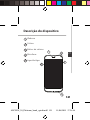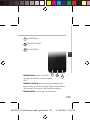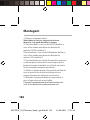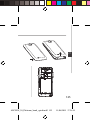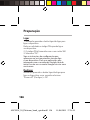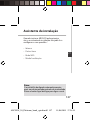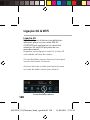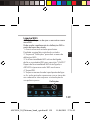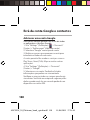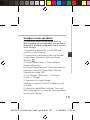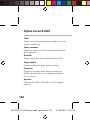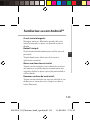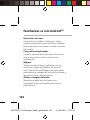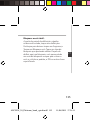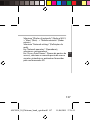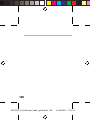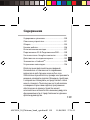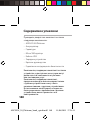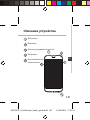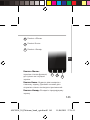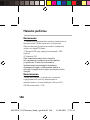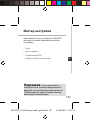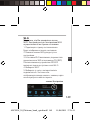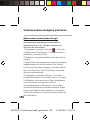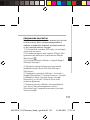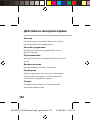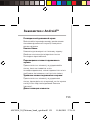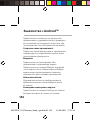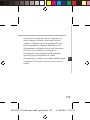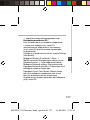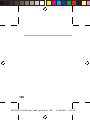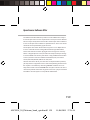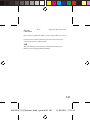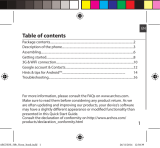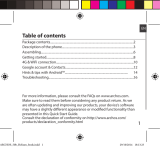Archos 50b Cobalt Manual do usuário
- Categoria
- Alto-falantes da barra de som
- Tipo
- Manual do usuário

1
EN
Table of contents
For more information, please consult the
FAQs on www.archos.com. Make sure to read
them before considering any product return.
Your deal may be no big deal. As we are often
updating and improving our products, your
device’s software may have a slightly dierent
appearance or modied functionality than
presented in this Quick Start Guide.
Package contents........................................................
Description of the phone.........................................
Assembling....................................................................
Getting started.............................................................
Through the wizard....................................................
3G & WiFi connection.................................................
Google account & Contacts.....................................
Touch screen actions..................................................
Getting familiar with Android
TM
..............................
Troubleshooting...........................................................
2
3
6
8
9
10
12
14
15
18
ARCHOS_50_Platinum_book_quick.indd 1 11/06/2013 17:54:03

2
Package Contents
Check your product box for the following items:
- ARCHOS 50 Platinum
- Battery
- Headset
- Micro SIM adaptor
- USB cable
- Charger
- Quick start guide
- Warranty Legal & Safety notices
The items supplied with your device and
available accessories may vary depending on
your region or service provider.
The supplied items are designed only for your
device and may not be compatible with other
devices.
Unapproved accessories may cause your device
to malfunction.
ARCHOS_50_Platinum_book_quick.indd 2 11/06/2013 17:54:03

3
5
2
1
4
143,38
9
73,3
scale 1:1
mm
22-03-2013
last modification:
NEW
Rev O
AC50PL
CONFIDENTIAL
DRAWING
10.4
3
EN
1
Webcam
Loudspeaker
Volume buttons
Microphone
ON/OFF button
2
3
4
5
Description of the phone
ARCHOS_50_Platinum_book_quick.indd 3 11/06/2013 17:54:04

4
143,38
9
73,3
scale 1:1
mm
22-03-2013
last modification:
NEW
Rev O
AC50PL
CONFIDENTIAL
DRAWING
10.4
10
8
9
6
7
143,38
9
73,3
scale 1:1
mm
22-03-2013
last modification:
NEW
Rev O
AC50PL
CONFIDENTIAL
DRAWING
10.4
Description of the phone
Headset jack
Micro-USB port
Camera
Flashlight
Loudspeaker
6
9
8
7
10
ARCHOS_50_Platinum_book_quick.indd 4 11/06/2013 17:54:05

5
11
13
12
EN
Menu button: open the list of options available
on the current screen.
Home button: short press to return to the
Home screen; double press to open the list of
recent applications.
Back button: return to the previous screen.
Description of the phone
Menu button
Home button/Recent apps
Back button
13
12
11
ARCHOS_50_Platinum_book_quick.indd 5 11/06/2013 17:54:06

6
Assembling
1. Use the notch to remove the back cover.
Do not bend or twist the back cover
excessively. Doing so may damage the cover.
2. To insert your 3G SIM card, slide it facing
downwards in the 2G/3G slot (slot 1). To insert
your standard SIM card, slide it facing downwards
in the 2G slot (slot 2).
3. To insert a Memory card, push upwards
the memory card slot and lift the cover. Place
the Memory card. Close the cover and push it
downwards.
4. Align the battery’s 4 contact points with those
of the phone and gently press the battery down
into place.
5. Replace the battery cover clicking it back into
position.
Before using your device for the first time,
charge completely its battery.
ARCHOS_50_Platinum_book_quick.indd 6 11/06/2013 17:54:06

7
Picture to show how to removed the bottom casing
Picture to show how to insert the battery pack
Picture to show the scards position
Picture to show how to removed the bottom casing
Picture to show how to insert the battery pack
Picture to show the scards position
Slot 1Slot 2
EN
Assembling
Memory card slot
ARCHOS_50_Platinum_book_quick.indd 7 11/06/2013 17:54:07
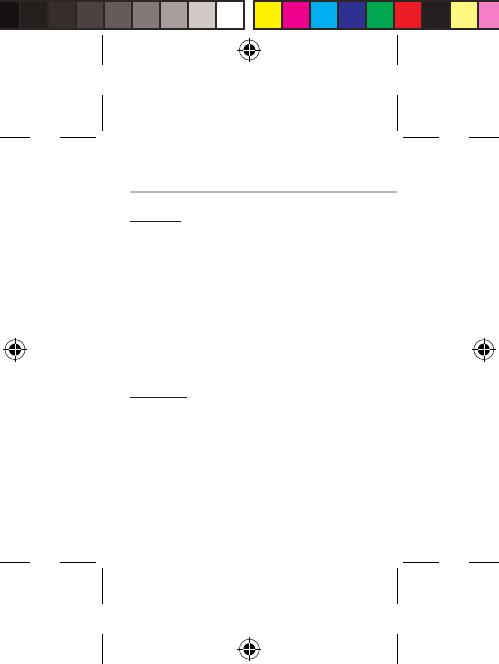
8
Turn ON
1. Press and hold the ON/OFF button to turn on
the device.
When you turn on your device, a PIN code may
be requested.
2. Type the PIN code supplied with your SIM card.
Beware of typing a wrong PIN code.
3. Select ‘OK’.
If you are turning on your device for the rst
time, follow the on-screen instructions to set
up your device. You must sign in to Google or
create a Google account to use applications
such as Play store and Gmail.
Turn OFF
To turn o your device, press and hold the ON/
OFF button, and then select Power o > OK.
Getting started
ARCHOS_50_Platinum_book_quick.indd 8 11/06/2013 17:54:07

9
EN
Tip:
Your device turns off the touch screen when
you do not use it for a specified period. To turn
on the screen, press the ON/OFF button.
Getting started
Through the wizard
The rst time you start up your ARCHOS, the
installation wizard will help you set up your
device:
- Language
- Date & time
- WiFi connection
- Location service options
ARCHOS_50_Platinum_book_quick.indd 9 11/06/2013 17:54:07
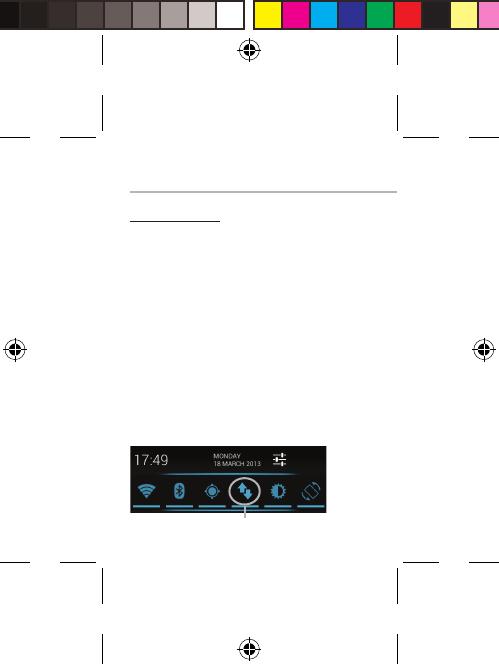
10
3G connection
With your 3G SIM card, you can connect to the
Internet without setting.
The ARCHOS will only have signal if you are in
an area covered by your 3G provider’s 3G or
EDGE network.
When connected to the 3G network, the 3G
icon is displayed in the status bar.
To be able to access Internet, the mobile data
icon must be activated. Drag down the status
bar and touch the mobile data icon to activate
it. The mobile data icon is blue when activated.
3G & WiFi connection
mobile data icon
ARCHOS_50_Platinum_book_quick.indd 10 11/06/2013 17:54:08

11
EN
WiFi connection
WARNING: Make sure that you are in a WiFi
zone. You can access the WiFi settings quickly
from the status bar.
1. Drag down the status bar.
The status dashboard is displayed.
2. Touch the “Settings” icon to open the settings
menu.
3. In the “Wireless & networks”, if the WiFi is o,
slide the WiFi switch to the “ON” position. Once
the WiFi is on, the ARCHOS will scan for WiFi
networks in range.
4. Touch “WiFi” to display available networks
5. Touch the name of network you want to
connect to.
Private networks are shown with a lock icon and
will require you to enter your password.
Settings icon
ARCHOS_50_Platinum_book_quick.indd 11 11/06/2013 17:54:08

12
Adding a Google account
A Google account lets you take full advantage
of any Google apps and services that you may
want to use.
1. Go to “Settings”
> “Accounts” > “Add account”.
2. Select the account type “Google” to add.
3. Follow the onscreen steps to enter information
about the account.
Once the account is created, you can access
Play Store, Gmail, Talk, Maps and many other
apps.
4. Go to “Settings” > “Accounts” > “Google”.
5. Select your account.
The list of information that can be sync are
displayed. Make sure they are all checked in
order to be sync. Your data are backed up and
you can get them back in case of loss of your
device or SIM card.
Google & Contacts
ARCHOS_50_Platinum_book_quick.indd 12 11/06/2013 17:54:08

13
EN
Saving your contacts
All your contacts are always available on the
web and can be synced to any Android phone
that’s set up with the same Google account.
1. Install the SIM card with your contacts in your
phone.
2. From a Home or All Apps screen, select the
People app
.
3. Touch the Menu button > “Import/Export”.
4. In Import/export contacts, select “Import from
SIM card”.
5. Go to “Settings” > “Accounts” > “Google”.
6. Select you Google account.
Make sure “Contacts” is checked.
7. Select the Menu button, then “Sync now”.
Your contacts are saved to your Google account.
ARCHOS_50_Platinum_book_quick.indd 13 11/06/2013 17:54:08

14
Tap: touch once to select or launch a menu,
option, or application.
Tap and hold: tap an item and hold it for more
than 2 seconds.
Drag: tap an item and move it to a new location.
Double-tap: tap an item twice quickly.
Flick: briskly scroll up, down, left, or right to move
through lists or screens.
Pinch: place two of your ngers far apart, and
then pinch them together.
Touch screen actions:
ARCHOS_50_Platinum_book_quick.indd 14 11/06/2013 17:54:08

15
EN
The extended home screen:
Navigate between dierent home screen
panels by swiping left and right.
Home button
Short press the Home button to go back to the
main screen.
Double press the Home button to display all
the apps you have opened. Swipe any app left
or right to close it.
Moving a home screen item:
Touch and hold your nger onto it until the
positioning gridlines appear, then slide it to the
desired location, and release your nger.
Removing a home screen item:
Touch and hold it, slide your nger towards
the top of the screen and drop it over the
"Remove" icon.
Uninstalling an item:
From the "All apps" screens, touch and hold it,
slide your nger towards the top of the screen
and drop it over "Uninstall" bin.
Hints & tips with Android
TM
ARCHOS_50_Platinum_book_quick.indd 15 11/06/2013 17:54:08

16
Creating application folders:
Drop one app icon over another on a home
screen and the two icons will be combined.
Widgets:
Touch the “All Apps” icon on your home screen.
Touch “Widgets” at the top of the screen. From
the main Widget screen, you can move around
widgets just as you do for app icons.
Changing your wallpaper:
Hold your nger on a home screen at an empty
location, then choose from the list.
Locking the touchscreen:
From the quick settings dashboard in the status
bar, touch “Settings”. In “Settings”, scroll down
and touch “Security”. Touch “Screen lock”. Touch
the type of lock you would like to use. After you
set a lock, a lock screen is displayed whenever
your screen wakes up, requesting the pattern,
pin or other specied key.
Hints & tips with Android
TM
ARCHOS_50_Platinum_book_quick.indd 16 11/06/2013 17:54:08

17
EN
ARCHOS_50_Platinum_book_quick.indd 17 11/06/2013 17:54:09

18
Troubleshooting
My phone is frozen or cannot switch on
Check the battery contacts, remove and reinstall
your battery, then turn your phone on. Check the
battery power level, charge for at least 20 minutes.
My phone cannot connect to a network or “No
service” is displayed
Try connecting in another location. Verify the
network coverage with your operator.
Unable to make outgoing calls
Make sure your phone is connected to a network,
and the network is not overloaded or unavailable.
Unable to receive incoming calls
Make sure your phone is switched on and
connected to a network (check for overloaded or
unavailable network).
SIM card PIN locked
Contact your network operator to obtain the PUK
code (Personal Unblocking Key).
To configure a new 3G network:
On your device, tap Settings.
Select Wireless & networks > More... > Mobile
networks.
Select Network settings. In Network operators,
select your operator. In Access Point Names,
select the correct access point name and enter the
exact connection parameters provided by your
3G provider.
ARCHOS_50_Platinum_book_quick.indd 18 11/06/2013 17:54:09

19
FR
Pour plus d’informations, consultez-les FAQs
sur www.archos.com. Consultez-les avant
d’envisager un éventuel retour du produit.
Le problème que vous rencontrez peut être
résolu facilement. Comme nous mettons à jour
et améliorons régulièrement nos produits, le
logiciel de votre appareil peut présenter une
interface ou des fonctionnalités légèrement
diérentes de celles décrites dans ce guide.
Contenu de la boîte...................................................
Description du téléphone........................................
Assemblage.................................................................
Mise en route...............................................................
Assistant de démarrage...........................................
Connexion 3G & WiFi.................................................
Compte Google & Contacts....................................
Utilisation de l’écran tactile.....................................
Se familiariser avec Android
TM
................................
Dépannage...................................................................
20
21
24
26
27
28
30
32
33
36
Table des matières
ARCHOS_50_Platinum_book_quick.indd 19 11/06/2013 17:54:09

20
Contenu de la boîte
Vériez que les éléments ci-dessous sont
présents dans la boîte :
- ARCHOS 50 Platinum
- Batterie
- Kit piéton
- Adaptateur pour Micro SIM
- Câble USB
- Chargeur
- Guide d’utilisation rapide
- Guide des garanties et des mentions légales
Il se peut que les éléments fournis, de même
que les accessoires, varient en fonction de votre
localité ou de votre opérateur.
Les éléments fournis sont conçus uniquement
pour votre appareil et ils pourraient ne pas être
compatibles avec d’autres appareils.
Des accessoires non conformes peuvent être la
source d’un mauvais fonctionnement.
ARCHOS_50_Platinum_book_quick.indd 20 11/06/2013 17:54:09
A página está carregando...
A página está carregando...
A página está carregando...
A página está carregando...
A página está carregando...
A página está carregando...
A página está carregando...
A página está carregando...
A página está carregando...
A página está carregando...
A página está carregando...
A página está carregando...
A página está carregando...
A página está carregando...
A página está carregando...
A página está carregando...
A página está carregando...
A página está carregando...
A página está carregando...
A página está carregando...
A página está carregando...
A página está carregando...
A página está carregando...
A página está carregando...
A página está carregando...
A página está carregando...
A página está carregando...
A página está carregando...
A página está carregando...
A página está carregando...
A página está carregando...
A página está carregando...
A página está carregando...
A página está carregando...
A página está carregando...
A página está carregando...
A página está carregando...
A página está carregando...
A página está carregando...
A página está carregando...
A página está carregando...
A página está carregando...
A página está carregando...
A página está carregando...
A página está carregando...
A página está carregando...
A página está carregando...
A página está carregando...
A página está carregando...
A página está carregando...
A página está carregando...
A página está carregando...
A página está carregando...
A página está carregando...
A página está carregando...
A página está carregando...
A página está carregando...
A página está carregando...
A página está carregando...
A página está carregando...
A página está carregando...
A página está carregando...
A página está carregando...
A página está carregando...
A página está carregando...
A página está carregando...
A página está carregando...
A página está carregando...
A página está carregando...
A página está carregando...
A página está carregando...
A página está carregando...
A página está carregando...
A página está carregando...
A página está carregando...
A página está carregando...
A página está carregando...
A página está carregando...
A página está carregando...
A página está carregando...
A página está carregando...
A página está carregando...
A página está carregando...
A página está carregando...
A página está carregando...
A página está carregando...
A página está carregando...
A página está carregando...
A página está carregando...
A página está carregando...
A página está carregando...
A página está carregando...
A página está carregando...
A página está carregando...
A página está carregando...
A página está carregando...
A página está carregando...
A página está carregando...
A página está carregando...
A página está carregando...
A página está carregando...
A página está carregando...
A página está carregando...
A página está carregando...
A página está carregando...
A página está carregando...
A página está carregando...
A página está carregando...
A página está carregando...
A página está carregando...
A página está carregando...
A página está carregando...
A página está carregando...
A página está carregando...
A página está carregando...
A página está carregando...
A página está carregando...
A página está carregando...
A página está carregando...
A página está carregando...
A página está carregando...
A página está carregando...
A página está carregando...
A página está carregando...
A página está carregando...
A página está carregando...
A página está carregando...
A página está carregando...
A página está carregando...
A página está carregando...
A página está carregando...
A página está carregando...
A página está carregando...
A página está carregando...
A página está carregando...
A página está carregando...
A página está carregando...
A página está carregando...
A página está carregando...
A página está carregando...
A página está carregando...
-
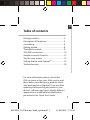 1
1
-
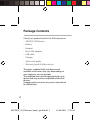 2
2
-
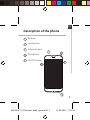 3
3
-
 4
4
-
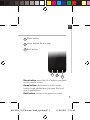 5
5
-
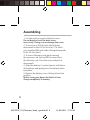 6
6
-
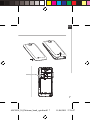 7
7
-
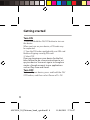 8
8
-
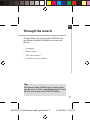 9
9
-
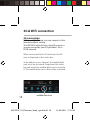 10
10
-
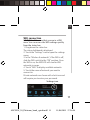 11
11
-
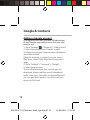 12
12
-
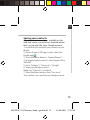 13
13
-
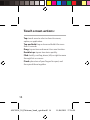 14
14
-
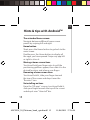 15
15
-
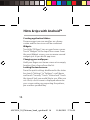 16
16
-
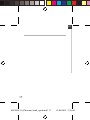 17
17
-
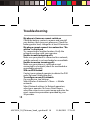 18
18
-
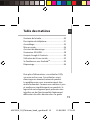 19
19
-
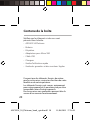 20
20
-
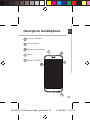 21
21
-
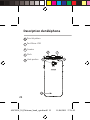 22
22
-
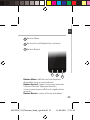 23
23
-
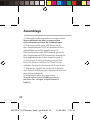 24
24
-
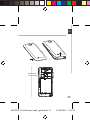 25
25
-
 26
26
-
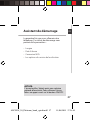 27
27
-
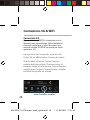 28
28
-
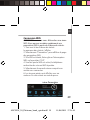 29
29
-
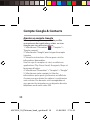 30
30
-
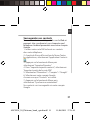 31
31
-
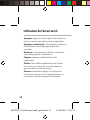 32
32
-
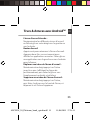 33
33
-
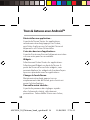 34
34
-
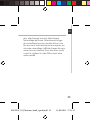 35
35
-
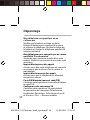 36
36
-
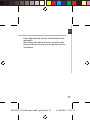 37
37
-
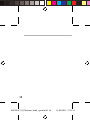 38
38
-
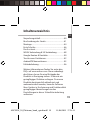 39
39
-
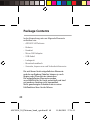 40
40
-
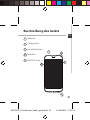 41
41
-
 42
42
-
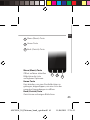 43
43
-
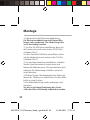 44
44
-
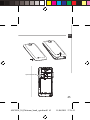 45
45
-
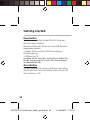 46
46
-
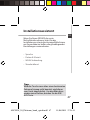 47
47
-
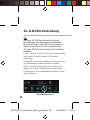 48
48
-
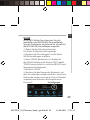 49
49
-
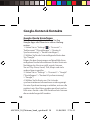 50
50
-
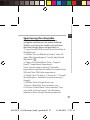 51
51
-
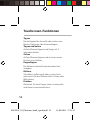 52
52
-
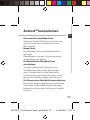 53
53
-
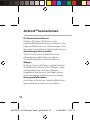 54
54
-
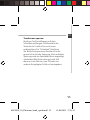 55
55
-
 56
56
-
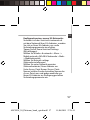 57
57
-
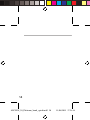 58
58
-
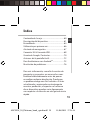 59
59
-
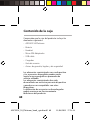 60
60
-
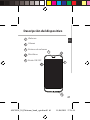 61
61
-
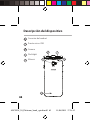 62
62
-
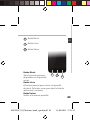 63
63
-
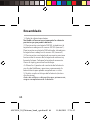 64
64
-
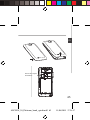 65
65
-
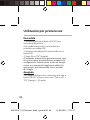 66
66
-
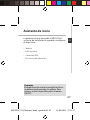 67
67
-
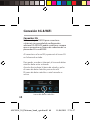 68
68
-
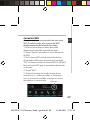 69
69
-
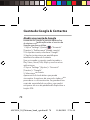 70
70
-
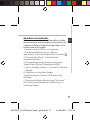 71
71
-
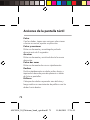 72
72
-
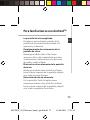 73
73
-
 74
74
-
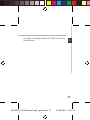 75
75
-
 76
76
-
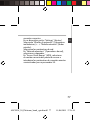 77
77
-
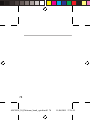 78
78
-
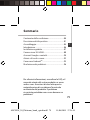 79
79
-
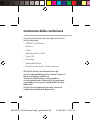 80
80
-
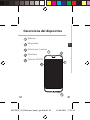 81
81
-
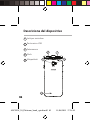 82
82
-
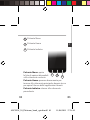 83
83
-
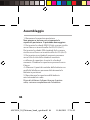 84
84
-
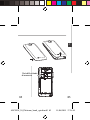 85
85
-
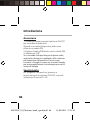 86
86
-
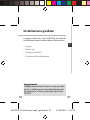 87
87
-
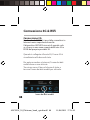 88
88
-
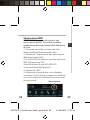 89
89
-
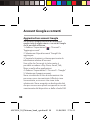 90
90
-
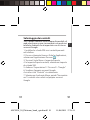 91
91
-
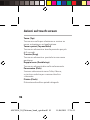 92
92
-
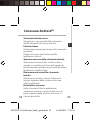 93
93
-
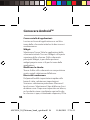 94
94
-
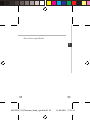 95
95
-
 96
96
-
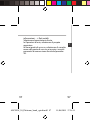 97
97
-
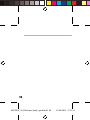 98
98
-
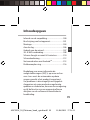 99
99
-
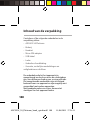 100
100
-
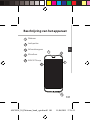 101
101
-
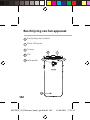 102
102
-
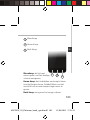 103
103
-
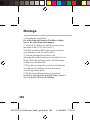 104
104
-
 105
105
-
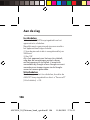 106
106
-
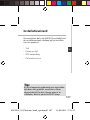 107
107
-
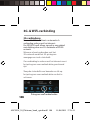 108
108
-
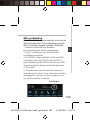 109
109
-
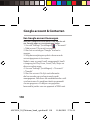 110
110
-
 111
111
-
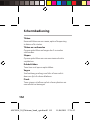 112
112
-
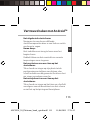 113
113
-
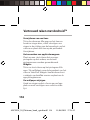 114
114
-
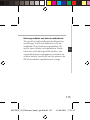 115
115
-
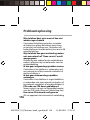 116
116
-
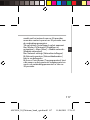 117
117
-
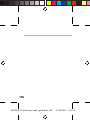 118
118
-
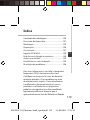 119
119
-
 120
120
-
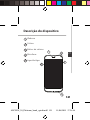 121
121
-
 122
122
-
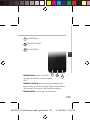 123
123
-
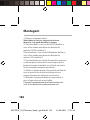 124
124
-
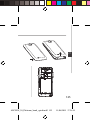 125
125
-
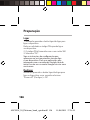 126
126
-
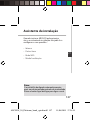 127
127
-
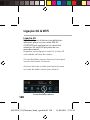 128
128
-
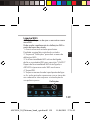 129
129
-
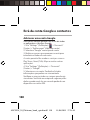 130
130
-
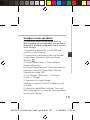 131
131
-
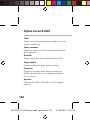 132
132
-
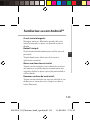 133
133
-
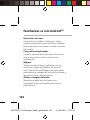 134
134
-
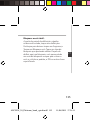 135
135
-
 136
136
-
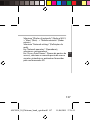 137
137
-
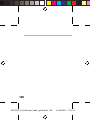 138
138
-
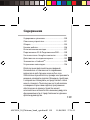 139
139
-
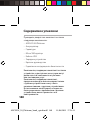 140
140
-
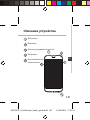 141
141
-
 142
142
-
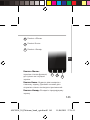 143
143
-
 144
144
-
 145
145
-
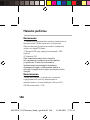 146
146
-
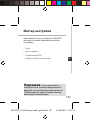 147
147
-
 148
148
-
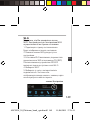 149
149
-
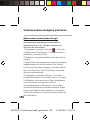 150
150
-
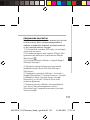 151
151
-
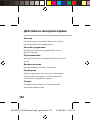 152
152
-
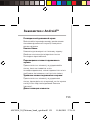 153
153
-
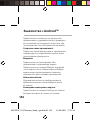 154
154
-
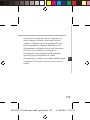 155
155
-
 156
156
-
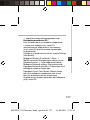 157
157
-
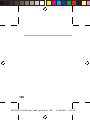 158
158
-
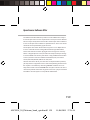 159
159
-
 160
160
-
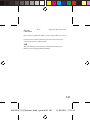 161
161
Archos 50b Cobalt Manual do usuário
- Categoria
- Alto-falantes da barra de som
- Tipo
- Manual do usuário
em outras línguas
- español: Archos 50b Cobalt Manual de usuario
- français: Archos 50b Cobalt Manuel utilisateur
- italiano: Archos 50b Cobalt Manuale utente
- English: Archos 50b Cobalt User manual
- русский: Archos 50b Cobalt Руководство пользователя
- Nederlands: Archos 50b Cobalt Handleiding
- Deutsch: Archos 50b Cobalt Benutzerhandbuch
Artigos relacionados
-
Archos 502500 Manual do proprietário
-
Archos ChildPad Manual do proprietário
-
Archos 45 Neon Manual do proprietário
-
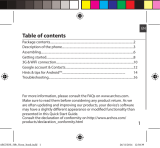 Archos Neon 50b Neon Manual do usuário
Archos Neon 50b Neon Manual do usuário
-
Archos 45 Titanium Manual do proprietário
-
Archos 45 Manual do proprietário
-
Archos 50 Helium Manual do proprietário
-
Archos 53 Titanium Manual do proprietário
-
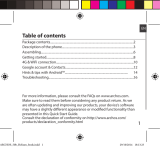 Mode d'Emploi 50b Helium Manual do proprietário
Mode d'Emploi 50b Helium Manual do proprietário