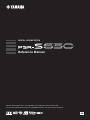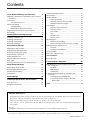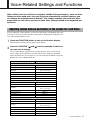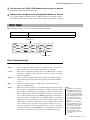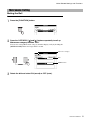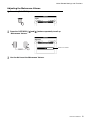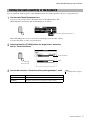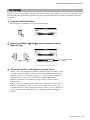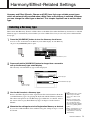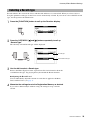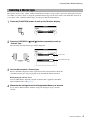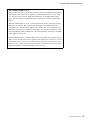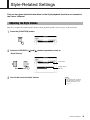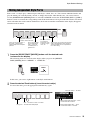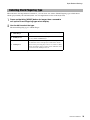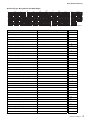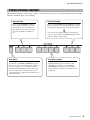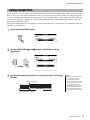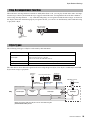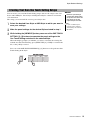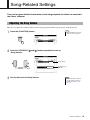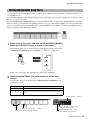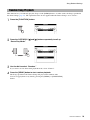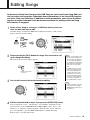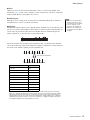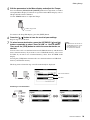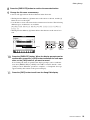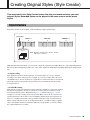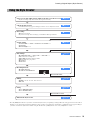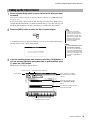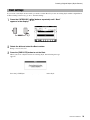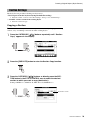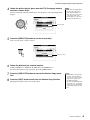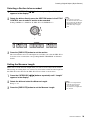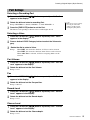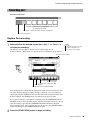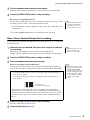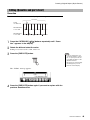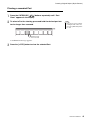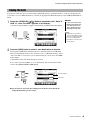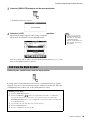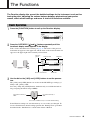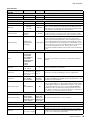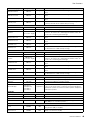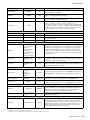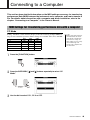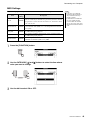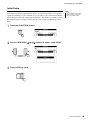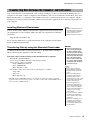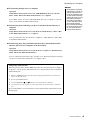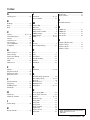Yamaha PSR-S650 Manual do usuário
- Categoria
- Sintetizador
- Tipo
- Manual do usuário

DIGITAL WORKSTATION
Reference Manual
Explains advanced features of the PSR-S650. After reading the Owner’s Manual and
you want more detailed information about PSR-S650 features, refer to the Reference Manual.
EN

Reference Manual
2
Voice-Related Settings and Functions 3
Adjusting volume balance and timbre of the sounds for
each Voice.................................................................... 3
Voice Types...................................................................... 4
Voice Characteristics ............................................. 4
Metronome Setting ........................................................... 5
Muting the Bell ....................................................... 5
Adjusting the Metronome Volume .......................... 6
Setting the touch sensitivity of the keyboard .................... 7
EQ settings....................................................................... 8
Harmony/Effect-Related Settings 9
Selecting a Harmony type ................................................ 9
Selecting a Reverb type ................................................. 10
Selecting a Chorus type ................................................. 11
Selecting a DSP type ..................................................... 12
Style-Related Settings 14
Adjusting the Style Volume ............................................ 14
Muting Independent Style Parts ..................................... 15
Selecting Chord Fingering Type..................................... 16
Pattern Variation (Sections) ........................................... 18
Setting the Split Point ..................................................... 19
Stop Accompaniment function........................................ 20
Style Types..................................................................... 20
Creating Your Own One Touch Setting Setups.............. 21
Song-Related Settings 22
Adjusting the Song Volume ............................................ 22
Muting Independent Song Parts..................................... 23
Random Song Playback................................................. 24
Song Types .................................................................... 25
Editing Songs 26
Creating Original Styles (Style Creator) 30
Style Structure................................................................ 30
Using the Style Creator .................................................. 31
Calling up the Style Creator ........................................... 32
Beat settings .................................................................. 33
Section Settings ............................................................. 34
Copying a Section................................................ 34
Selecting a Section to be recorded...................... 36
Setting the Measure Length................................. 36
Part Settings .................................................................. 37
Selecting a Recording Part .................................. 37
Selecting a Voice ................................................. 37
Part Volume ......................................................... 37
Pan ...................................................................... 37
Reverb Level........................................................ 37
Chorus Level........................................................ 37
Recording part ............................................................... 38
Rhythm Part recording......................................... 38
Bass, Chord, Pad and Phrase Part recording...... 39
Editing (Quantize and part clear) ................................... 40
Quantize .............................................................. 40
Clearing a recorded Part...................................... 41
Saving the data .............................................................. 42
Exit from the Style Creator............................................. 43
The Functions 44
Basic Operation ............................................................. 44
Connecting to a Computer 48
MIDI Settings for transferring performance data
with a computer.......................................................... 48
PC Mode.............................................................. 48
MIDI Settings ....................................................... 49
Initial Setup .......................................................... 50
Transferring Data Between the Computer and
Instrument .................................................................. 51
Installing Musicsoft Downloader .......................... 51
Transferring Data by using the Musicsoft
Downloader...................................................... 51
Index.............................................................................. 53
• The illustrations and displays as shown in this manual are for instructional purposes only, and may appear somewhat different from those on your instrument.
• The company names and product names in this manual are the trademarks or registered trademarks of their respective companies.
Using the PDF manual
• To quickly jump to items and topics of interest, click on the desired items in the “Bookmarks” index to the left of the main dis-
play window. (Click the “Bookmarks” tab to open the index if it is not displayed.)
• Click the page numbers that appear in this manual to go directly to the corresponding page.
• Select “Find” or “Search” from the Adobe Reader “Edit” menu and enter a keyword to locate related information anywhere in
the document.
• The names and positions of menu items may vary according to the version of Adobe Reader being used.
NOTE
Contents

Reference Manual
3
Voice-Related Settings and Functions
When a Main, Dual or Left Voice is selected, suitable Voice parameters—such as Voice
Volume or effect send level—for each Voice are automatically recalled. However, you
can change these parameters as desired. This chapter explains how to set the Voice
parameters for each Voice and how to make other settings related to the keyboard per-
formance.
You can adjust the volume balance or other Voice parameters among Main, Dual and
Left Voices. You can also memorize the settings here to the Registration Memory for
easy and convenient future recall.
1
Press the [FUNCTION] button to call up the Function display.
The currently selected item will appear in the display.
2
Press the CATEGORY [
<
] and [
>
] buttons repeatedly to select the
item you want to change.
You can individually adjust the Voice setting (Volume, Octave, Pan, Reverb
Level, Chorus Level, DSP Level and Dry Level) that is applied to the Main,
Dual, and Left Voices. For example, if you wish to change the DSP Level for the
Main Voice, select “Main DSP Level.”
Adjusting volume balance and timbre of the sounds for each Voice
Item (Display) Value
MAIN VOICE
Main Volume 000–127
Main Octave -2–+2
Main Pan
000–64–127
(left–center–right)
Main Reverb Level 000–127
Main Chorus Level 000–127
Main DSP Level 000–127
Main Dry Level 000–127
DUAL VOICE
Dual Volume 000–127
Dual Octave -2–+2
Dual Pan
000–64–127
(left–center–right)
Dual Reverb Level 000–127
Dual Chorus Level 000–127
Dual DSP Level 000–127
Dual Dry Level 000–127
LEFT VOICE
Left Volume 000–127
Left Octave -2–+2
Left Pan
000–64–127
(left–center–right)
Left Reverb Level 000–127
Left Chorus Level 000–127
Left DSP Level 000–127
Left Dry Level 000–127

Reference Manual
4
Voice-Related Settings and Functions
3
Use the dial or the [-/NO]/[+/YES] buttons to set the value as desired.
Play the keyboard and listen to the Voice.
4
Memorize the settings here to the Registration Memory as desired.
If you select a different keyboard Voice without saving, the parameters will be
reset and the ideal settings for the selected Voice will be automatically recalled.
The following two types of Voices can be used by this instrument.
Voice Characteristics
The Voice type and its defining characteristics are indicated in the Voice name.
• Live! .............These acoustic instrument sounds were sampled in stereo, to produce a
truly authentic, rich sound—full of atmosphere and ambience.
• Cool!.............These Voices capture the dynamic textures and subtle nuances of electric
instruments—thanks to a huge amount of memory and some very sophis-
ticated programming.
• Sweet!...........These acoustic instrument sounds also benefit from Yamaha’s sophisti-
cated technology, and feature extremely detailed, natural and authentic
sound.
• Kit.................Various drum and percussion sounds and special effect sounds are
assigned to individual keys.
• Mega.............Mega Voices make special use of velocity switching. Each velocity range
(the measure of your playing strength) has a completely different sound.
For example, a guitar Mega Voice includes the sounds of various perfor-
mance techniques. In conventional instruments, different Voices having
those sounds would be called up via MIDI and played in combination to
achieve the desired effect. However, now with Mega Voices, a convincing
guitar part can be played with just a single Voice, using specific velocity
values to play the desired sounds. Because of the complex nature of these
Voices and the precise velocities need to play the sounds, they’re not
intended for playing from the keyboard. They are, however, very useful
and convenient when creating MIDI data—especially when you want to
avoid using several different Voices just for a single instrument part.
Voice Types
Preset Voices Voices built into the instrument
Expansion Voices Voices saved into the instrument by installing the Expansion Pack
Preset Voices
Expansion Voice
• Mega Voices are unique to
this instrument and are not
compatible with other mod-
els. Any Song or Style data
you’ve created on this instru-
ment using these Voices will
not sound properly when
played back on other instru-
ments.
• Mega Voices sound differ-
ently depending on the key-
board range, velocity, touch,
etc. Hence, if you apply
effects, change the trans-
pose setting or change the
Voice parameters, unex-
pected or undesired sounds
may result.
NOTE

Reference Manual
5
Voice-Related Settings and Functions
Muting the Bell
You can mute the Metronome bell which sounds at the first beat of each measure.
1
Press the [FUNCTION] button.
2
Press the CATEGORY [
<
] and [
>
] buttons repeatedly to call up
Metronome category function “Bell.”
You can also call up Metronome category function display easily by holding the
[METRONOME] button for longer than a second.
3
Rotate the dial and select ON (sound) or OFF (mute).
Metronome Setting
Bell
ON/OFF status
Metronome category

Reference Manual
6
Voice-Related Settings and Functions
Adjusting the Metronome Volume
1
Press the [FUNCTION] button.
2
Press the CATEGORY [
<
] and [
>
] buttons repeatedly to call up
“Metronome Volume.”
3
Use the dial to set the Metronome Volume.
Metronome Volume

Reference Manual
7
Voice-Related Settings and Functions
You can adjust the touch response of the instrument (how the sound responds to the way you play the keys).
1
Confirm that Touch Response is on.
You can see the on/off status for Touch Response in the Main display. The
[TOUCH] button alternately turns Touch Response on and off.
When Touch Response is set to off, all notes will be played at the same volume
no matter how hard or softly you play the keys.
2
Press and hold the [TOUCH] button for longer than a second to
call up “Touch Sensitivity.”
3
Use the dial to select a Touch Sensitivity setting between 1 and 3.
Setting the touch sensitivity of the keyboard
Appears when Touch Response is on
Hold for longer
than a second
Touch Sensitivity
Value
• The initial default setting is 2.
NOTE
1 (Soft) Produces high volume with moderate playing strength.
2 (Medium) Standard touch response.
3 (Hard) Requires moderately strong playing for higher volume.

Reference Manual
8
Voice-Related Settings and Functions
You can select one of five Master equalizer (EQ) settings which are provided to give you the best possible sound
when listening through different reproduction systems: the instrument’s built-in speakers, headphones and exter-
nal speakers.
1
Press the [FUNCTION] button.
The currently selected function will appear in the display.
2
Press the CATEGORY [
<
] and [
>
] buttons repeatedly to call up
Master EQ Type.
3
Use the dial to select an EQ Setting for the best sound.
Settings 1 and 2 are designed for optimum sound when using the built-in speak-
ers of the instrument. Setting 1 provides balanced reproduction throughout the
frequency spectrum, low to high. Setting 2 has a more powerful sound than 1,
and is ideal for local music from South America and the Middle East.
Setting 3 is designed for headphone listening, and has a relatively flatter
response than 1.
Settings 4 and 5 are designed for use with a mixer and external speaker system.
Setting 4 in particular has a flat response, and is suitable for relatively large-
scale PA applications and recording using a mixer. Setting 5 is more suitable for
small external speakers, and compared to 4, emphasizes the low and high fre-
quencies.
EQ settings
The currently selected EQ
type will appear.

Reference Manual
9
Harmony/Effect-Related Settings
Harmony and Effect (Reverb, Chorus and DSP) have their own suitable preset types
which are automatically recalled when a Main Voice or Style/Song is selected. However,
you can change the effect type as desired. This chapter explains how to set the effect
type.
This feature adds Harmony, Tremolo or Echo effects to the Main Voice when the Harmony is turned on. A suitable
Harmony type is automatically selected when you select a Main Voice, but you can easily select a different Har-
mony type.
1
Press the [HARMONY] button to turn the Harmony function on.
You can see the on/off status for the Harmony in the Main display. To turn Harmony
off, press the [HARMONY] button again.
2
Press and hold the [HARMONY] button for longer than a second to
call up the Harmony type select display.
The currently selected Harmony type will be displayed.
3
Use the dial to select a Harmony type.
Refer to the Effect Type List in the separate Data List for information about the
available Harmony types. Try playing the keyboard with the Harmony function.
The effect and operation of each Harmony type is different—for details, refer to
the section “How to play Each Harmony Type” in chapter 1 in the Owner’s
Manual.
4
Memorize the settings here to the Registration Memory as desired.
If you select a different Main Voice without saving, the settings in steps 2–3 will
be cleared.
Selecting a Harmony type
Appears when Harmony is on
Hold for longer
than a second
Harmony type
Selected Harmony type
• The Harmony notes can be
added only to the Main
Voice, not to Dual or Left
Voices.
• The keys left of the Split
Point of the keyboard pro-
duce no Harmony notes
when the Auto Accompani-
ment is on ([ACMP] button
lights).
• When chord fingering is set
to Full Keyboard, the Har-
mony function is turned off
automatically.
NOTE

Reference Manual
10
Harmony/Effect-Related Settings
Reverb enhances the sound of the Voices with the rich ambience of a concert hall. When you select a Style or
Song the optimum reverb type for the Voice used is automatically selected. If you want to select a different reverb
type, use the operation described below.
1
Press the [FUNCTION] button to call up the Function display.
2
Press the CATEGORY [
<
] and [
>
] buttons repeatedly to call up
“Reverb Type.”
The currently selected Reverb type will be displayed.
3
Use the dial to select a Reverb type.
Refer to the Effect Type List in the separate Data List for information about the
available Reverb types. Try playing the keyboard with the Reverb function.
Adjusting the Reverb Level
You can individually adjust the amount of reverb that is applied to the Main,
Dual, and Left Voices (see page 3).
4
Memorize the settings here to the Registration Memory as desired.
If you select a different Style without saving, the settings in steps 3 will be
cleared.
Selecting a Reverb type
Reverb type
Selected Reverb type

Reference Manual
11
Harmony/Effect-Related Settings
The Chorus effect creates a thick, textured sound that is similar to many of the same Voices being played in uni-
son. When you select a Style or Song the optimum Chorus Type for the Voice used is automatically selected. If
you want to select a different Chorus Type, use the procedure described below.
1
Press the [FUNCTION] button to call up the Function display.
2
Press the CATEGORY [
<
] and [
>
] buttons repeatedly to call up
“Chorus Type.”
The currently selected Chorus type will be displayed.
3
Use the dial to select a Chorus type.
Refer to the Effect Type List in the separate Data List for information about the
available Chorus types. Try playing the keyboard with the Chorus function.
Adjusting the Chorus Level
You can individually adjust the amount of Chorus that is applied to the Main,
Dual, and Left Voices (See page 3).
4
Memorize the settings here to the Registration Memory as desired.
If you select a different Style without saving, the settings in steps 3 will be
cleared.
Selecting a Chorus type
Chorus type
Selected Chorus type

Reference Manual
12
Harmony/Effect-Related Settings
In addition to the Reverb and Chorus effects, a wide variety of DSP (Digital Signal
Processor) effects let you enhance the sound, or completely transform it. Some DSP
types can be applied only to notes you play on the keyboard while the Reverb and
Chorus effects are applied to the entire instrument sound. When you select a Main
Voice, the optimum DSP Type for the Voice used is automatically selected. If you
want to select a different DSP type, use the procedure described below.
1
Press the [DSP] button to turn the DSP function on.
The [DSP] button lights when the DSP is turned on. To turn DSP off, press the
[DSP] button again.
2
Press and hold the [DSP] button for longer than a second to call
up the DSP type select display.
The currently selected DSP type will be displayed.
3
Use the dial to select a DSP type.
Refer to the Effect Type List in the separate Data List for information about the
available DSP types. Try playing the keyboard with the DSP function.
Adjusting the DSP Level
You can individually adjust the amount of DSP that is applied to the Main, Dual,
and Left Voices (see page 3).
4
Memorize the settings here to the Registration Memory as desired.
If you select a different Style without saving, the settings in steps 3 will be
cleared.
Selecting a DSP type
• DSP is an acronym for Digi-
tal Signal Processor and it
uses a micro processor to
change the audio in various
ways.
NOTE
• The volume of the currently
playing Voice changes when
turning DSP on or off. This is
not a malfunction. The
amount of change differs
depending on the selected
Voice.
• The DSP type is an overall
setting—only one type can
be selected. For this reason,
when you play a newly
loaded Song or Style, for
example, the currently play-
ing Voices may not sound as
expected. This is normal,
since the Song or Style has
its own DSP type which
replaces any selection
you’ve made before loading.
A similar phenomenon
occurs when you use the
[
f
], [
r
] buttons or A-B
Repeat function during
Song playback.
NOTE
Lights when the DSP is turned on.
DSP type
Selected DSP type
Hold for longer than a
second

Reference Manual
13
Harmony/Effect-Related Settings
Voice Sound and Effect Type
You can select one type from each effect (Reverb, Chorus and DSP) then individually
adjust the amount of effect that is applied to the Main, Dual, and Left Voices. How-
ever, the effect type cannot be applied independently to each Main, Dual or Left
Voice. Because of this, you should adjust the send level for each Voice when using
effects.
When the DSP function is on, the overall sound may be wrong or unexpected if the
Main Voice is changed. This is because the DSP type is automatically selected
according to the currently selected Main Voice and the same effect is applied to the
Dual Voice or Left Voice as well as the Main Voice. If you want to enhance the sound
using the DSP, determine the Main Voice first, then adjust the send level of the DSP
effect applied to each Voice.
The Reverb/Chorus type is automatically selected according to the currently selected
Style or Song, and the same effect is applied to the Dual Voice or Left Voice as well
as the Main Voice. If you want to create a custom sound using a favorite Voice, deter-
mine the Voices, effects and Voice parameters first, then memorize the settings to the
Registration Memory without changing the Style or Song.

Reference Manual
14
Style-Related Settings
This section gives detailed information on the Style playback functions not covered in
the Owner’s Manual.
This lets you adjust the volume balance between Style playback and the sound you play on the keyboard.
1
Press the [FUNCTION] button.
2
Press the CATEGORY [
<
] and [
>
] buttons repeatedly to call up
“Style Volume.”
3
Use the dial to set the Style Volume.
Adjusting the Style Volume
Style Volume
Setting range is
000–127
• For instructions on adjust-
ing the volume of the key-
board performance, see
page 3.
NOTE

Reference Manual
15
Style-Related Settings
Each “track” of a Style plays a different part of the Style—chord, bass, etc. You can mute individual tracks and
play the muted part on the keyboard yourself, or simply mute tracks other than the ones you want to listen to.
Use the [REGIST/PART [MIXER]] button to select the ACMP TR and use the STYLE PART [RHY 1]–[PHR 2]
buttons to mute or un-mute the corresponding tracks. Each track button is lit in green when that track is not muted,
and is unlit when the track is muted. Furthermore, the border around the track number in the display disappears
when that track is muted.
1
Press the [REGIST/PART [MIXER]] button until the desired track
is shown on the display.
The following items are selected on the display when you press the [REGIST/
PART [MIXER]] button. “REGIST” “ACMP. TR”
In this state, you can use eight buttons as the Style track buttons.
2
Press the desired Track button(s) to set the mute track(s).
To cancel the mute, press the appropriate track button(s) again.
Muting Independent Style Parts
These are the basic parts of
the Style, containing the
drum and percussion rhythm
patterns.
The bass part uses various
appropriate instrument
sounds to match the Style.
These are the rhyth-
mic chord backing
parts, commonly
used with piano or
guitar Voices.
This part is used
for sustained
instruments such
as strings, organ,
choir, etc.
These parts are used for punchy brass
stabs, arpeggiated chords, and other
extras that make the accompaniment
more interesting.
REGIST
ACMP. TR
Lit in green ... Contains data and played
Unlit ... Contains no data or is muted
No track number ... No data.
Track number without border ... Track
contains data but is muted.
Track number with border ... Track
contains data and is not muted.

Reference Manual
16
Style-Related Settings
When the Auto Accompaniment is turned on, you can select one of three Chord Fingering types which detect
chords played with your left hand (in the auto accompaniment section of the keyboard).
1
Press and hold the [ACMP] button for longer than a second to
call up the Chord Fingering type select display.
2
Use the dial to select the type.
The default Fingering type is “Multi Finger.”
“AI” stands for “Artificial Intelligence.”
Selecting Chord Fingering Type
1 Multi Finger
Recognizes the various chord types which are listed on page
17.
2 FullKeyboard
Detects chords in the entire key range. Chords are detected
in a way similar to Multi Finger.
3 AI Fingered
Basically the same as Multi Finger, with the exception that
less than three notes can be played to indicate the chords
(based on the previously played chord, etc.). However, Easy
chords described in chapter 2 in the Owner’s Manual cannot
be detected in the AI Fingered mode.

Reference Manual
17
Style-Related Settings
Chord Types Recognized in the Multi Finger
Chord Name/[Abbreviation] Normal Voicing Display
Major [M] 1 - 3 - 5 C
Add ninth [(9)] 1 - 2 - 3 - 5 C
add9
Sixth [6] 1 - (3) - 5 - 6 C6
Sixth ninth [6(9)] 1 - 2 - 3 - (5) - 6 C6
9
Major seventh [M7] 1 - 3 - (5) - 7 CM7
Major seventh ninth [M7(9)] 1 - 2 - 3 - (5) - 7 CM7
9
Major seventh add sharp eleventh [M7(#11)] 1 - (2) - 3 - #4 - 5 - 7 or 1 - 2 - 3 - #4 - (5) - 7 CM7
#11
Flatted fifth [(b5)] 1 - 3 - b5C
b5
Major seventh flatted fifth [M7b5] 1 - 3 - b5 - 7 CM7
b5
Suspended fourth [sus4] 1 - 4 - 5 Csus4
Augmented [aug] 1 - 3 - #5Caug
Major seventh augmented [M7aug] 1 - (3) - #5 - 7 CM7aug
Minor [m] 1 - b3 - 5 Cm
Minor add ninth [m(9)] 1 - 2 - b3 - 5 Cm add9
Minor sixth [m6] 1 - b3 - 5 - 6 Cm6
Minor seventh [m7] 1 - b3 - (5) - b7Cm7
Minor seventh ninth [m7(9)] 1 - 2 - b3 - (5) - b7Cm7
9
Minor seventh add eleventh [m7(11)] 1 - (2) - b3 - 4 - 5 - (b7) Cm7
11
Minor major seventh [mM7] 1 - b3 - (5) - 7 CmM7
Minor major seventh ninth [mM7(9)] 1 - 2 - b3 - (5) - 7 CmM7
9
Minor seventh flatted fifth [m7b5] 1 - b3 - b5 - b7Cm7
b5
Minor major seventh flatted fifth [mM7b5] 1 - b3 - b5 - 7 CmM7
b5
Diminished [dim] 1 - b3 - b5Cdim
Diminished seventh [dim7] 1 - b3 - b5 - 6 Cdim7
Seventh [7] 1 - 3 - (5) - b7 or 1 - (3) - 5 - b7C7
Seventh flatted ninth [7(b9)] 1 - b2 - 3 - (5) - b7C7
b9
Seventh add flatted thirteenth [7(b13)] 1 - 3 - 5 - b6 - b7C7
b13
Seventh ninth [7(9)] 1 - 2 - 3 - (5) - b7C7
9
Seventh add sharp eleventh [7(#11)] 1 - (2) - 3 - #4 - 5 - b7 or 1 - 2 - 3 - #4 - (5) - b7C7
#11
Seventh add thirteenth [7(13)] 1 - 3 - (5) - 6 - b7C7
13
Seventh sharp ninth [7(#9)] 1 - #2 - 3 - (5) - b7C7
#9
Seventh flatted fifth [7b5] 1 - 3 - b5 - b7C7
b5
Seventh augmented [7aug] 1 - 3 - #5 - b7C7aug
Seventh suspended fourth [7sus4] 1 - 4 - 5 - b7C7sus4
Suspended second [sus2]
1 - 2 - 5
Csus2
( )
( )
( )
( )
( )
( )
( )
( )
( )
( )
( )
( )
( )
( )
( )
( )
( )
( )
C
mM7
C
M7
C
6
C
sus4
C
aug
C
M7aug
C
7aug
C
7sus4
C
sus2
C
7
C
m
C
dim
C
dim7
C
7
C
mM7
(
9
)
C
M7
(
9
)
C
m7
(
9
)
C
7
(
b9
)
C
7
(
b13
)
C
m7
(
11
)
C
M7
(
#11
)
C
(
b5
)
(
9
)
C
6
C
m add9
(
9
)
C
7
(
#11
)
C
7
(
#9
)
C
7
(
13
)
C
7
C
m6
C
m7
C
(
b5
)
C
M7
(
b5
)
C
m7
(
b5
)
C
mM7
(
b5
)
C
add9
* Notes enclosed in parentheses ( ) are optional; the chords will be recognized without them.

Reference Manual
18
Style-Related Settings
The instrument features a wide variety of Style “sections” that allow you to vary the arrangement of the accompa-
niment to match the Song you are playing.
Pattern Variation (Sections)
Play the Intro
Press one of the INTRO [I]–[III] but-
tons to add an introduction as soon as
Style Playback is started. When the
Intro finishes playing, Style playback
automatically shifts to the Main sec-
tion.
Play Main section
Pressing one of the MAIN VARIATION [A]–
[D] buttons during playback switches to the
other Main pattern. Press one of the MAIN
VARIATION [A]–[D] buttons before starting
Style playback to select the desired Main section
for playing.
Play the Ending
Press one of the ENDING/rit. [I]–[III] buttons to begin
playing an ending section. Playback will stop automati-
cally when the ending has played all the way through.
You can have the ending gradually slow down (ritar-
dando) by pressing the same ENDING/rit.button again
while the ending is playing back.
Play Fill-in
When the [AUTO FILL IN] button is turned on,
pressing any of the MAIN VARIATION [A]–[D]
buttons as you play automatically plays a fill-in sec-
tion, spicing up the auto accompaniment. Even
when the [AUTO FILL IN] is turned off, pressing
the same button of the currently playing section
automatically plays a fill-in before returning to the
same Main section.

Reference Manual
19
Style-Related Settings
Set the point on the keyboard that separates the right and left-hand sections (Split Point). When Auto Accompani-
ment is off, keys played in the left-hand section are used for playing the Left Voice. When Auto Accompaniment
is on, the left-hand section becomes the Chord section (Auto Accompaniment range) and the chords played in the
Chord section produce an appropriate Auto Accompaniment playback, and add the Harmony effect to the notes
played in the right-hand section.
The initial default Split Point is key number 54 (the F sharp 2 key), but you can change it to another key using the
procedure described below.
1
Press the [FUNCTION] button.
2
Use the CATEGORY [
<
] and [
>
] buttons repeatedly to call up
“Split Point.”
3
Use the dial to set the Split Point to any key from 036 (C1) through
096 (C6).
Setting the Split Point
• A specified “Split Point” key
is included in the Auto
Accompaniment range.
• You can also use the [-/NO]
and [+/YES] buttons to set
the Split Point. The Split
Point setting can be reset to
the initial default value by
pressing the [-/NO] and [+/
YES] buttons simultaneously.
NOTE
Split Point (54: F#2)
Auto Accompaniment range
Main Voice

Reference Manual
20
Style-Related Settings
When the Auto Accompaniment is turned on and Synchro Start is off, you can play chords in the Auto Accompa-
niment range of the keyboard with the style stopped, and still hear the accompaniment chord. In this condition —
called “Stop Accompaniment” — any valid chord fingerings are recognized and the chord root/type are shown in
the display. Since the instrument properly recognizes chords, you can also use the Harmony effect without having
to play back a Style.
The following four types of Styles can be used by this instrument.
The chart below shows the basic operation flow for using the preset Styles, User Styles, loaded Styles and USB
Styles from storage to playback.
Stop Accompaniment function
Style Types
Preset Styles Styles built into the instrument
User Style
Styles created by Style Creator function
Styles transferred from a computer
Styles loaded from the USB flash memory
Expansion Styles Styles saved into the instrument by installing the Expansion Pack
USB Style Styles in USB flash memory
[ACMP] button
lights
Auto Accompa-
niment range
Transfer
(page 51)
Style Creator
(page 30)
Connect
Style storage location
Preset Styles
Save
Play
Computer
USB flash memory
Expansion
Styles
User Style USB Style
Load
Your own performance
Expansion Styles and User Styles can be selected using the
[EXPANSION/USER] button.
USB flash
memory
Installation
(Owner’s Manual)
A página está carregando...
A página está carregando...
A página está carregando...
A página está carregando...
A página está carregando...
A página está carregando...
A página está carregando...
A página está carregando...
A página está carregando...
A página está carregando...
A página está carregando...
A página está carregando...
A página está carregando...
A página está carregando...
A página está carregando...
A página está carregando...
A página está carregando...
A página está carregando...
A página está carregando...
A página está carregando...
A página está carregando...
A página está carregando...
A página está carregando...
A página está carregando...
A página está carregando...
A página está carregando...
A página está carregando...
A página está carregando...
A página está carregando...
A página está carregando...
A página está carregando...
A página está carregando...
A página está carregando...
-
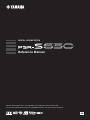 1
1
-
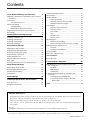 2
2
-
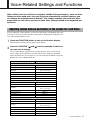 3
3
-
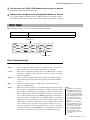 4
4
-
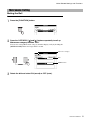 5
5
-
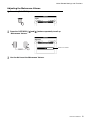 6
6
-
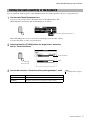 7
7
-
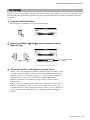 8
8
-
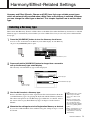 9
9
-
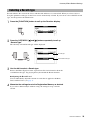 10
10
-
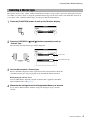 11
11
-
 12
12
-
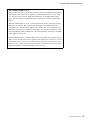 13
13
-
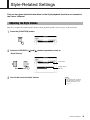 14
14
-
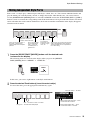 15
15
-
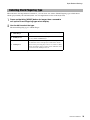 16
16
-
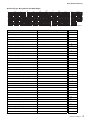 17
17
-
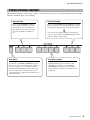 18
18
-
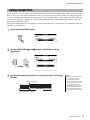 19
19
-
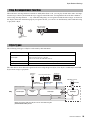 20
20
-
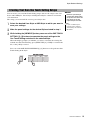 21
21
-
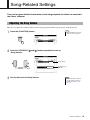 22
22
-
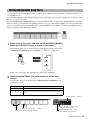 23
23
-
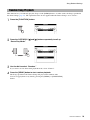 24
24
-
 25
25
-
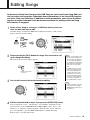 26
26
-
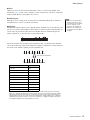 27
27
-
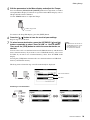 28
28
-
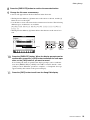 29
29
-
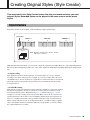 30
30
-
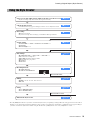 31
31
-
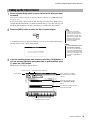 32
32
-
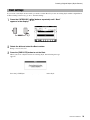 33
33
-
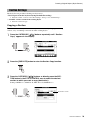 34
34
-
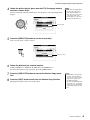 35
35
-
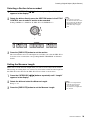 36
36
-
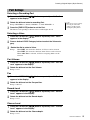 37
37
-
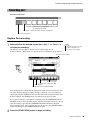 38
38
-
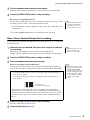 39
39
-
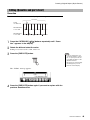 40
40
-
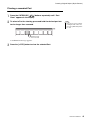 41
41
-
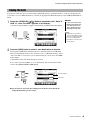 42
42
-
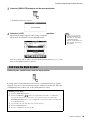 43
43
-
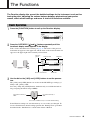 44
44
-
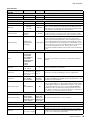 45
45
-
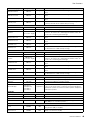 46
46
-
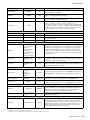 47
47
-
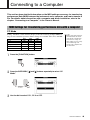 48
48
-
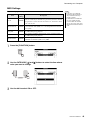 49
49
-
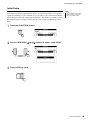 50
50
-
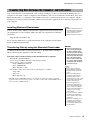 51
51
-
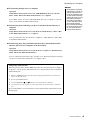 52
52
-
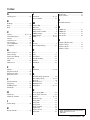 53
53
Yamaha PSR-S650 Manual do usuário
- Categoria
- Sintetizador
- Tipo
- Manual do usuário
em outras línguas
- español: Yamaha PSR-S650 Manual de usuario
- français: Yamaha PSR-S650 Manuel utilisateur
- italiano: Yamaha PSR-S650 Manuale utente
- English: Yamaha PSR-S650 User manual
- русский: Yamaha PSR-S650 Руководство пользователя
- Nederlands: Yamaha PSR-S650 Handleiding
- Deutsch: Yamaha PSR-S650 Benutzerhandbuch
- dansk: Yamaha PSR-S650 Brugermanual
- čeština: Yamaha PSR-S650 Uživatelský manuál
- svenska: Yamaha PSR-S650 Användarmanual
- polski: Yamaha PSR-S650 Instrukcja obsługi
- suomi: Yamaha PSR-S650 Ohjekirja
- română: Yamaha PSR-S650 Manual de utilizare