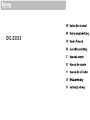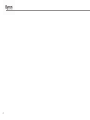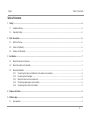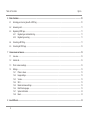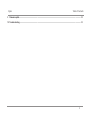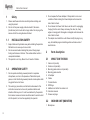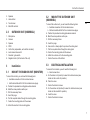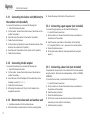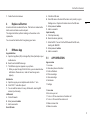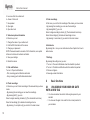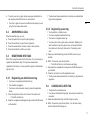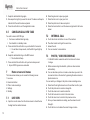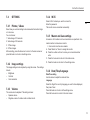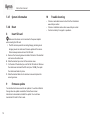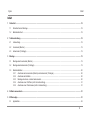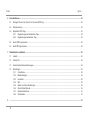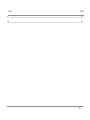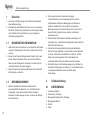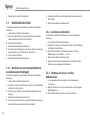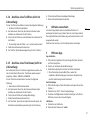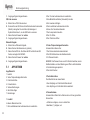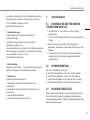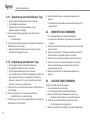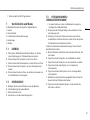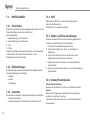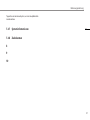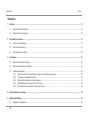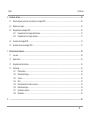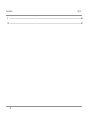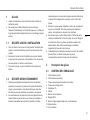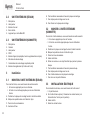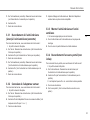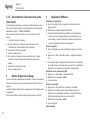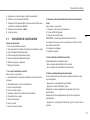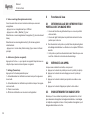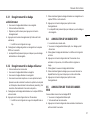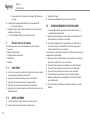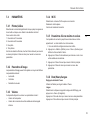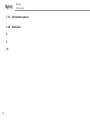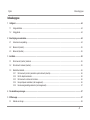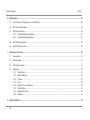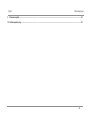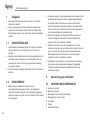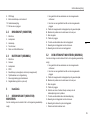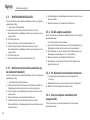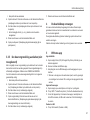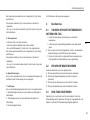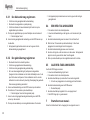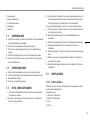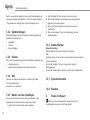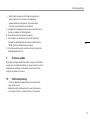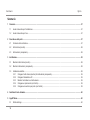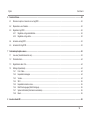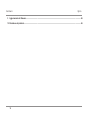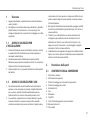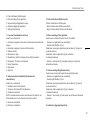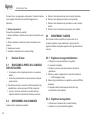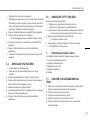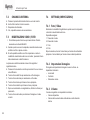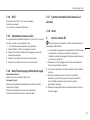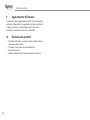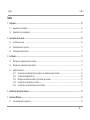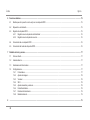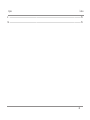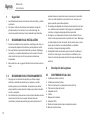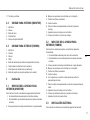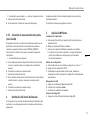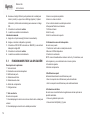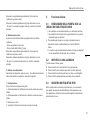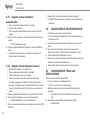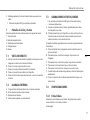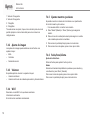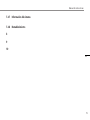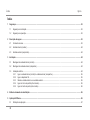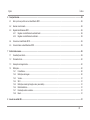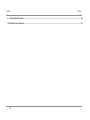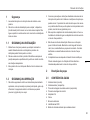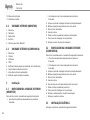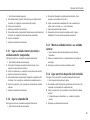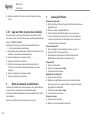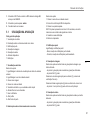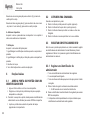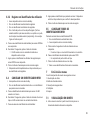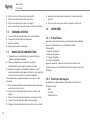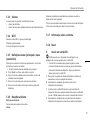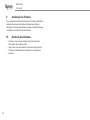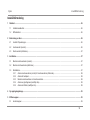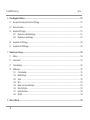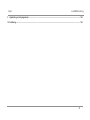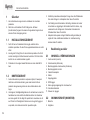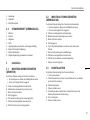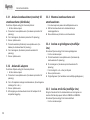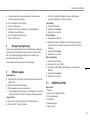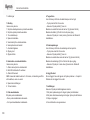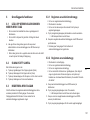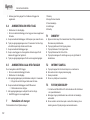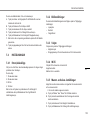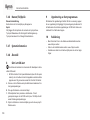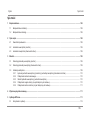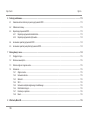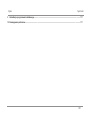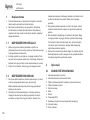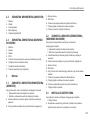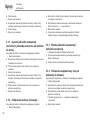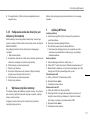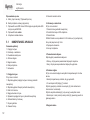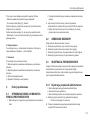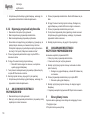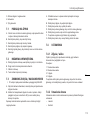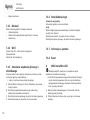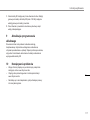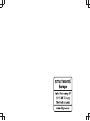DIC-23312

2

Byron Table of Contents
3
Table of Contents
1 Safety ..........................................................................................................................................................................................................6
1.1 Installation Safety...............................................................................................................................................................................6
1.2 Operation Safety ................................................................................................................................................................................6
2 Parts description .......................................................................................................................................................................................6
2.1 What's in the box................................................................................................................................................................................6
2.2 Indoor unit (Monitor)...........................................................................................................................................................................6
2.3 Outdoor unit (Doorbell) ......................................................................................................................................................................7
3 Installation..................................................................................................................................................................................................7
3.1 Mount the indoor unit (monitor)..........................................................................................................................................................7
3.2 Mount the outdoor unit (doorbell).......................................................................................................................................................7
3.3 Electrical installation ..........................................................................................................................................................................7
3.3.1 Connecting the indoor unit (Monitor) to the outdoor unit (doorbell) .................................................................................... 8
3.3.2 Connecting the AC adapter................................................................................................................................................. 8
3.3.3 Mount the indoor unit and outdoor unit ............................................................................................................................... 8
3.3.4 Connecting a gate opener (not included)............................................................................................................................ 8
3.3.5 Connecting a door lock (not included) ................................................................................................................................ 8
4 Replace call button....................................................................................................................................................................................9
5 BYHome App..............................................................................................................................................................................................9
5.1 App operation.....................................................................................................................................................................................9

Table of Contents Byron
4
6 Basic functions ........................................................................................................................................................................................10
6.1 Unlocking your door or gate with a RFID tag ...................................................................................................................................10
6.2 Answering a call...............................................................................................................................................................................11
6.3 Registering RFID tags......................................................................................................................................................................11
6.3.1 Registering an administrator tag ....................................................................................................................................... 11
6.3.2 Registering a user tag....................................................................................................................................................... 11
6.4 Cancelling a RFID tag......................................................................................................................................................................11
6.5 Cancelling all RFID tags ..................................................................................................................................................................12
7 Home screen and menus ........................................................................................................................................................................12
7.1 Live view ..........................................................................................................................................................................................12
7.2 Internal call.......................................................................................................................................................................................12
7.3 Photo / video recordings ..................................................................................................................................................................12
7.4 Settings ............................................................................................................................................................................................13
7.4.1 Photos / videos ................................................................................................................................................................. 13
7.4.2 Image settings................................................................................................................................................................... 13
7.4.3 Volume.............................................................................................................................................................................. 13
7.4.4 Wi-Fi.................................................................................................................................................................................. 13
7.4.5 Master and slave settings ................................................................................................................................................. 13
7.4.6 Date/Time/Language ........................................................................................................................................................ 13
7.4.7 System information ........................................................................................................................................................... 14
7.4.8 Reset................................................................................................................................................................................. 14
8 Insert SD card ..........................................................................................................................................................................................14

Byron Table of Contents
5
9 Firmware update ......................................................................................................................................................................................14
10 Trouble shooting .....................................................................................................................................................................................14

Instruction manual
6
1 Safety
1. Please read these instructions carefully before installing and
using the product.
2. Do not cut the power supply cable to extend it; the device
(transformer) will not work with a longer cable. Do not plug in the
device until all the wiring has been finished.
1.1 INSTALLATION SAFETY
1. Keep children and bystanders away while installing the products.
Distractions can cause you to lose control.
2. Do not overreach when installing this product. Keep proper
footing and balance at all times. This enables better control in
unexpected situations.
3. This product is not a toy. Mount it out of reach of children.
1.2 OPERATION SAFETY
1. Do not operate electrically powered products in explosive
atmospheres, such as in the presence of flammable liquids ,
gases, or dust. Electrically powered products create sparks which
may ignite the dust or fumes.
2. The warnings, precautions, and instructions discussed in this
instruction manual cannot cover all possible conditions and
situations that may occur. It must be understood by the operator
that common sense and caution are factors which cannot be built
into this product, but must be supplied by the operator.
3. Do not expose the Power Adapter of this product to rain or wet
conditions. Water entering the Power Adapter will increase the
risk of electric shock.
4. Do not abuse the Power Cord. Never use the cord for unplugging
the plug from the outlet. Keep cord away from heat, oil, sharp
edges or moving parts. Damaged or entangled cords increase the
risk of electric shock.
5. The adapter must match the outlet. Never modify the plug in any
way. Unmodified plugs and matching outlets will reduce risk of
electric shock.
2 Parts description
2.1 WHAT'S IN THE BOX
1. Indoor unit (monitor)
2. Outdoor unit (doorbell)
3. Mounting plate outdoor unit (doorbell)
4. Mounting plates monitor
5. AC adapter
6. Cables
7. Terminal blocks
8. RFID tags
9. Additional call button for outdoor unit
10. Instruction manual
11. Screws and plugs
2.2 INDOOR UNIT (MONITOR)
1. Microphone

Instruction manual
7
2. Speaker
3. Home button
4. Touchscreen
5. MicroSD card slot
2.3 OUTDOOR UNIT (DOORBELL)
1. Microphone
2. Camera
3. Speaker
4. RFID
5. Call button (replaceable, extra button included)
6. Lock release time switch
7. Doorlock / gate switch
8. Register button (On the back of the unit)
3 Installation
3.1 MOUNT THE INDOOR UNIT (MONITOR)
To mount the monitor, you will need the following tools:
ü A suitable screwdriver for the included screws.
ü A drill and suitable drill bit for the included screw plugs.
A. Position the provided mounting plate where desired.
B. Mark the screw positions with a pen.
C. Drill the necessary holes.
D. Insert the plugs.
E. Pull the required cables through the mounting plate.
F. Fasten the mounting plate with the screws.
G. Attach the monitor to the mounting plate.
3.2 MOUNT THE OUTDOOR UNIT
(DOORBELL)
To mount the outdoor unit, you will need the following tools:
ü A suitable screwdriver for the included screws.
ü A drill and suitable drill bit for the included screw plugs.
A. Position the provided mounting plate where desired.
B. Mark the screw positions with a pen.
C. Drill the necessary holes.
D. Insert the plugs.
E. Use a knife or sharp object to puncture the cable gland.
F. Pull the required cables through the cable gland.
G. Fasten the mounting plate with the screws.
H. Attach the outdoor unit to the mounting plate.
I. Fasten the screw at the bottom.
3.3 ELECTRICAL INSTALLATION
To connect the terminals, you will need the following tool:
ü A small screw driver.
A. On the indoor unit (monitor): Loosen the terminal screws (see
sticker on the monitor for position).
B. Place the wires.
C. Fasten the terminal screws.
D. On the outdoor unit (doorbell): Loosen the terminal screws (see
sticker on the doorbell for position).
E. Insert the wires.
F. Fasten the terminal screws.
EN

Instruction manual
8
3.3.1 Connecting the indoor unit (Monitor) to
the outdoor unit (doorbell)
To connect the terminals, you will need the following tool:
ü A small flat head screw driver.
A. On the monitor: Loosen the terminal screws. (See sticker on the
monitor for position.)
B. Insert the wires (See sticker on the monitor for position.)
C. Fasten the terminal screws.
D. On the outdoor unit (doorbell): Loosen the terminal screws. (See
sticker on the outdoor unit for position.)
E. Insert the wires. (See sticker on the outdoor unit for position.)
F. Fasten terminal screws.
3.3.2 Connecting the AC adapter
To connect the terminals, you will need the following tool:
ü A small flat head screw driver.
A. On the monitor: Loosen the terminal screws. (See sticker on
monitor for position.)
B. Insert the wires of the AC adapter with the cable shoes. (See
markings on wires for ‘+’ or ‘- ‘.)
C. Fasten the terminal screws.
D. After wiring the outdoor unit: Plug in the AC adapter into a
compatible wall outlet.
3.3.3 Mount the indoor unit and outdoor unit
ü A suitable screwdriver for the included screws.
A. Attach the indoor unit and outdoor unit to the mounting plates.
B. Fasten the screw at the bottom of the outdoor unit.
3.3.4 Connecting a gate opener (not included)
To connect the gate opener, you will need the following tool:
ü A small flat head screw driver.
A. On the outdoor unit: Loosen the terminal screws. (see sticker on
the outdoor unit for position)
B. Insert the wires. (see sticker on the outdoor unit for position)
ð It is important that the + and – wires are in the correct position.
A. Fasten the terminal screws.
B. On the gate opener: (See the manual provided with your gate
opener.)
3.3.5 Connecting a door lock (not included)
It is possible to connect a lock to the outdoor unit that can be opened,
using the monitor. Door locks are sold separately. Article no: DB5005
& DB5005L
To connect the door lock, you will need the following tool:
ü A small flat head screw driver.
A. On the outdoor unit: Loosen the terminal screws. (see sticker on
the outdoor unit for position)
B. Insert the wires (any order)
C. Fasten the terminal screws.
D. On the lock: Loosen the two terminal screws. (Please check the
manual of your door lock for more details.)
E. Insert the wires (any order)

Instruction manual
9
F. Fasten the terminal screws.
4 Replace call button
An extra call button is added to the box. This button is marked with a
bell to avoid confusion on where to push.
The original call button (without marking) on the outdoor unit is
replaceable.
You can use the blank button for engraving your name.
5 BYHome App
App installation
A. Open the App Store (iOS) or Google Play Store (Android) on your
mobile device.
B. Search and install BYHome app.
C. The BYHome app icon appears on your phone.
ð When you open the app for the first time, you are asked to allow
notifications. Please do so, in order to have the app work
properly.
Add device
A. Open the app on your smartphone and click the “+” icon.
B. Click “WiFi 7” video Door phone”.
C. You can add the device in 3 ways, LAN search, scanning QR
code or input manually.
LAN search
A. Click LAN search.
B. Enter password: admin
C. Add is successful.
Scan QR code
A. Click Scan QR code
B. Scan QR code on the back of the indoor unit (monitor) or go to
Settings menu > System information to scan the QR code.
C. Enter password: admin.
D. Add is successful.
Input manually
A. Click Input manually.
B. Name the device (optional).
C. Enter the DID. You can find the DID beneath the QR code,
starting with MLWAD.
D. Enter password: admin.
E. Add is successful.
5.1 APP OPERATION
App overview
1. Live view
2. Video door phone information
3. Push notifications
4. Photo recordings
5. Video recordings
6. Add device
7. Settings
1. Live view
In this menu you can:
1. Turn on / off live view camera of outdoor unit
2. Turn on / off sound of the outdoor unit
3. Make a screen shot
4. Make a live video
EN

Instruction manual
10
5. Live view from the outdoor unit
6. Answer / End a call
7. Use speaker
8. Open gate
9. Open door lock
2. Video door phone information
In this menu you can:
1. Change the name of your outdoor unit
2. Find the DID information of the device
3. Change your password
NOTE: Password needs to consists of 8-16 characters, one capital
letter and a mixture of numbers and letters
4. Save your settings
5. Delete the device
3. Push notifications
Turn on / off push notifications:
- Pink; receiving push notifications activated
- Grey; receiving push notifications deactivated
4. Photo recordings
In this menu you can find all recordings of the screenshots you have
made.
- By pressing the recording you can view the recordings.
- By pressing Edit (1) you can:
Select a single recording to delete (3) (The checkmark turns blue).
Select all recordings (2) to delete all recordings at once.
- By pressing < Local picture (4) you return to the main screen.
5. Video recordings
In this menu you can find all recordings of the videos you have made.
- By pressing the recording you can view the recordings.
- By pressing Edit (1) you can:
Select a single recording to delete (3) (The checkmark turns blue).
Select all recordings (2) to delete all recordings at once.
- By pressing < Local video (4) you return to the main screen.
6. Add device
By pressing the + icon you can add a device. See chapter 5 on how to
add a device.
7. Settings
By pressing the settings icon you can:
1. Turn on / off sound notifications when the doorbell is pushed
2. Turn on / off vibration notification when the doorbell is pushed
3. Choose a ringtone
4. View app version information
6 Basic functions
6.1 UNLOCKING YOUR DOOR OR GATE
WITH A RFID TAG
ü You have connected an electric strike or gate opener to your
doorbell.
ü You have set the gate / lock switch to the correct position for
your situation.

Instruction manual
11
A. To unlock your door or gate, simply swipe your administrator or
user tag across the RFID sensor on your doorbell.
ð Your door or gate will now unlock within the time period you set
using the lock release time switch.
6.2 ANSWERING A CALL
When the doorbell rings, you can:
A. Press the gate button to open the gate (optional).
B. Press the lock button to open the door (optional).
C. Press the camera button to make a video or take a picture.
D. Press the talk button to talk to your visitor.
6.3 REGISTERING RFID TAGS
Note: When using the product for the first time, it is not necessary to
register the administrator tags. The tags have already been
registered in the factory. It is only possible to register 2 administrator
tags at a time.
6.3.1 Registering an administrator tag
ü You have an unregistered administrator tag.
ü Your doorbell is plugged in.
ü You have a small screwdriver ready to press the registration
button.
A. Press the registration button on the back of the outdoor unit.
ð The LED will flash red.
B. Swipe the unregistered management tag across the RFID sensor
on the doorbell.
ð The device will beep several times to indicate your administrator
tag has been registered.
6.3.2 Registering a user tag
ü Your doorbell is in standby mode.
ü You have a registered administrator tag.
ü You have an unregistered user tag.
ü You have a door lock or gate opener connected. (Make sure to
switch whether to open the gate or door, on the switch behind
the outdoor unit (door bell)). See section “Connecting a door
lock”.
A. Swipe your administrator tag across the RFID sensor on your
doorbell.
B. Within 10 seconds, press the call button.
ð The LED will flash red, and the device will beep.
C. Now swipe the unregistered user tag across the RFID sensor on
your doorbell.
D. Press the call button to exit the registration mode.
ð The device will beep several times to indicate your tag has been
registered.
6.4 CANCELLING A RFID TAG
ü The doorbell is in standby mode.
ü You have an administrator tag ready, and a tag that needs to be
cancelled.
A. Swipe the administrator tag. The LED will light up white.
B. Within 10 seconds, press the call button. You will hear a beep,
and the LED will start flashing red.
EN

Instruction manual
12
C. Swipe the administrator tag again.
D. Now swipe the tag that you want to cancel. The device will beep to
indicate that the card has been unpaired.
E. Press the call button to exit the registration mode.
6.5 CANCELLING ALL RFID TAGS
You wish to cancel all RFID tags.
ü You have an administrator tag ready.
ü Your doorbell is in standby mode.
A. Press and hold the call button on your doorbell for 3 seconds.
ð You will hear a beep sound, and the LED ring will light up
red.
B. Swipe the administrator tag on the RFID sensor.
ð The doorbell will beep.
C. Press and hold the call button until you hear a beep sound.
ð All your RFID tags are now cancelled.
7 Home screen and menus
The home screen allows you to access the following menus:
1. Live view
2. Internal call button
3. Photo / video recordings
4. Settings
5. Standby
7.1 LIVE VIEW
A. Open the monitor menu from the home screen to check the live
footage from the doorbell camera.
B. Press the gate icon to open your gate.
C. Press the lock icon to open your lock.
D. Press the photo icon to take a snap shot.
E. Press the home button to exit the menu and go back to the home
screen.
7.2 INTERNAL CALL
A. Touch the internal call button on one of the monitors.
B. The other monitor will ring at the same time.
C. Answer the call.
D. You can now start a conversation.
7.3 PHOTO / VIDEO RECORDINGS
ü A MicroSD card is needed to use this function and to store
footage.
A. When someone rings the doorbell, a photo or video is made
automatically.
B. You can also take a picture or make a video when you are in the
live view function on the monitor by pressing the video camera or
photo camera icon.
You can watch your footage in the photo / video recordings menu.
A. Press the left and right arrows to scroll to another month or year.
B. Touch the photo icon to select an image file.
C. Touch the video icon to select a video file.
D. Touch the home icon to return to the main menu.
E. Touch the return icon to return to the previous menu.
F. Once you have selected a recording, use the arrows to scroll
through it.
G. Touch the bin icon to delete the current image or video.

Instruction manual
13
7.4 SETTINGS
7.4.1 Photos / videos
Select how you want recordings to be made when the doorbell rings
or in live view.
You can choose:
1. Video image of 10 seconds
2. Video image of 30 seconds
3. 1 Photo image
4. 3 Photo images
After selecting, press the home icon to return to the main screen or
press the back icon to return to settings menu.
7.4.2 Image settings
The image settings can be adjusted by using the arrows. The settings
include:
• Brightness
• Contrast
• Color saturation
7.4.3 Volume
The volume can be adjusted. The settings include:
• Speaker volume
• Ringtone volume of outdoor units and internal call.
7.4.4 Wi-Fi
Select a Wi-Fi network you want to connect to.
Enter the password.
The monitor is now connected successfully.
7.4.5 Master and slave settings
A maximum of 2 monitors can be connected in one apartment. One
master monitor and one slave monitor.
ü One monitor must be set as master.
A. Press ‘Master’ or ‘Slave’ to assign the monitor.
B. Press the outdoor unit icon to name your connected outdoor
units.
C. Press the home icon to return to the main screen.
D. Press the back icon to return to the settings menu.
7.4.6 Date/Time/Language
Date/Time setting
Use the arrows to adjust the date and time.
Language
Select the flag of the country/ language you want to have displayed,
then press ‘Save’.
Press the back icon to return to the settings menu.
Press the home icon to return to the main screen.
EN

Instruction manual
14
7.4.7 System information
7.4.8 Reset
8 Insert SD card
Make sure the device is not connected to the power adapter
when inserting the SD card.
ü The SD card is required for recording footage (including cloud
storage) as well as continuous firmware updates of the device.
Follow below procedure to insert the SD card:
A. Remove the 3 securing screws located at the back of the doorbell
and remove the rubber seal.
B. Slide the doorbell up and out of the aluminum case.
C. On the side of the doorbell you can find the SD card slot. Remove
the rubber seal and insert the SD card (max. 128GB), then push
the rubber seal back into place.
D. Slide the doorbell back into its aluminum case and replace the
securing screws.
9 Firmware update
Your doorbell will receive over-the-air updates. You will be notified in
the app when an update is available. Follow the on-screen
instructions to download and install the update. You must have
inserted an SD card for this to work.
10 Trouble shooting
• Check our extended manual online for further information:
www.chbyron.eu/doc
• Check our installation video online: www.chbyron.eu/doc
• Contact us directly for support or questions.

Byron Inhalt
15
Inhalt
1 Sicherheit .................................................................................................................................................................................................18
1.1 Sicherheit bei der Montage ..............................................................................................................................................................18
1.2 Betriebssicherheit ............................................................................................................................................................................18
2 Teilebeschreibung ...................................................................................................................................................................................18
2.1 Lieferumfang ....................................................................................................................................................................................18
2.2 Innenmodul (Monitor).......................................................................................................................................................................19
2.3 Außenmodul (Türklingel)..................................................................................................................................................................19
3 Montage ....................................................................................................................................................................................................19
3.1 Montage des Innenmoduls (Monitor) ...............................................................................................................................................19
3.2 Montage des Außenmoduls (Türklingel) ..........................................................................................................................................19
3.3 Elektroinstallation.............................................................................................................................................................................20
3.3.1 Anschluss des Innenmoduls (Monitor) am Außenmodul (Türklingel) ............................................................................... 20
3.3.2 Anschluss des Netzteils .................................................................................................................................................... 20
3.3.3 Montage des Innen- und des Außenmoduls ..................................................................................................................... 20
3.3.4 Anschluss eines Toröffners (nicht im Lieferumfang)......................................................................................................... 21
3.3.5 Anschluss eines Türschlosses (nicht im Lieferumfang) .................................................................................................... 21
4 Ruftaste auswechseln .............................................................................................................................................................................21
5 BYHome-App............................................................................................................................................................................................21
5.1 App-Betrieb ......................................................................................................................................................................................22

Inhalt Byron
16
6 Grundfunktionen......................................................................................................................................................................................23
6.1 Entriegeln Sie eine Tür oder ein Tor mit einem RFID-Tag...............................................................................................................23
6.2 Rufbeantwortung..............................................................................................................................................................................23
6.3 Registrierte RFID-Tags ....................................................................................................................................................................23
6.3.1 Registrierung eines Administrator-Tags............................................................................................................................ 24
6.3.2 Registrierung eines Benutzer-Tags .................................................................................................................................. 24
6.4 Einen RFID-Tag stornieren ..............................................................................................................................................................24
6.5 Alle RFID-Tags stornieren ...............................................................................................................................................................24
7 Startbildschirm und Menüs ....................................................................................................................................................................25
7.1 Livebild.............................................................................................................................................................................................25
7.2 Interner Ruf ......................................................................................................................................................................................25
7.3 Fotoaufnahmen/Videoaufzeichnungen ............................................................................................................................................25
7.4 Einstellungen ...................................................................................................................................................................................26
7.4.1 Fotos/Videos ..................................................................................................................................................................... 26
7.4.2 Bildeinstellungen............................................................................................................................................................... 26
7.4.3 Lautstärke ......................................................................................................................................................................... 26
7.4.4 WiFi................................................................................................................................................................................... 26
7.4.5 Master- und Slave-Einstellungen ...................................................................................................................................... 26
7.4.6 Datum/Uhrzeit/Sprache..................................................................................................................................................... 26
7.4.7 Systeminformationen ........................................................................................................................................................ 27
7.4.8 Zurücksetzen..................................................................................................................................................................... 27
8 ...................................................................................................................................................................................................................27

Byron Inhalt
17
9 ...................................................................................................................................................................................................................27
10 ...................................................................................................................................................................................................................27

Bedienungsanleitung
18
1 Sicherheit
1. Lesen Sie vor der Benutzung des Produkts bitte aufmerksam
diese Betriebsanleitung.
2. Schneiden Sie das Netzkabel nicht durch, um es zu verlängern.
Das Gerät (Transformator) funktioniert mit einem längeren Kabel
nicht. Schließen Sie das Gerät erst an, wenn die gesamte
Verdrahtung fertiggestellt ist.
1.1 SICHERHEIT BEI DER MONTAGE
1. Halten Sie Kinder und Zuschauer fern, während Sie die Produkte
montieren. Ablenkung kann dazu führen, dass Sie die Kontrolle
verlieren.
2. Lehnen Sie sich bei der Montage dieses Produkts nicht zu weit
hinaus. Achten Sie jederzeit darauf, einen sicheren Stand zu
haben und das Gleichgewicht zu behalten. So können Sie auf
unerwartete Situationen besser reagieren.
3. Dieses Produkt ist kein Spielzeug. Montieren Sie es außerhalb
der Reichweite von Kindern.
1.2 BETRIEBSSICHERHEIT
1. Benutzen Sie elektrisch betriebene Produkte nicht in
explosionsgefährdeten Bereichen (z.B. mit entflammbaren
Flüssigkeiten, Gase oder brennbarem Staub). Elektrisch
betriebene Produkte erzeugen Funken, die Staub oder Dämpfe
entzünden können.
2. Die in diesem Handbuch erwähnten Warnungen,
Vorsichtsmaßnahmen und Anweisungen können nicht alle
möglicherweise auftretenden Bedingungen und Situationen
abdecken. Der Benutzer muss verstehen, dass gesunder
Menschenverstand und Vorsicht Faktoren sind, die sich nicht in
dieses Produkt integrieren lassen, sondern vom Benutzer
beizusteuern sind.
3. Setzen Sie das Netzteil dieses Produktes weder Regen noch
Feuchtigkeit aus. In das Netzteil eindringendes Wasser erhöht die
Gefahr eines Stromschlags.
4. Achten Sie auf die sachgemäße Benutzung des Netzkabels.
Ziehen Sie nie am Netzkabel, um den Stecker aus der Steckdose
zu ziehen. Schützen Sie das Netzkabel vor Hitze, Öl, scharfen
Kanten oder sich bewegenden Teilen. Beschädigte oder
verhedderte Kabel erhöhen die Gefahr eines Stromschlags.
5. Das Netzteil muss für die Steckdose geeignet sein. Nehmen Sie
keinesfalls Veränderungen am Stecker vor. Unveränderte Stecker
und geeignete Steckdosen senken die Gefahr eines
Stromschlags.
2 Teilebeschreibung
2.1 LIEFERUMFANG
1. Innenmodul (Monitor)
2. Außenmodul (Türklingel)
3. Montageplatte Außenmodul (Türklingel)
4. Montageplatte Monitor
5. Netzteil
6. Kabel

Bedienungsanleitung
19
7. Klemmenblöcke
8. RFID-Tags
9. Zusätzliche Ruftaste für Außenmodul
10. Bedienungsanleitung
11. Schrauben und Dübel
2.2 INNENMODUL (MONITOR)
1. Mikrofon
2. Lautsprecher
3. Home-Taste
4. Touchscreen
5. MicroSD-Kartensteckplatz
2.3 AUSSENMODUL (TÜRKLINGEL)
1. Mikrofon
2. Kamera
3. Lautsprecher
4. RFID
5. Ruftaste (auswechselbar, Zusatztaste enthalten)
6. Entriegelungszeit-Schalter
7. Türschloss/Tor-Schalter
8. Registrierungstaste (auf der Modulrückseite)
3 Montage
3.1 MONTAGE DES INNENMODULS
(MONITOR)
Um den Monitor anzubringen, brauchen Sie folgende Werkzeuge:
ü Einen geeigneten Schraubendreher für die beiliegenden
Schrauben.
ü Eine Bohrmaschine mit geeignetem Bohrer für die beiliegenden
Dübel.
A. Platzieren Sie die mitgelieferte Montageplatte wie gewünscht.
B. Markieren Sie mit einem Stift die Schraubenpositionen.
C. Bohren Sie die erforderlichen Löcher.
D. Setzen Sie die Dübel ein.
E. Führen Sie die erforderlichen Kabel durch die Montageplatte.
F. Befestigen Sie die Montageplatte mit den Schrauben.
G. Bringen Sie den Monitor an der Montageplatte an.
3.2 MONTAGE DES AUSSENMODULS
(TÜRKLINGEL)
Um das Außenmodul anzubringen, brauchen Sie folgende
Werkzeuge:
ü Einen geeigneten Schraubendreher für die beiliegenden
Schrauben.
ü Eine Bohrmaschine mit geeignetem Bohrer für die beiliegenden
Dübel.
A. Platzieren Sie die mitgelieferte Montageplatte wie gewünscht.
B. Markieren Sie mit einem Stift die Schraubenpositionen.
C. Bohren Sie die erforderlichen Löcher.
D. Setzen Sie die Dübel ein.
E. Öffnen Sie die Kabeldurchführung mit einem Messer oder einem
scharfen Gegenstand.
F. Führen Sie die erforderlichen Kabel durch die Kabeldurchführung.
G. Befestigen Sie die Montageplatte mit den Schrauben.
H. Bringen Sie das Außenmodul an der Montageplatte an.
DE

Bedienungsanleitung
20
I. Ziehen Sie die untere Schrauben fest.
3.3 ELEKTROINSTALLATION
Um die Klemmenblöcke anzuschließen, brauchen Sie folgendes
Werkzeug:
ü Einen kleinen Schlitzschraubendreher.
A. Am Innenmodul (Monitor): Lösen Sie die Klemmenschrauben
(siehe Aufkleber am Monitor für die Position).
B. Führen Sie die Drähte ein.
C. Ziehen Sie die Klemmenschrauben fest.
D. Am Außenmodul (Türklingel): Lösen Sie die Klemmenschrauben
(siehe Aufkleber an der Türklingel für die Position).
E. Führen Sie die Drähte ein.
F. Ziehen Sie die Klemmenschrauben fest.
3.3.1 Anschluss des Innenmoduls (Monitor)
am Außenmodul (Türklingel)
Um die Klemmenblöcke anzuschließen, brauchen Sie folgendes
Werkzeug:
ü Einen kleinen Schlitzschraubendreher.
A. Am Monitor: Lösen Sie die Klemmenschrauben. (Siehe Aufkleber
am Monitor für die Position.)
B. Führen Sie die Drähte ein (siehe Aufkleber am Monitor für die
Position).
C. Ziehen Sie die Klemmenschrauben fest.
D. Am Außenmodul (Türklingel): Lösen Sie die Klemmenschrauben.
(Siehe Aufkleber am Außenmodul für die Position.)
E. Führen Sie die Drähte ein. (Siehe Aufkleber am Außenmodul für
die Position.)
F. Ziehen Sie die Klemmenschrauben fest.
3.3.2 Anschluss des Netzteils
Um die Klemmenblöcke anzuschließen, brauchen Sie folgendes
Werkzeug:
ü Einen kleinen Schlitzschraubendreher.
A. Am Monitor: Lösen Sie die Klemmenschrauben. (Siehe Aufkleber
am Monitor für die Position.)
B. Führen Sie die Drähte mit den Kabelschuhen ein. (Siehe
Markierungen an den Drähten: „+“ oder „-“.)
C. Ziehen Sie die Klemmenschrauben fest.
D. Nach dem Anschließen des Außenmoduls: Schließen Sie das
Netzteil an einer geeigneten Steckdose an.
3.3.3 Montage des Innen- und des
Außenmoduls
ü Einen geeigneten Schraubendreher für die beiliegenden
Schrauben.
A. Bringen Sie das Innen- und das Außenmodul an den jeweiligen
Montageplatten an.
B. Ziehen Sie die Schraube unten am Außenmodul fest.
A página está carregando...
A página está carregando...
A página está carregando...
A página está carregando...
A página está carregando...
A página está carregando...
A página está carregando...
A página está carregando...
A página está carregando...
A página está carregando...
A página está carregando...
A página está carregando...
A página está carregando...
A página está carregando...
A página está carregando...
A página está carregando...
A página está carregando...
A página está carregando...
A página está carregando...
A página está carregando...
A página está carregando...
A página está carregando...
A página está carregando...
A página está carregando...
A página está carregando...
A página está carregando...
A página está carregando...
A página está carregando...
A página está carregando...
A página está carregando...
A página está carregando...
A página está carregando...
A página está carregando...
A página está carregando...
A página está carregando...
A página está carregando...
A página está carregando...
A página está carregando...
A página está carregando...
A página está carregando...
A página está carregando...
A página está carregando...
A página está carregando...
A página está carregando...
A página está carregando...
A página está carregando...
A página está carregando...
A página está carregando...
A página está carregando...
A página está carregando...
A página está carregando...
A página está carregando...
A página está carregando...
A página está carregando...
A página está carregando...
A página está carregando...
A página está carregando...
A página está carregando...
A página está carregando...
A página está carregando...
A página está carregando...
A página está carregando...
A página está carregando...
A página está carregando...
A página está carregando...
A página está carregando...
A página está carregando...
A página está carregando...
A página está carregando...
A página está carregando...
A página está carregando...
A página está carregando...
A página está carregando...
A página está carregando...
A página está carregando...
A página está carregando...
A página está carregando...
A página está carregando...
A página está carregando...
A página está carregando...
A página está carregando...
A página está carregando...
A página está carregando...
A página está carregando...
A página está carregando...
A página está carregando...
A página está carregando...
A página está carregando...
A página está carregando...
A página está carregando...
A página está carregando...
A página está carregando...
A página está carregando...
A página está carregando...
A página está carregando...
A página está carregando...
A página está carregando...
A página está carregando...
-
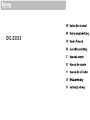 1
1
-
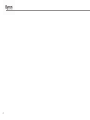 2
2
-
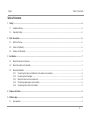 3
3
-
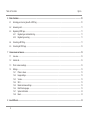 4
4
-
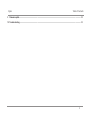 5
5
-
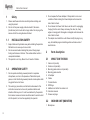 6
6
-
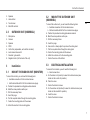 7
7
-
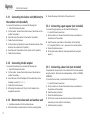 8
8
-
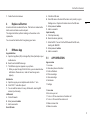 9
9
-
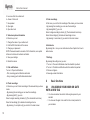 10
10
-
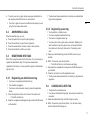 11
11
-
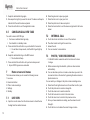 12
12
-
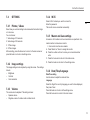 13
13
-
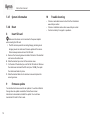 14
14
-
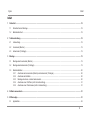 15
15
-
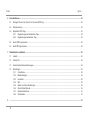 16
16
-
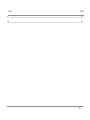 17
17
-
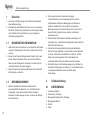 18
18
-
 19
19
-
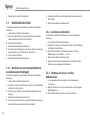 20
20
-
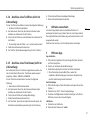 21
21
-
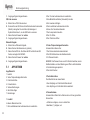 22
22
-
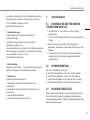 23
23
-
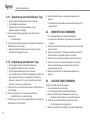 24
24
-
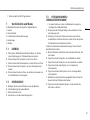 25
25
-
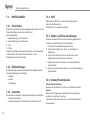 26
26
-
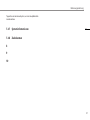 27
27
-
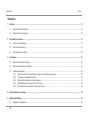 28
28
-
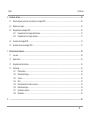 29
29
-
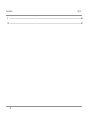 30
30
-
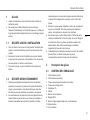 31
31
-
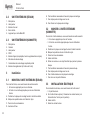 32
32
-
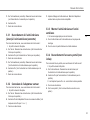 33
33
-
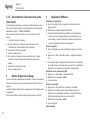 34
34
-
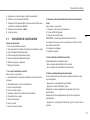 35
35
-
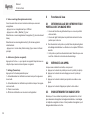 36
36
-
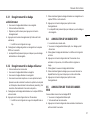 37
37
-
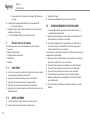 38
38
-
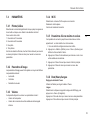 39
39
-
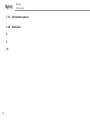 40
40
-
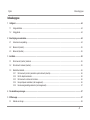 41
41
-
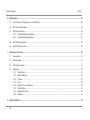 42
42
-
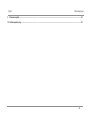 43
43
-
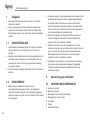 44
44
-
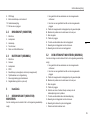 45
45
-
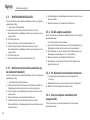 46
46
-
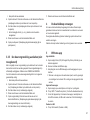 47
47
-
 48
48
-
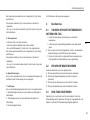 49
49
-
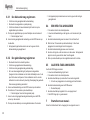 50
50
-
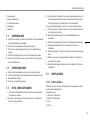 51
51
-
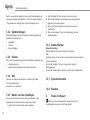 52
52
-
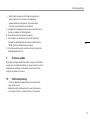 53
53
-
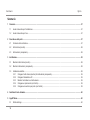 54
54
-
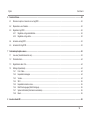 55
55
-
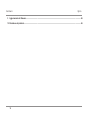 56
56
-
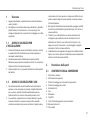 57
57
-
 58
58
-
 59
59
-
 60
60
-
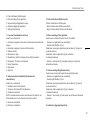 61
61
-
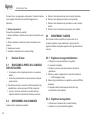 62
62
-
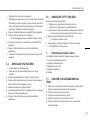 63
63
-
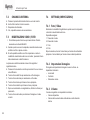 64
64
-
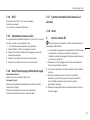 65
65
-
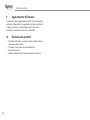 66
66
-
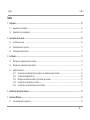 67
67
-
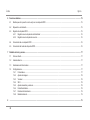 68
68
-
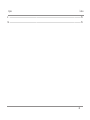 69
69
-
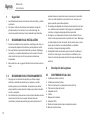 70
70
-
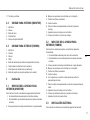 71
71
-
 72
72
-
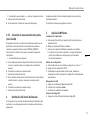 73
73
-
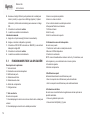 74
74
-
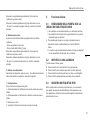 75
75
-
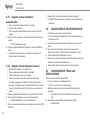 76
76
-
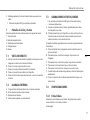 77
77
-
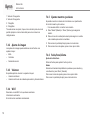 78
78
-
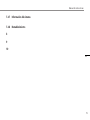 79
79
-
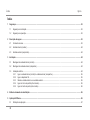 80
80
-
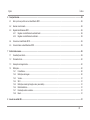 81
81
-
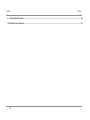 82
82
-
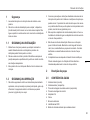 83
83
-
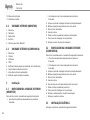 84
84
-
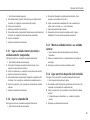 85
85
-
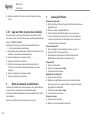 86
86
-
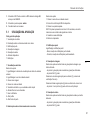 87
87
-
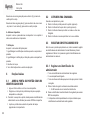 88
88
-
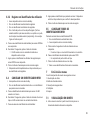 89
89
-
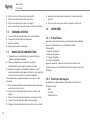 90
90
-
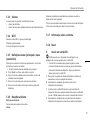 91
91
-
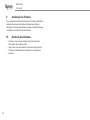 92
92
-
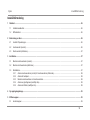 93
93
-
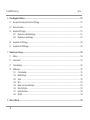 94
94
-
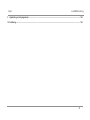 95
95
-
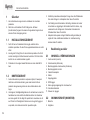 96
96
-
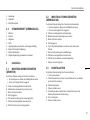 97
97
-
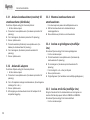 98
98
-
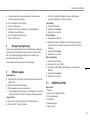 99
99
-
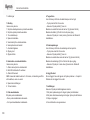 100
100
-
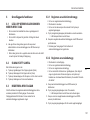 101
101
-
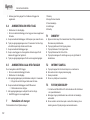 102
102
-
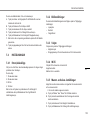 103
103
-
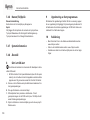 104
104
-
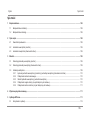 105
105
-
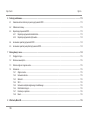 106
106
-
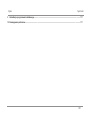 107
107
-
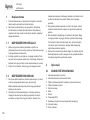 108
108
-
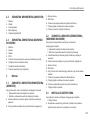 109
109
-
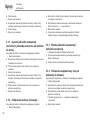 110
110
-
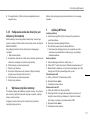 111
111
-
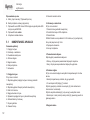 112
112
-
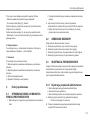 113
113
-
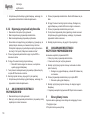 114
114
-
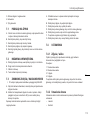 115
115
-
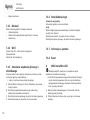 116
116
-
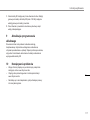 117
117
-
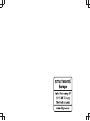 118
118
em outras línguas
- español: Byron DIC-23312
- français: Byron DIC-23312
- italiano: Byron DIC-23312
- Nederlands: Byron DIC-23312
- Deutsch: Byron DIC-23312
- polski: Byron DIC-23312
Artigos relacionados
Outros documentos
-
Eufy E8213 Guia de usuario
-
Eufy E8213 Guia de usuario
-
woox R7056 Guia de usuario
-
woox R7056 Smart Door Lock Guia de usuario
-
woox R7056 Manual do proprietário
-
DIO DIOVDP-MKT02 Manual do usuário
-
DIO DIOVDP-MKT01 Manual do usuário
-
SwissVoice Xtra Doorbell 8155 Manual do usuário
-
Smartwares IB 64 - 10.007.49 Manual do proprietário